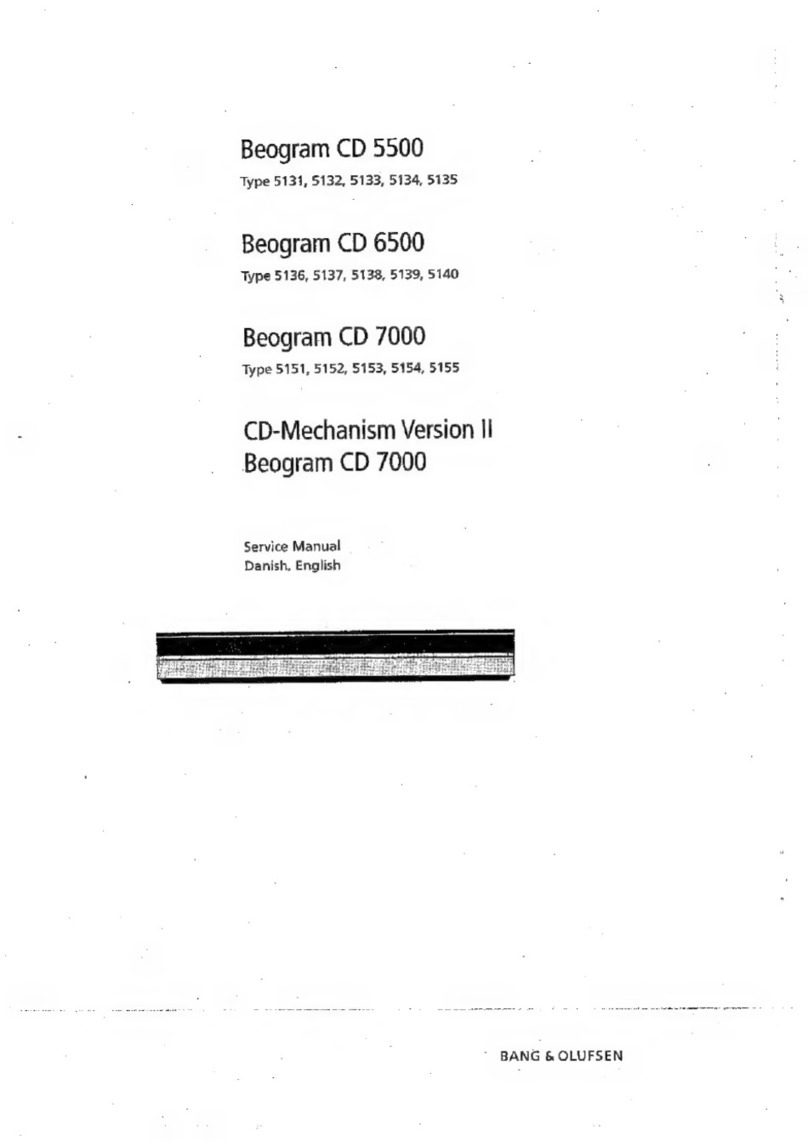7
You can use your BeoSound 3000 in
a stand-alone setup or connected to
a Bang & Olufsen video system using
the Master Link cable. The Master
Link socket on the back of BeoSound
3000 can also be used for BeoLink
distribution. The BeoLink system
allows you to listen to the BeoSound
3000 in any room you like, via extra
speakers*.
Use the diagram and the graphics
imprinted on the socket panel for
reference, when locating the sockets.
Please do not connect the BeoSound
to the mains until you have finished
the setting-up procedure.
Connect the cables
*NOTE! Please contact a Bang & Olufsen retailer
for further information on the BeoLink system
and information on auxiliary equipment.
AM aerial FM aerial
Mains supply
Aerial
Connect your FM aerial to the socket marked
FM and your AM aerial, if any, to the socket
marked AM.
When using an AM loop aerial, tune in to the
radio station you want, then turn the aerial
horisontally until you receive the best possible
signal.
Loudspeakers
Connect your active speakers to the sockets
marked POWER LINK.
You may choose to loop the signals through
from speaker to speaker, please refer to the
User’s guide for your BeoLab loudspeakers, or
you may connect one speaker to each of the
two sockets.
Remember to set the L • R • LINE switch on
the BeoLab speakers to L and R (left and
right), respectively.
Note: If you wish to connect the BeoLab 2500
loudspeakers, please refer to the guide supplied
with the speakers
Auxiliary equipment
Connect your auxiliary equipment to the
socket marked AUX. This socket enables you
to use compatible Bang & Olufsen equipment,
e.g. an audio tape recorder or a record player.
The socket may also accommodate equipment
of other makes.
BeoLink connection
The socket marked MASTER LINK should be
used when you connect your BeoSound 3000
and a compatible Bang & Olufsen video
system.
Mains supply
Plug the mains lead into the socket marked ~,
but do not switch on at the mains yet.
Loudspeakers
BeoLink Connection
Auxiliary
equipment