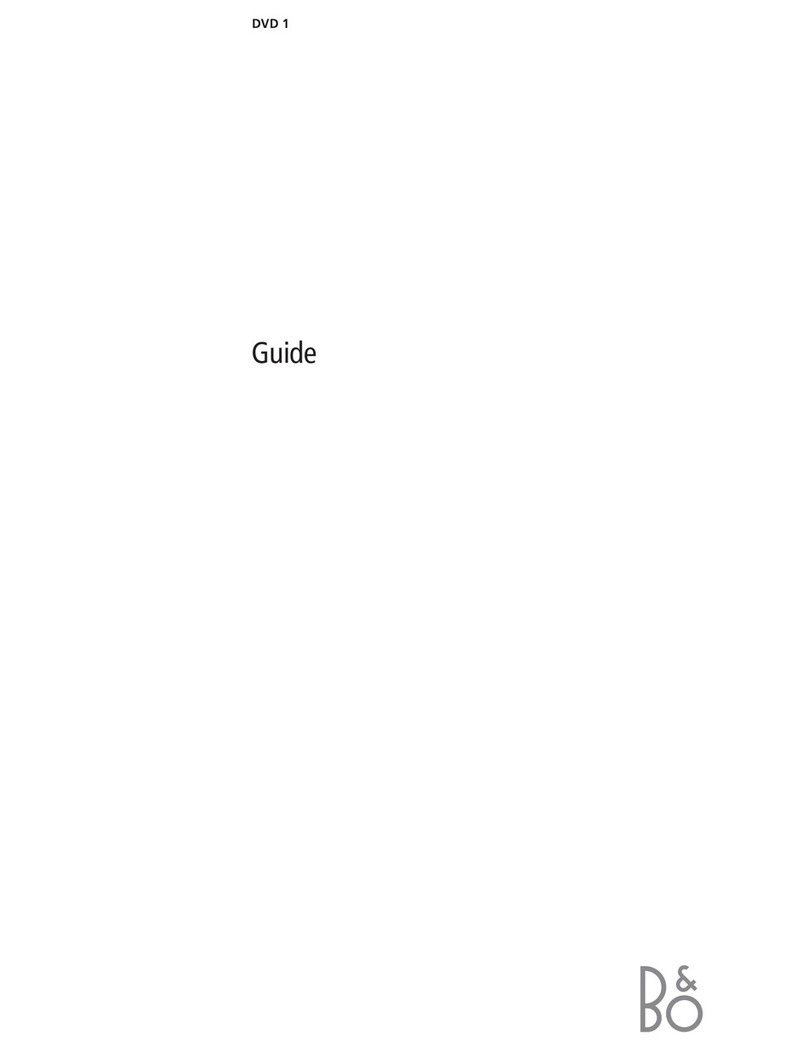NOTE: This equipment has been tested and found
to comply with the limits for a class B digital
device, pursuant to part 15 of the FCC Rules. These
limits are designed to provide reasonable
protection against harmful interference in a
residential installation.
This equipment generates, uses and can radiate
radio frequency energy and, if not installed and
used in accordance with the instructions, may
cause harmful interference to radio
communications. However, there is no guarantee
that interference will not occur in a particular
installation. If this equipment does cause harmful
interference to radio or television reception, which
can be determined by turning the equipment off
and on, the user is encouraged to try to correct
the interference by one or more of the following
measures:
– Reorient or relocate the receiving antenna
– Increase the separation between the equipment
and receiver
– Connect the equipment into an outlet on a
circuit different from that to which the receiver
is connected
– Consult the retailer or an experienced radio/TV
technician for help
CAUTION: To reduce the risk of
electric shock, do not remove
cover (or back).
No User-serviceable parts
inside. Refer servicing to
qualified service personnel.
WARNING: To prevent fire or electric
shock, do not expose this appliance
to rain or moisture.
This symbol indicates that a
dangerous voltage constitut-
ing a risk of electric shock is
present within this unit.
This symbol indicates that there
are important operating and
maintenance instructions in the
literature accompanying this
unit.
This product fulfils the conditions stated in the
EEU directives 89/336 and 73/23.
The label on the compact disc player serves as a
warning that the apparatus contains a laser
system and is classified as a class 1 laser product.
In case any difficulties arise with the compact disc
player, please contact a Bang & Olufsen retailer.
The apparatus must be opened by qualified
service personnel only.
CAUTION: The use of any controls, adjustments or
procedures other than those specified herein may
result in hazardous radiation exposure.
CAUTION: The use of optical instruments with
this product will increase eye hazard. As the laser
beam used in this CD/DVD Player is harmful to
eyes, do not attempt to disassemble the cabinet.
Refer servicing to qualified personnel only.
CAUTION: Laser radiation when open. Do not
stare into beam. This label is located on the rear
enclosure.
This product incorporates copyright protection
technology that is protected by claims of certain
US patents and other intellectual property rights
owned by Macrovision Corporation, and other
rights owners. Use of this copyright protection
technology must be authorized by Macrovision
Corporation, and is intended for home and other
limited viewing uses only unless otherwise
authorized by Macrovision Corporation. Reverse
engineering or disassembly is prohibited.
Manufactured under license from Dolby
Laboratories. “Dolby” and the double-D symbol
are trademarks of Dolby Laboratories.
Confidential unpublished works. Copyright
1992-1997. All rights reserved.
The DVD Video logo is a registered trademark.
For the Canadian market only:
CAUTION: To prevent electric shock do not use
the polarized plug, attached to this apparatus,
with an extension cord, receptacle or other outlet
unless the blades can be fully inserted to prevent
blade exposure.
This class B digital apparatus meets all requirements
of the Canadian Interference-Causing Equipment
Regulations.
CLASS 1
LASER PRODUCT