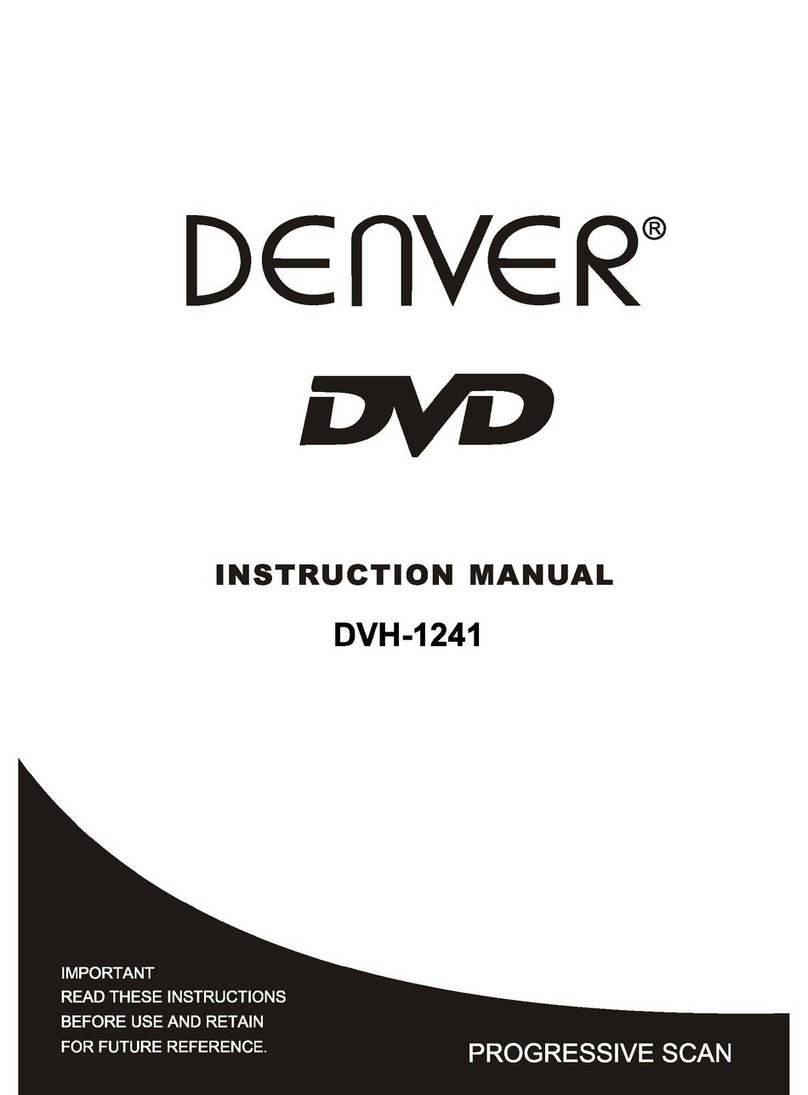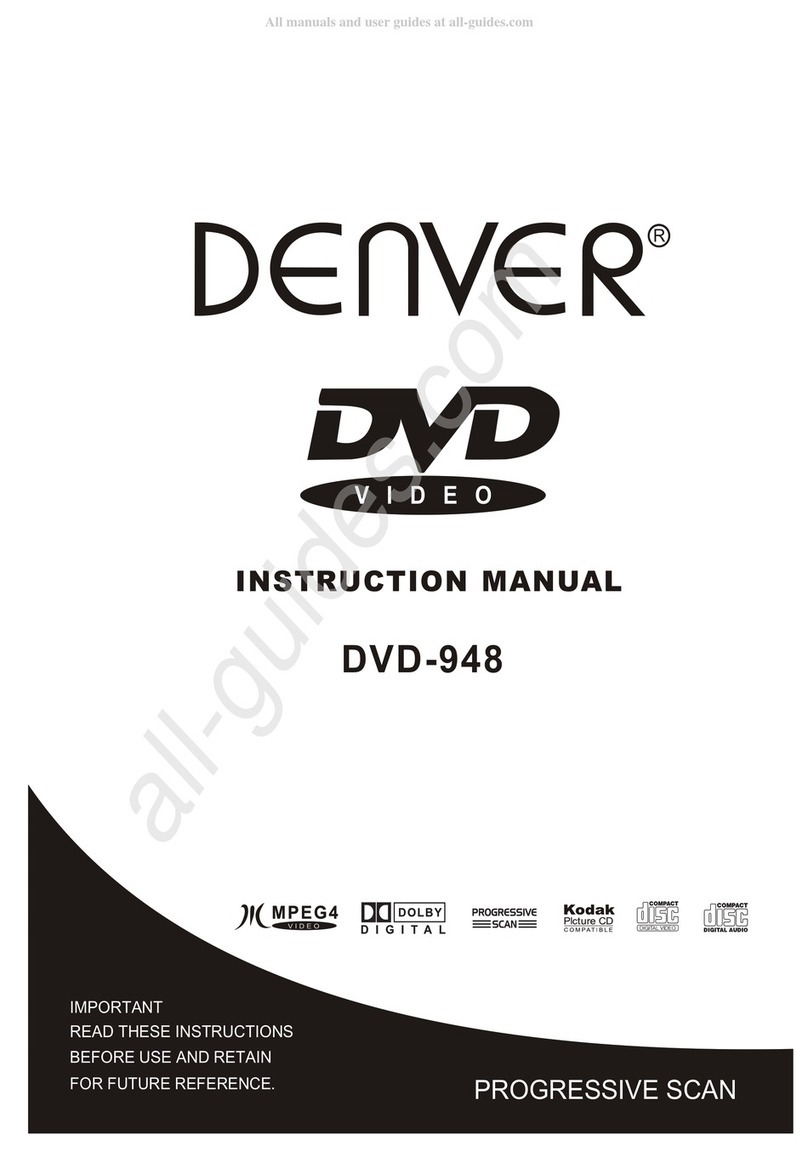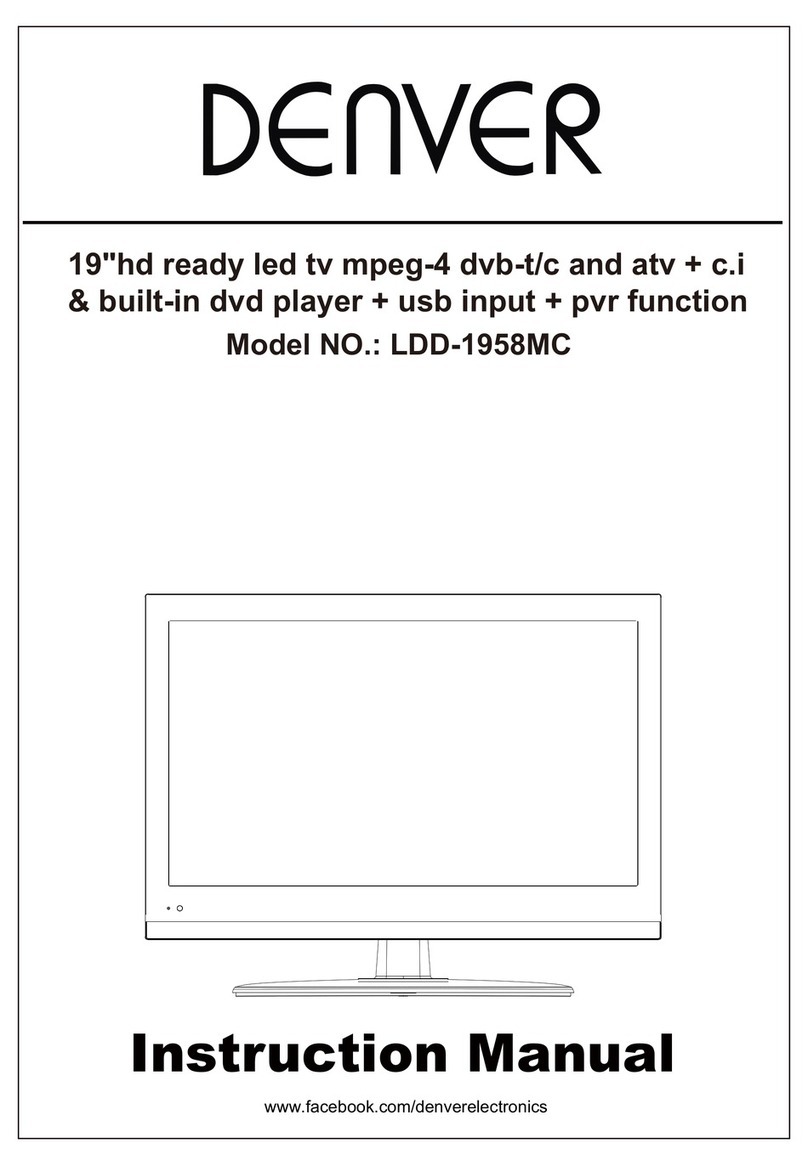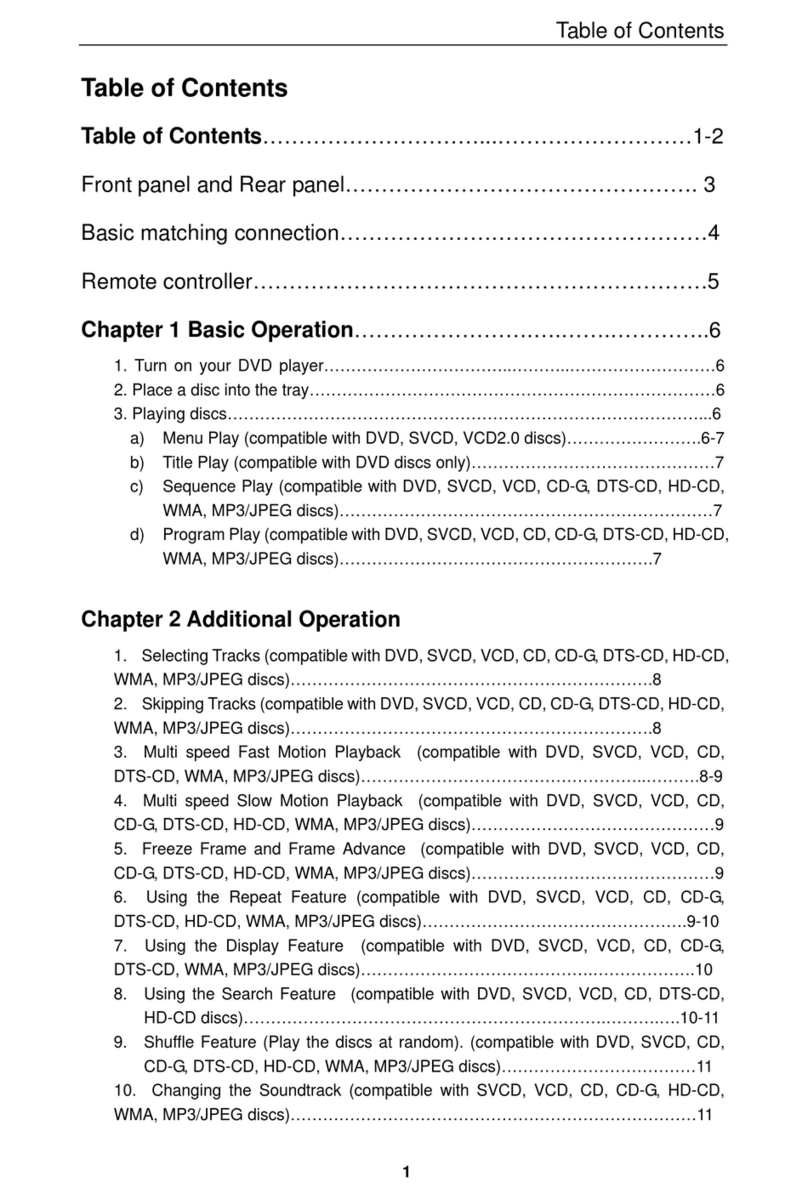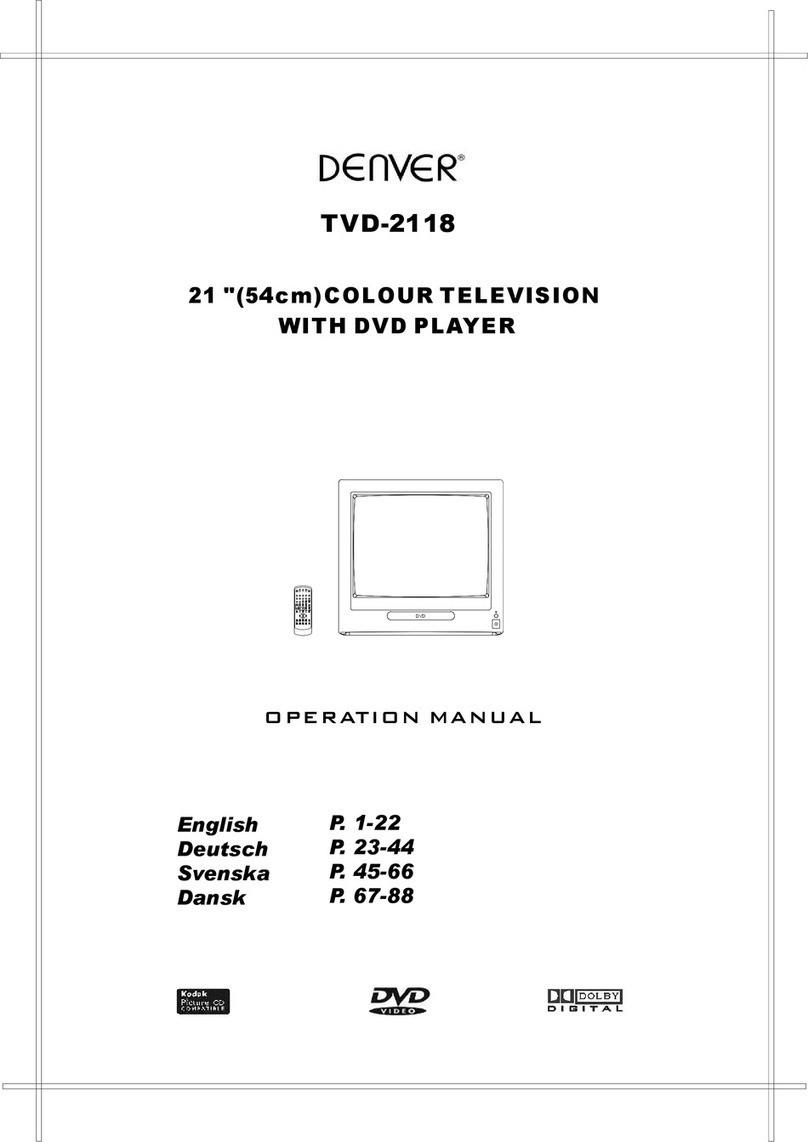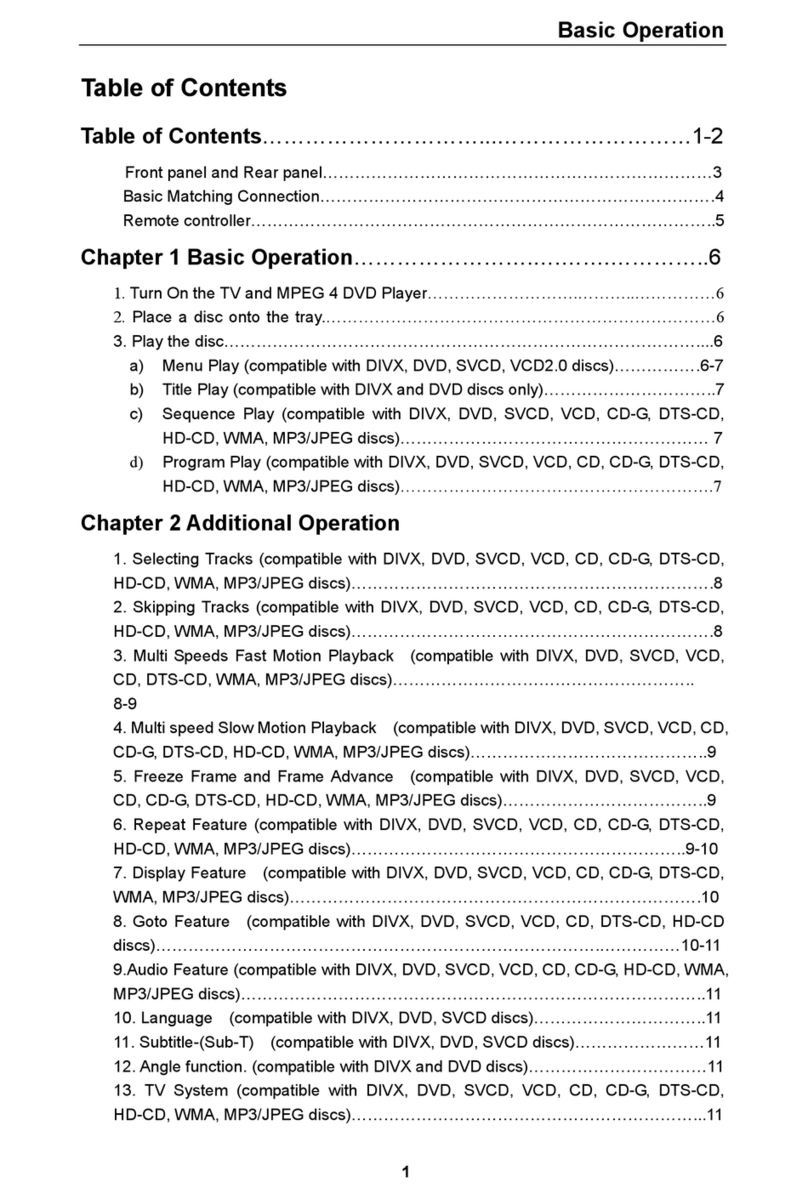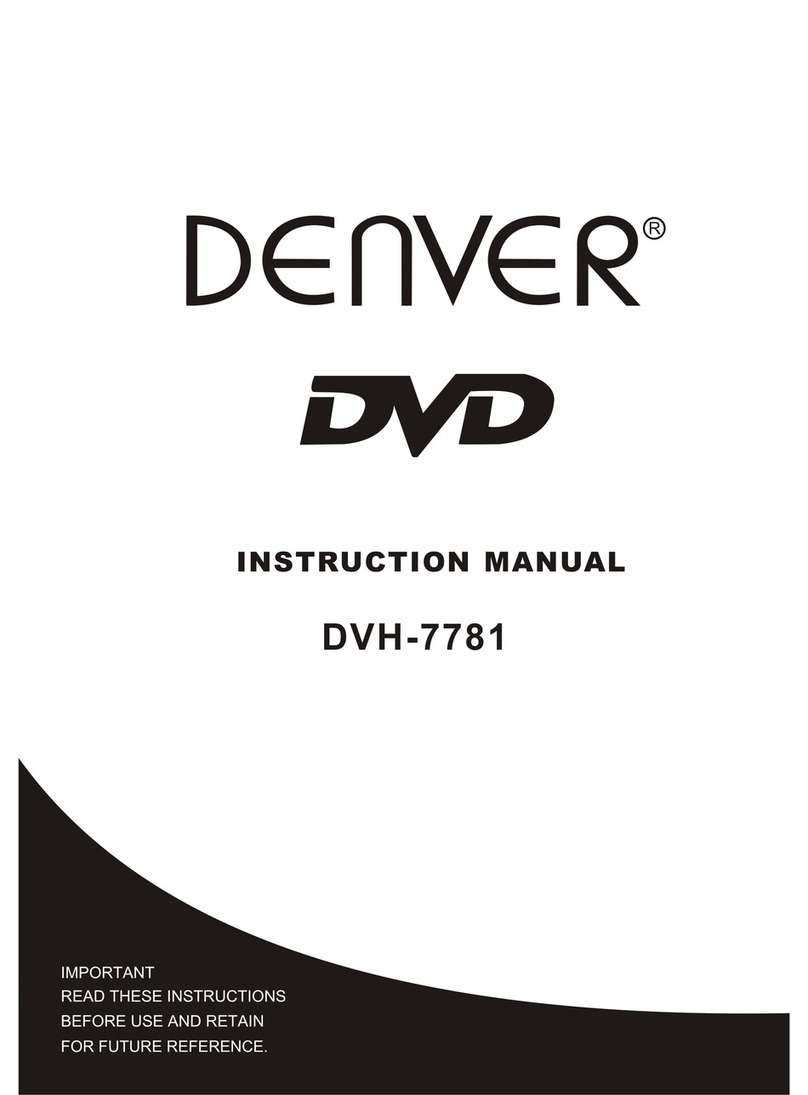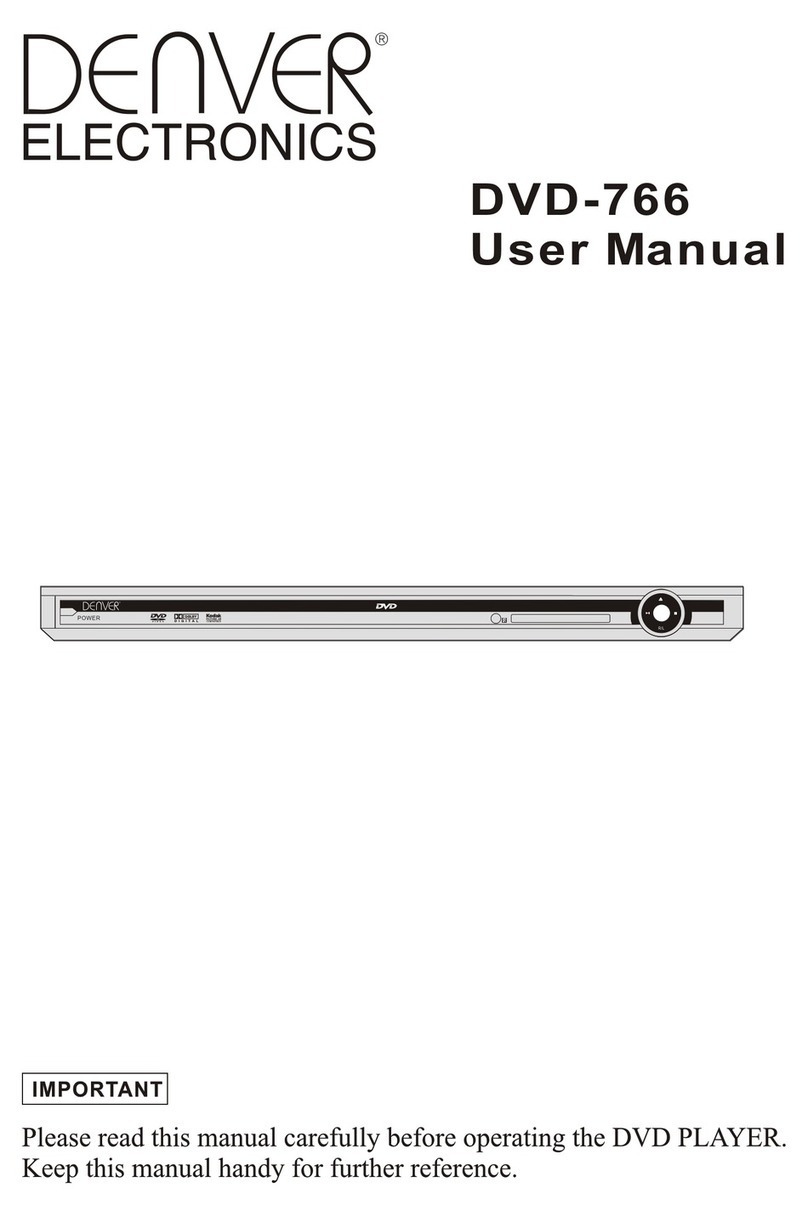05
To open the disc tray, press
To close the disc tray , press again.
During DVD playback, press
TITLE to display the DVD title menu or play the first title.
Note: this function is subject to the disc.
During DVD playback, press MENU to display the disc menu of the current title.
Note: This function is subject to the disc
During playback ,Press this button to switch the video of YUV YPbPr
During VCD/DVD playback, press
OSD to display the current time counter position as follows.
TITLETITLE
MENUMENU
During VCD/SVCD playback, Press PBC to select the mode of PBC On or PBC Off
PBC : playback control is used to navigate VCD/SVCD
These keys are used to input the time, as well as title, chapter and track numbers
When a CD,DVD,MP3 or VCD is playing (with PBC off), press the 0-10 keys to select a track
Directly.
When a numeric item is displayed on the Screen(with PBC on), press the 0-10 keys to select The
desired entry.
During MPEG4,DVD, VCD or SVCD playback, press SLOW for slow motion playback.
Once you press SLOW , the disc will play at 1/2,1/3, 1/4,1/5,1/6,1/7 and 1/16 normal speed .
Press PLAY to resume normal playback.
During MPEG4,DVD, CD,MP3 or VCD playback, press PREV to play the previous track.
During MPEG4,DVD, CD,MP3 or VCD playback, press NEXT to play the next track.
Each press of the REPEAT button will change the repeat mode.
During MPEG4,VCD,playback,there are three modes: repeat track ,All &off
During DVD,playback,there are three modes: Repeat Charpter, Repeat Title and Off.
Note:During VCD playback,the PCB mode must be set to Off
During playback, press A-B to select point A
Press it again to select point B. The player will repeat the section from A to B automatically.
Press A-B a third time to cancel A-B repeat and clear points A and B.
Note: During CD/VCD/SVCD playback, points A and B must be within the same track.
During MPEG4,DVD playback, points A and B can be selected from different chapters.
During MPEG4,DVD, CD,MP3 or VCD playback, press REV to scan in reverse.
The player will review the disc at 2, 4, 8 ,20 times speed
as follows:
Press PLAY to resume normal playback.
During MPEG4,DVD, CD ,MP3 or VCD playback, press FWD to scan forward.
The player will cue the disc at 2, 4, 8 ,20 times speed
as follows:
Press PLAY to resume normal playback.
PBCPBC
0-10 Keys0-10 Keys
PREVPREV
NEXTNEXT
REPEATREPEAT
FWDFWD
Press POWER that the player start work.
POWERPOWER
OPEN /CLOSE
OPEN /CLOSE
S-VIDEO
12
During playback, Press N/P to select the mode from AUTO/NTSC / PAL /PAL-M/PAL-N .
N/PN/P
DVD:Tt 01/05 ch 01/29
0:02:21
VCD: Track 01/19
0:03:49
During playback, press
to stop the player .
POWER
3
During CD,MP3 playback,there are three modes: single,folder&off.
PBC X
OPEEN CLOSEOPEEN CLOSE
V-MODEV-MODE
SLOWSLOW
A-BA-B
REVREV
OSD