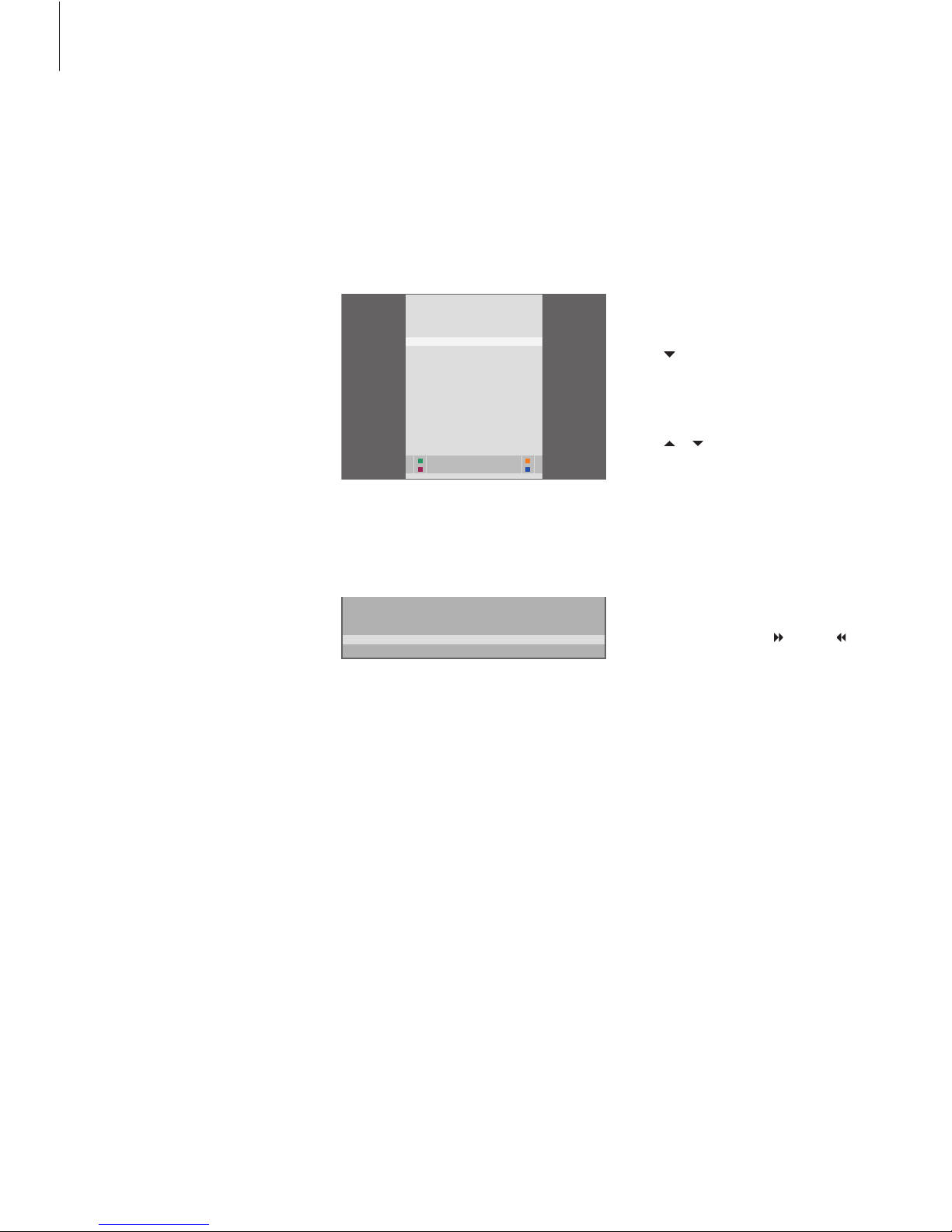Pause and replay an ongoing programme
HDR 1 lets you take a break in the
middle of a TV or STB programme
without missing any of it. Just pause
the programme and resume it when
you are ready.
The hard disc recorder begins saving
the current programme in a two-hour
buffer the moment you switch on a
source, so you can replay what you
missed during the break. The hard
disc recorder continues saving the
programme during replay, so you are
sure to see the entire programme.
You can switch directly to the live
signal at any time.
Note that you cannot pause or replay
a programme while the hard disc
recorder is recording another
programme or copying a recording,
nor can you pause or replay
programs copy-protected by
Macrovision.
Pause a programme
In addition to TV programmes, you can pause
and replay set-top box programmes, provided
you have connected a set-top box to the hard
disc recorder.
If the buffer is full and you continue to save
programmes to it, the oldest content is
deleted as the new programmes are saved.
If you wish to be able to pause and replay an
ongoing TV programme, it is important that
you select V.TUNER, instead of pressing the
TV button on Beo4!
An example of the status window. A programme
is being replayed after a pause. The times shown
are both in relation to the live signal. The time to
the left shows for how long you have been
copying the ongoing programme to the buffer –
19 minutes. The time to the right shows the time
of the picture. The current picture is five minutes
behind the live signal.
To pause an ongoing programme…
> Press VMEM* to bring up the SELECT SOURCE
main menu.
> Press to highlight V.TUNER or STB and press
GO to switch it on.
> The hard disc recorder begins saving the
ongoing TV or STB programme to the buffer
automatically.
> Press or to select a program. Alternatively,
use the number buttons to select a program
directly.
> To pause the ongoing programme, press STOP.
The status window appears on the screen. You
can now replay the part of the programme
saved in the buffer.
> To return to the ongoing programme at any
time, press V MEM* , then the coloured button
for the desired source. You can also ‘jump’
temporarily to the ongoing programme and
back to replay by pressing and then .
You can decide when the hard disc recorder
begins saving to the buffer by selecting a setting
in the SETUP menu. For further information, refer
to the chapter ‘Preference settings’ on page 38.
SELECT SOURCE
HARD DISC
V.TUNER
STB
RECORD
hard disc stb
v.tuner record
- 0:19 REPLAY -0:05
10
*NOTE! On some Beo4 remote controls, the
V MEM button is called V TAPE.