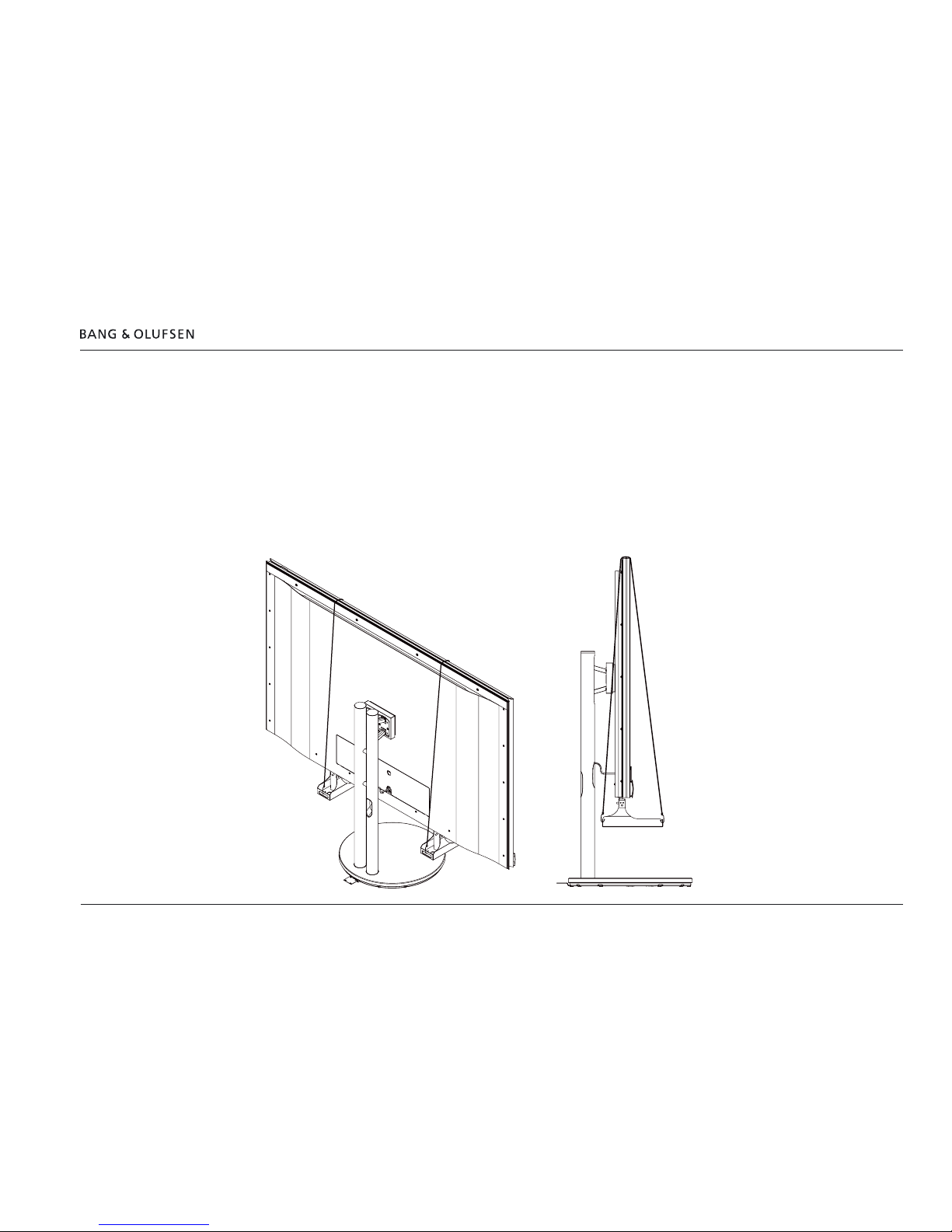Introduction 2
Introduction
The BeoSystem 4 is a highly advanced unit for controlling either at screen monitors, such as BeoVision 12-65, or a projector. BeoSystem 4
connects to almost any source, plays most formats, controls surround sound and speakers in more rooms and can be operated e.g. by the Beo4
remote control.
This installation guide will show you how to handle the BeoSystem 4 and the BeoVision 12-65 regarding installation. Also guiding for installation
of projectors is included.
Additional information may be found via BeoWise > Software & Tools > BeoLiving Tools, then choose Projector adjustment guides and
choose the appropriate product and Addition to adjustment guide; Samsung SP-A900B and SIM2 projectors to BeoSystem 4.
See also BeoLink Handbook regarding cables and wiring of the IR-eye etc. via BeoWise and choose General documents followed by choosing
BeoLink Handbook.
BeoSystem 4 dual screen setup is found in a separate installation guide via BeoWise > Video > BeoSystem > BeoSystem 4.
How to navigate this guide
When the guide is opened, it automatically opens in Full Screen Mode (can be kept or changed - see Esc below). This is primarily done to optimise
the usability of screen reading. There are several ways to navigate when using the guide, see the survey of keys, shortcuts and hot keys below:
/ (arrow keys on the keyboard) navigates to the next page
/ (arrow keys on the keyboard) navigates to the previous page
Esc (Esc button ) exits Full Screen Mode (press Ctrl + L to return to Full Screen Mode).
Another feature to optimise the navigation is the navigation icons in the bottom of the screen (see below for explanation).
Navigates you to the previous view
Navigates you directly to the start page
Navigates directly to the table of contents (these are active links - click the link to be directed directly to the associated section)
Prints the document - the print dialogue box opens (Ctrl + P also brings up this feature)
Furthermore, to ease the navigation, this guide contains links. The links are mouseover active and marked with blue text. Just click on a page
reference to be transferred to that page.