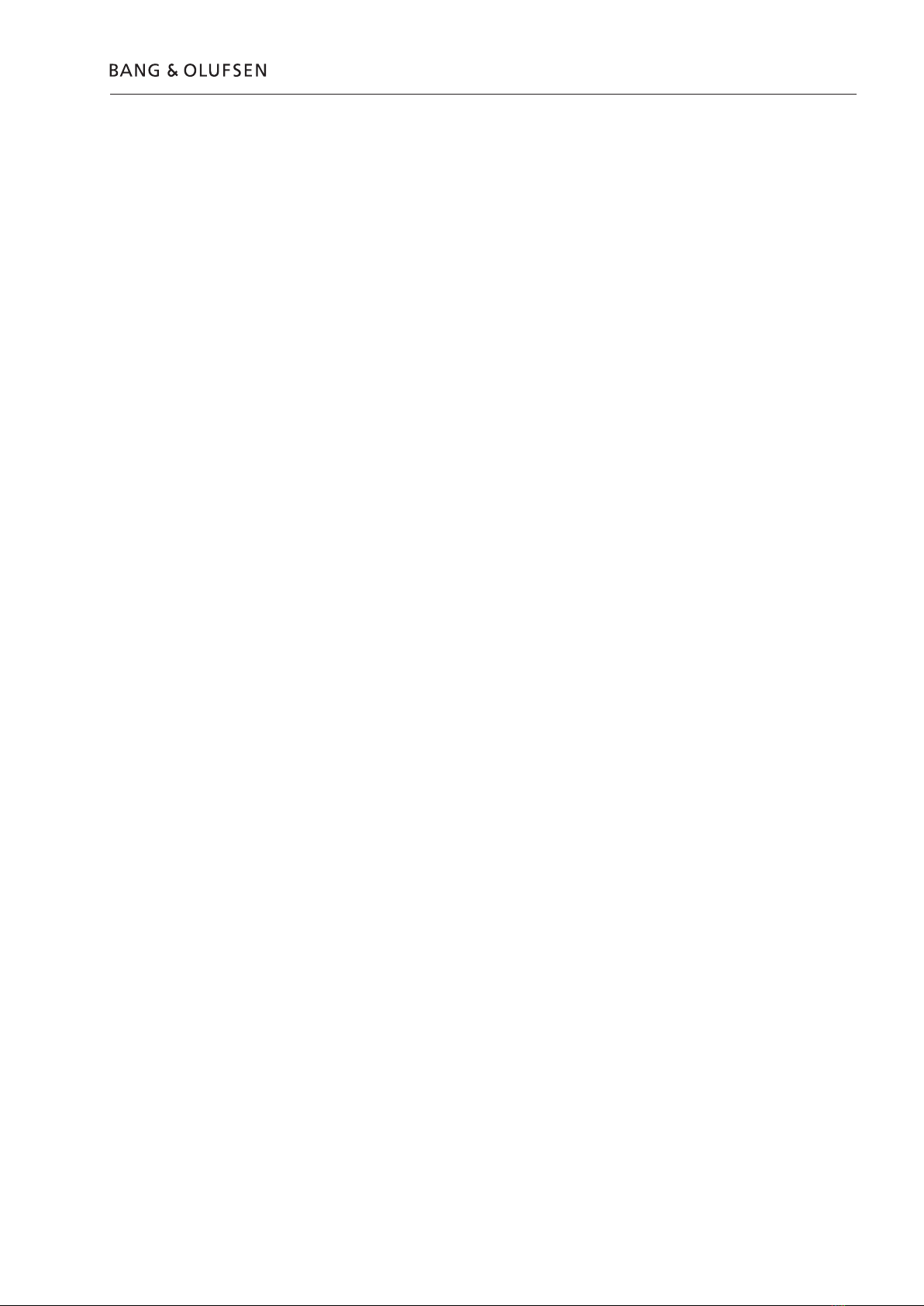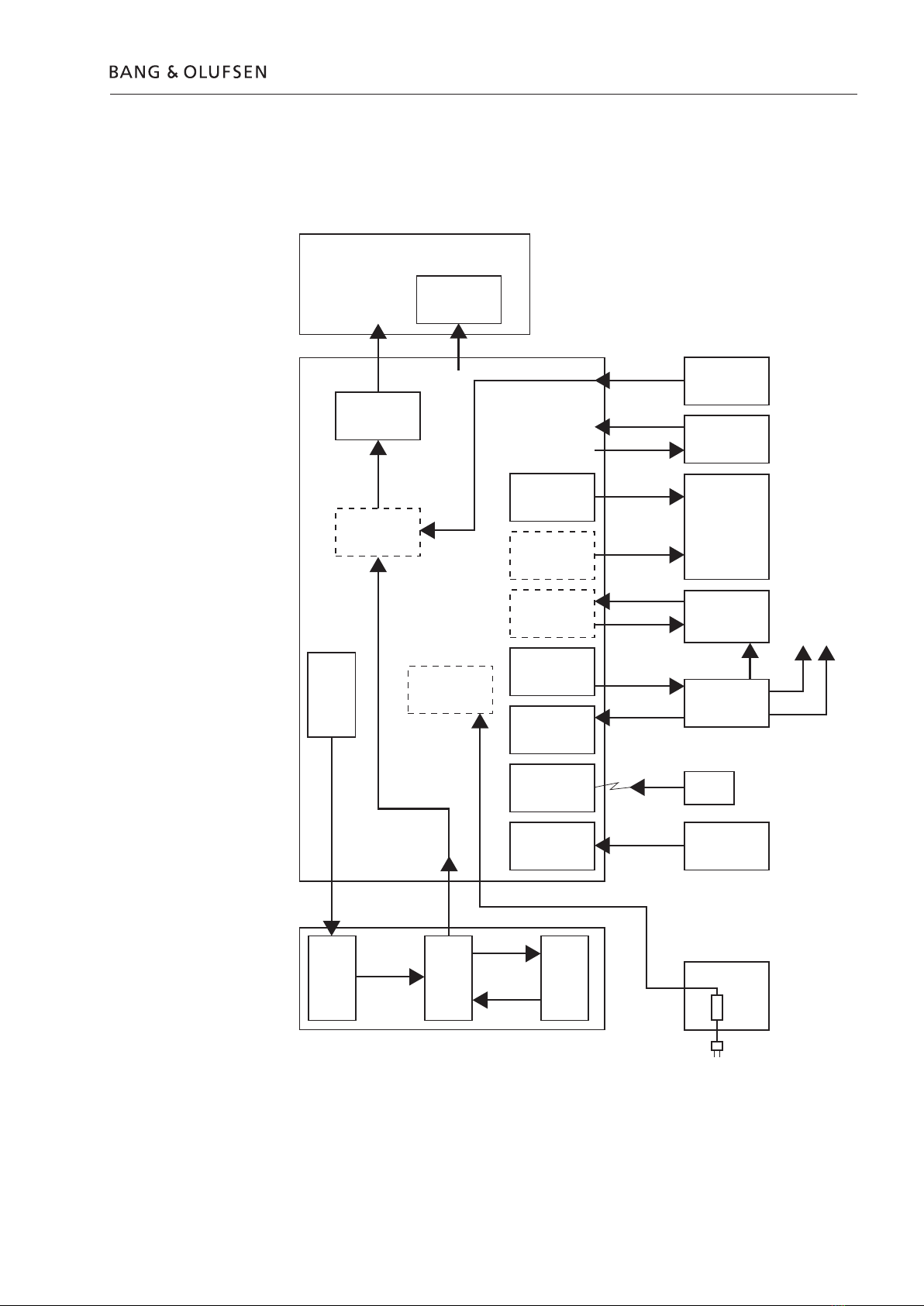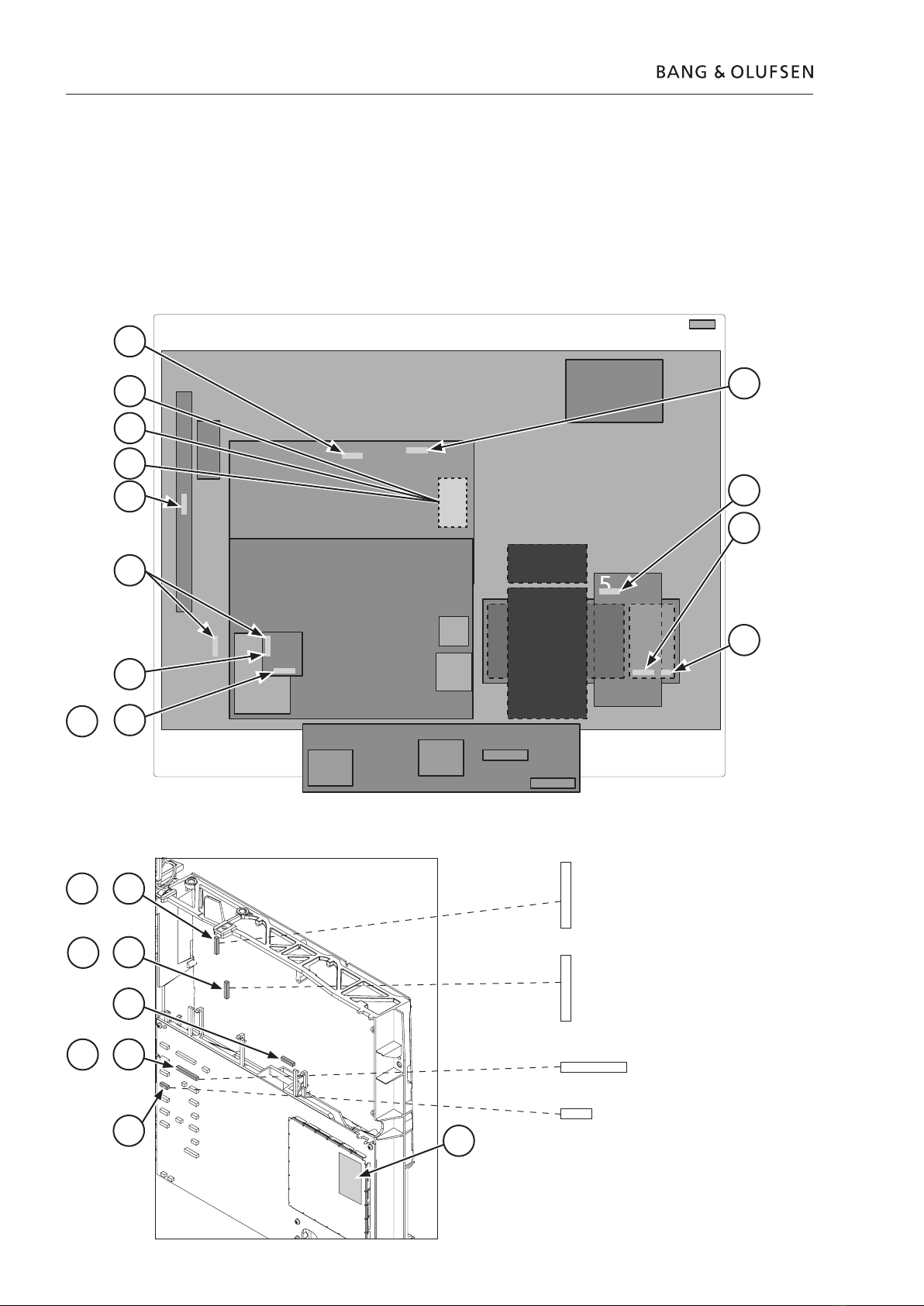1.4 How to service
PIN-code
The TV has a 4 digit PIN-code, of the user´s own choice, which must be entered if
the TV has been disconnected from the mains for 15-30 min.
If the PIN-code is activated, and the TV has been without mains for 15-30 min.,
the user will be asked to enter the 4 digit PIN-code when the TV is switched on.
Before the TV is handed in to service it is a good idea to ask the customer to
deactivate the PIN-code.
The PIN-code is activated when the TV is shipped from Bang & Olufsen.
Refer to the user guide for further information
PIN-code active prior to service
If the PIN-code is not deactivated prior to service you must use the Service code to
unlock the product.
Service code
The service code
- unlocks the product, but does not affect the pin-code setting
- gives you 12 hours service time
Entering the Service code
1. When the product asks for PIN-CODE press and hold lfor 3 seconds.
2. The Master code menu appears.
3. Enter the Service code: 1 1 1 1 1.
Important notice concerning Service time
The service time is active as long as the product is connected to the mains, including
Standby.
To obtain maximum service time:
Only connect the product to the mains while you are performing actual service on
the product.
When the service time is expired, the product can only be unlocked by entering
the PIN-code or the Master code.
Registration of the modules
The modules will be registered to the product in the following situations:
- the product has been connected to the mains for more than 12 hours, including
Standby time.
- the PIN-code is activated or deactivated.
PIN-code deactivated by customer prior to service
With the PIN-code deactivated prior to service you must be aware of the modules
will be registered to the product in the following situations :
- the product has been connected to the mains for more than 12 hours, including
Standby time.
- the PIN-code is activated or deactivated.
The registration of modules in the product can only be changed at Bang & Olufsen.