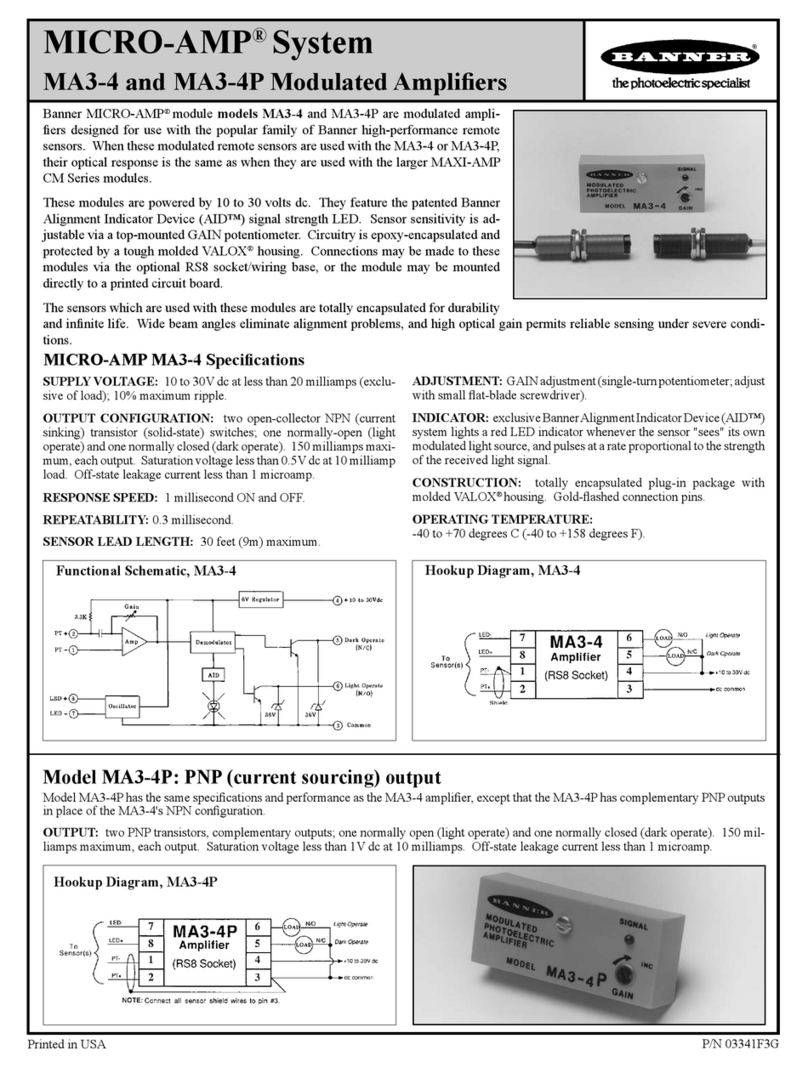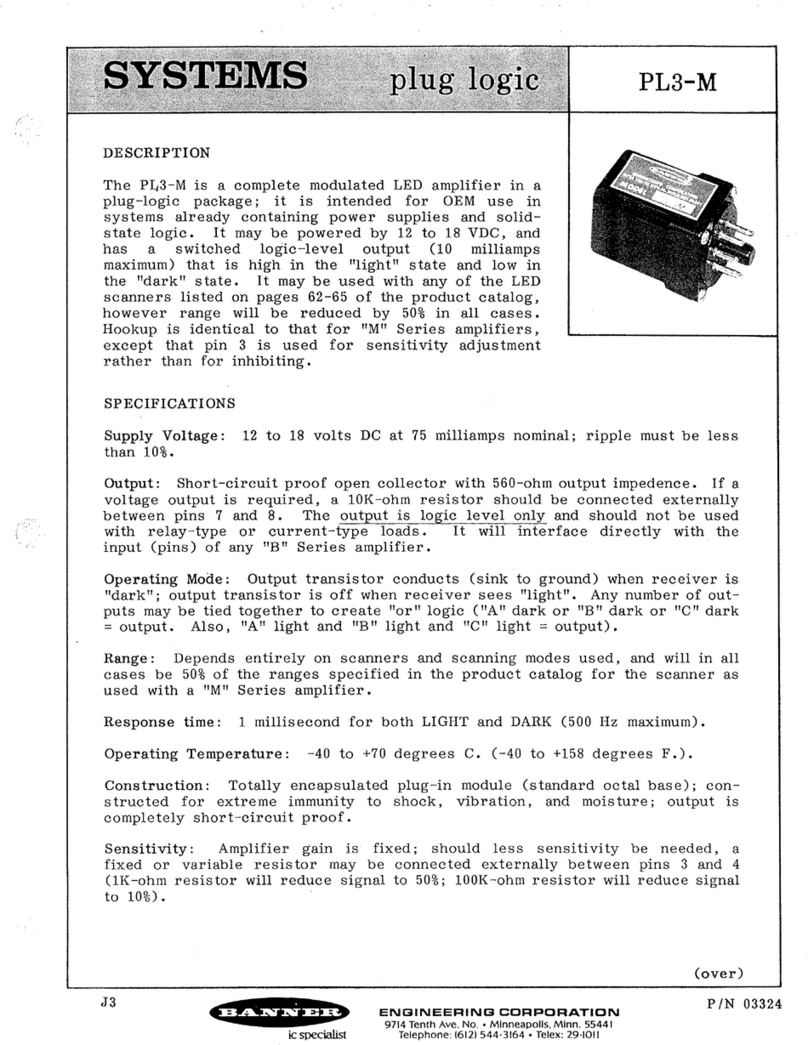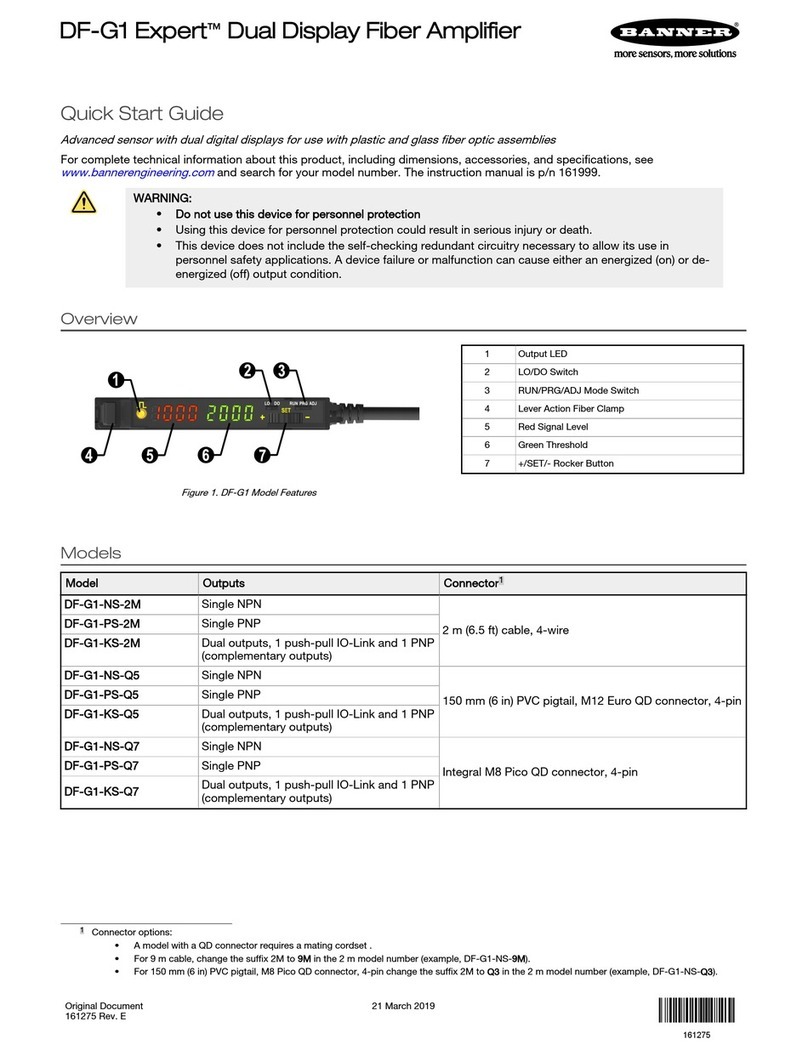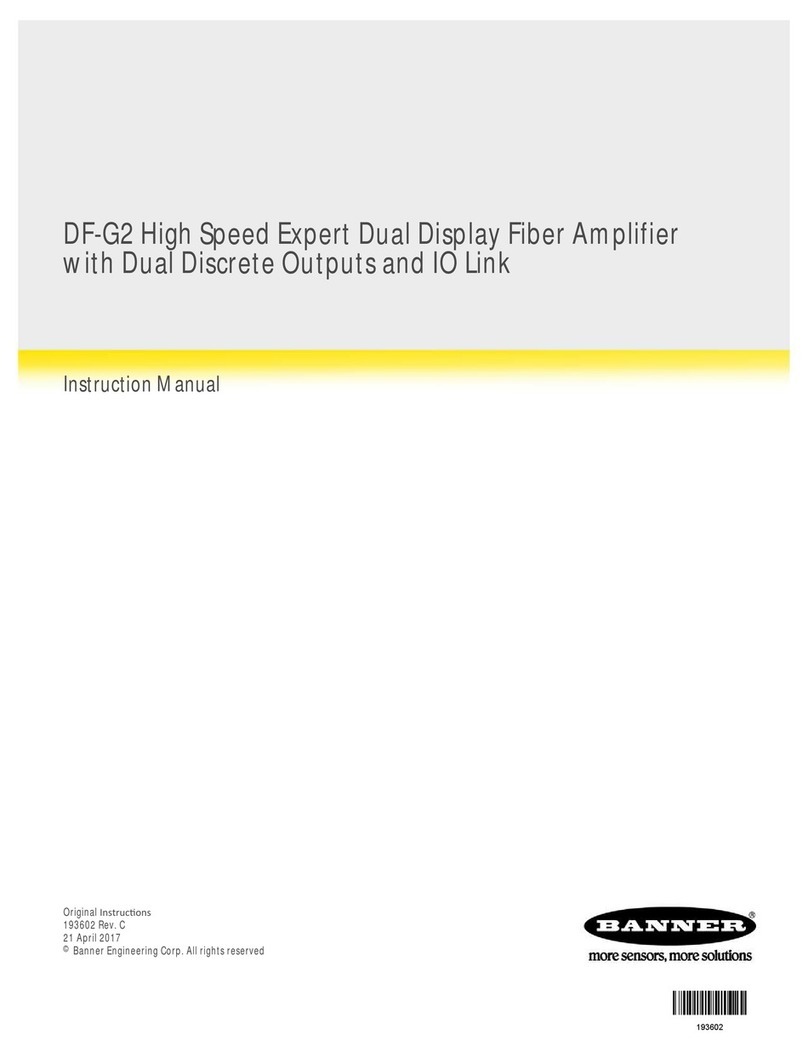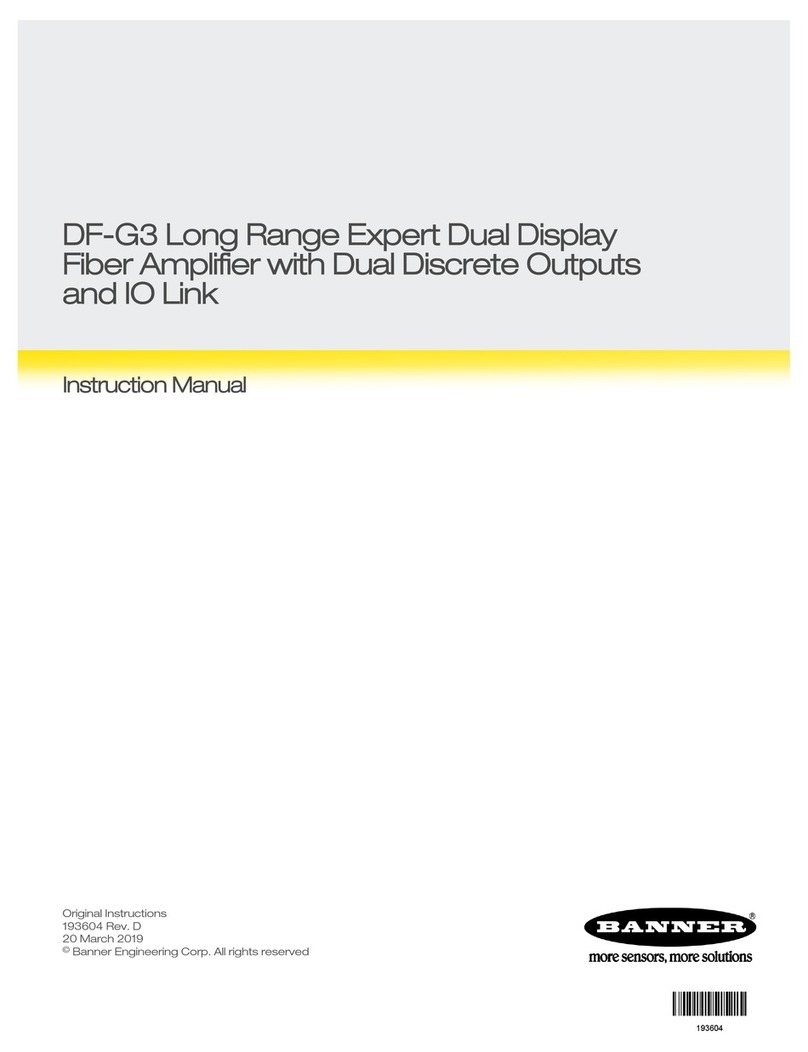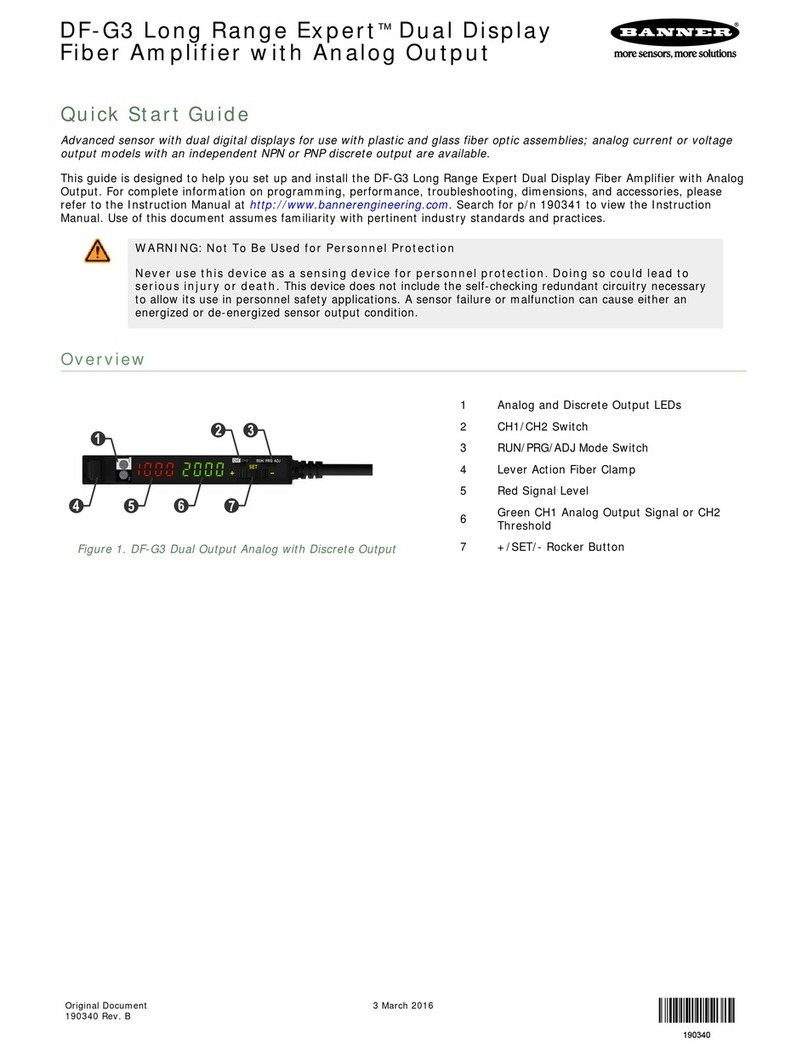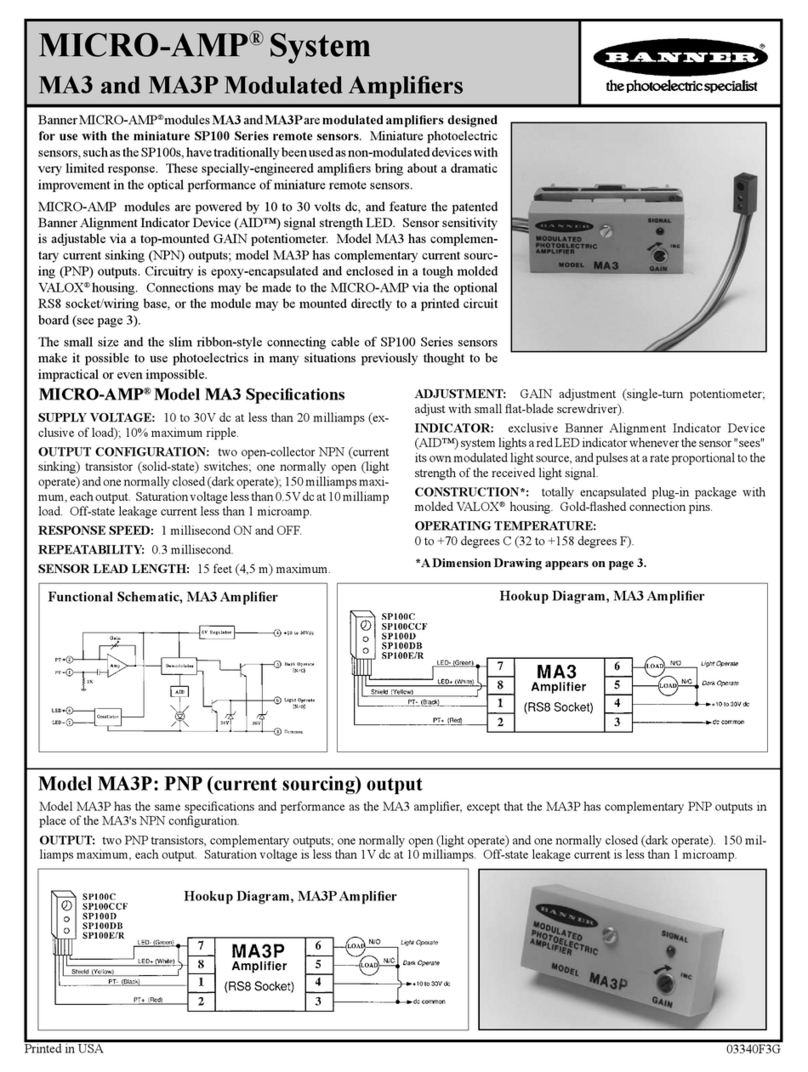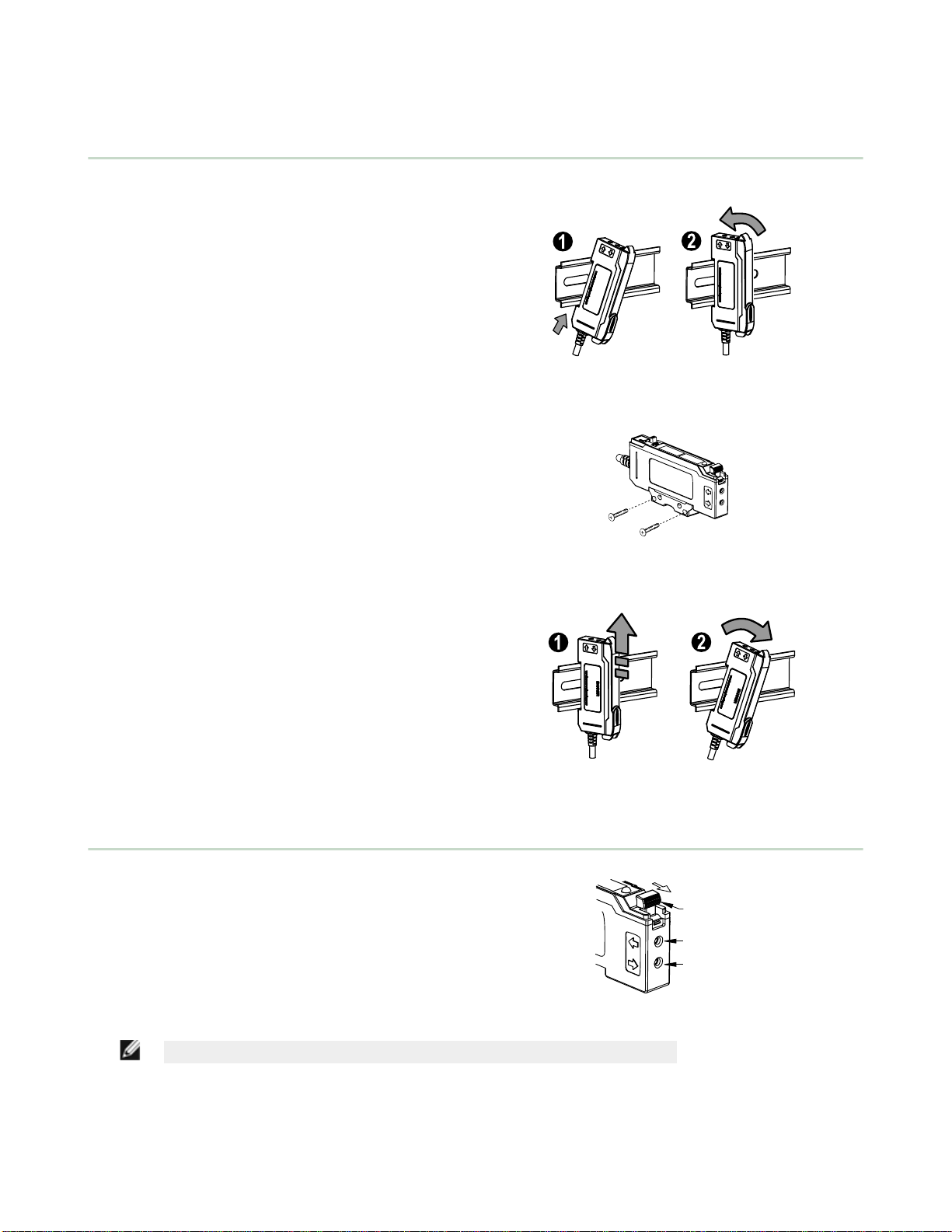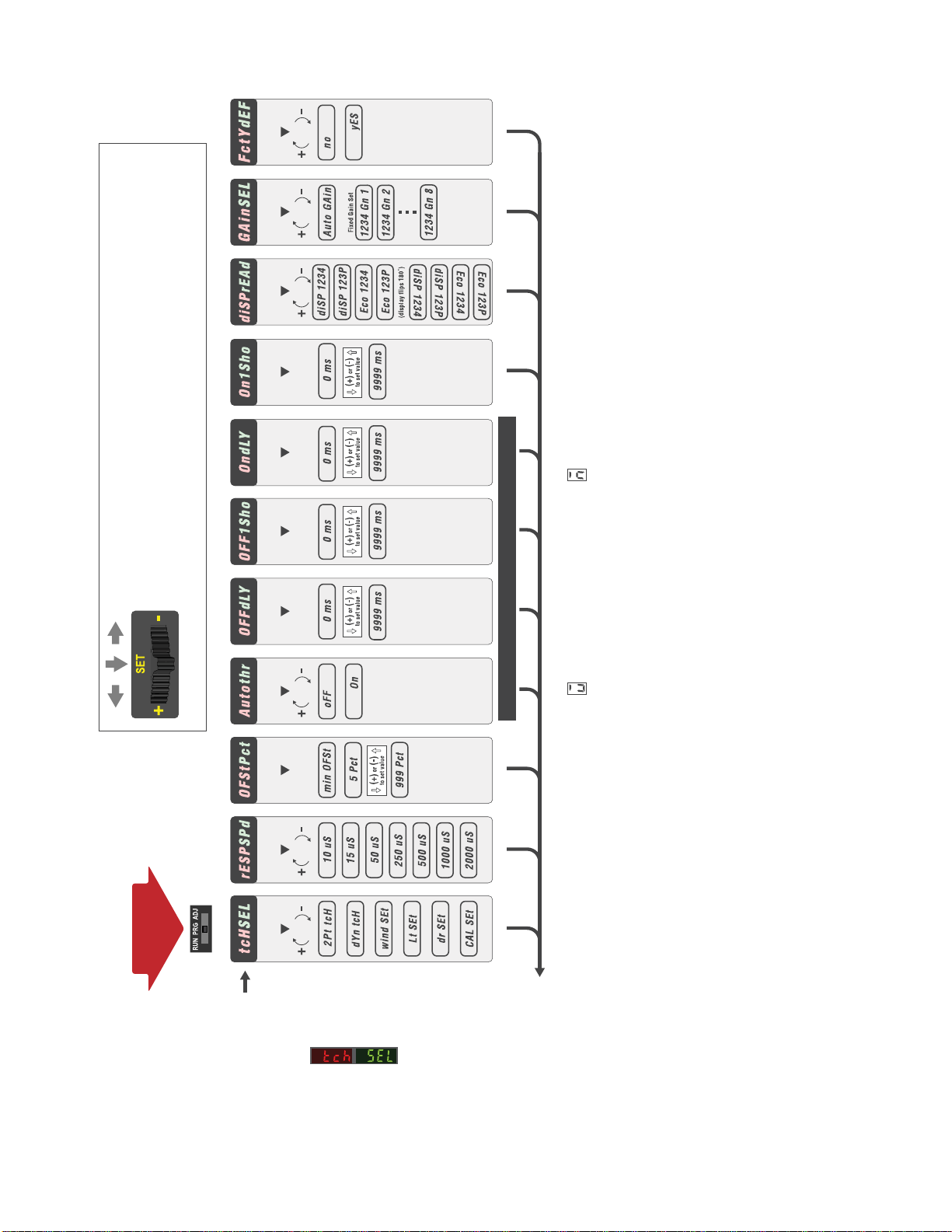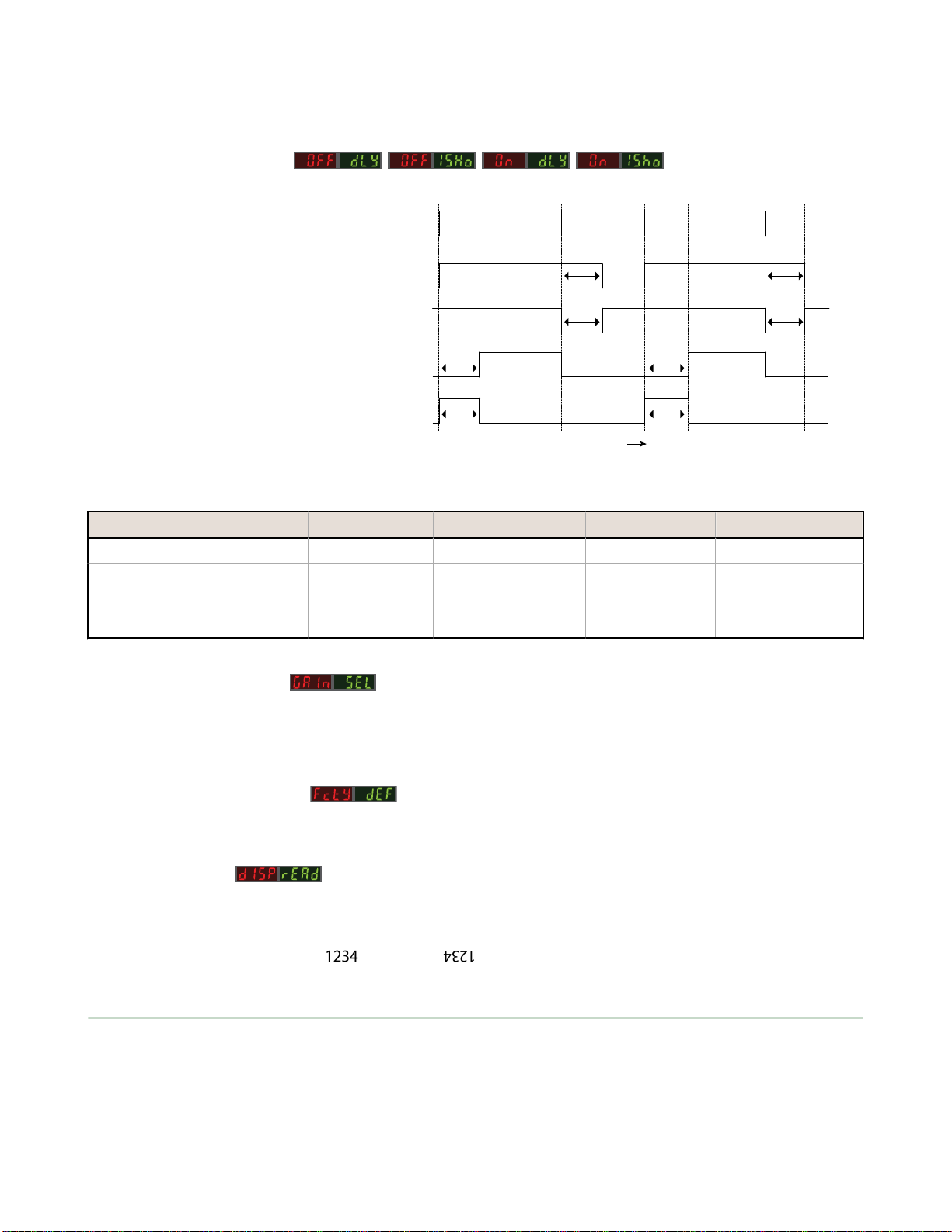1 Product Description
Advanced sensor with dual digital displays for use with plastic and glass fiber optic assemblies
• Best in class response speeds of: 10 µs, 15 µs, 50 µs, 250 µs, 500 µs, 1000 µs and
2000 µs allow the operator to optimize for fast response, long distance
applications, or noisy environments.
• Outstanding color contrast sensitivity; detects 32 levels of gray scale from black to
white
• Choose from IR or one of 4 visible beam colors: red, blue, green and white.
Depending on the beam color and fiber, the sensor reliably detects the toughest
color mark contrasts
• Easy to read dual digital displays show both signal level and threshold
simultaneously
• Lever action fiber clamp provides stable, reliable, and trouble-free fiber clamping
• Simple user interface ensures easy sensor set-up and programming via displays
and switches/buttons or remote input teach wire
•Expert TEACH and SET methods ensure optimal gain and threshold for all
applications, especially for high speed or low contrast applications
• User has full control over all operating parameters: threshold, Light Operate or
Dark Operate, output timing functions, gain level, and response speed
• Thermally stable electronics shorten start-up time and maintain signal stability
during operation
• ECO (economy) display mode reduces amplifier power consumption by 25%
• Cross talk avoidance algorithm allows two sensors to operate in close proximity for
many applications
• Sleek 10 mm wide housing mounts to 35 mm DIN rail
WARNING: Not To Be Used for Personnel Protection
Never use this device as a sensing device for personnel protection. Doing so could lead to
serious injury or death. This device does not include the self-checking redundant circuitry necessary
to allow its use in personnel safety applications. A sensor failure or malfunction can cause either an
energized or de-energized sensor output condition.
1.1 Models
Model Sensing Beam Color Reference Sensing Range1Outputs Connector2
DF-G2-NS-2M Visible Red 1100 mm Single NPN
2 m (6.5 ft) cable, 4-wire
DF-G2-PS-2M Single PNP
DF-G2W-NS-2M Broad Spectrum White 550 mm Single NPN
DF-G2W-PS-2M Single PNP
DF-G2G-NS-2M Visible Green 660 mm Single NPN
DF-G2G-PS-2M Single PNP
DF-G2B-NS-2M Visible Blue 770 mm Single NPN
DF-G2B-PS-2M Single PNP
DF-G2IR-NS-2M Infrared 2100 mm Single NPN
DF-G2IR-PS-2M Single PNP
1Excess gain = 1, Long Range response speed, opposed mode sensing. PIT46U plastic fiber used for visible LED models, IT.83.3ST5M6 glass fiber
used for IR model
2Connector options:
• A model with a QD connector requires a mating cordset (see Quick-Disconnect Cordsets on page 29)
• For 9 m cable, change the suffix 2M to 9M in the 2 m model number (example, DF-G2-NS-9M)
• For 150 mm (6 in) PVC pigtail, M8 Pico QD connector, 4-pin change the suffix 2M to Q3 in the 2 m model number (example, DF-G2-NS-
Q3)
• For 150 mm (6 in) PVC pigtail, M12 Euro QD connector, 4-pin change the suffix 2M to Q5 in the 2 m model number (example, DF-G2-
NS-Q5)
• For integral M8 Pico QD connector, 4-pin change the suffix 2M to Q7 in the 2 m model number (example, DF-G2-NS-Q7)
DF-G2 High Speed Expert™Dual Display Fiber Amplifier
www.bannerengineering.com - Tel: 763.544.3164 3