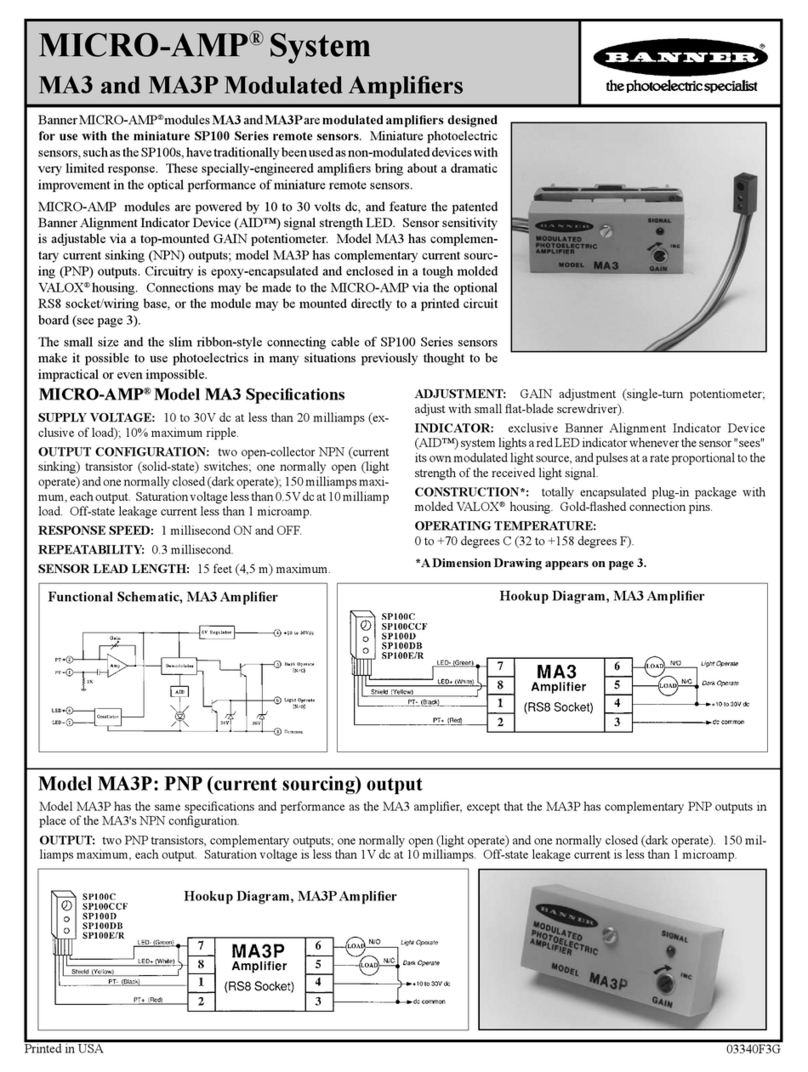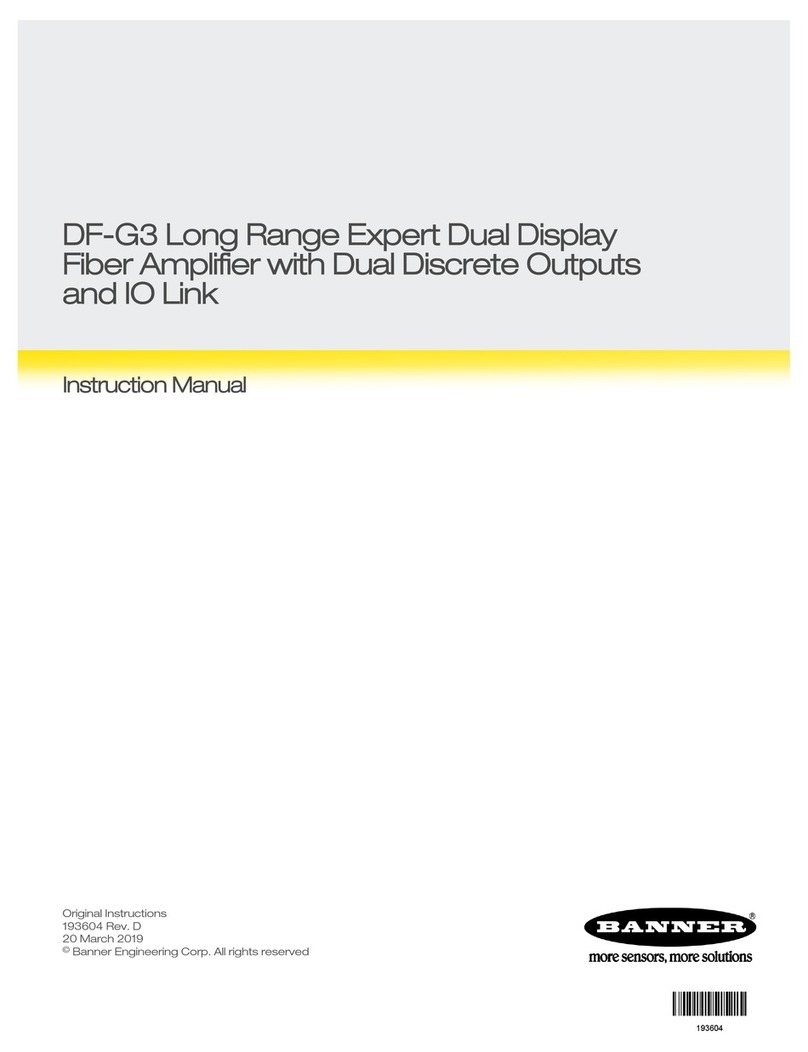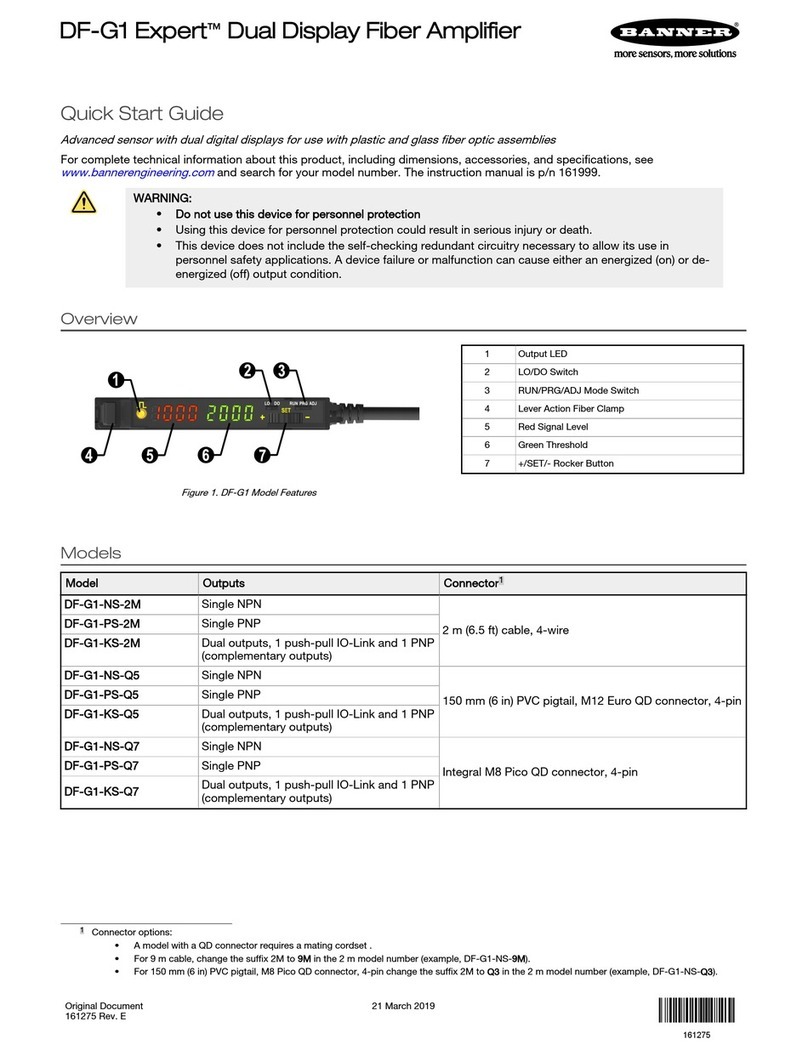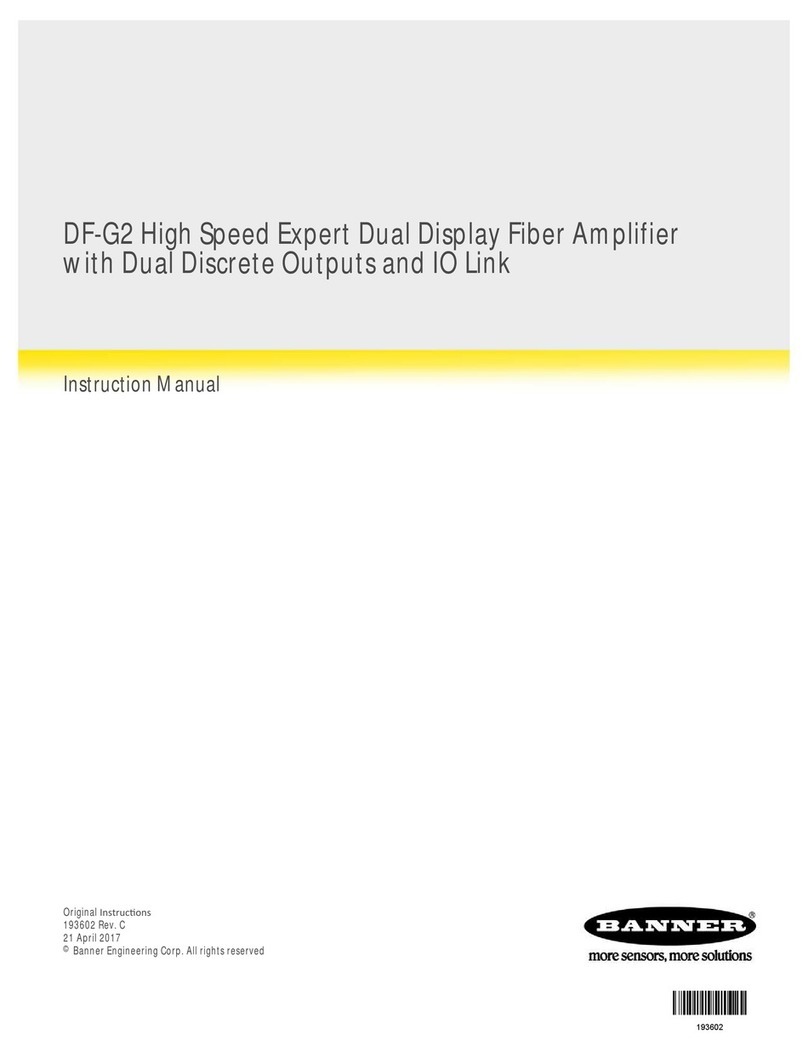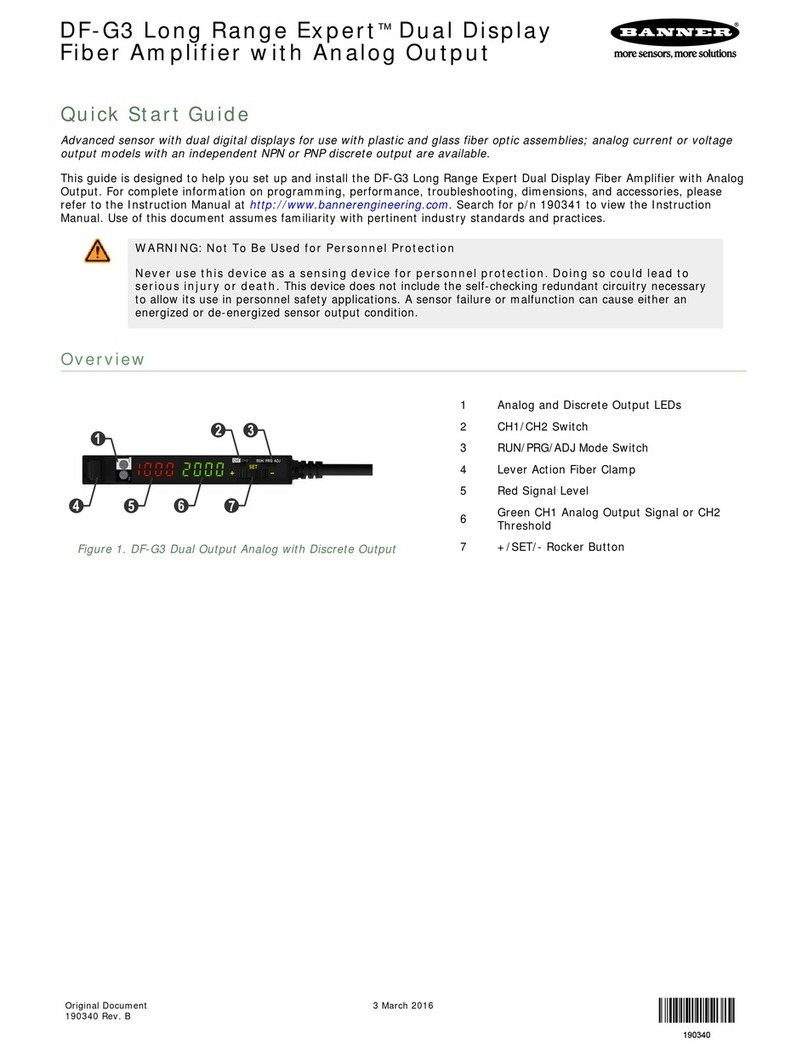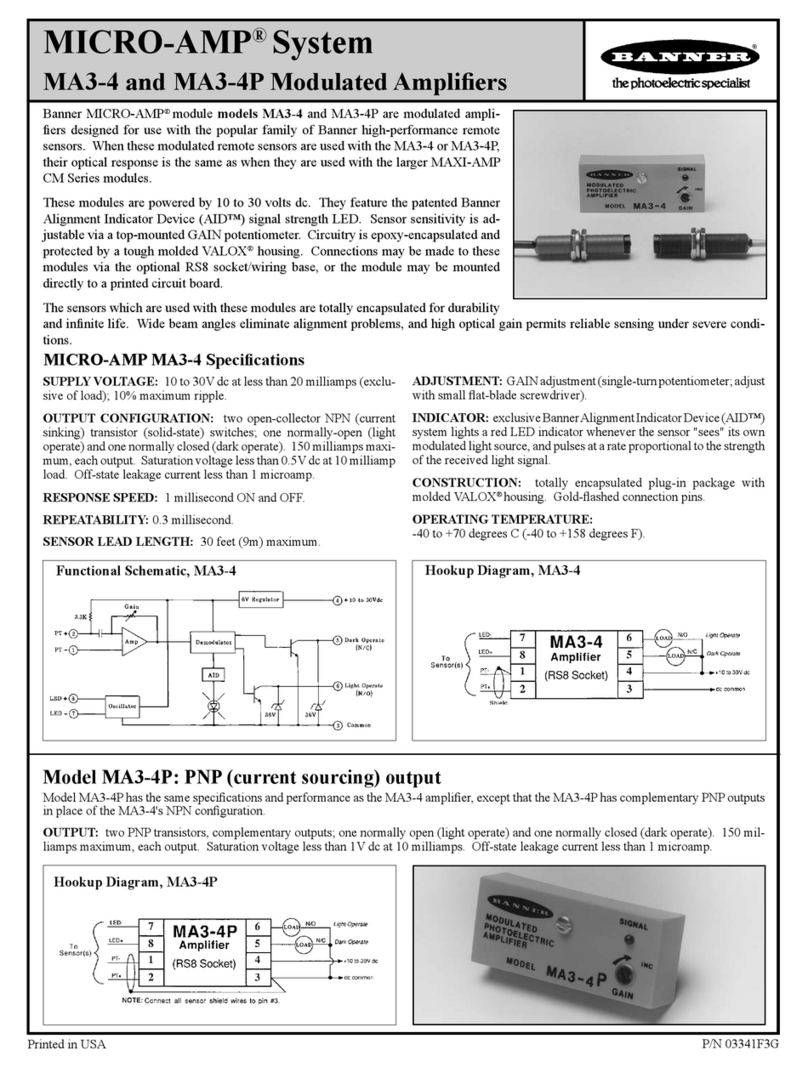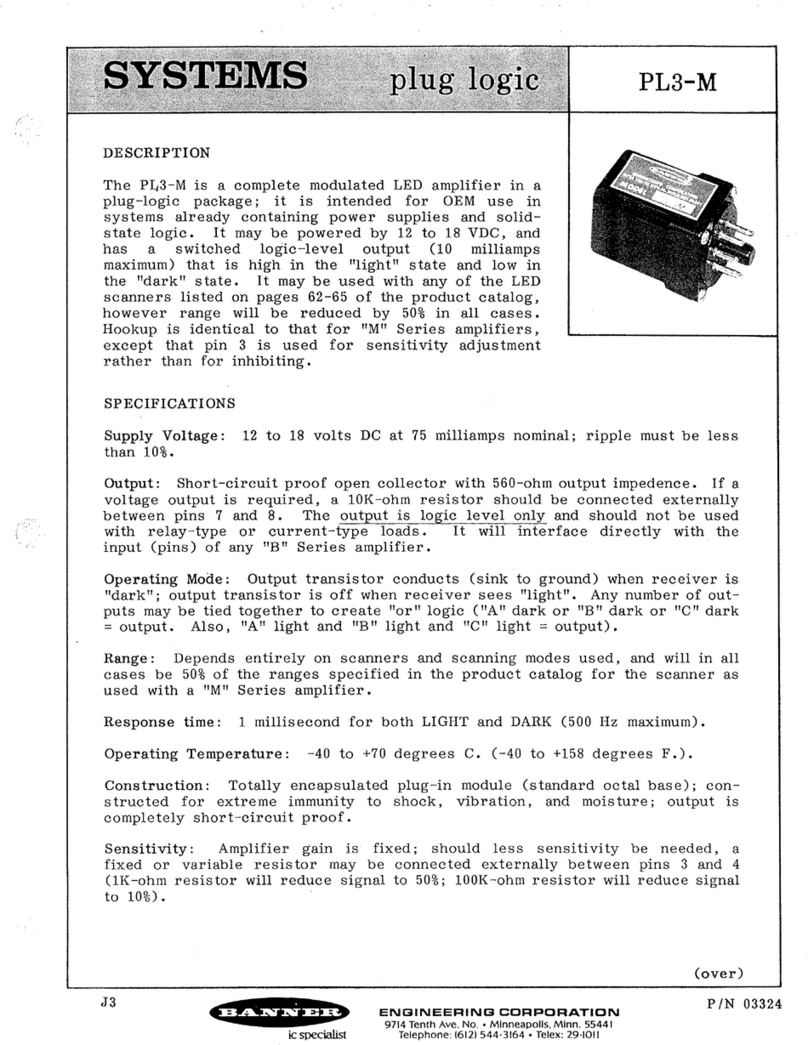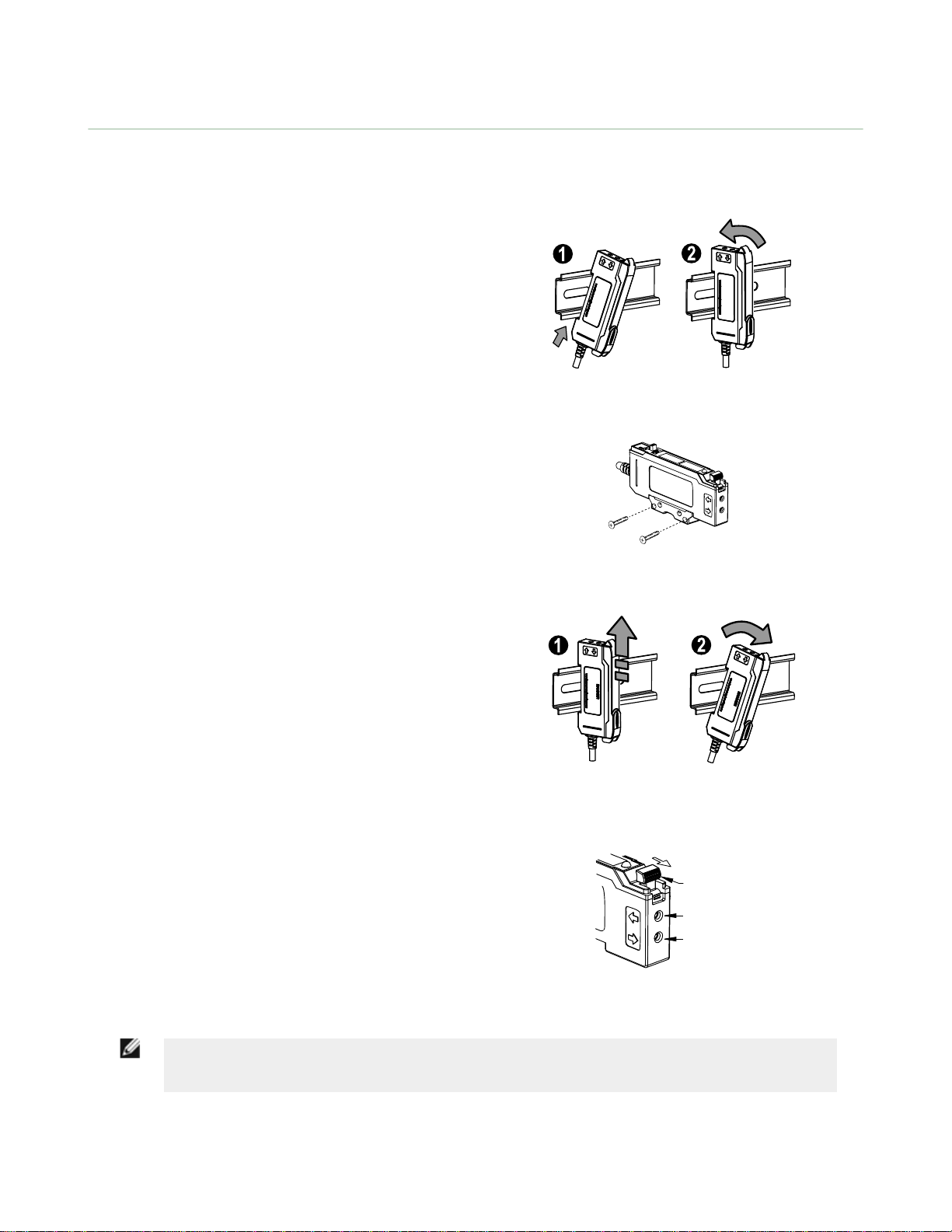Specifications
Sensing Beam
660 nm visible red
Supply Voltage
NPN/PNP models: 10 to 30 V dc Class 2 (10% maximum ripple)
IO-Link models: 18 to 30 V dc (10% maximum ripple)
Power and Current Consumption (exclusive of load)
Standard display mode: 960 mW, Current consumption < 40 mA at
24 V dc
ECO display mode: 720 mW, Current consumption < 30 mA at 24 V
dc
Supply Protection Circuitry
Protected against reverse polarity and transient overvoltages
Delay at Power-Up
500 milliseconds maximum; outputs do not conduct during this time
Output Configuration
NPN/PNP models: 1 current sinking (NPN) or 1 current sourcing
(PNP) output, depending on model
IO-Link models: 1 push-pull and 1 PNP (complementary outputs)
Required Overcurrent Protection
WARNING: Electrical connections must be
made by qualified personnel in accordance
with local and national electrical codes and
regulations.
Overcurrent protection is required to be provided by end product
application per the supplied table.
Overcurrent protection may be provided with external fusing or via
Current Limiting, Class 2 Power Supply.
Supply wiring leads < 24 AWG shall not be spliced.
For additional product support, go to http://
www.bannerengineering.com.
Supply Wiring Required Overcurrent Protection
20 5.0 Amps
22 3.0 Amps
24 2.0 Amps
26 1.0 Amps
28 0.8 Amps
30 0.5 Amps
Output Rating
100 mA maximum load (derate 1 mA per °C above 30 °C)
OFF-state leakage current: NPN/PNP models: < 5 μA at 30 V dc;
IO-Link models: < 50 μA at 30 V dc
ON-state saturation voltage: NPN: < 1.5 V; PNP /IO-Link: < 2 V
Output Protection
Protected against output short-circuit, continuous overload, transient
overvoltages, and false pulse on power-up
Output Response Time
High Speed: 200 µs; Standard: 500 µs; Long Range: 2 ms; Extra Long
Range: 5 ms
Repeatability
High Speed: 66 µs, Standard/Long Range/Extra Long Range: 100 µs
Construction
Black ABS/polycarbonate alloy (UL94 V-0 rated) housing, clear
polycarbonate cover
Connections
PVC-jacketed 2 m or 9 m (6.5 ft. or 30 ft.) 4-wire integral cable; or
integral 4-pin M8/Pico-style quick disconnect; or 150 mm (6 in.) cable
with a 4-pin M12/Euro-style quick disconnect; or 150 mm (6 in.) cable
with a 4-pin M8/Pico-style quick disconnect.
Environmental Rating
IEC IP50, NEMA 1
Operating Conditions
Temperature: −10 °C to +55 °C (+14 °F to +131 °F)
Storage Temperature: −20 °C to +85 °C (−4 °F to +185 °F)
Humidity: 90% at +60 °C maximum relative humidity (non-
condensing)
IO-Link Interface
Supports Smart Sensor Profile: Yes
Baud Rate: 38,400 bps (COM2)
Process Data Width: 16 bits
IODD files: Provide all programming options of top panel interface,
plus additional functionality, see the DF-G1 Manual (P/N 161999)
Certifications
Industrial
Control
Equipment
3TJJ
Banner Engineering Corp Limited Warranty
Banner Engineering Corp. warrants its products to be free from defects in material and workmanship for one year following
the date of shipment. Banner Engineering Corp. will repair or replace, free of charge, any product of its manufacture
which, at the time it is returned to the factory, is found to have been defective during the warranty period. This warranty
does not cover damage or liability for misuse, abuse, or the improper application or installation of the Banner product.
THIS LIMITED WARRANTY IS EXCLUSIVE AND IN LIEU OF ALL OTHER WARRANTIES WHETHER EXPRESS OR
IMPLIED (INCLUDING, WITHOUT LIMITATION, ANY WARRANTY OF MERCHANTABILITY OR FITNESS FOR A
PARTICULAR PURPOSE), AND WHETHER ARISING UNDER COURSE OF PERFORMANCE, COURSE OF DEALING OR
TRADE USAGE.
This Warranty is exclusive and limited to repair or, at the discretion of Banner Engineering Corp., replacement. IN NO
EVENT SHALL BANNER ENGINEERING CORP. BE LIABLE TO BUYER OR ANY OTHER PERSON OR ENTITY FOR
ANY EXTRA COSTS, EXPENSES, LOSSES, LOSS OF PROFITS, OR ANY INCIDENTAL, CONSEQUENTIAL OR
SPECIAL DAMAGES RESULTING FROM ANY PRODUCT DEFECT OR FROM THE USE OR INABILITY TO USE THE
PRODUCT, WHETHER ARISING IN CONTRACT OR WARRANTY, STATUTE, TORT, STRICT LIABILITY,
NEGLIGENCE, OR OTHERWISE.
Banner Engineering Corp. reserves the right to change, modify or improve the design of the product without assuming any
obligations or liabilities relating to any product previously manufactured by Banner Engineering Corp.
DF-G1 Expert™Dual Display Fiber Amplifier
www.bannerengineering.com - Tel: +1-763-544-3164