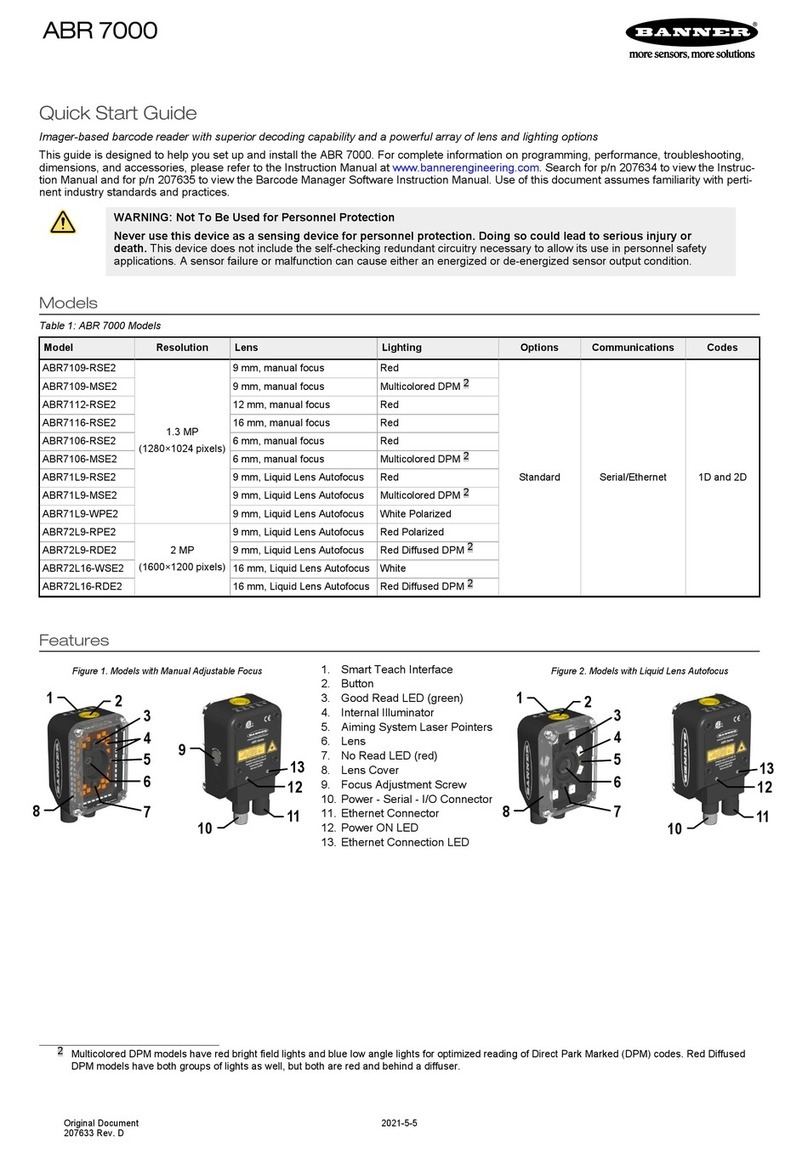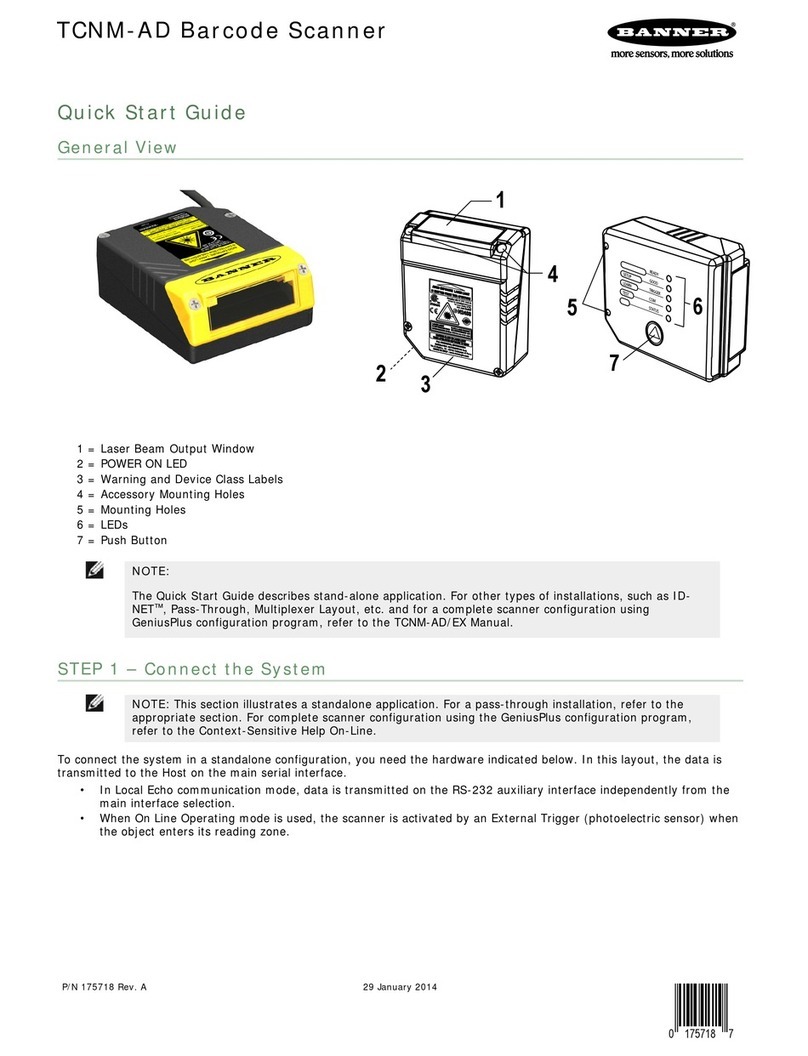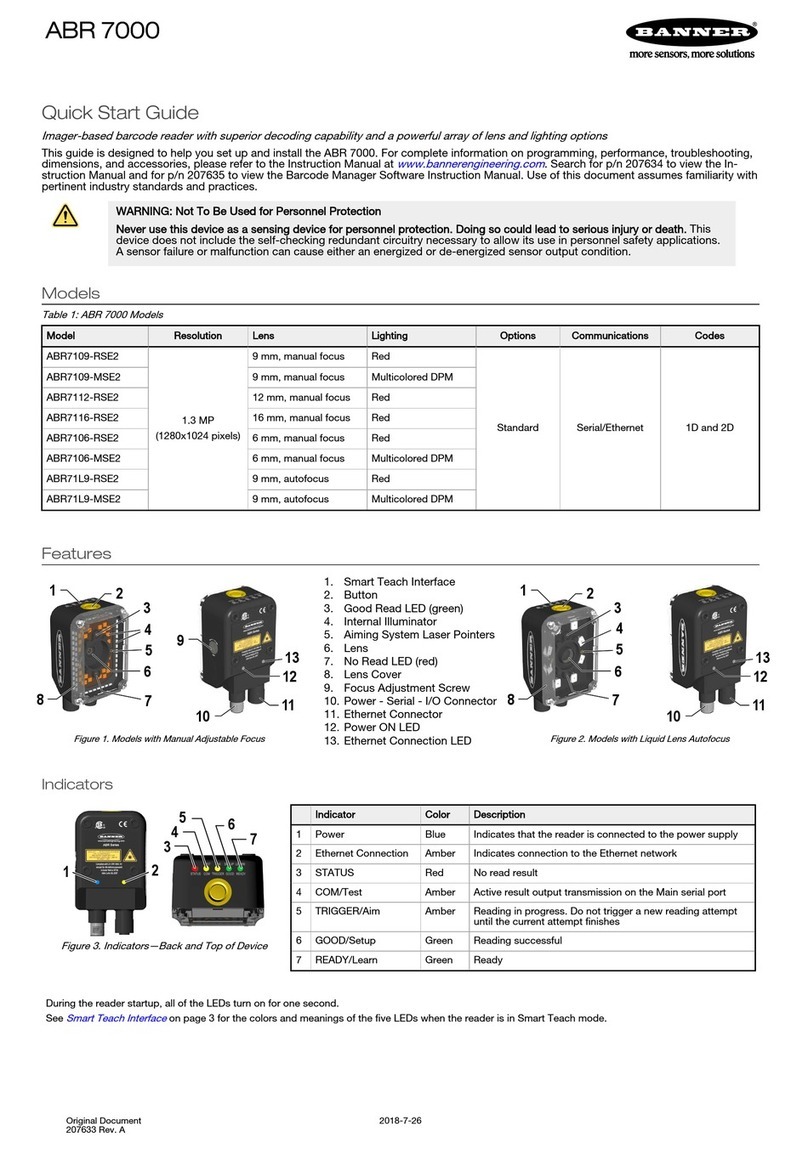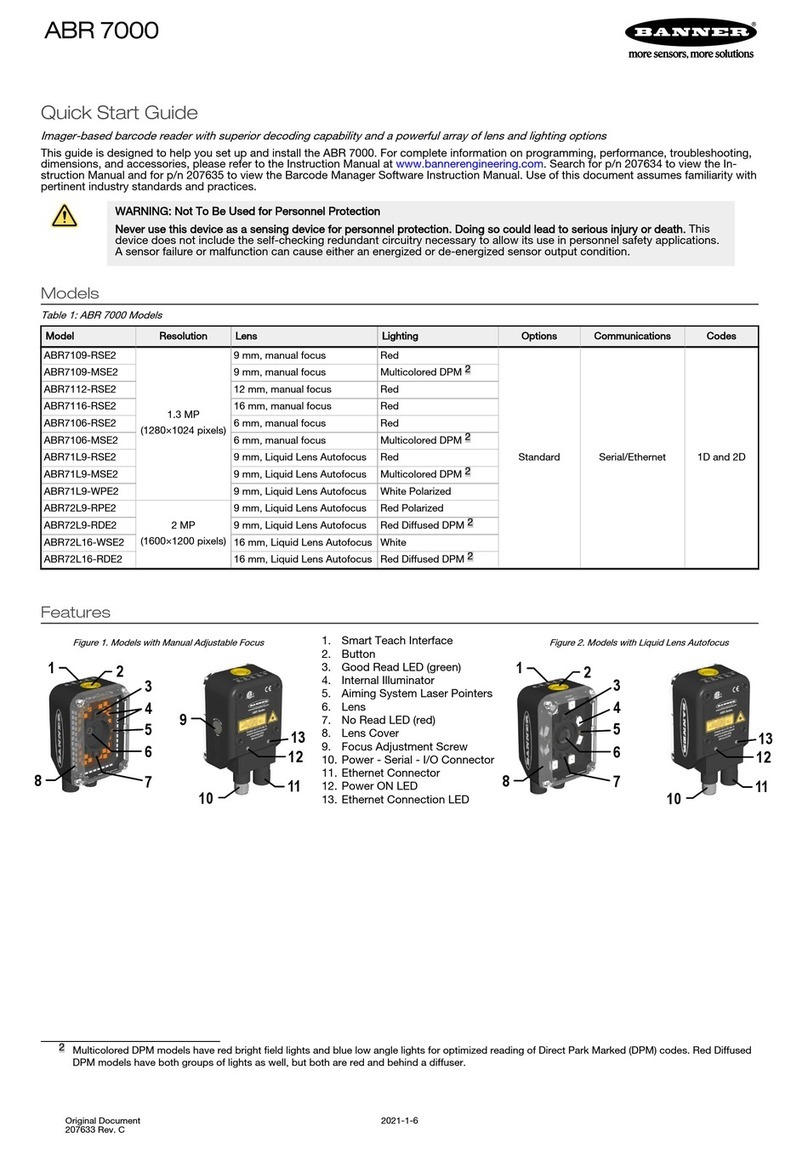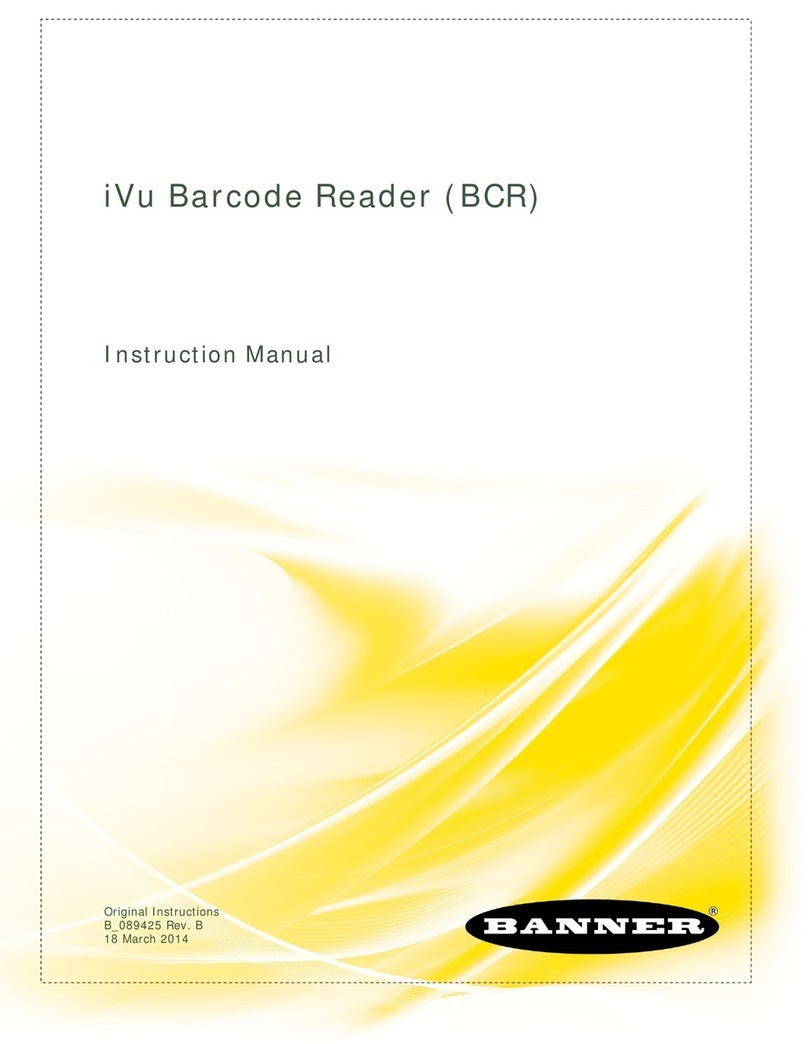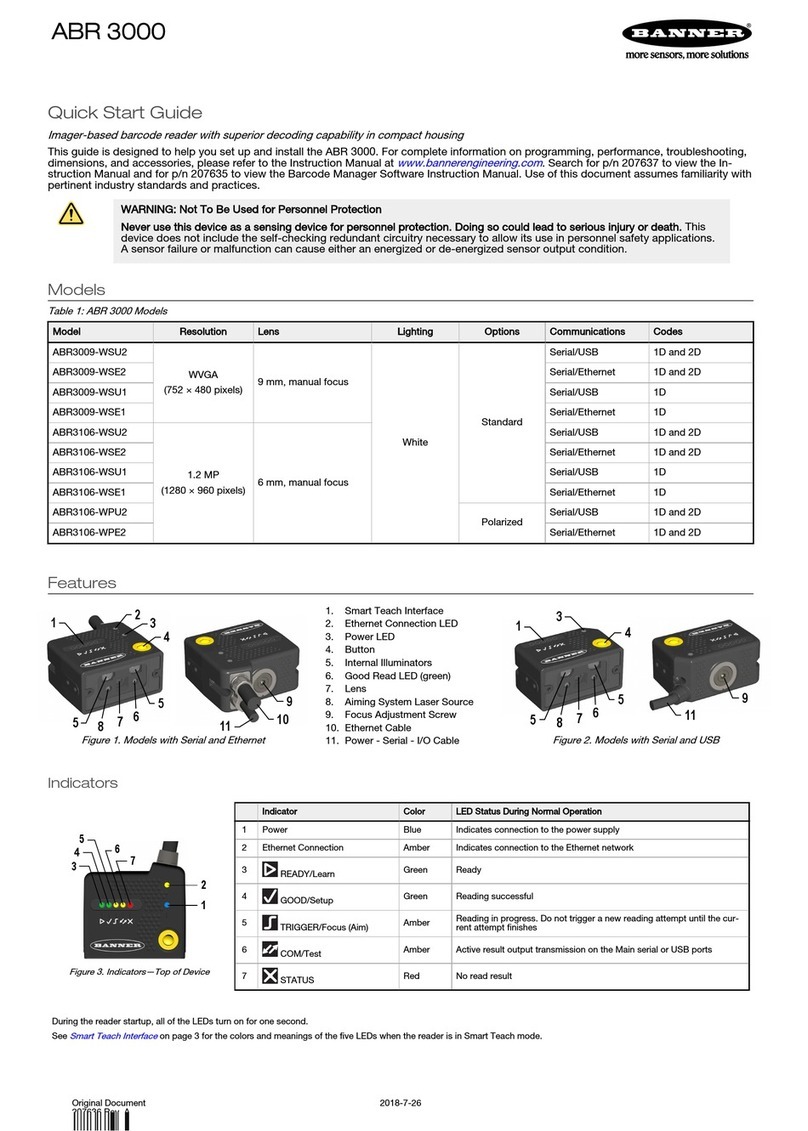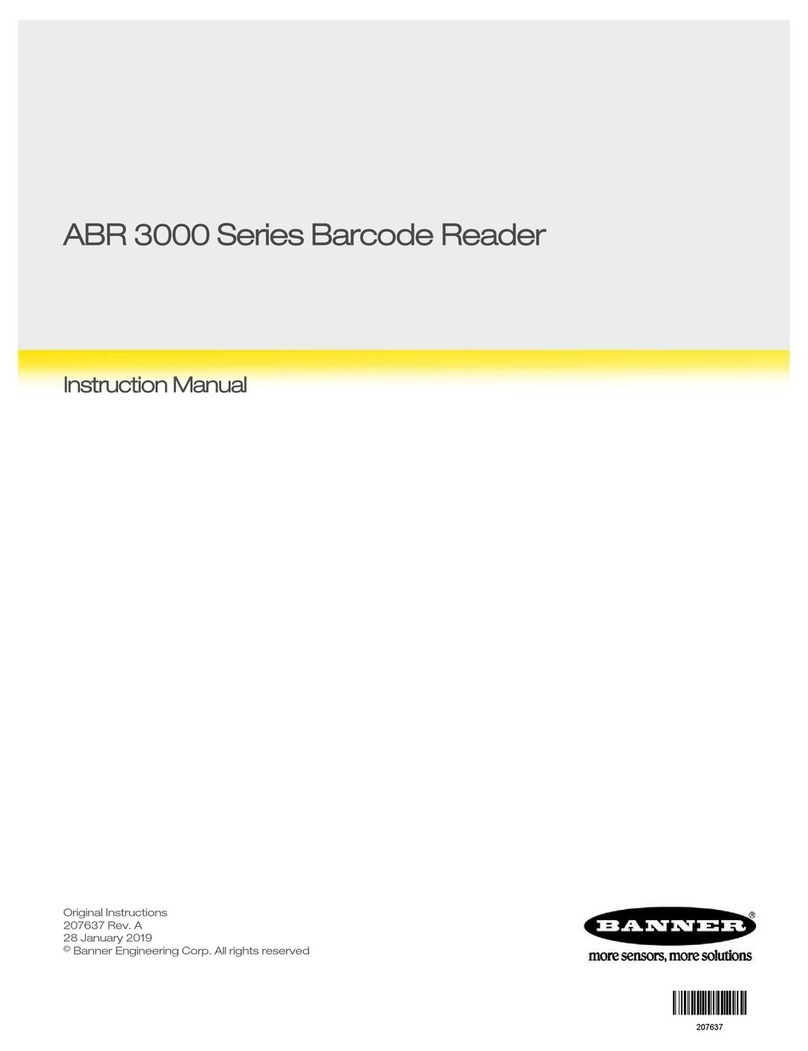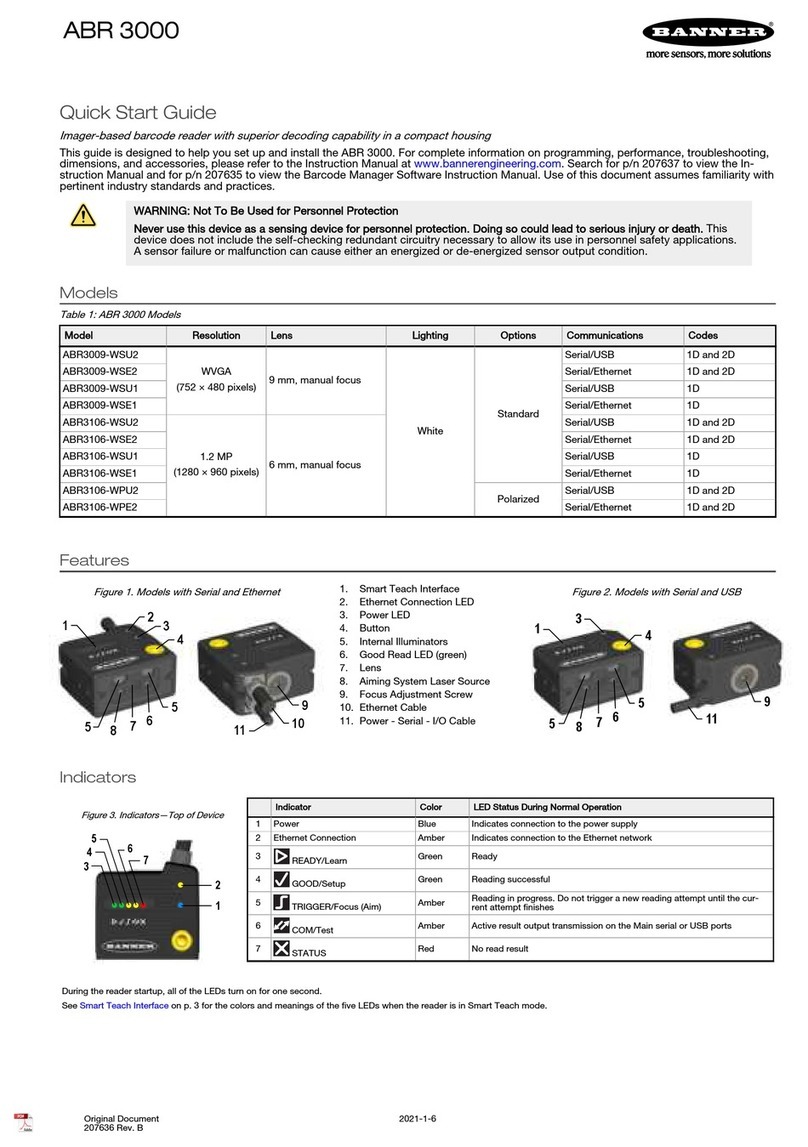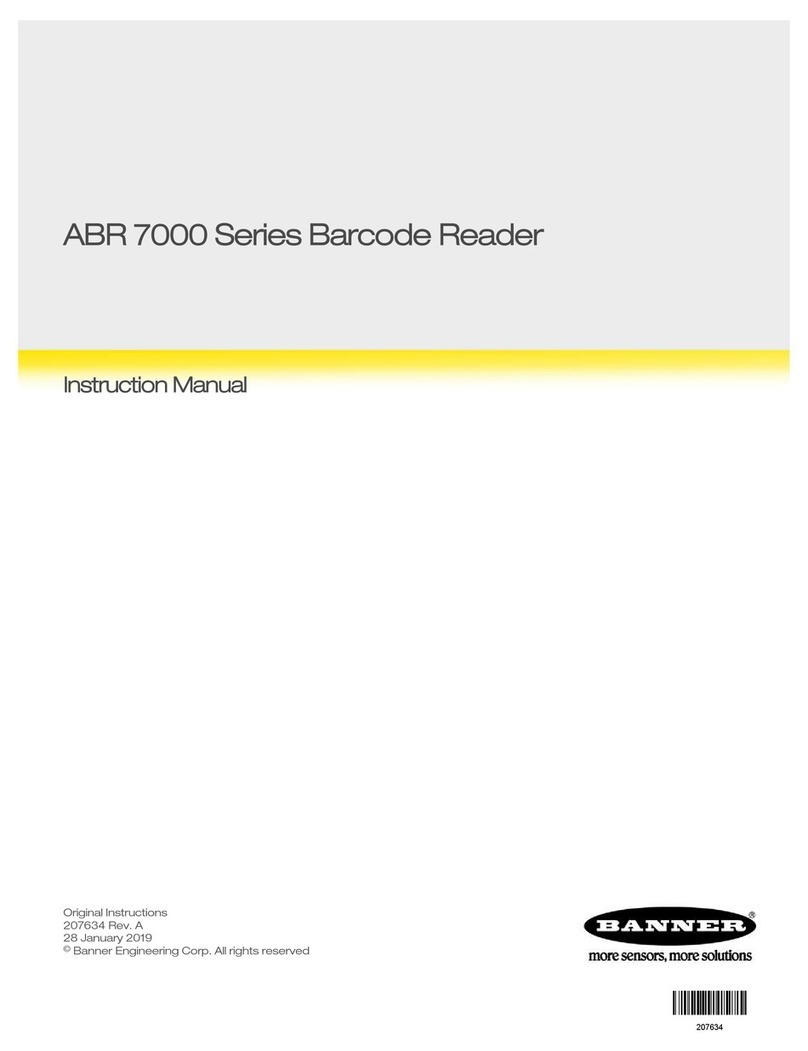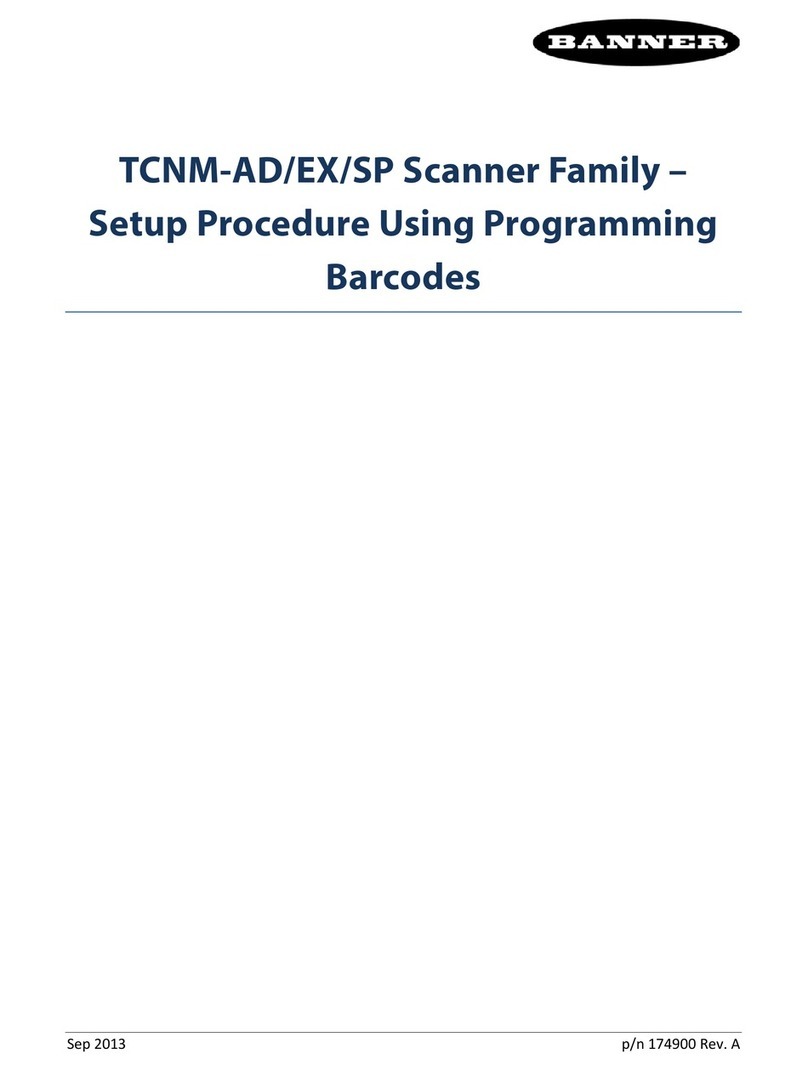bannerengineering.com • 1.888.373.6767 PN 208700
Simple Configuration Demo
Using the following procedure to teach an application specific code to the barcode reader using the Smart Teach button and indicators
onboard the reader.
Prepare the Reader
1. Power the barcode reader on using the USB cable and
AC power supply.
2. Rotate the focus ring on the back of the device with the supplied
hex key to the 70 Focus Position.
3. Mount the device approximately 70 mm (2.75 inches) above
reading surface.
As a best practice, reset the device to defaults by pressing and
holding the button on the device during power up. Once all five
LEDs flash simultaneously, release then press the button one more
time. The reader beeps and after a few seconds enters Run mode
with the front LEDs flashing.
Aim Mode
The reader includes a built-in aiming system to aid in reader
positioning when users don’t have access to a live image from the
PC software.
1. Enter Focus/Aim mode by pressing and holding the button until
the LED is ON.
2. Release the button to enter Aim mode.
3. Place an application specific code in front of the reader, and
position as shown below.
4. Once aligned, exit Aim mode by pressing the button once.
Setup Mode
The reader automatically optimizes image acquisition settings for
reliable code detection.
1. Enter Setup mode by pressing and holding the button until the
LED is ON.
2. Release the button to enter Setup mode.
The LED blinks. When complete, the LED stops blinking,
the ABR beeps once, and exits Setup mode.
Learn Mode
The reader automatically learns a single code for detection.
1. Press and hold the button until the LED Is ON.
2. Release the button to enter Learn mode.
The LED blinks. Once complete, the LED stops blinking,
the reader saves decoding properties in memory, the Green Spot is
activated, the ABR beeps once, and exits Learn mode.
Run Mode
The device is now in Run mode and ready to read the taught code
type. Present the taught code in front of the reader. The pass LED,
green spot and beeper all indicate good reads.
Optional Image Viewing Demo
1. Download Barcode Manager configuration software from www.bannernengineering.com
2. Once installed, open Barcode Manager and verify your device is present in Sensor Neighborhood
3. Double-click on or drag the device icon into the Selected Device Information Area to select it
4. Click Web Monitor in the Task Selection and the ABR Web Page opens
5. Click on the Monitoring tab and press to start viewing live images
See the quick start guide and product manual for information on how to configure the device using Barcode Manager PC software.
Barcode Manager configuration gives full access to all the features of the device. Download today at www.bannerengineering.com.