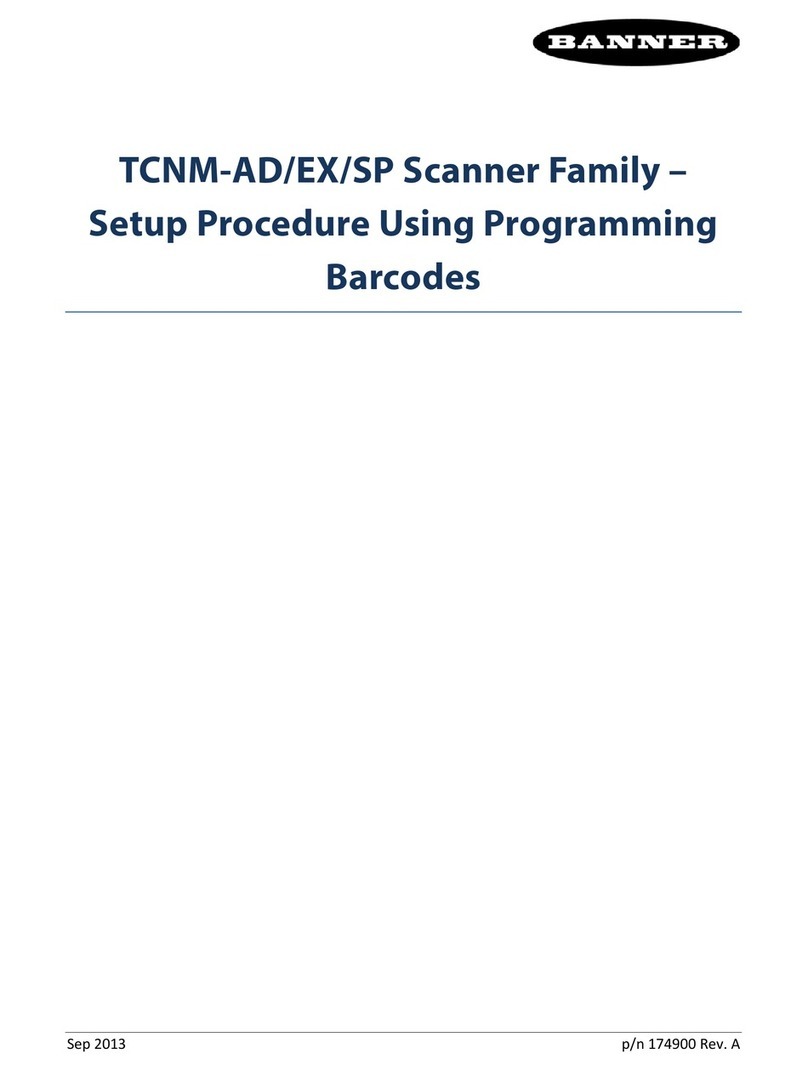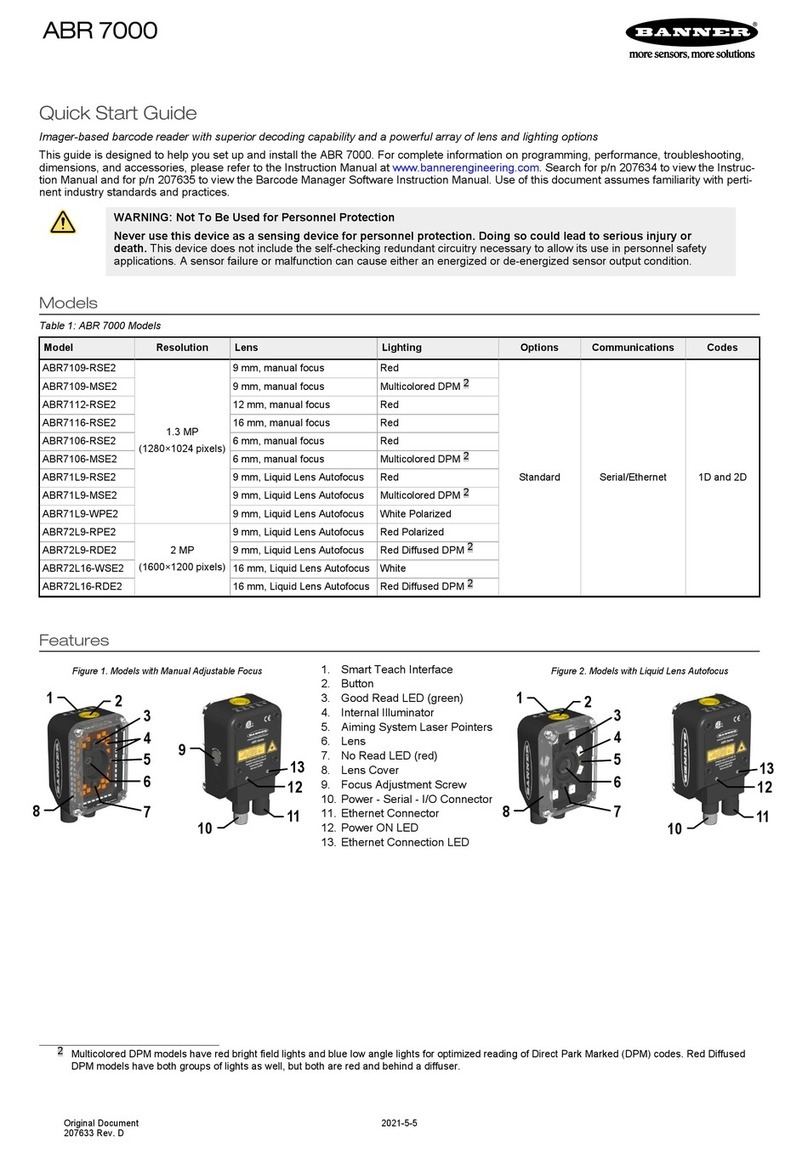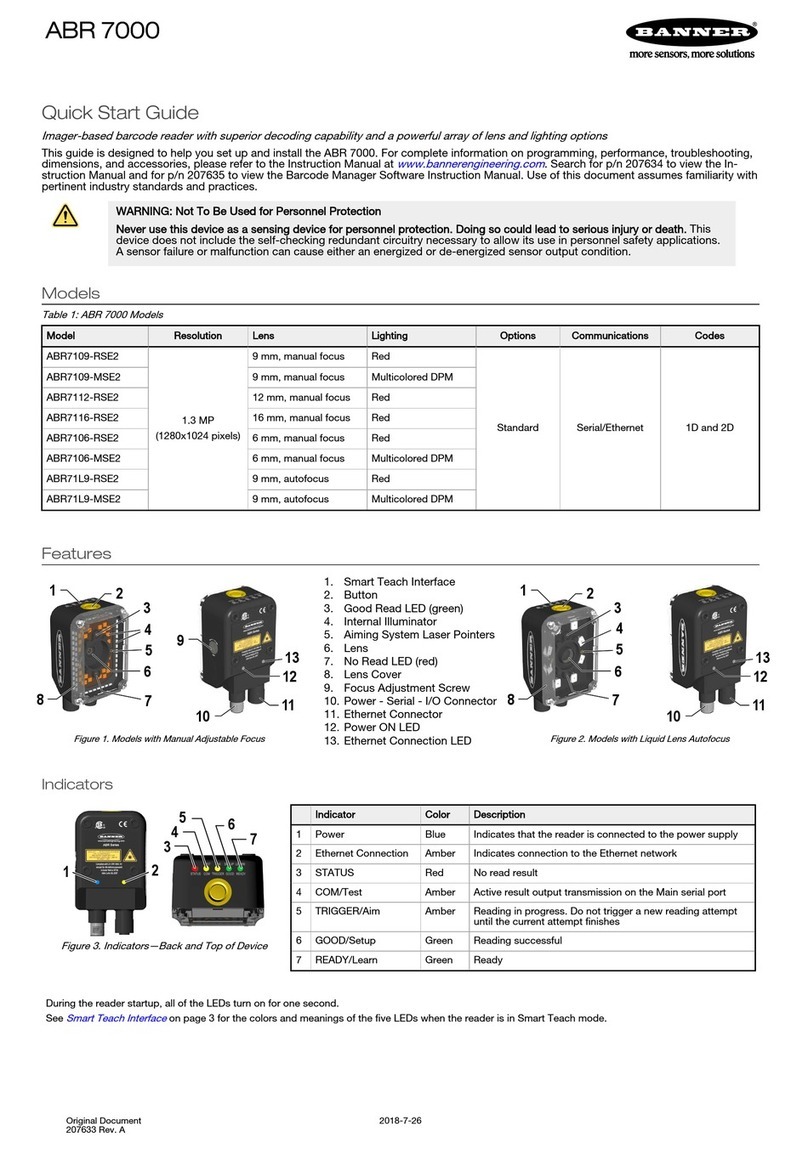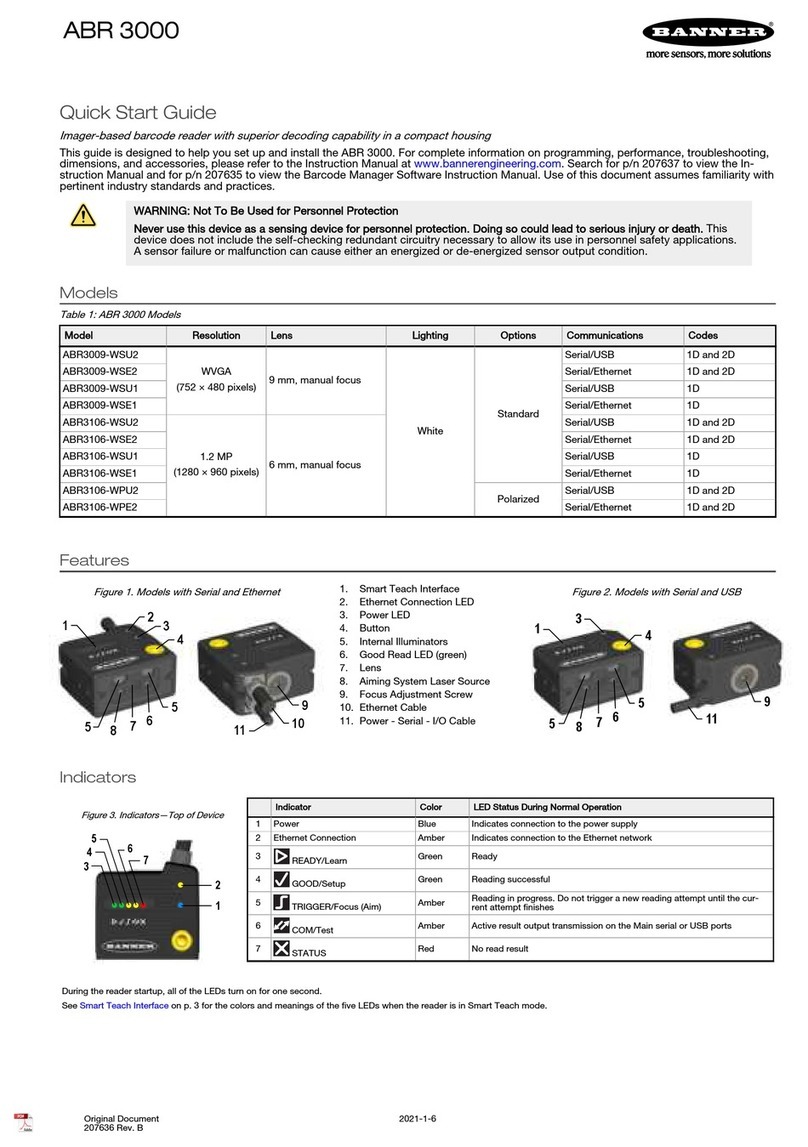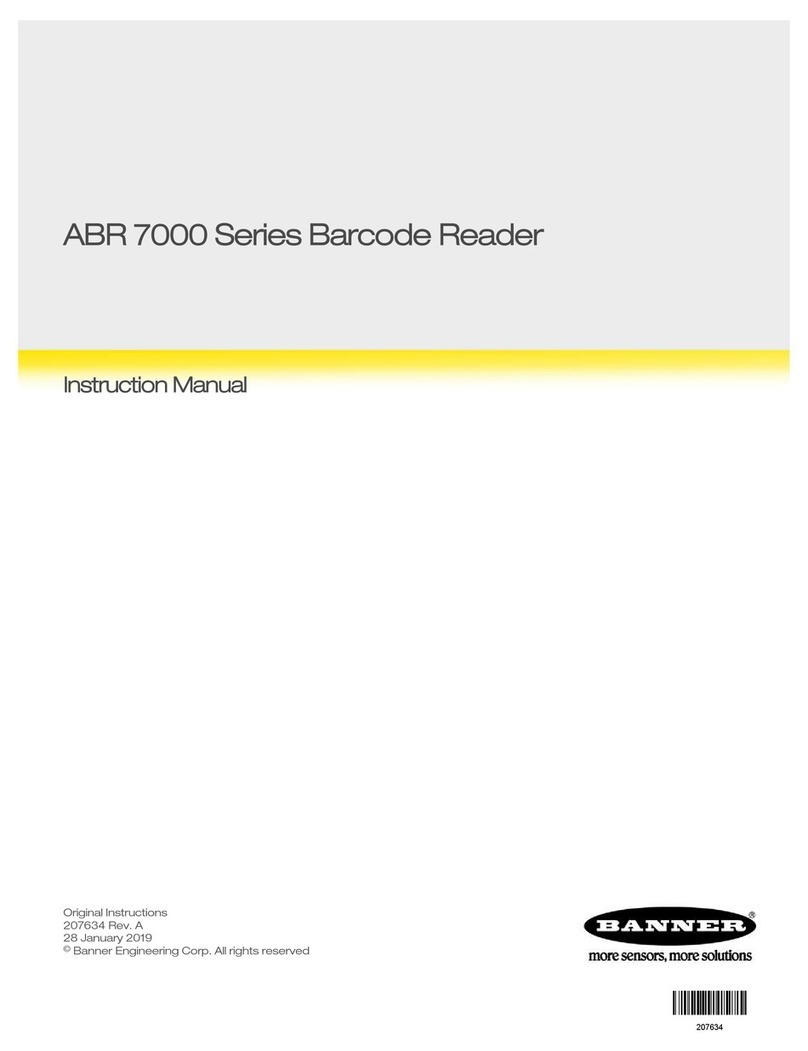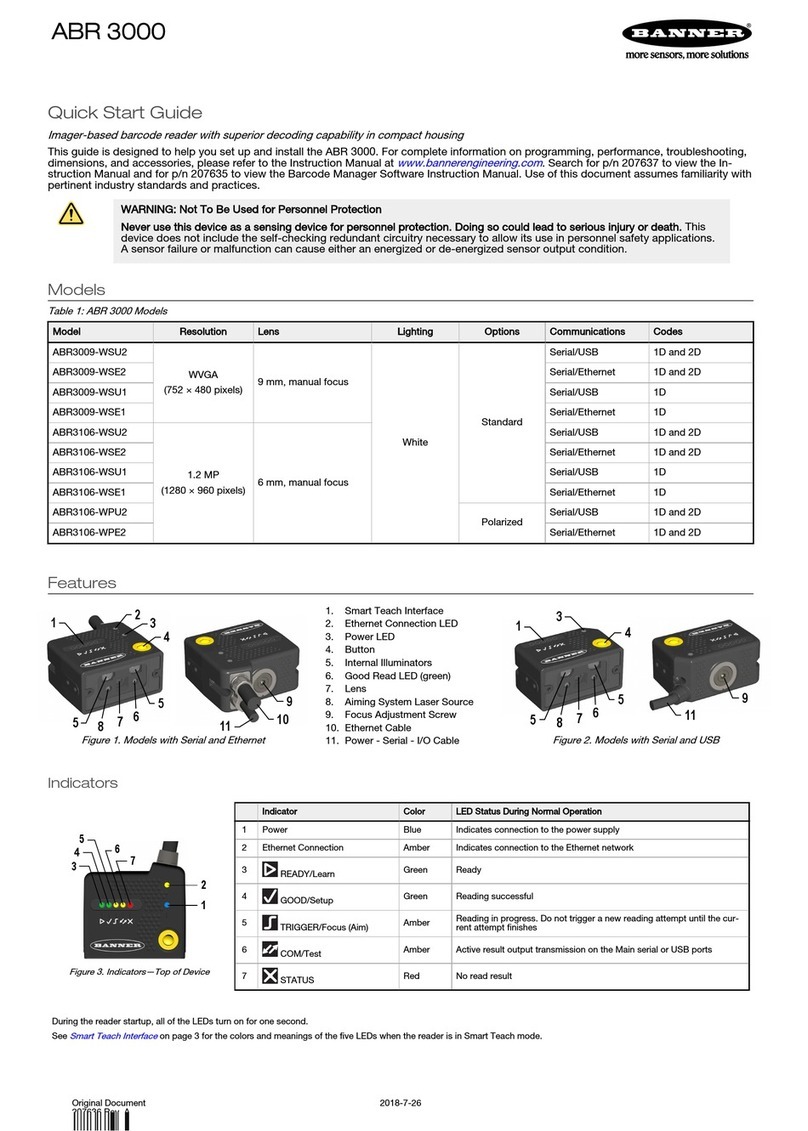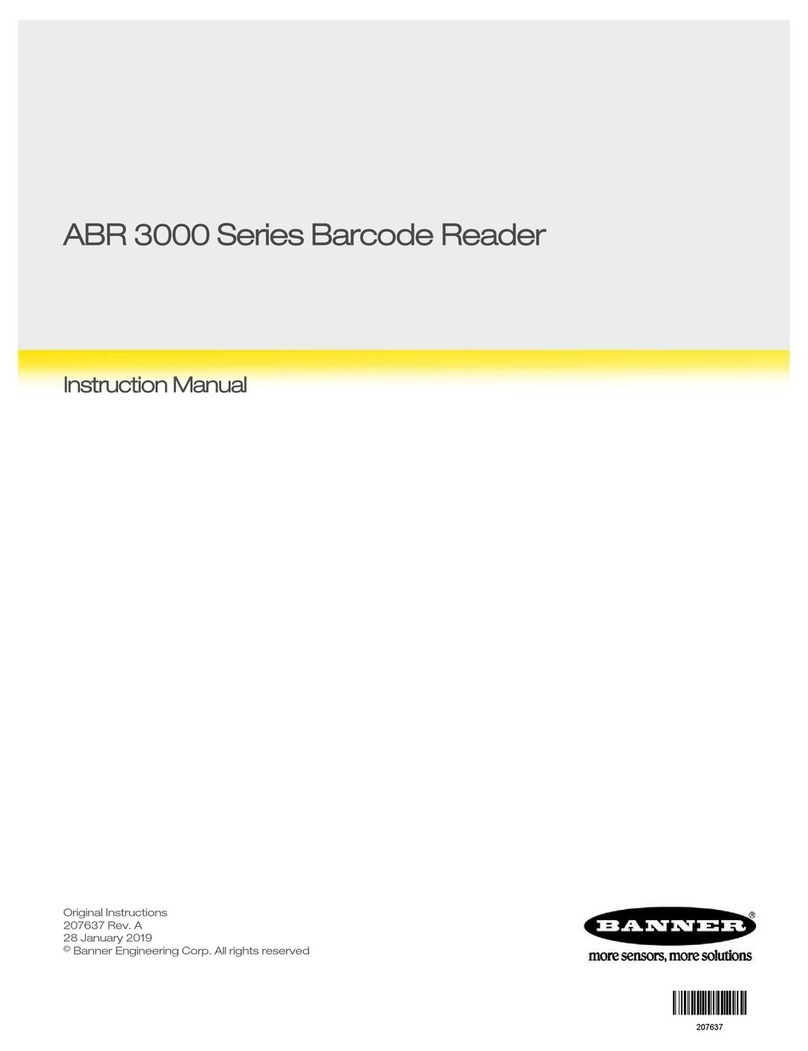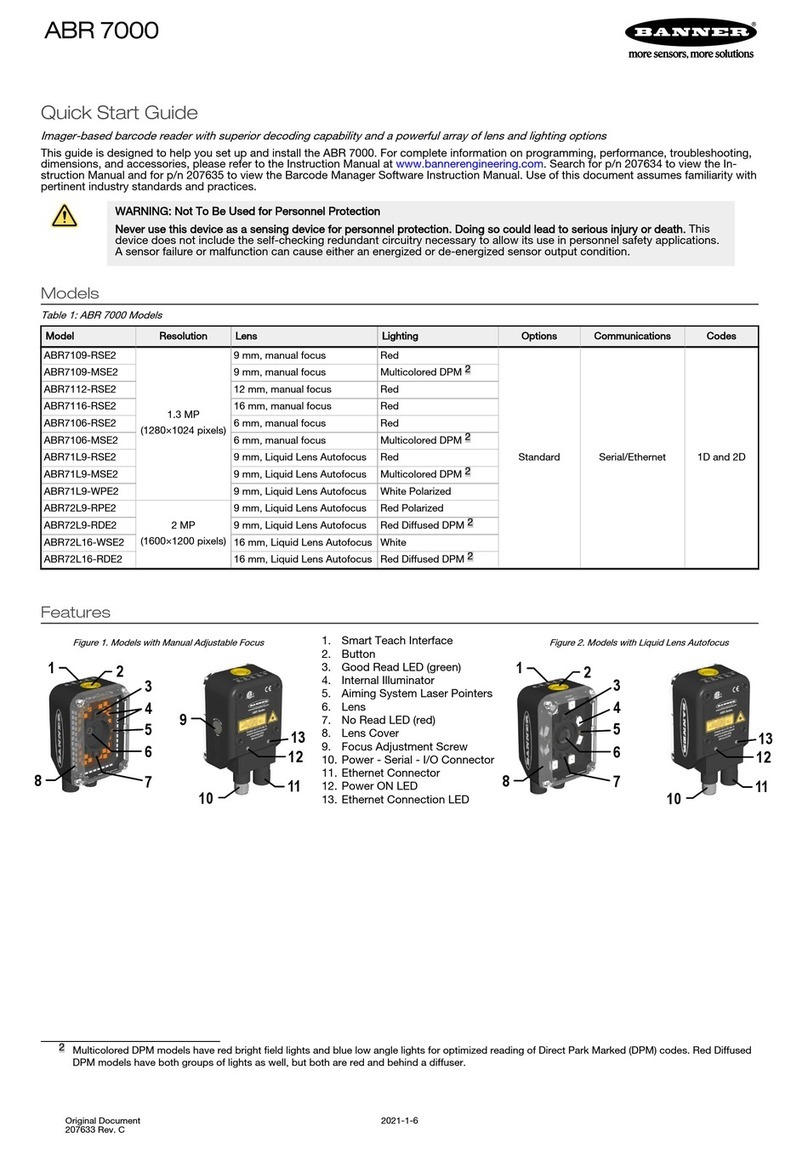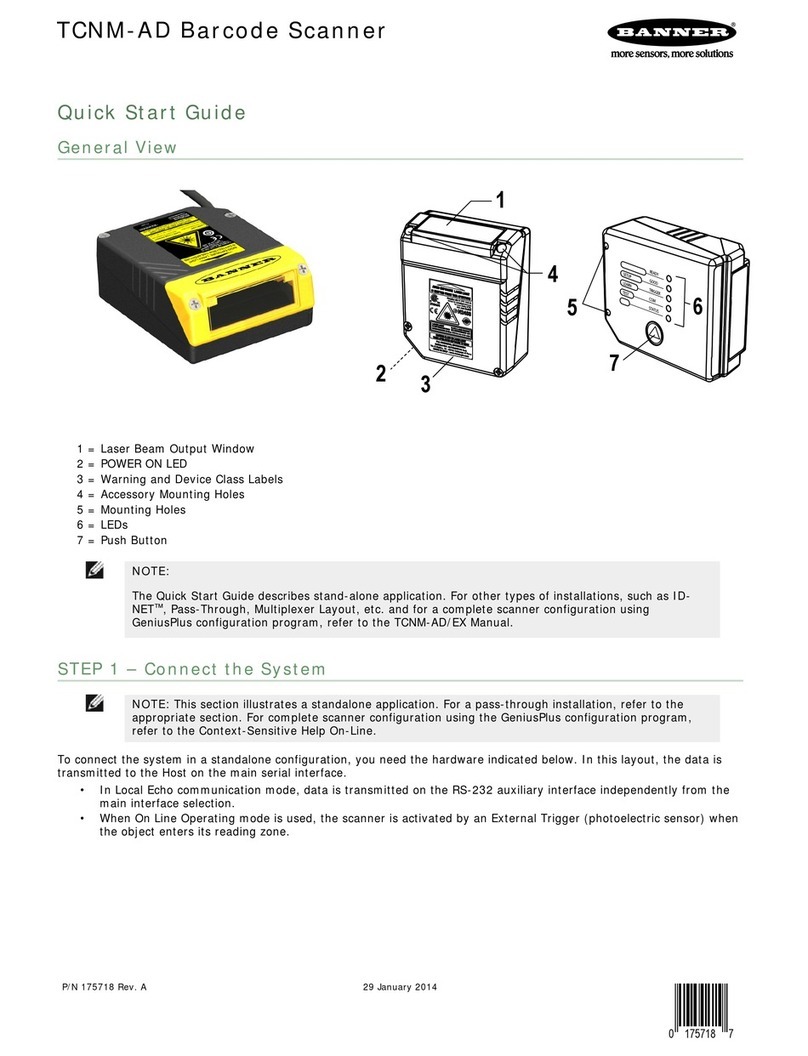Contents
1 Overview of the Sensor ...................................................................................................4
1.1 Installation ...............................................................................................................................4
1.1.1 Components ................................................................................................................... 4
1.1.2 Cable Connections ...........................................................................................................5
1.1.3 Installing and Connecting the Sensor ................................................................................ 8
1.2 Home Screen ..........................................................................................................................10
1.2.1 Inspection Statistics .......................................................................................................11
1.3 Live Mode Overview .................................................................................................................12
1.3.1 Read/No Read, Pass/Fail, Match/No Match .........................................................................12
1.3.2 Trigger Modes ...............................................................................................................12
1.3.3 Compare Data ...............................................................................................................12
1.3.4 Output 1 and Output 2 .................................................................................................. 12
1.3.5 Remote Teach ...............................................................................................................13
2 Main Menu Reference ....................................................................................................14
2.1 Main Menu ..............................................................................................................................14
2.2 System Menu ..........................................................................................................................15
2.2.1 Sensor Mode .................................................................................................................15
2.2.2 System Configuration .....................................................................................................15
2.2.3 System Information ....................................................................................................... 16
2.2.4 Lock sensor ................................................................................................................. 16
2.2.5 Communications ............................................................................................................17
2.2.6 Discrete I/O ..................................................................................................................20
2.2.7 Display Settings ............................................................................................................ 22
2.2.8 Reboot Sensor ...............................................................................................................23
2.2.9 Firmware Update ...........................................................................................................23
2.3 Imager Menu ..........................................................................................................................23
2.3.1 Auto Exposure ...............................................................................................................24
2.3.2 Exposure ......................................................................................................................24
2.3.3 Gain ............................................................................................................................ 24
2.3.4 Trigger .........................................................................................................................25
2.3.5 Focus ...........................................................................................................................26
2.3.6 Strobe ..........................................................................................................................26
2.3.7 FOV (Field of View) ........................................................................................................27
2.4 Inspection Menu ......................................................................................................................28
2.4.1 Barcode Menu ............................................................................................................... 28
2.5 Logs Menu ..............................................................................................................................34
2.5.1 Inspection Logs .............................................................................................................34
2.5.2 System Logs .................................................................................................................36
2.5.3 Communication Logs ......................................................................................................36
3 Display Modes ...............................................................................................................37
3.1 Display/Hide Annotations ......................................................................................................... 37
3.1.1 Inspection Statistics .......................................................................................................38
4 Setting up an Inspection ...............................................................................................40
4.1 Acquiring a Good Image ...........................................................................................................40
4.2 Setting Up a Barcode Application ...............................................................................................42
4.3 Setting up for Data Compare .................................................................................................... 43
5 Communications Guide ................................................................................................ 45
5.1 Command Channel .................................................................................................................. 45
5.2 Setting Up Serial Communications .............................................................................................46
5.3 Testing and Troubleshooting iVu Command Channel Communications .............................................47
5.3.1 Using the Port Status Screen for Testing RS-232 Communications ........................................47
5.3.2 Understanding the Communication Log .............................................................................47
5.3.3 Using the iVu Command Channel Sample Application or a Terminal Program for Testing ..........48
5.3.4 Verifying Basic Receive Functionality ................................................................................ 48
5.3.5 Verifying Basic Transmit Functionality ...............................................................................49
5.4 Command Channel Commands ..................................................................................................49
5.4.1 Command Flow .............................................................................................................50
5.4.2 String Delimiters and Escaping ........................................................................................ 50
5.4.3 Command Channel Command Synopsis ............................................................................ 50
5.5 Examples .............................................................................................................................. 53
5.5.1 Conventions Used for Examples .......................................................................................53
5.5.2 How to Trigger the Sensor and Retrieve Barcode Data using the Command Channel ............... 53
5.5.3 How to Modify Barcode Compare Data Using the Command Channel .....................................54
5.6 Command Channel Reference .................................................................................................. 55
iVu Barcode Reader (BCR)