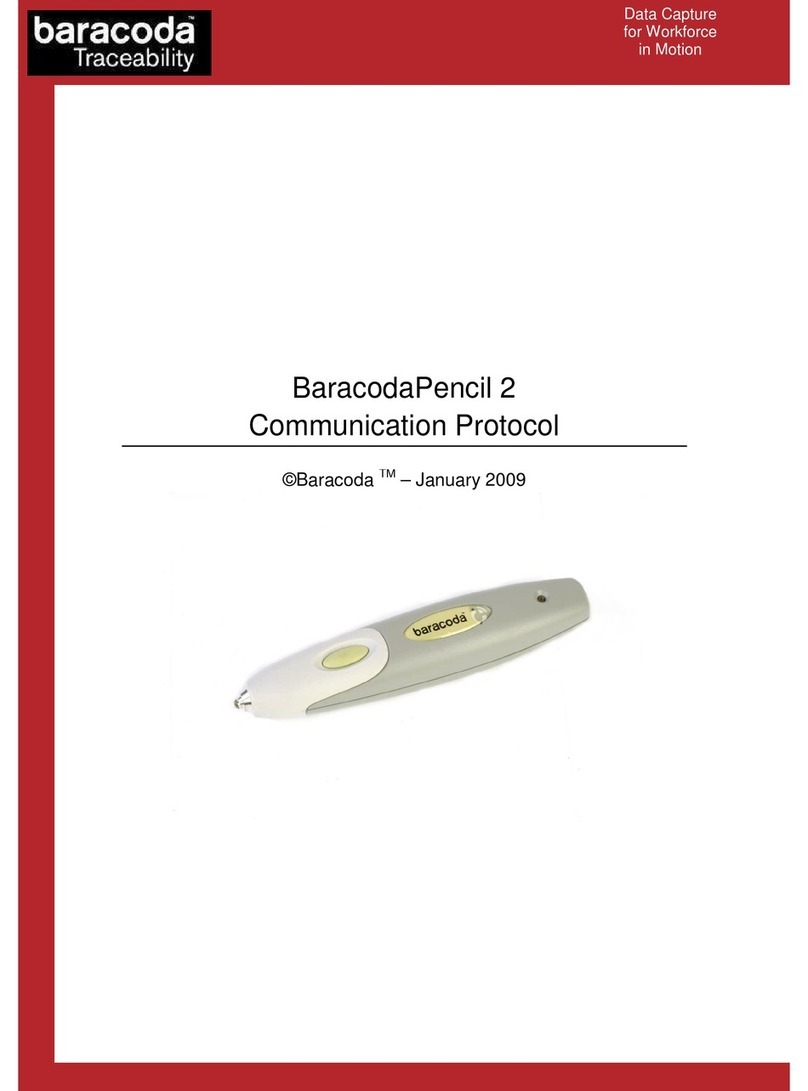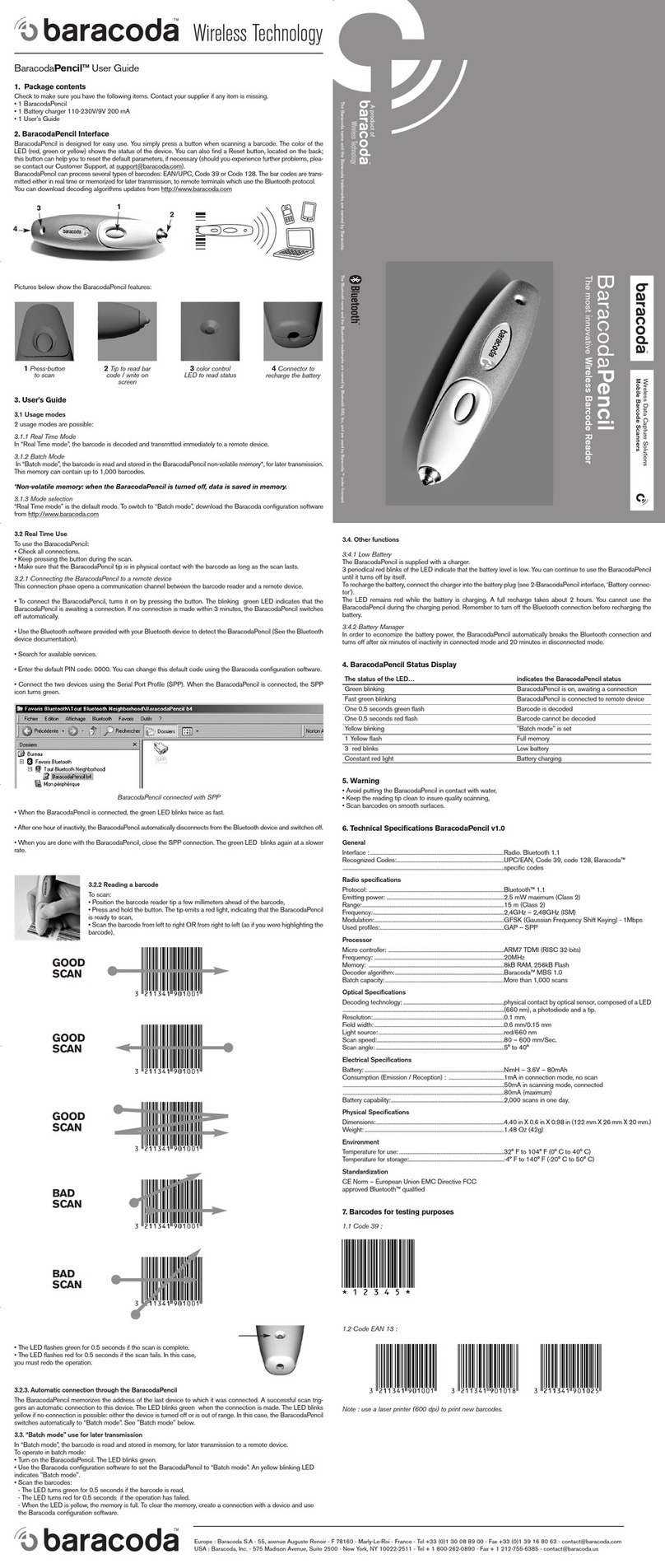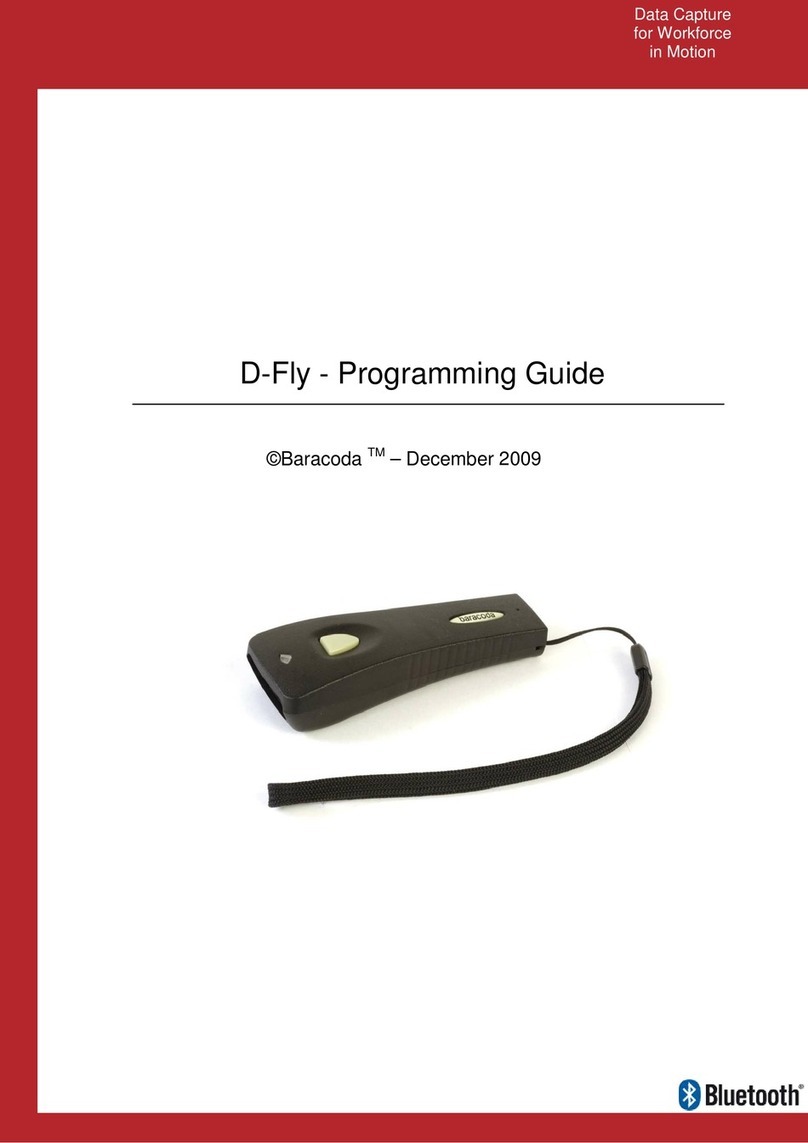Baracoda D-Fly & D-Fly2– User Guide v2.4 - 7 -
Data Capture
for Workforce
in Motion
4.2. The different usage modes
Real Time mode
In real time mode, the arcode is decoded and transmitted to the remote host without any delay. If the
scanner is not connected, the data is lost (Status Led: red flash).
Real Time mode with o Data Loss option
If the No Data Loss option is activated and if the scanner is not connected or out of Bluetooth range, the
scanner will store the data. It can memorise up to 10 000 arcodes (UPC format) and later automatically upload
them to the remote host when a Bluetooth connection is esta lished to the host.
Every arcode sent to the host must e acknowledged y the host. If the host fails to send an
acknowledgement, the scanner will continue to transmit the arcode until the host does send an
acknowledgement.
This acknowledgment is disa led in the default settings. It is strongly recommended to set the No Data Loss
mode to ON. This configuration can e set with the BaracodaManager software or with the Programming
Guide.
Additionally, this protocol acknowledgment allows an end user to set an audio acknowledgment indicating that
the arcode has een successfully transmitted to the host.
Batch mode
This ‘ atch mode’ feature is implemented on D-Fly2 which has for P/N value “B401202xx” ; from firmware
v1.54
Barcodes are always stored in the scanner. Once the atch mode is selected, the led emits an orange flash. In
atch mode, the arcode can read up to 10 000 arcodes (UPC format) and store them into its non-volatile
memory for later transmission to the host.
To upload arcodes from the scanner, connect it to the host computer via Bluetooth. The BaracodaManager
software is used to configure the location where the arcodes are sent once the arcodes are extracted from
the scanner.
Once connected, the scanner will wait for the appropriate command in order to start uploading the arcodes:
this command can come from:
•The BaracodaManager: The user has to click on the utton “Upload”.
•A configuration scan arcode: the user has to read the appropriate configuration arcode.
Be aware that with BaracodaManager (v3.40 min), two (2) different ways to upload arcodes are possi le:
•To an application window: In this case always dou le check efore starting the upload
procedure that the cursor in your text window is active. Otherwise you will loose all the data
saved into your scanner.
•To a .txt file (default option). The BaracodaManager gives you the possi ility to modify the
name of the file in which you may want to save the data.
The scanner can e configured to automatically reconnect with the BaracodaManager software.
Another connectivity parameters exists: Master mode (the scanner will create the connection to the Host).