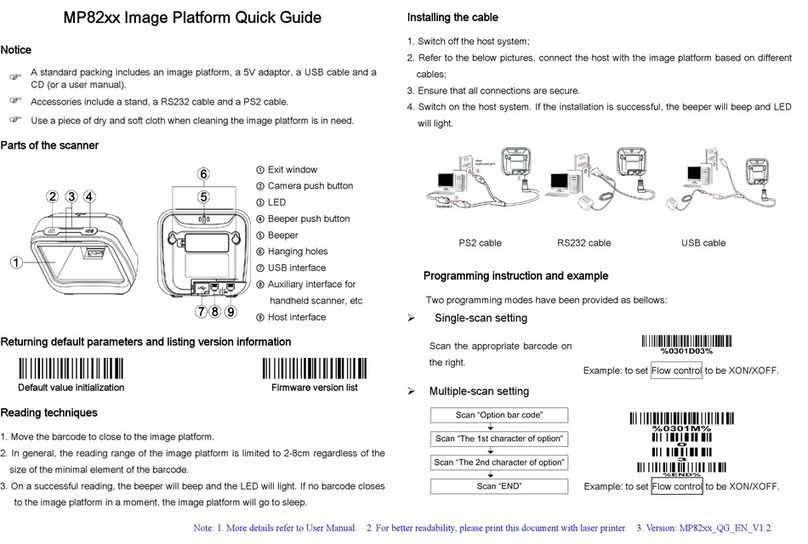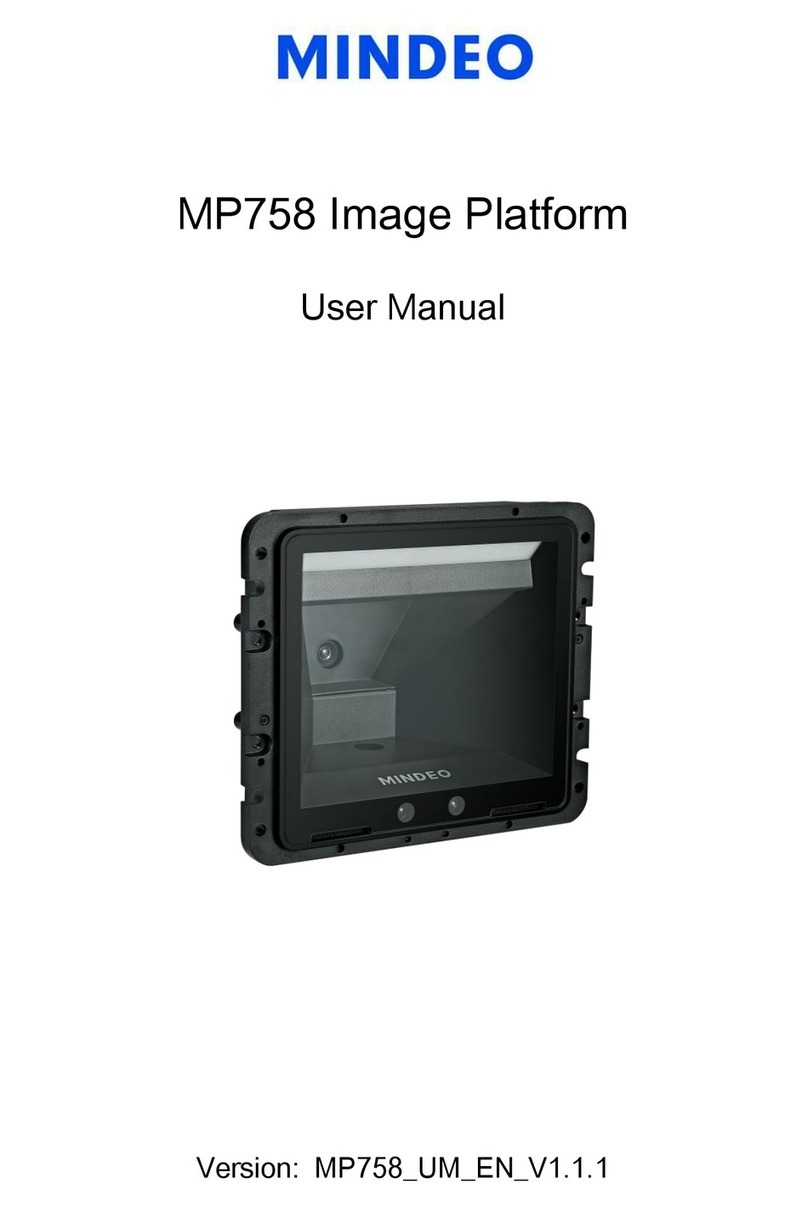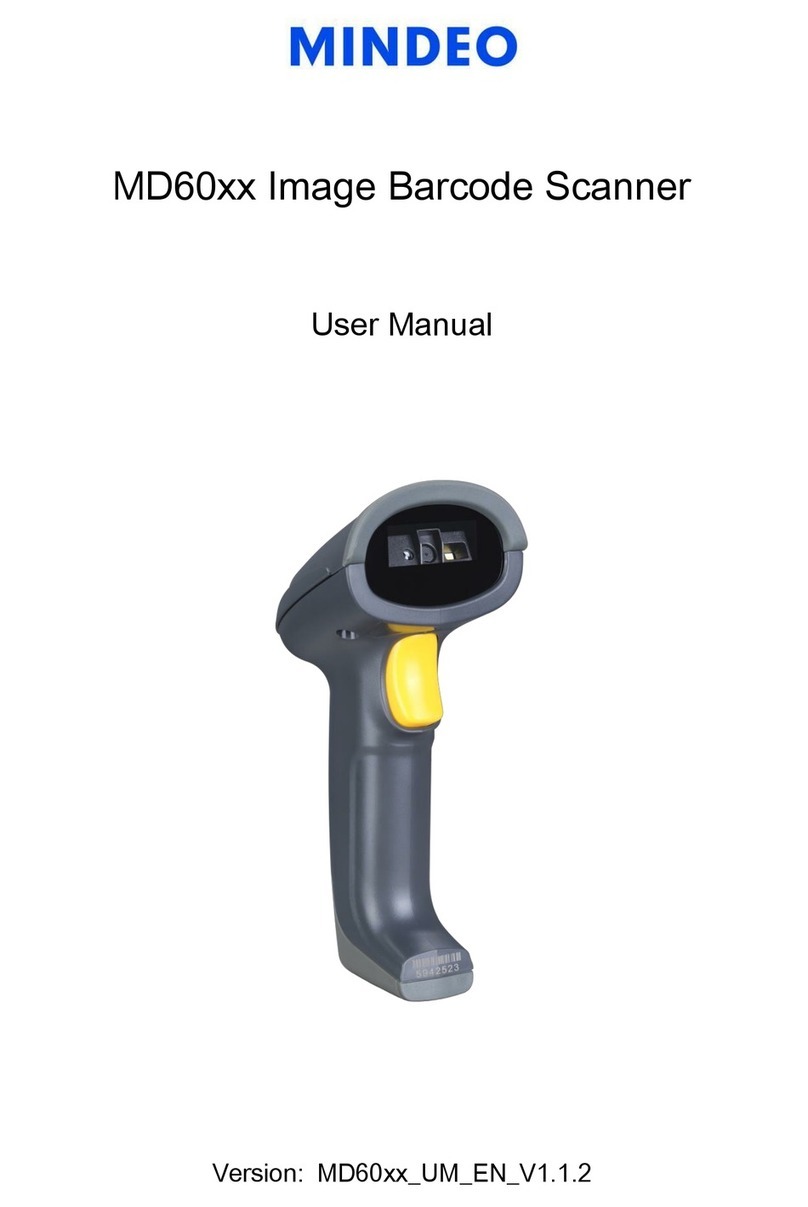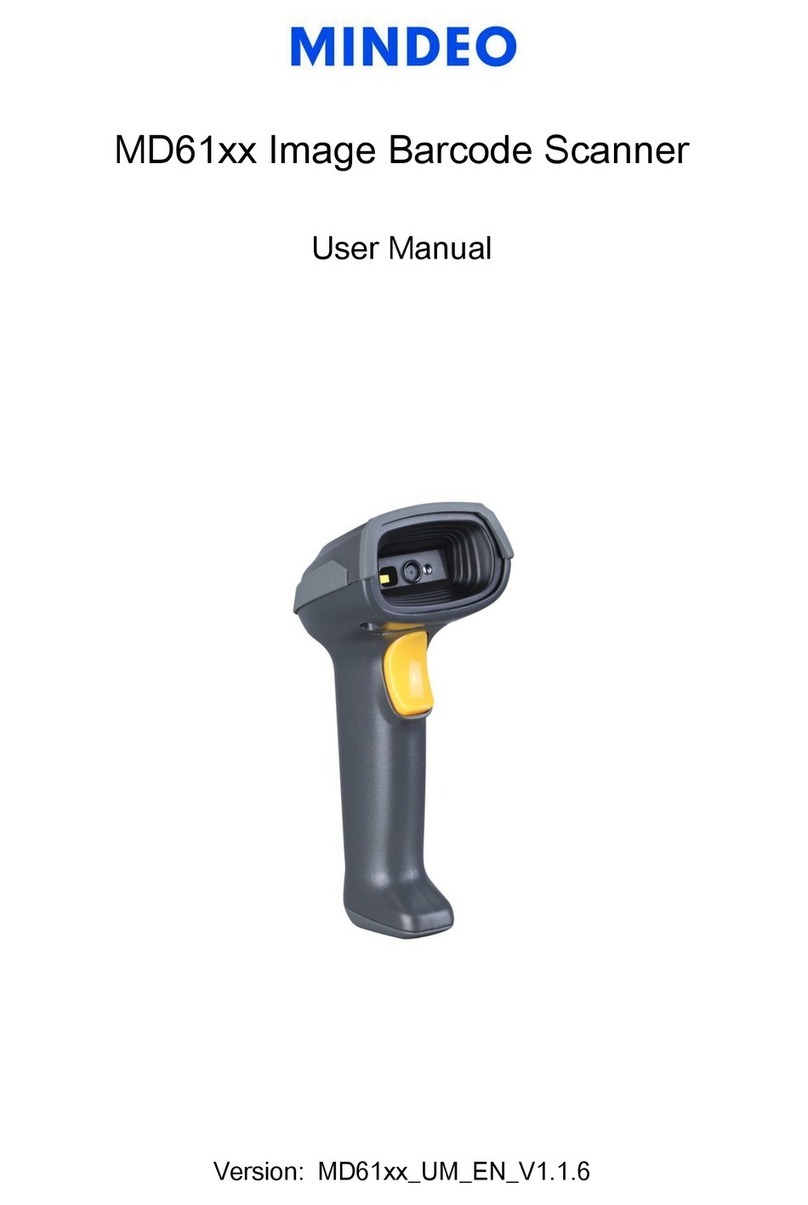ii
Contents
Technical specifications........................................................................................................................................1
Cable connector pin-outs descriptions................................................................................................................2
Default setting for each barcode..........................................................................................................................3
Dimensions .............................................................................................................................................................5
Parts of the scanner ..............................................................................................................................................6
Introduction to installation.....................................................................................................................................7
Programming instruction.......................................................................................................................................9
Operate the scanner by receiving command via UART.................................................................................10
Interface selection................................................................................................................................................11
Keyboard wedge interface..................................................................................................................................12
RS-232 interface ..................................................................................................................................................16
USB interface........................................................................................................................................................18
Hand-held scan & some global settings...........................................................................................................20
Indication...............................................................................................................................................................23
Decode illumination and decode aiming pattern .............................................................................................24
DPM, Multiple symbols, Structured append, etc. read setting ......................................................................25
UPC-A....................................................................................................................................................................29
UPC-E....................................................................................................................................................................31
UPC-E1 .................................................................................................................................................................33
EAN-13 (ISBN/ISSN)...........................................................................................................................................35
EAN-8 ....................................................................................................................................................................37
Code 39 (Code 32, Trioptic Code 39)...............................................................................................................39
Interleaved 2 of 5 .................................................................................................................................................42
Industrial 2 of 5.....................................................................................................................................................44
Matrix 2 of 5 ..........................................................................................................................................................45
Codabar.................................................................................................................................................................46
Code 128...............................................................................................................................................................48
UCC/EAN 128 ......................................................................................................................................................50
ISBT 128 ...............................................................................................................................................................52
Code 93.................................................................................................................................................................53
Code 11.................................................................................................................................................................54
MSI/Plessey..........................................................................................................................................................56