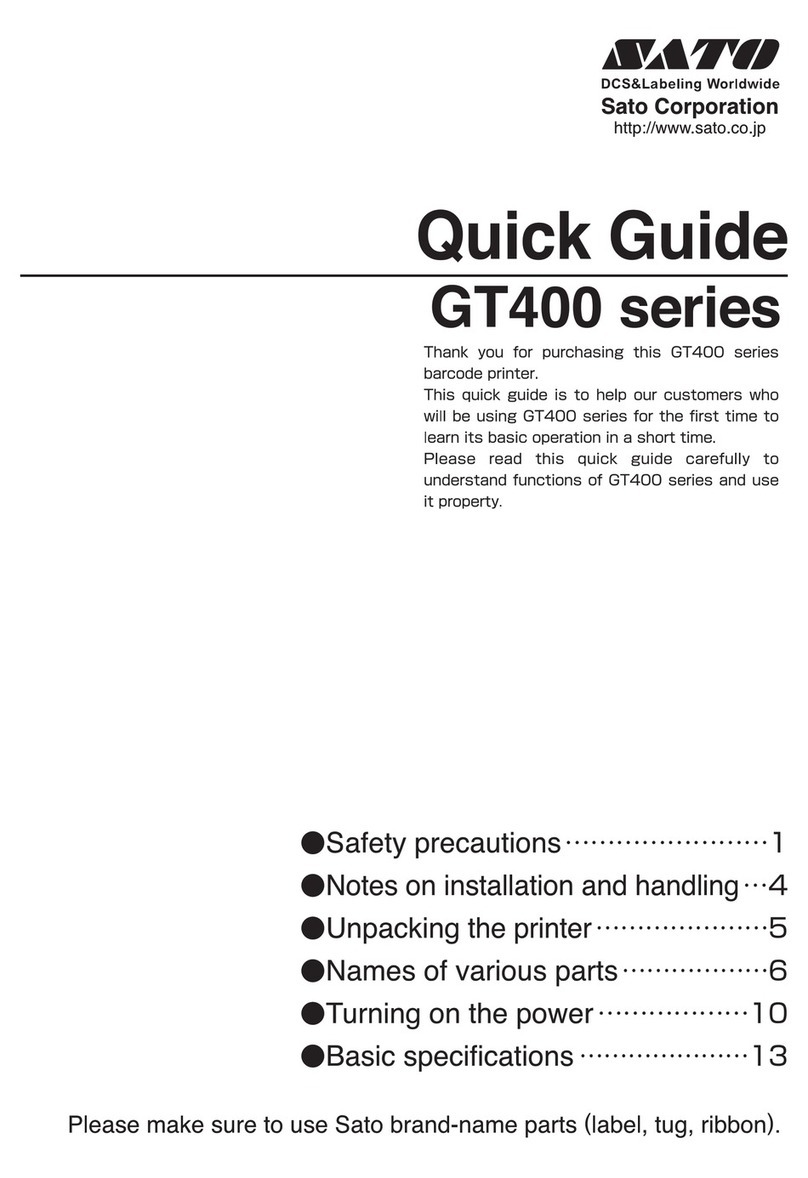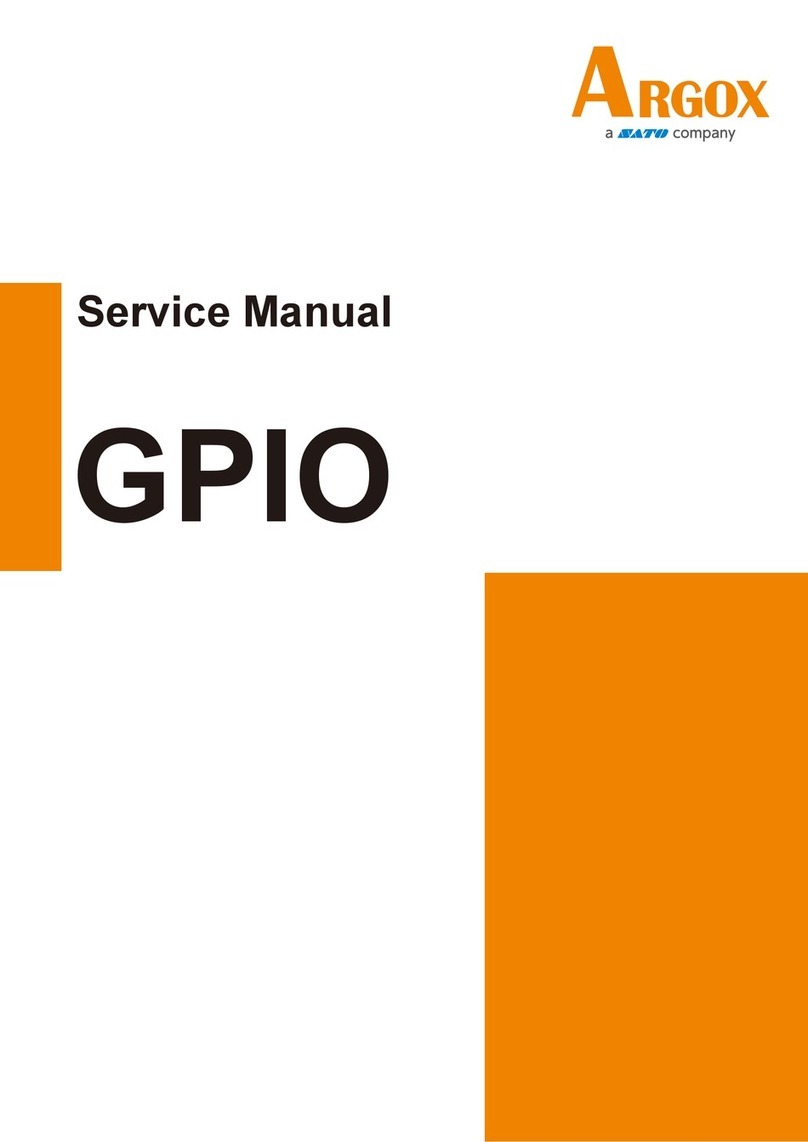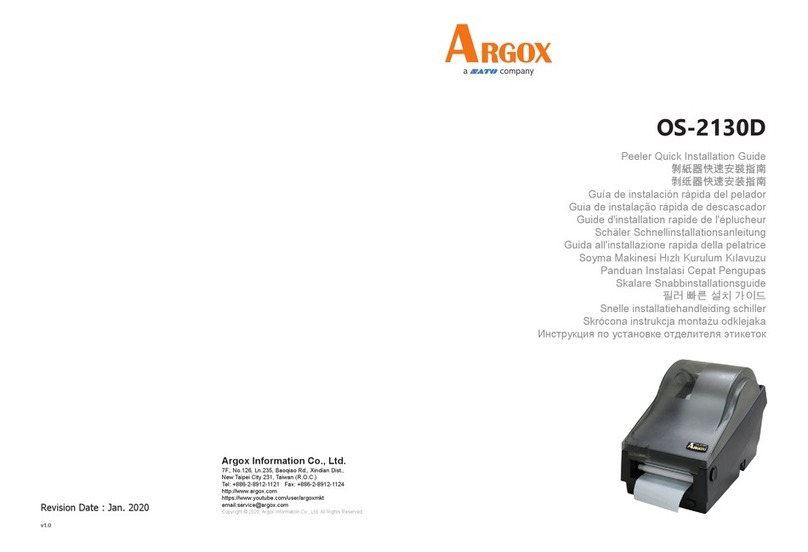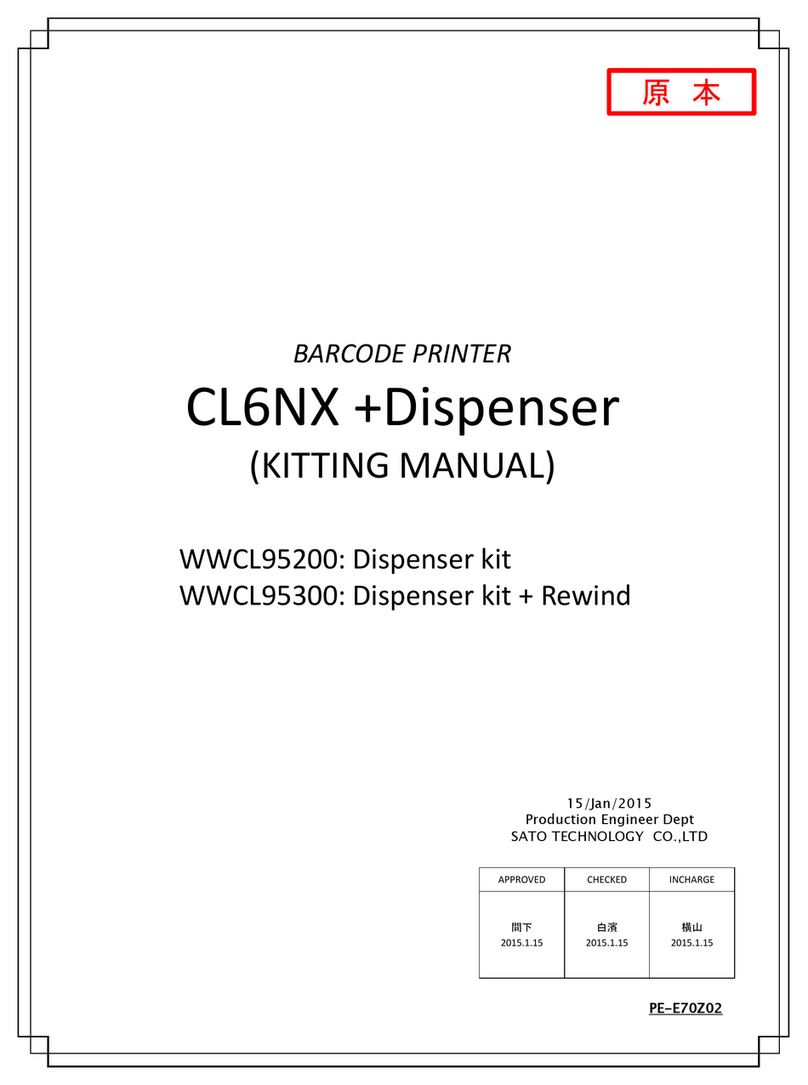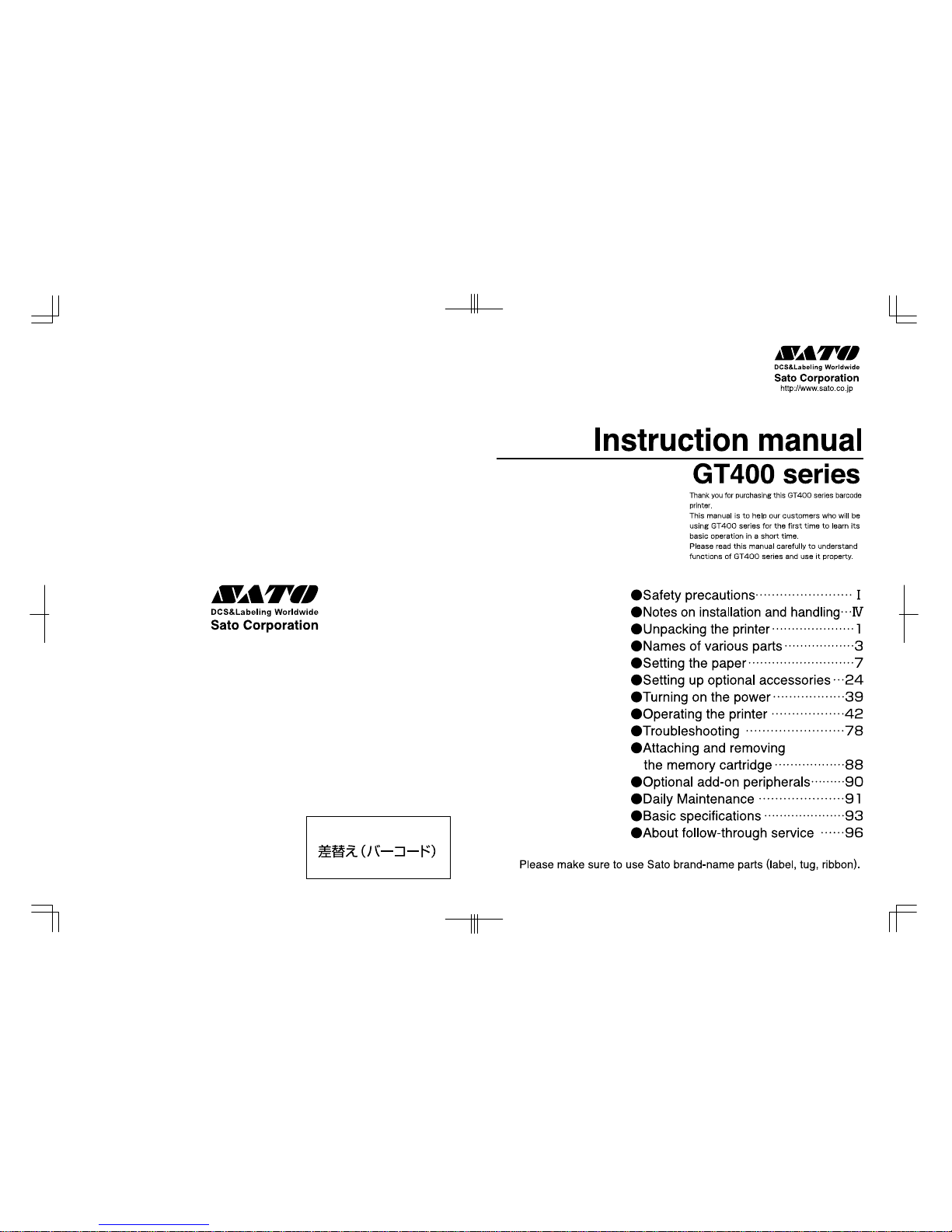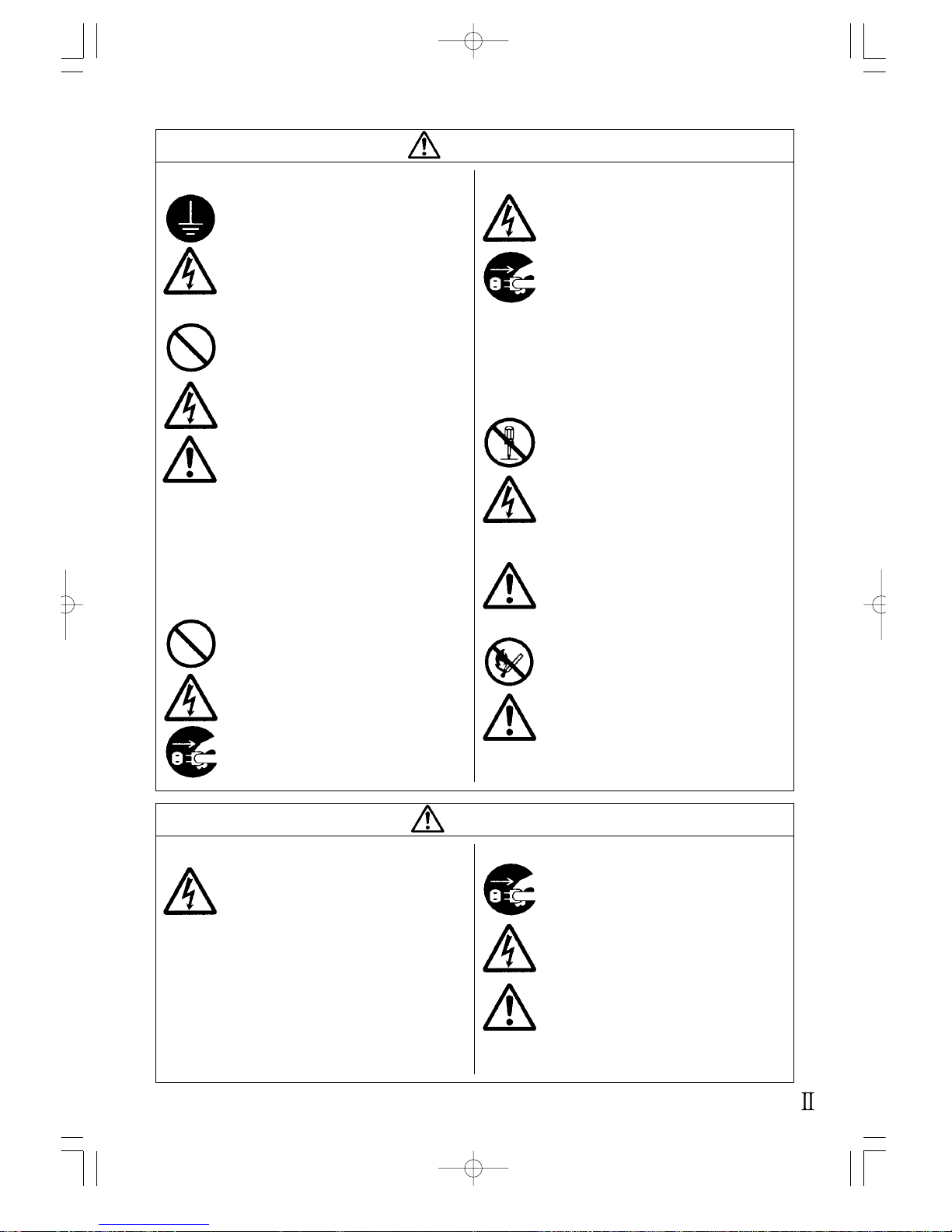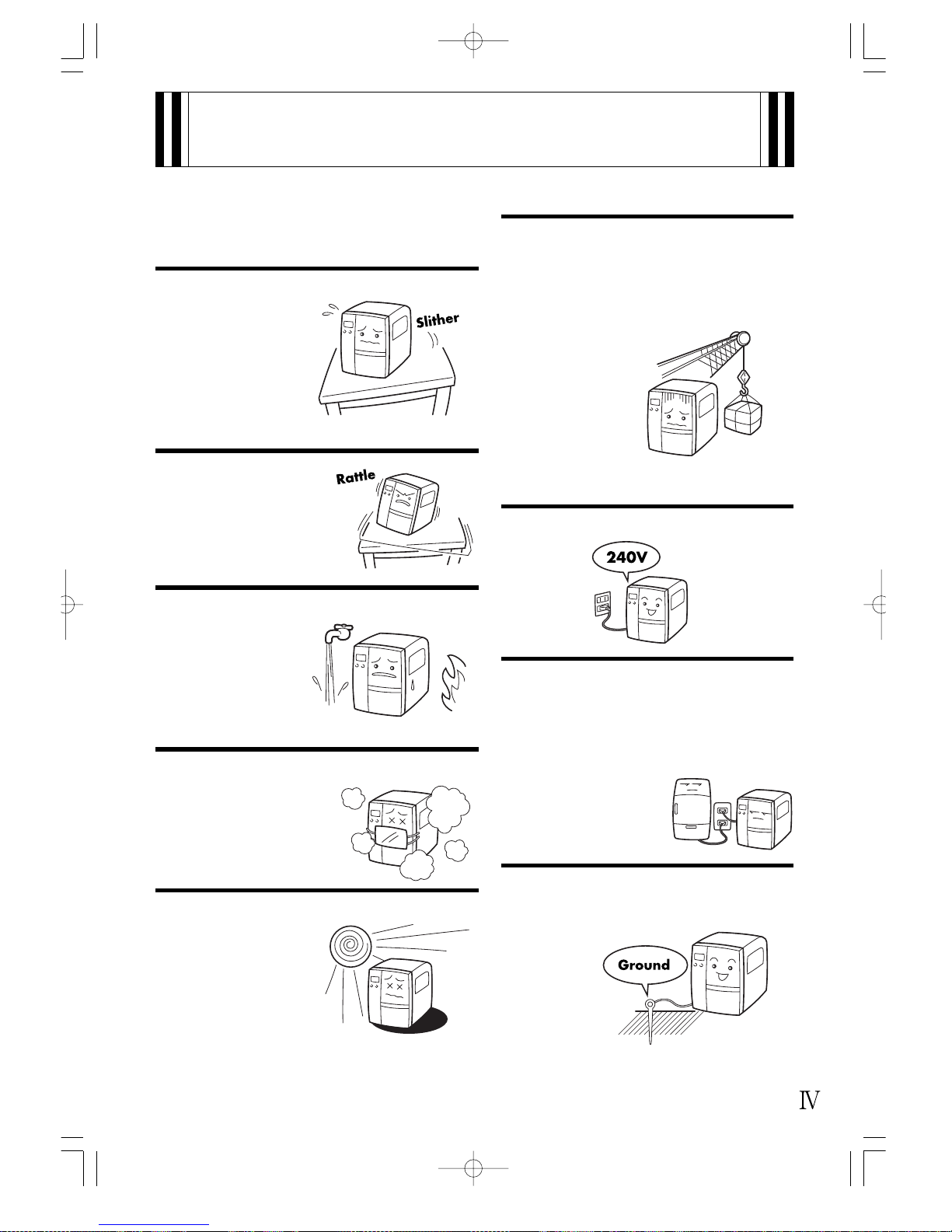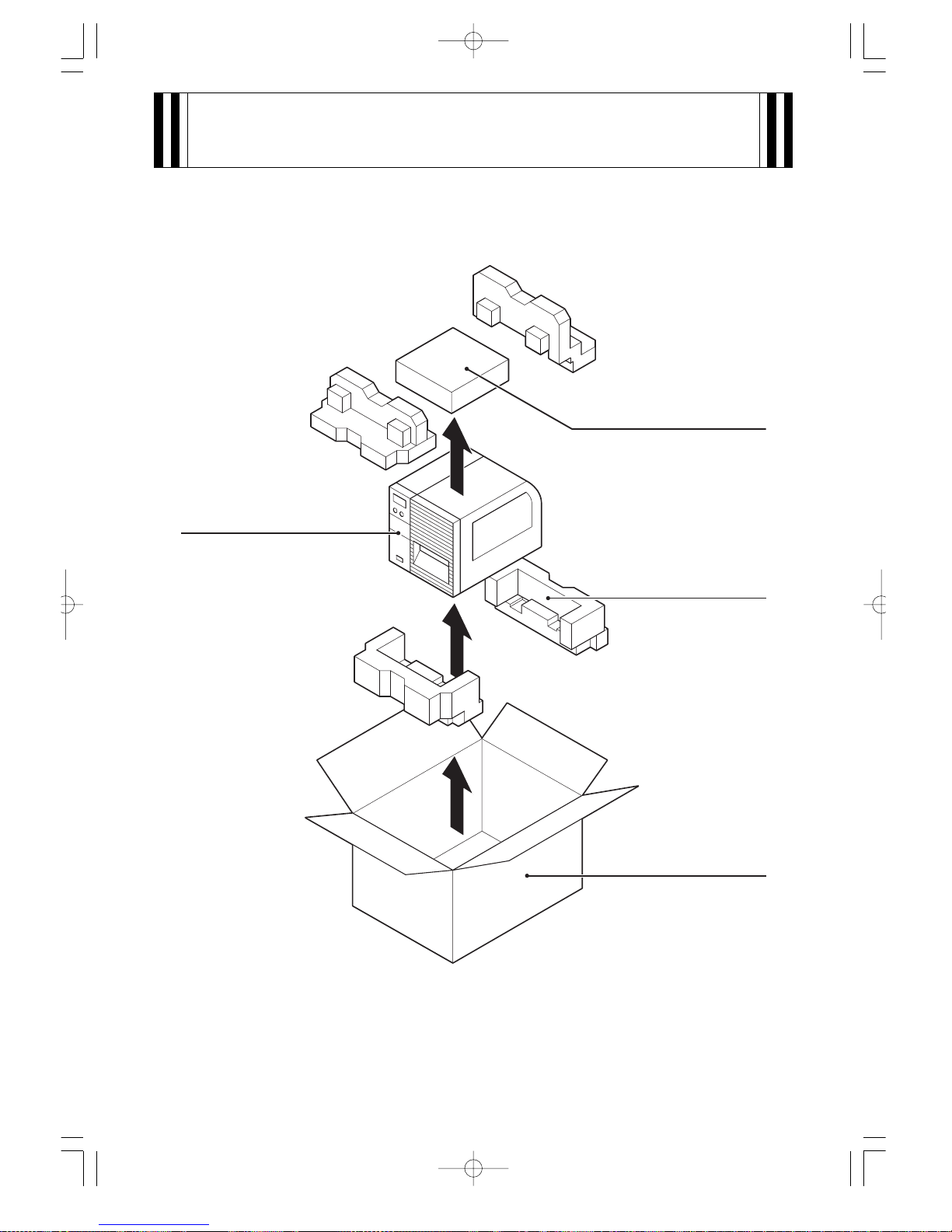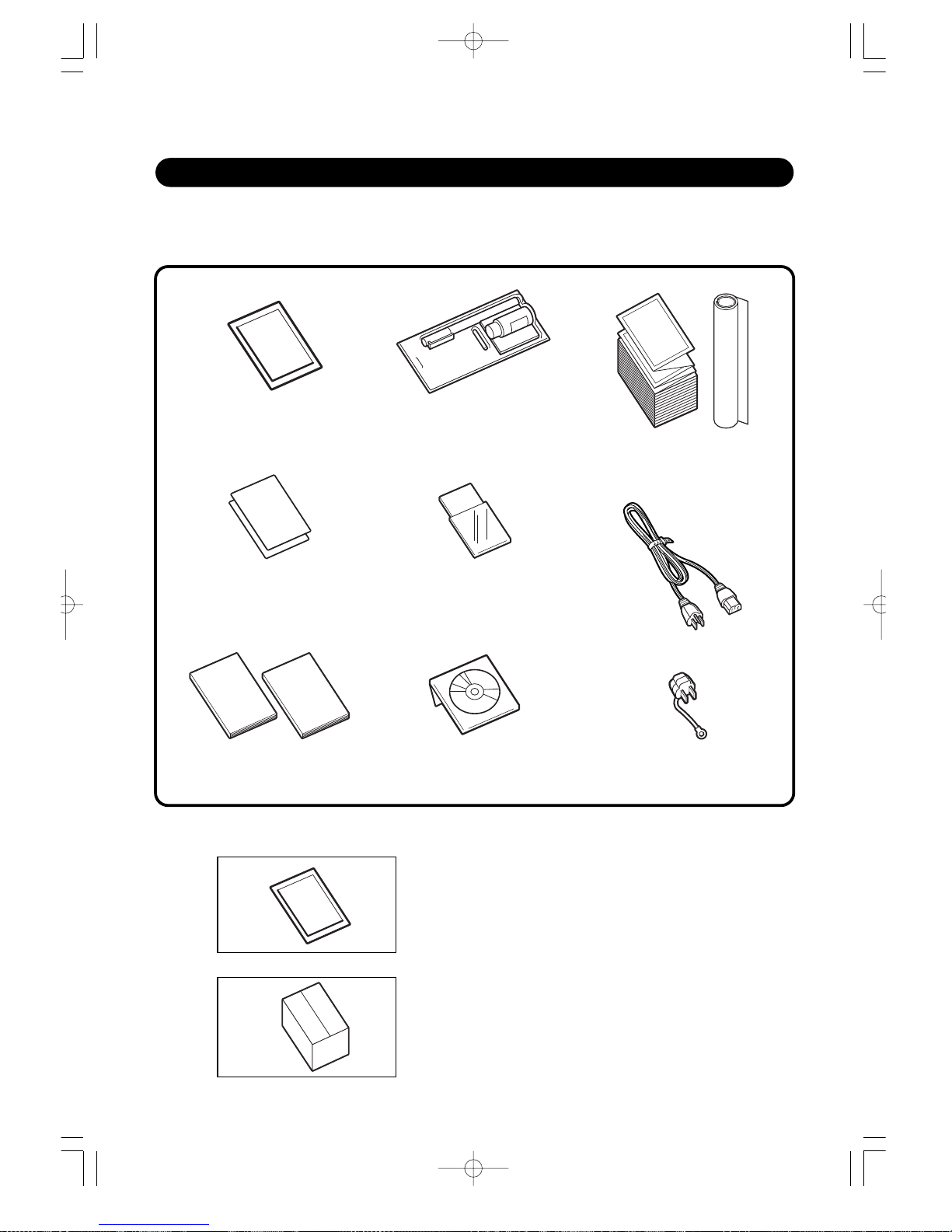Warning
• Be sure to connect the ground cable to the
ground of the printer. If the ground cable
is not connected, the printer may cause
electric shocks.
• Do not damage, break, or process the
power cable. Also, putting heavy objects
on it, heating or pulling it may damage
the power cable and cause a fire or
electric shocks.
• When the power cable is damaged
(exposure of cable conductors,
disconnection, etc.), contact a sales outlet,
dealer, or service center. In this case,
continued use of the printer may cause a
fire or electric shocks.
• Do not process, forcibly bend, twist, or
pull the power cable. If you keep using it,
it may cause a fire or electric shocks.
• When the printer is dropped or damaged,
immediately turn off the power, pull out
the plug of the power cable from the
outlet, and contact a sales outlet, dealer,
or service center. In this case, continued
use of the printer may cause a fire or
electric shocks.
■Be sure to ground
■How to handle the power cable
■When it is dropped or damaged
• If abnormality such as smoke or peculiar
smell from the printer should occur,
continued use of the printer may cause a
fire or electric shocks. Immediately turn
off the power, pull out the plug of the
power cable from the outlet, and seek
service from a sales outlet, dealer or
service center. Customers should never
try to fix it on their own, because it is
dangerous.
• Do not disassemble or alter the printer.
It may cause a fire or electric shocks.
Ask a sales outlet, dealer, or service
center for checking, adjusting, or
repairing the inside of the printer.
• Do not insert a hand or objects to the
cutter. It may cause injuries.
• The head cleaning liquid is flammable.
Never heat it or throw it in fire.
• Keep it out of children’s reach to avoid
accidental consumption. Should this
occur, consult a doctor immediately.
■
Do not use the printer when it is in trouble
■Do not disassemble it
■Cutter
■Handling head cleaning liquid
Caution
• Do not put the printer in a humid or
condensing place. If condensation forms,
immediately turn off the power, and do
not use it until the condensation
disappears. If you use it with
condensation, it may cause electric
shocks.
■Avoid humid storage areas
• When moving the printer, be sure to pull
out the plug of the power cable from the
outlet, and check that the external cable
has been disconnected. Moving the
printer with the cable connected may
damage the cables, and cause a fire or
electric shocks.
• Do not move the printer with the paper
set. The paper may fall, leading to injuries.
• When putting the printer on the floor or a
table, be careful not to catch your foot or
fingers under the printer.
■When moving the printer