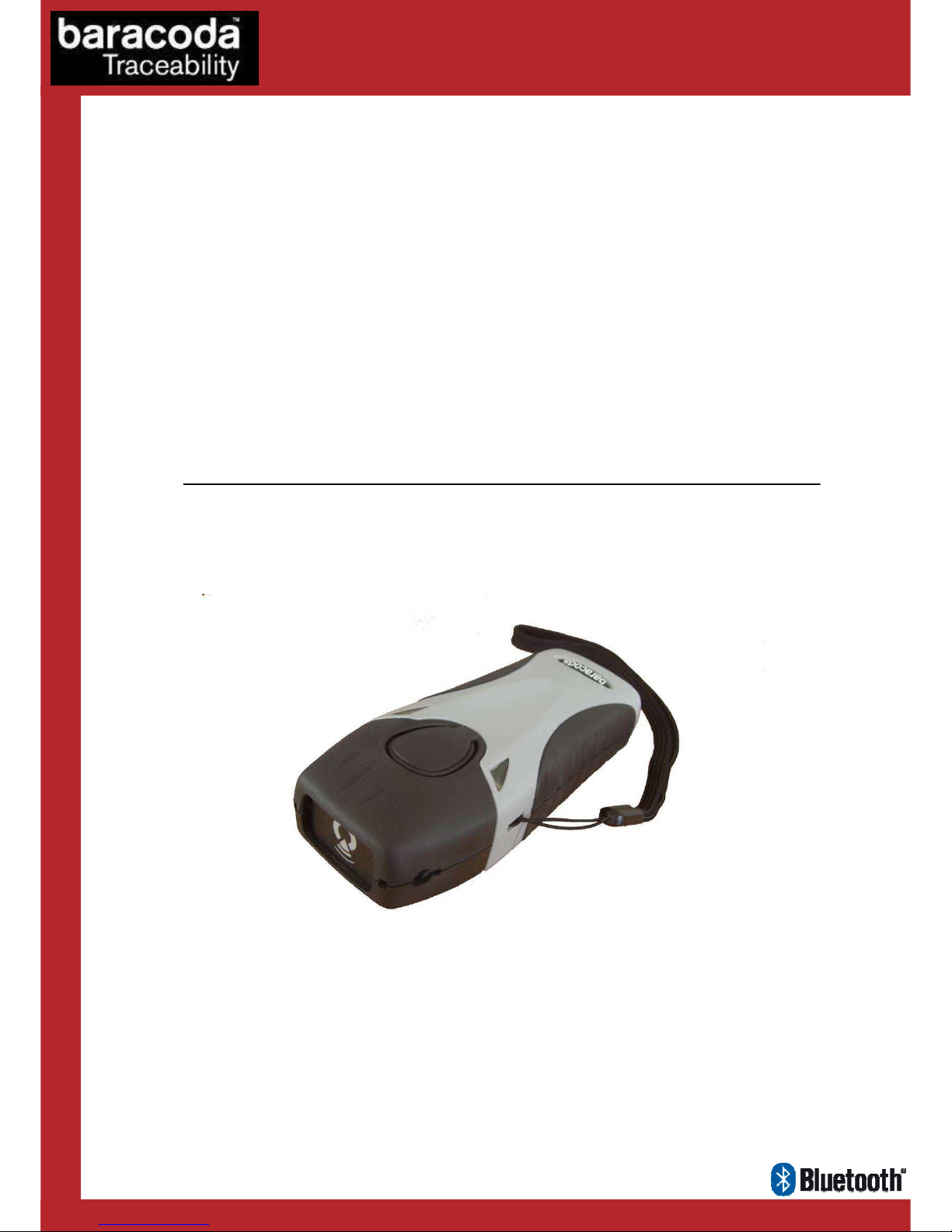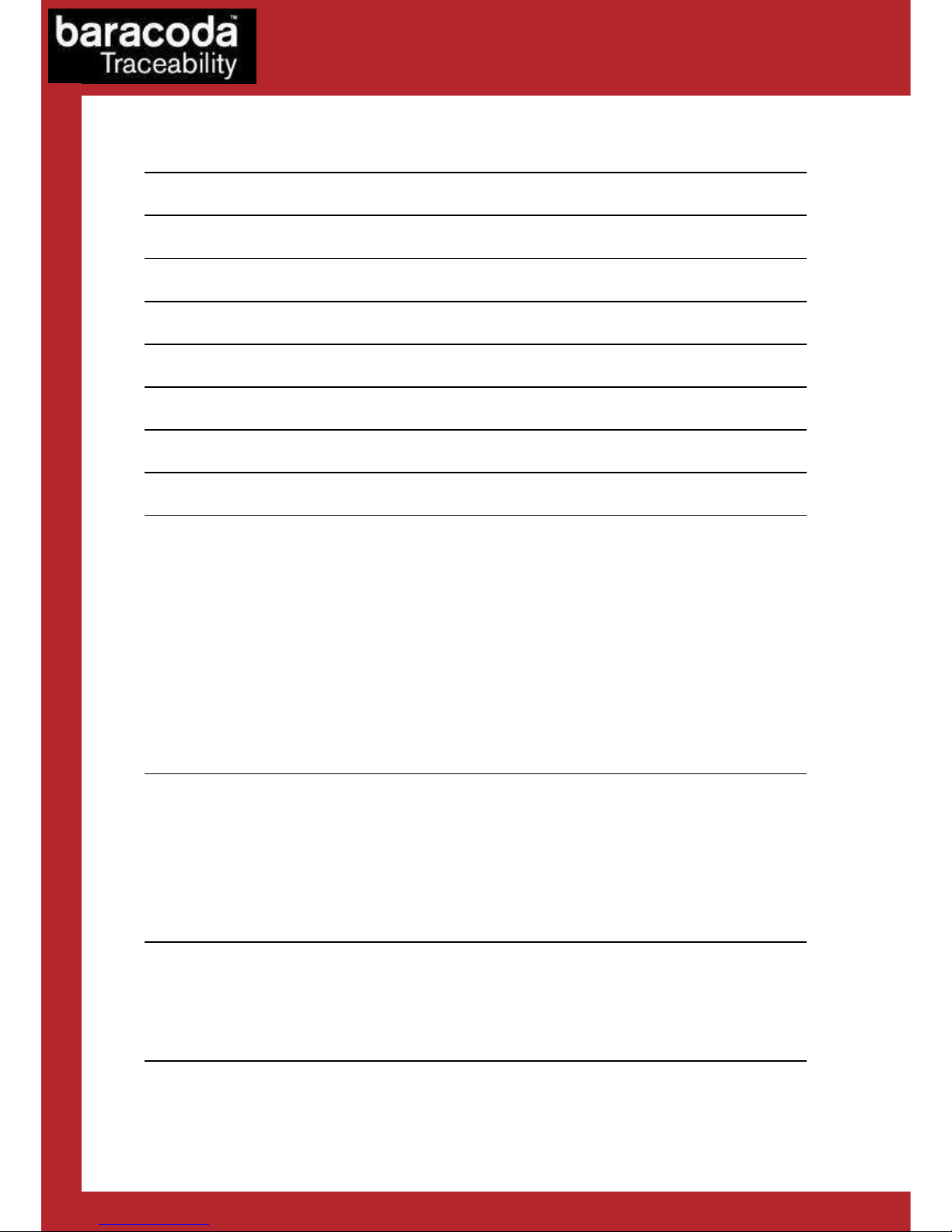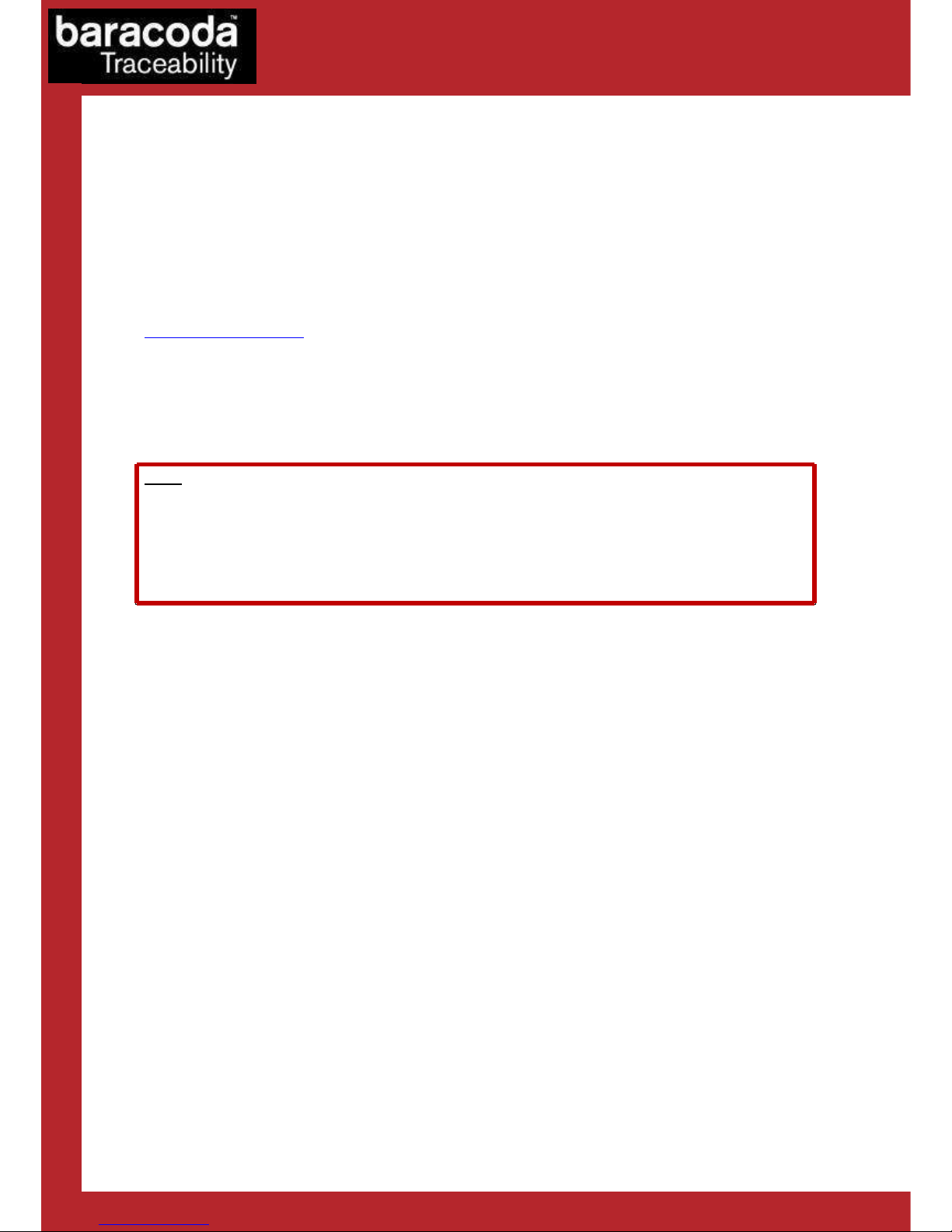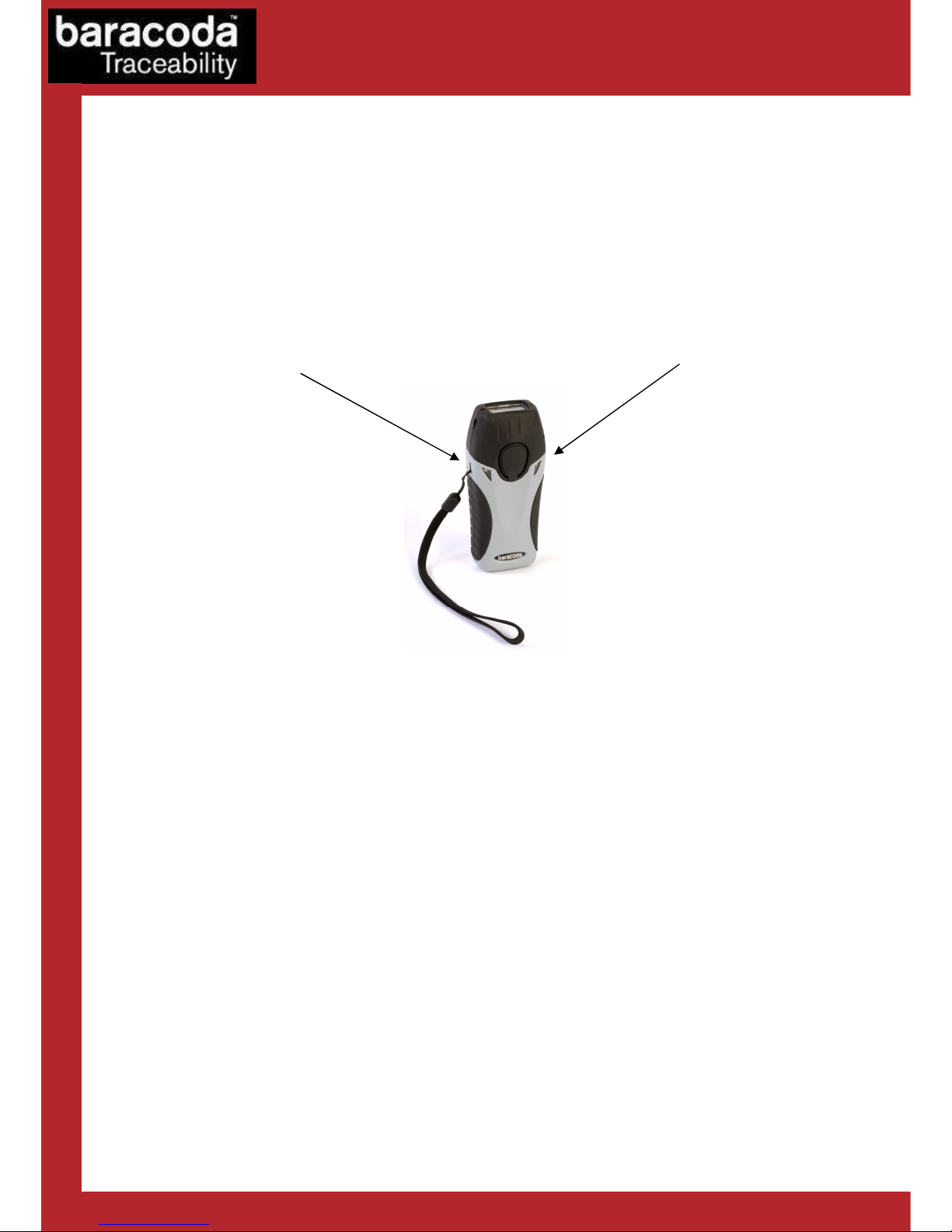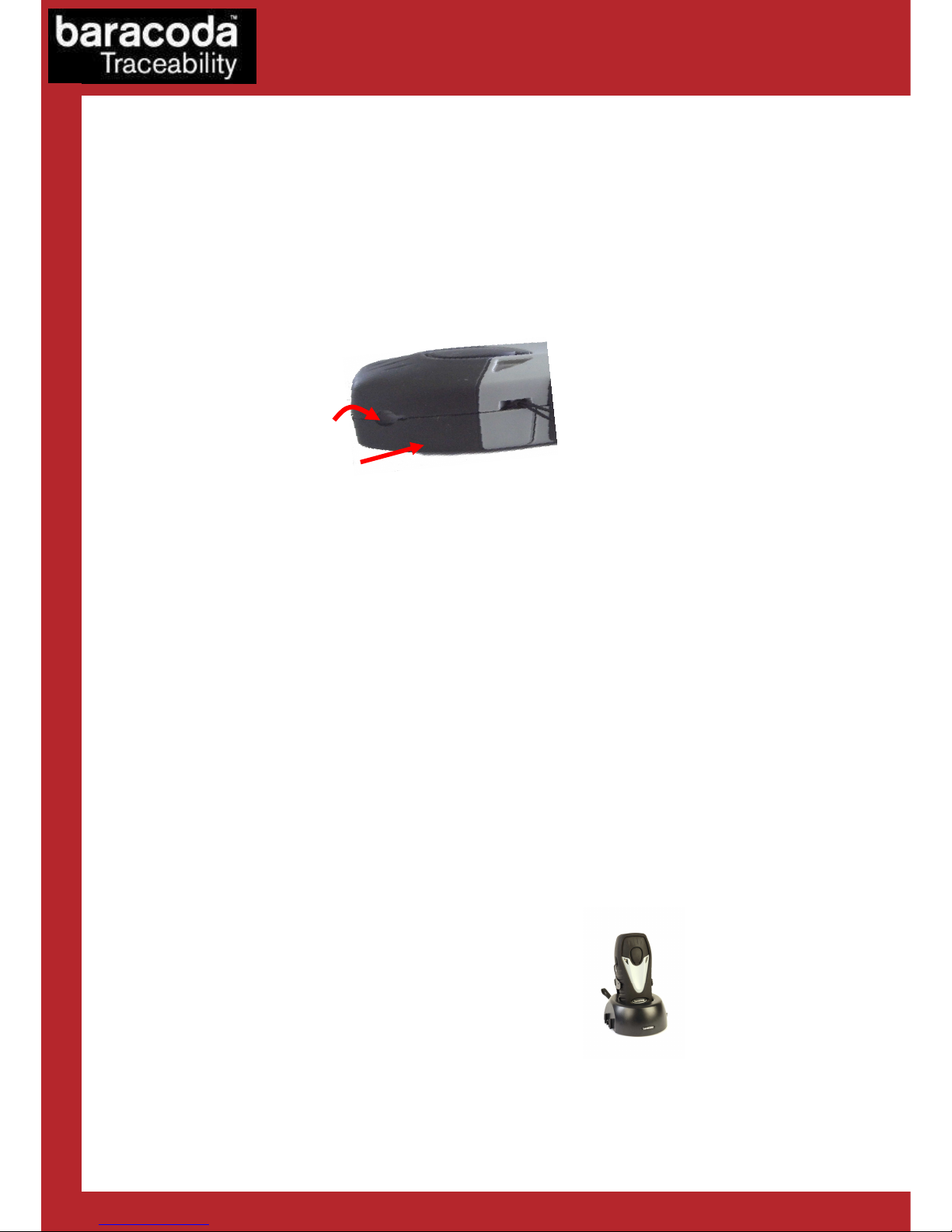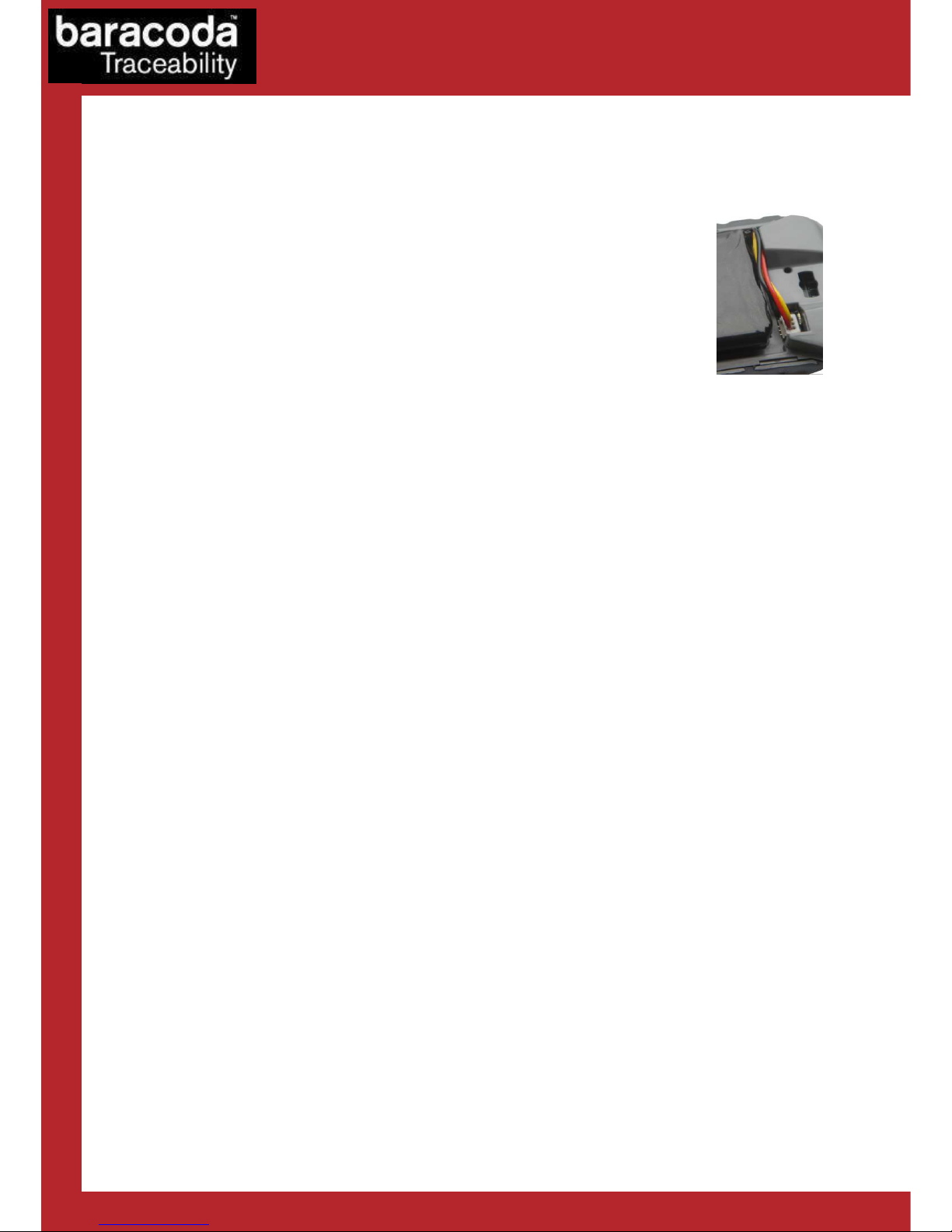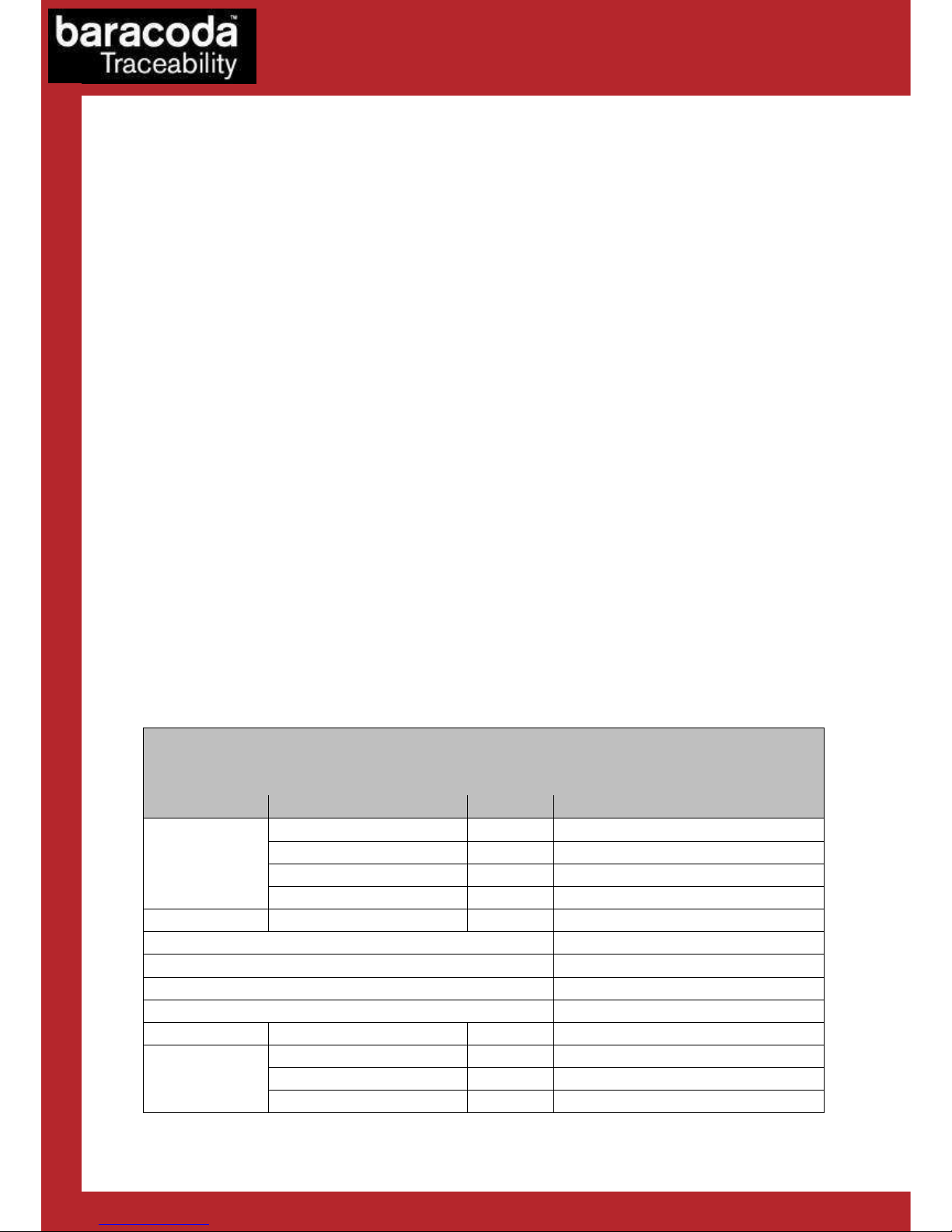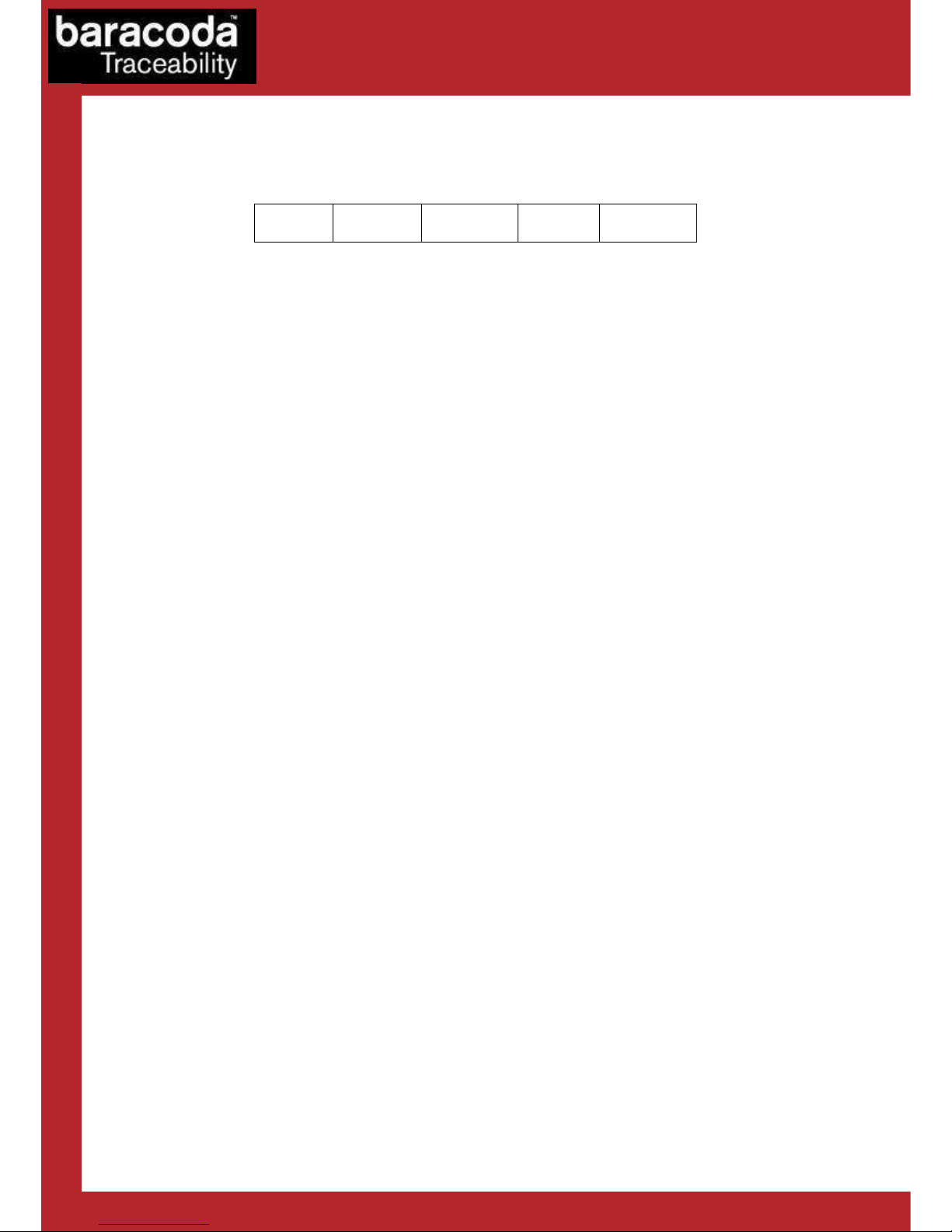Baracoda TagRunners – User Guide v1.6 - 2 -
Data Capture
for Workforce
in Motion
SUMMARY
SUMMARY................................................................... 2
REVISION HISTORY.......................................................... 3
INTRODUCTION.............................................................. 4
STATUS DISPLAY SUMMARY.................................................... 5
PDA STYLUS................................................................ 7
RECHARGING THE BATTERY.................................................... 7
INSTALLING / REPLACING BATTERIES..........................................8
SWITCHING ON THE READER................................................... 8
CONFIGURING YOUR READER................................................... 9
R
ESET YOUR READER
............................................................ 9
S
ECURITY
................................................................... 9
RFID
P
ROTOCOLS LIST
.......................................................... 9
D
ATA FORMAT
................................................................ 10
B
ARACODA
H
EADER
..................................................... 10
T
IMESTAMP
.......................................................... 10
D
ATA
P
REFIX
/
S
UFFIX
................................................. 10
RFID
P
ROTOCOL
I
DENTIFIER
............................................. 11
B
EEPS AND
LED
S
............................................................. 11
P
OWER MANAGEMENT
............................................................ 11
L
OW BATTERY
................................................................ 11
QUICK START UP GUIDE..................................................... 12
H
OW TO READ
T
AGS
............................................................ 12
H
OW TO
R
EAD
/
W
RITE
TAG
M
EMORY
............................................... 13
T
HE DIFFERENT USAGE MODES
..................................................... 13
T
HE DIFFERENT CONNECTION METHODS
............................................... 14
T
HE DIFFERENT READING MODES
................................................... 14
T
HE DIFFERENT WAYS TO CONNECT
T
AG
R
UNNERS TO A HOST
................................ 15
SAFETY / REGULATORY...................................................... 17
FCC:..................................................................... 17
EU:...................................................................... 17
O
THERS INDICATIONS
: ......................................................... 18
LIMITED WARRANTY......................................................... 19