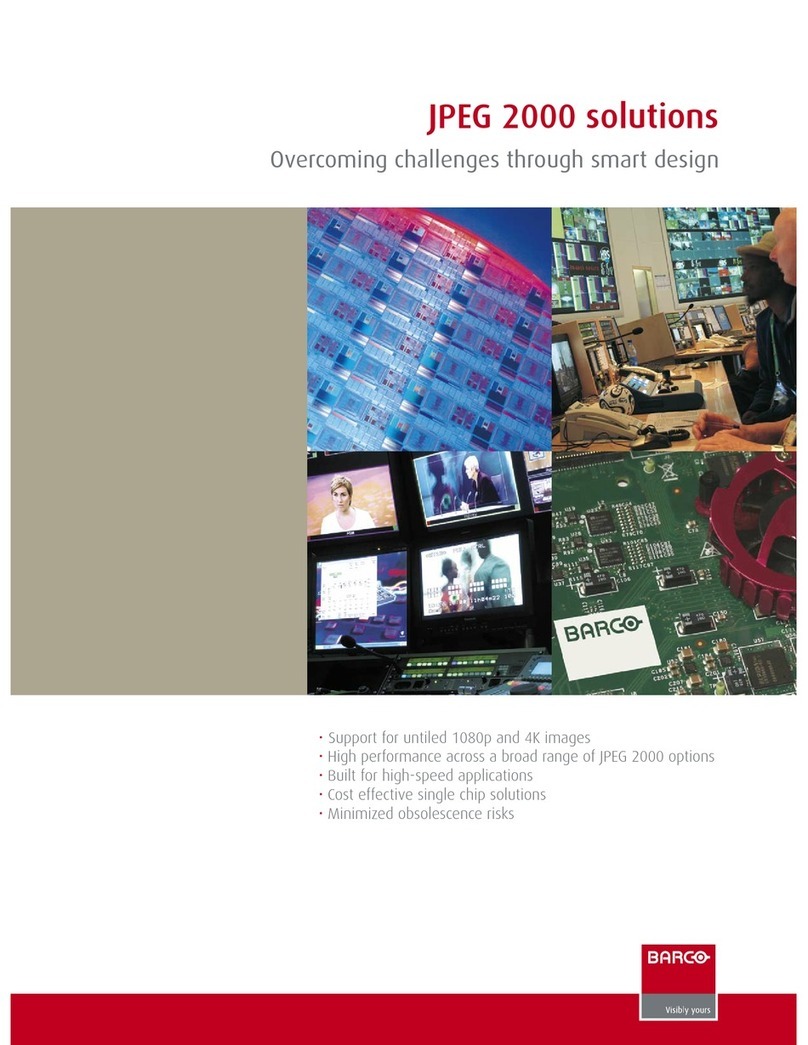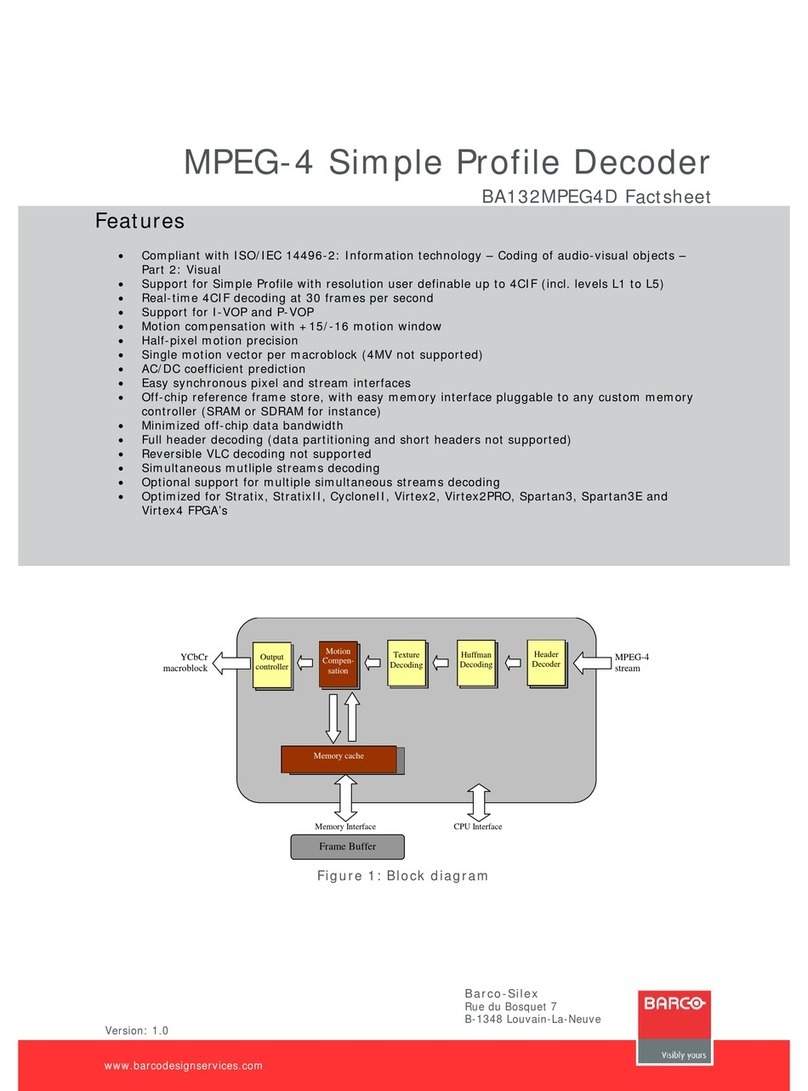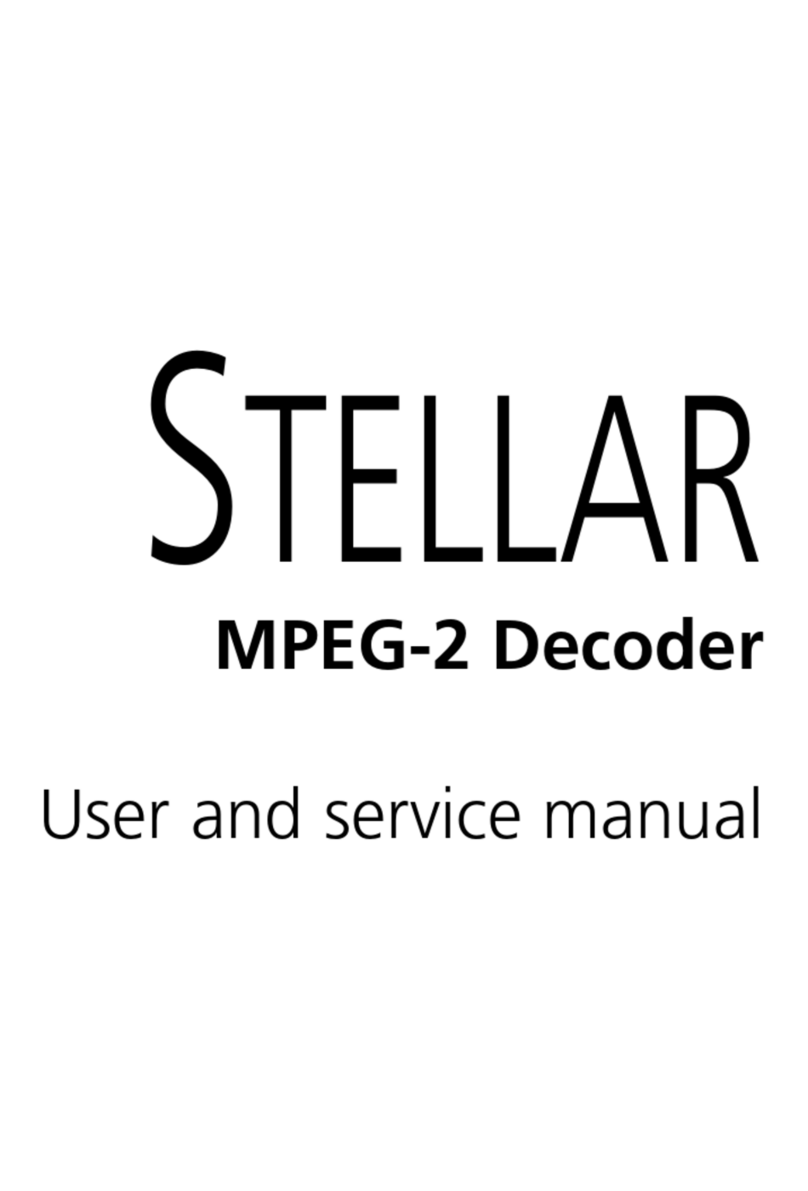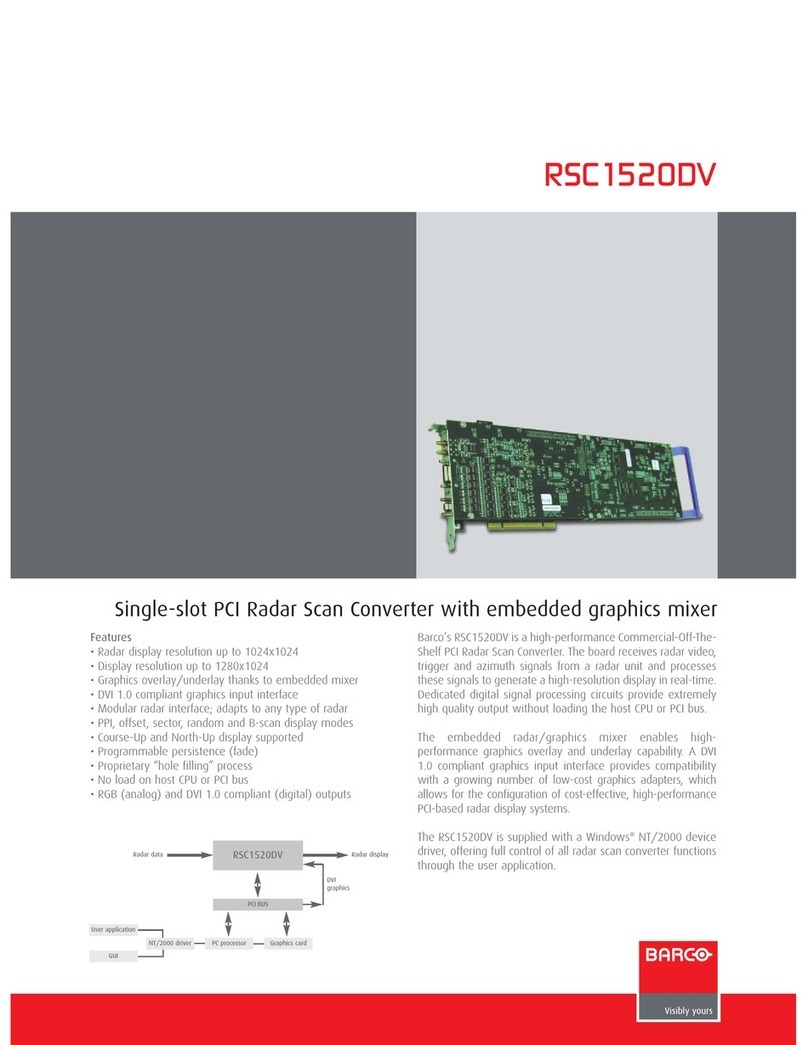Adjust Knob and Display screen
Adjust Knob
Navigate through
menus; push to
activate menus
ImagePRO–4K Video Processor: Front-Panel Setup
USB Port
Connect a flash drive to
back up and restore
configurations and to
upload firmware
Display Screen
Displays menus,
messages, and
live video
Menu/Monitor
Toggles between Menu
and Monitor Mode
LED
Setup
Menus
Source
Buttons
1 –8
FRZ
Freezes an
image
ImagePRO–4K Video Processor
Quick Start Guide - Setup
P/N 26-1602004-00, Rev 01
· 1RU rack-mount chassis
· Resolution up to 4096 x 2160 @ 60
· 4:4:4, 10-bit color (DP 1.2)
· Up to 6 inputs, each independently scaled to a different output
resolution
· DisplayPort 1.2 I/O
· HDMI 2.0/HDCP 2.2 I/O
· 1.5G/3G/6G/12G SDI I/O
· Up to 2x 4K60 inputs and outputs simultaneously
· Dedicated Genlock BNC connector
· Ethernet connection on the rear panel
· A USB port on the front panel
· Programmable input EDID
· Sync output
· Custom output formats
· Output rotation (90/180/270 degrees)
· Seamless cut transition or fade through matte color or a logo
Features overview
Barco Technical Support:
USA:
EMEA:
China:
APAC:
Support:
+1 (866) 374-7878
+32 (56) 36 8019
40088 22726
+603-78803362
www.barco.com/en/support
Remote control options
Overview of key operations menus
Input Menu –Set input format; adjust brightness and contrast; adjust aspect ratio; set color
balance; size the image; save and manage input configurations; manage Input HDCP
settings.
Output (AUX) Menu –Set output format; detect output EDID; create an Area of Interest;
adjust timing and colorspace; set effects such as sharpness, strobe mode, color inversion;
manage Output HDCP settings.
Still Menu –Capture, rename, and delete stills. Set selected still as logo.
Preset Menu –Store and recall presets.
Transition Menu –Set transition timing and effects.
Button Mapping Menu –Map source and output buttons. SRC 1 –SRC 6 default to the
inputs of the Tri-Combo input card; SRC 7 defaults to “Matte”; and SRC 8 defaults to “Logo.”
OUT 1 –OUT 6 default to OUT 1 as Aux Channel A, OUT 2 as Aux Channel B; OUT 3 –6
are not mapped.
System Menu –Set system mode and parameters including Operation Mode and Native
Rate; manage Genlock settings; USB Backup/Restore of configurations; set Ethernet
options; lock front panel; run diagnostics.
Custom Format Menu –Create, save, delete custom input and output formats.
LED Setup Menu –Quickly set up output area of interest, input scaling, and save the
settings.
Factory Reset –Restore factory default settings. Optionally, keep IP address and EDID
settings.
Firmware Upgrade –Update ImagePRO-4K firmware from a flash drive.
TAKE
Executes transitions
ESC
Exits a menu, goes
back one level,
deactivates a selection
TEST
PATT
Test
Patterns
Output
Buttons
1 –6
· Web Interface –Enables access from a computer,
smartphone, tablet, or other web-enabled device.
· Barco Event Master Controllers –Event Master Toolset
screen management software for PC or MAC; Event Master
Controllers.
· Dimly lit –Source is mapped but not active.
· Not lit –Button is not mapped.
· Brightly lit –Button is selected.
Press the Adjust Knob to enter menus on the display screen and to
make selections.
Turn the Adjust Knob to scroll up or down through the menus on the
display screen.
Source-button states
· Lit –Button is mapped, selected, or frozen.
Output-button states
Green —Button is mapped to an Aux.
Amber —Aux is selected to view in the front-panel monitor.
Blue —Aux is frozen.
· Not lit –Button is not mapped.
Green —Signal is active and assigned to PVW.
Yellow —Input source, still, logo, or matte color is present.
Amber —Signal is active on the PGM outputs.
Red —Loss of sync (LOS).
Blue —Source is frozen.
Cyan —A cue is mapped to the button (future).
Magenta —A user key is mapped to the button (future).
White —A preset is mapped to the button.