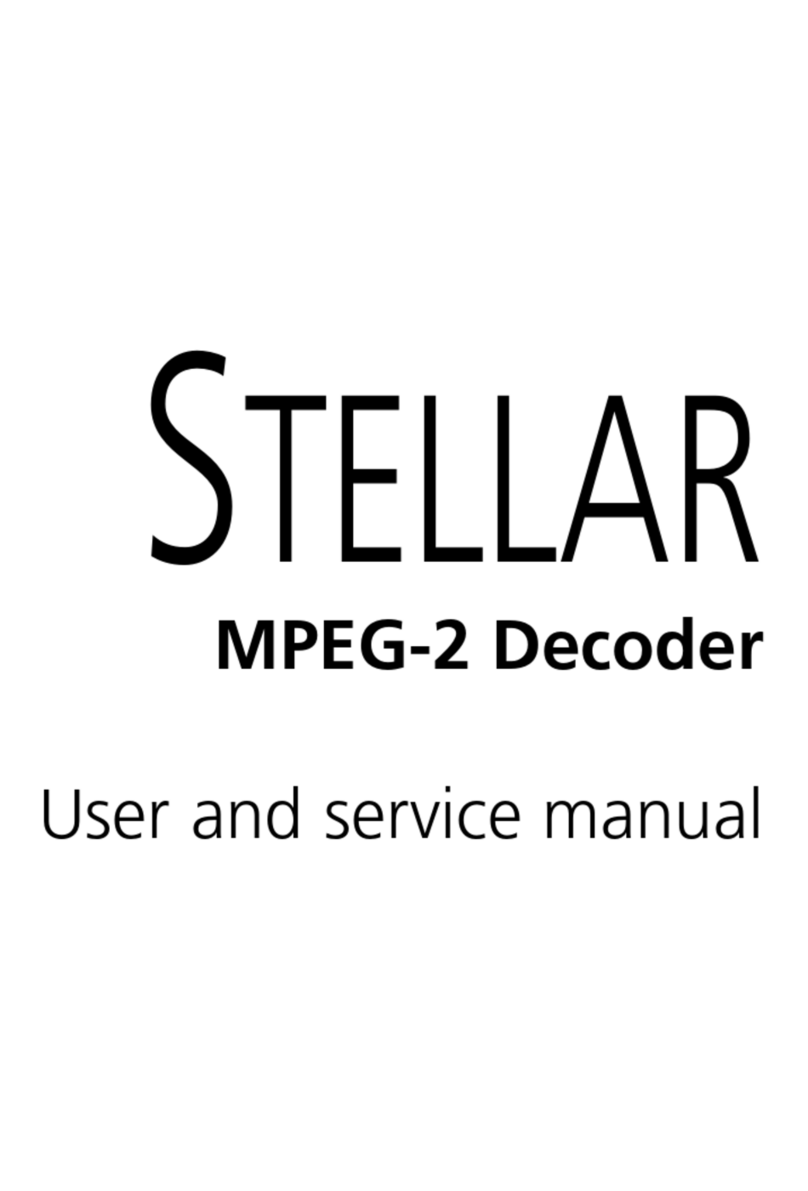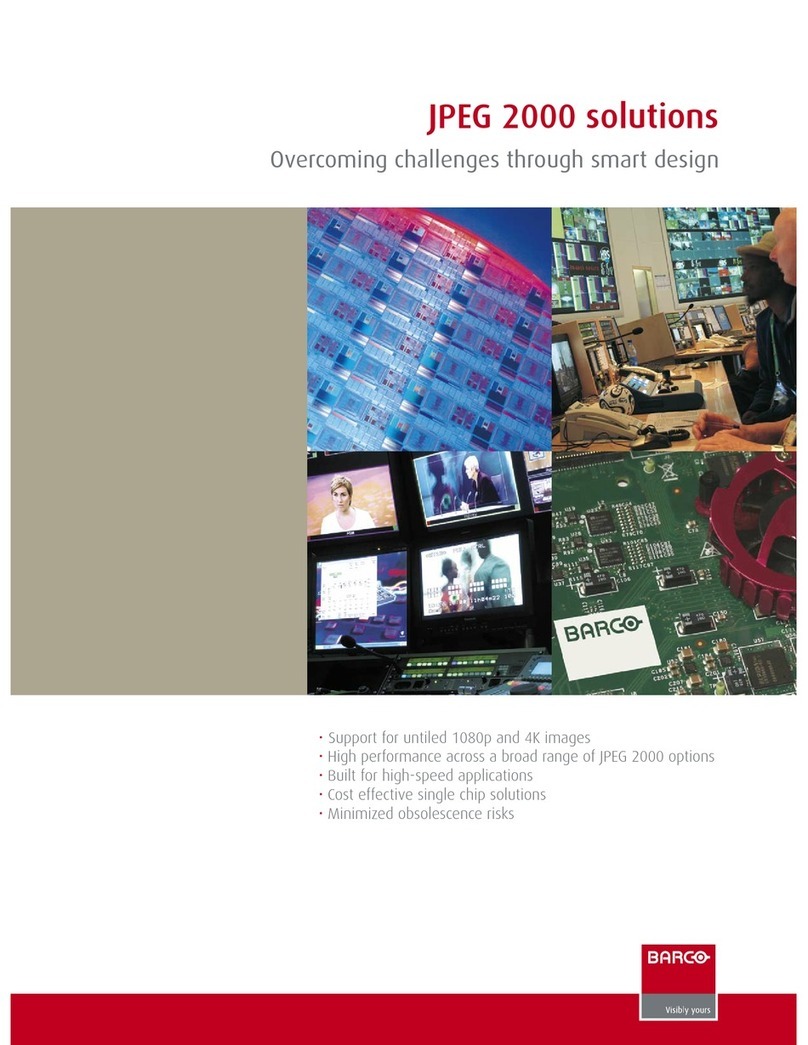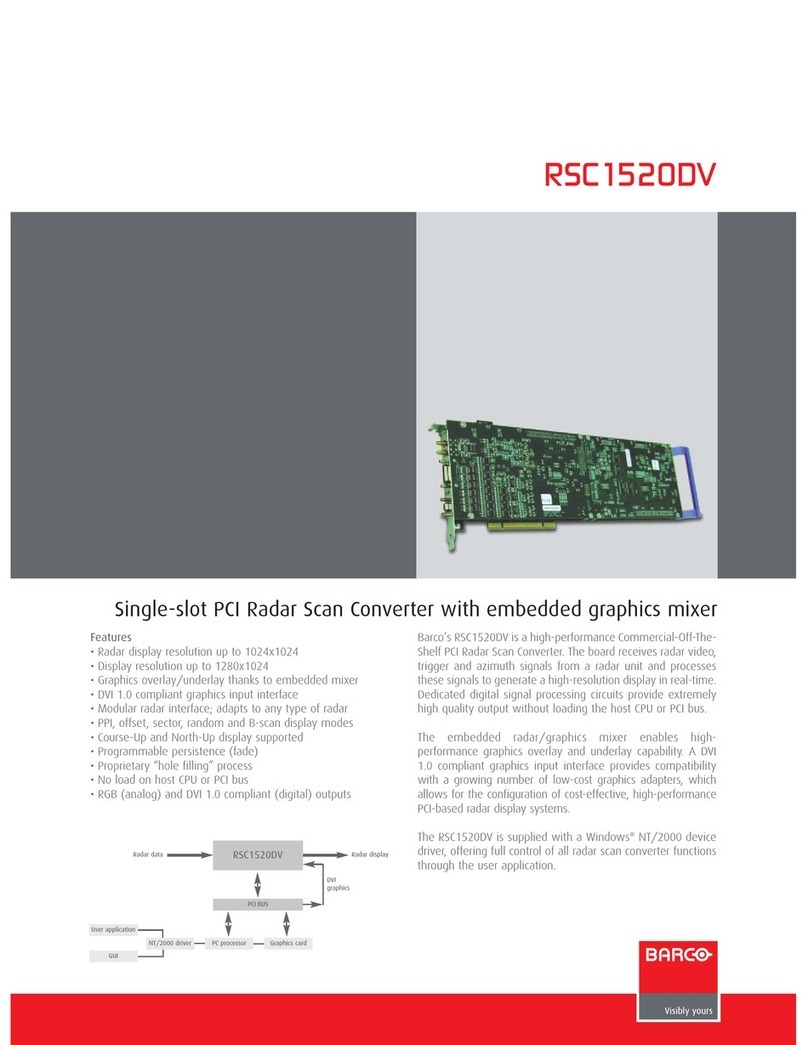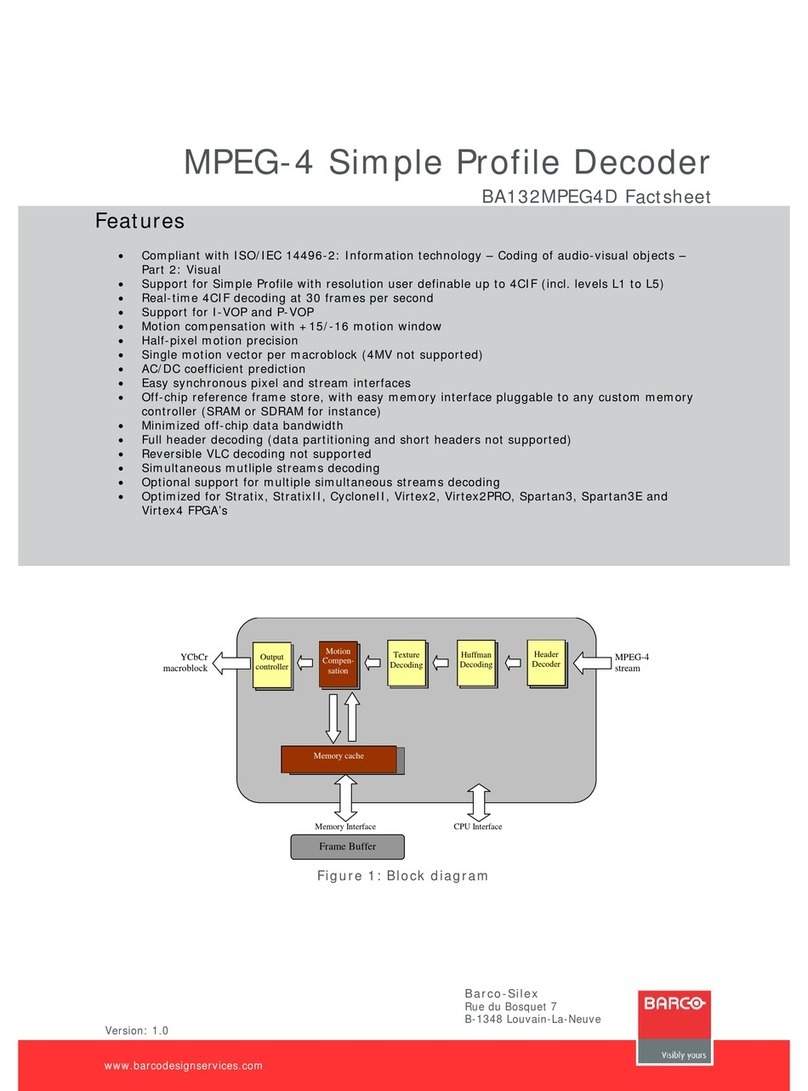xImagePRO-II • User’s Guide
Table of Contents
Installation Requirements . . . . . . . . . . . . . . . . . . . . . . . . . . . . . . . . . . 20
Installing the ImagePRO-II. . . . . . . . . . . . . . . . . . . . . . . . . . . . . . . . . . 20
`Ü~éíÉê=Q jÉåì=lêáÉåí~íáçå=K=K=K=K=K=K=K=K=K=K=K=K=K=K=K=K=K=K=K=K=K=K=K=K=K=K=K=K=K=K=K=K=K=K=K=K=OP
In This Chapter. . . . . . . . . . . . . . . . . . . . . . . . . . . . . . . . . . . . . . . . . . . . . . . . 23
Power-Up Initialization . . . . . . . . . . . . . . . . . . . . . . . . . . . . . . . . . . . . . . . . . . 24
Quick Setup and Operation . . . . . . . . . . . . . . . . . . . . . . . . . . . . . . . . . . . . . . 25
ImagePRO-II Menu Tree . . . . . . . . . . . . . . . . . . . . . . . . . . . . . . . . . . . . . . . . 27
Using the Menu System . . . . . . . . . . . . . . . . . . . . . . . . . . . . . . . . . . . . . . . . . 29
Making a Menu Selection . . . . . . . . . . . . . . . . . . . . . . . . . . . . . . . . . . 30
Exiting a Menu. . . . . . . . . . . . . . . . . . . . . . . . . . . . . . . . . . . . . . . . . . . 30
Answering a Menu Query . . . . . . . . . . . . . . . . . . . . . . . . . . . . . . . . . . 30
Quick Function Reference . . . . . . . . . . . . . . . . . . . . . . . . . . . . . . . . . . . . . . . 31
About the Status Menu. . . . . . . . . . . . . . . . . . . . . . . . . . . . . . . . . . . . . . . . . . 32
About the Setup Menu . . . . . . . . . . . . . . . . . . . . . . . . . . . . . . . . . . . . . . . . . . 34
Configuring Inputs . . . . . . . . . . . . . . . . . . . . . . . . . . . . . . . . . . . . . . . . . . . . . 35
Input Menu Tree . . . . . . . . . . . . . . . . . . . . . . . . . . . . . . . . . . . . . . . . . 35
Input Menu Functions and Submenus. . . . . . . . . . . . . . . . . . . . . . . . . 36
Setting the Input Format . . . . . . . . . . . . . . . . . . . . . . . . . . . . . . . . . . . 36
Selecting the Input Type . . . . . . . . . . . . . . . . . . . . . . . . . . . . . . . . . . . 36
Selecting the Colorspace. . . . . . . . . . . . . . . . . . . . . . . . . . . . . . . . . . . 37
Using 1:1 Sample . . . . . . . . . . . . . . . . . . . . . . . . . . . . . . . . . . . . . . . . 37
Setting the Aspect Ratio . . . . . . . . . . . . . . . . . . . . . . . . . . . . . . . . . . . 38
Sizing an Image. . . . . . . . . . . . . . . . . . . . . . . . . . . . . . . . . . . . . . . . . . 38
Masking an Image . . . . . . . . . . . . . . . . . . . . . . . . . . . . . . . . . . . . . . . . 41
Using Mask Presets. . . . . . . . . . . . . . . . . . . . . . . . . . . . . . . . . . . . . . . 42
Resetting Masking Effects. . . . . . . . . . . . . . . . . . . . . . . . . . . . . . . . . . 43
Adjusting Timing Parameters. . . . . . . . . . . . . . . . . . . . . . . . . . . . . . . . 44
Adjusting Edge Timings. . . . . . . . . . . . . . . . . . . . . . . . . . . . . . . . . . . . 44
Setting Input Contrast and Brightness. . . . . . . . . . . . . . . . . . . . . . . . . 45
Setting Input Color Balance. . . . . . . . . . . . . . . . . . . . . . . . . . . . . . . . . 45
Adjusting Gamma . . . . . . . . . . . . . . . . . . . . . . . . . . . . . . . . . . . . . . . . 46
Processing Input Signals . . . . . . . . . . . . . . . . . . . . . . . . . . . . . . . . . . 46
About Input Configurations . . . . . . . . . . . . . . . . . . . . . . . . . . . . . . . . . 48
Saving an Input Configuration. . . . . . . . . . . . . . . . . . . . . . . . 48
Resetting an Input Configuration. . . . . . . . . . . . . . . . . . . . . . 50
Recalling an Input Configuration . . . . . . . . . . . . . . . . . . . . . . 50
Deleting an Input Configuration. . . . . . . . . . . . . . . . . . . . . . . 51
Configuring Outputs . . . . . . . . . . . . . . . . . . . . . . . . . . . . . . . . . . . . . . . . . . . . 52
Output Menu Tree . . . . . . . . . . . . . . . . . . . . . . . . . . . . . . . . . . . . . . . . 52
Output Menu Functions and Submenus . . . . . . . . . . . . . . . . . . . . . . . 54
Setting the Output Format. . . . . . . . . . . . . . . . . . . . . . . . . . . 54
Using Output Auto Config . . . . . . . . . . . . . . . . . . . . . . . . . . . 54
Viewing Output EDID Information . . . . . . . . . . . . . . . . . . . . . 55
Setting the Area of Interest . . . . . . . . . . . . . . . . . . . . . . . . . . 56
Adjusting Output Timing . . . . . . . . . . . . . . . . . . . . . . . . . . . . 60
Using Comp/S-Video Adjust . . . . . . . . . . . . . . . . . . . . . . . . . 61
Setting Output Sync . . . . . . . . . . . . . . . . . . . . . . . . . . . . . . . 61
Setting the SDI Type. . . . . . . . . . . . . . . . . . . . . . . . . . . . . . . 62
Setting ColorSpace, Sample Rate, and Bit Depth. . . . . . . . . 63
Setting Output Effects . . . . . . . . . . . . . . . . . . . . . . . . . . . . . . 64