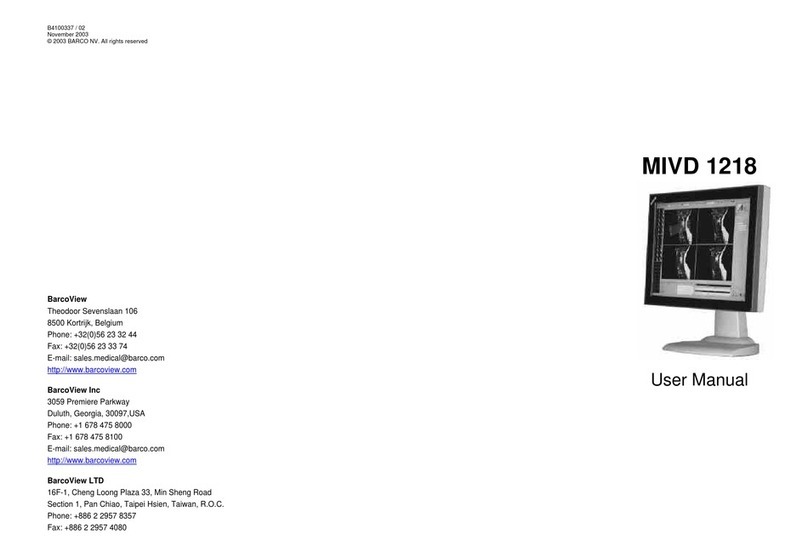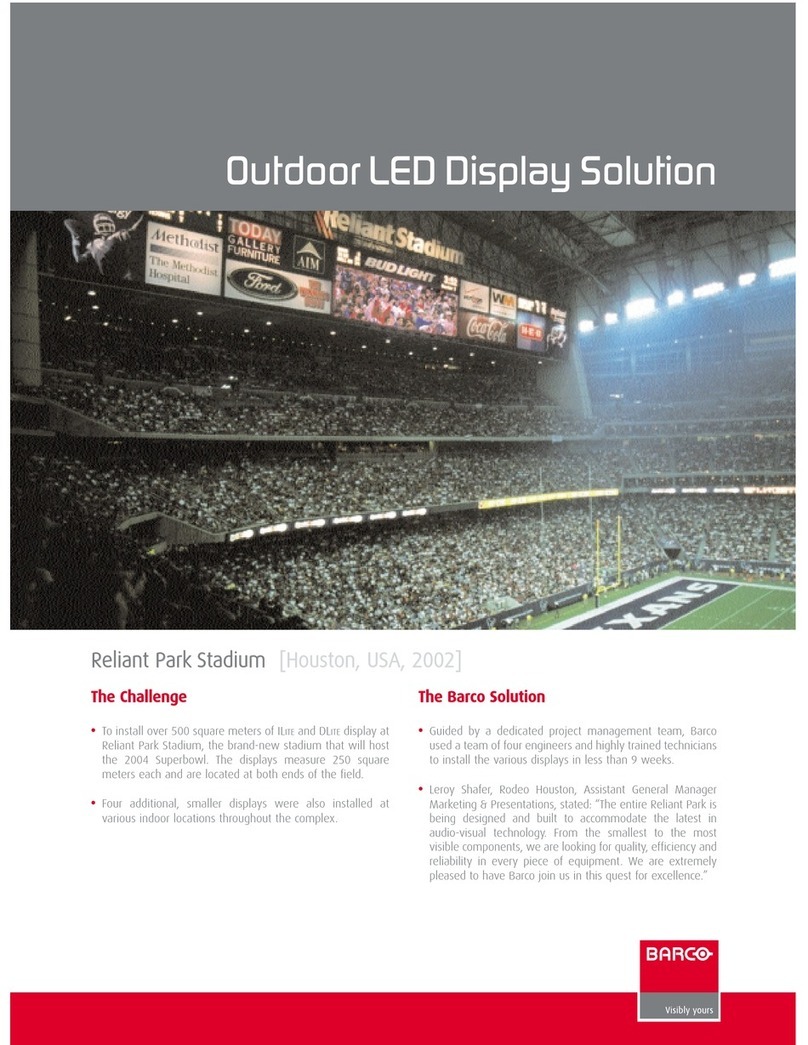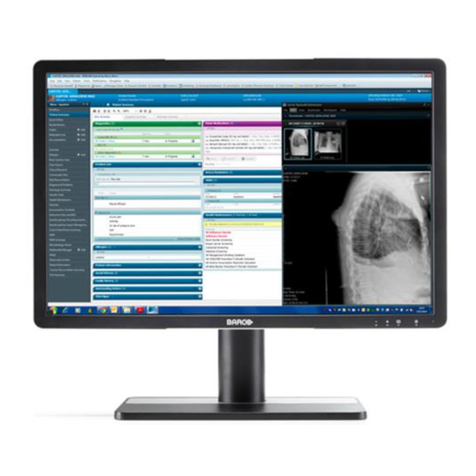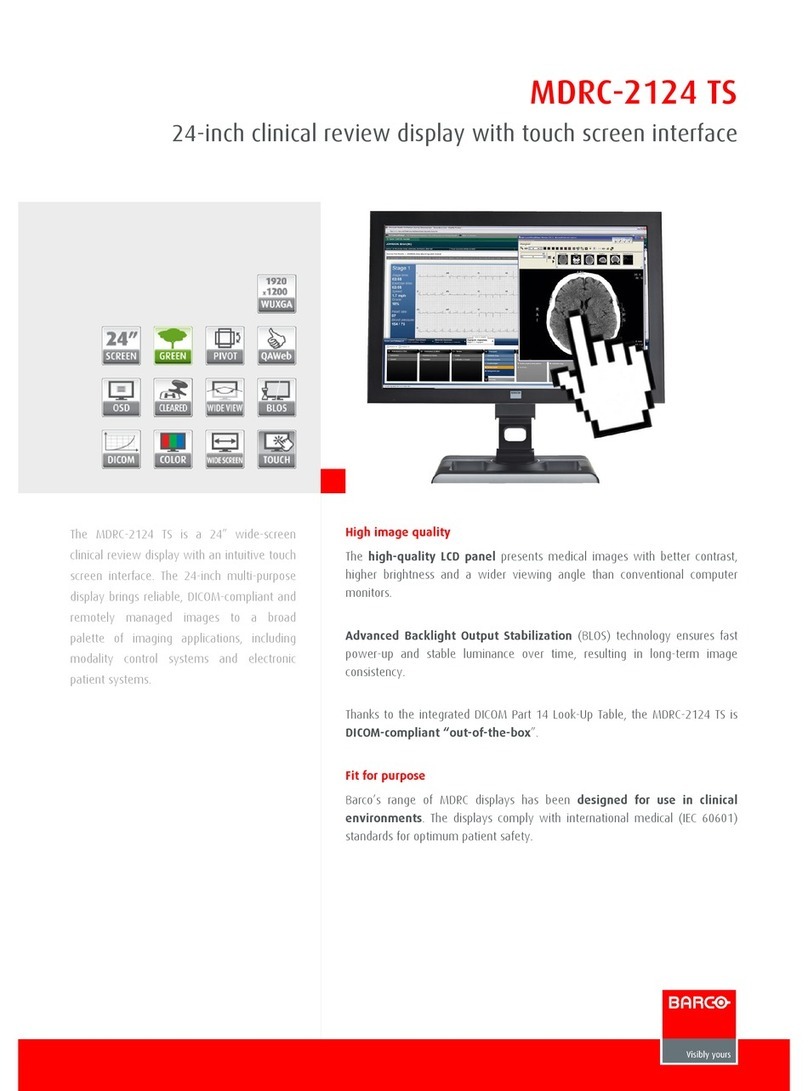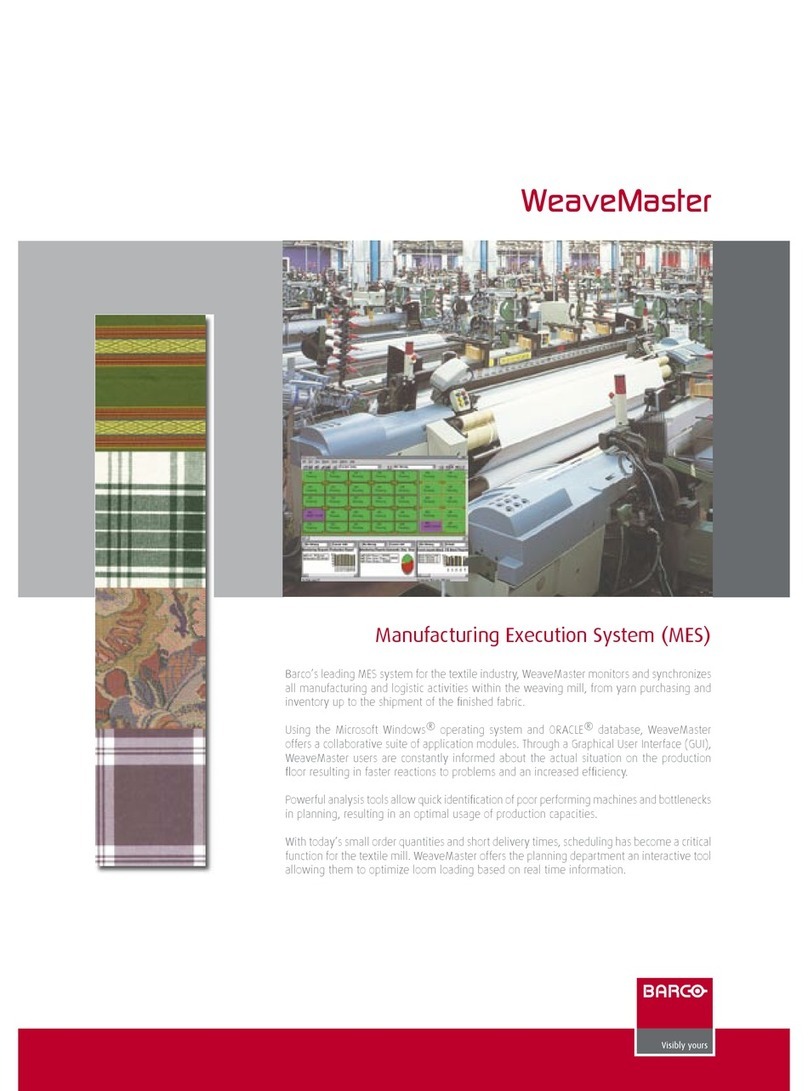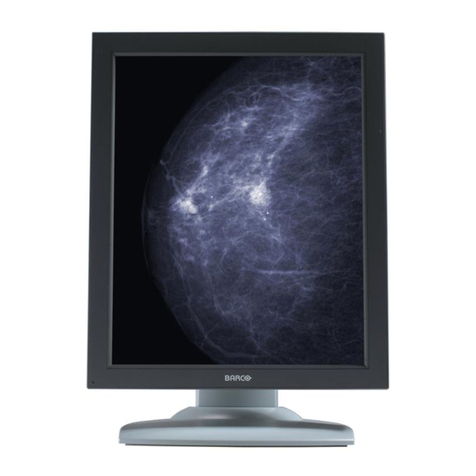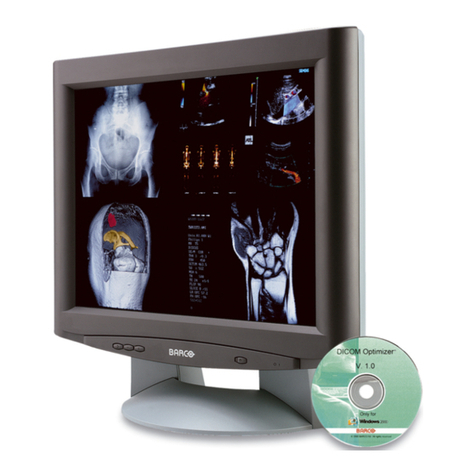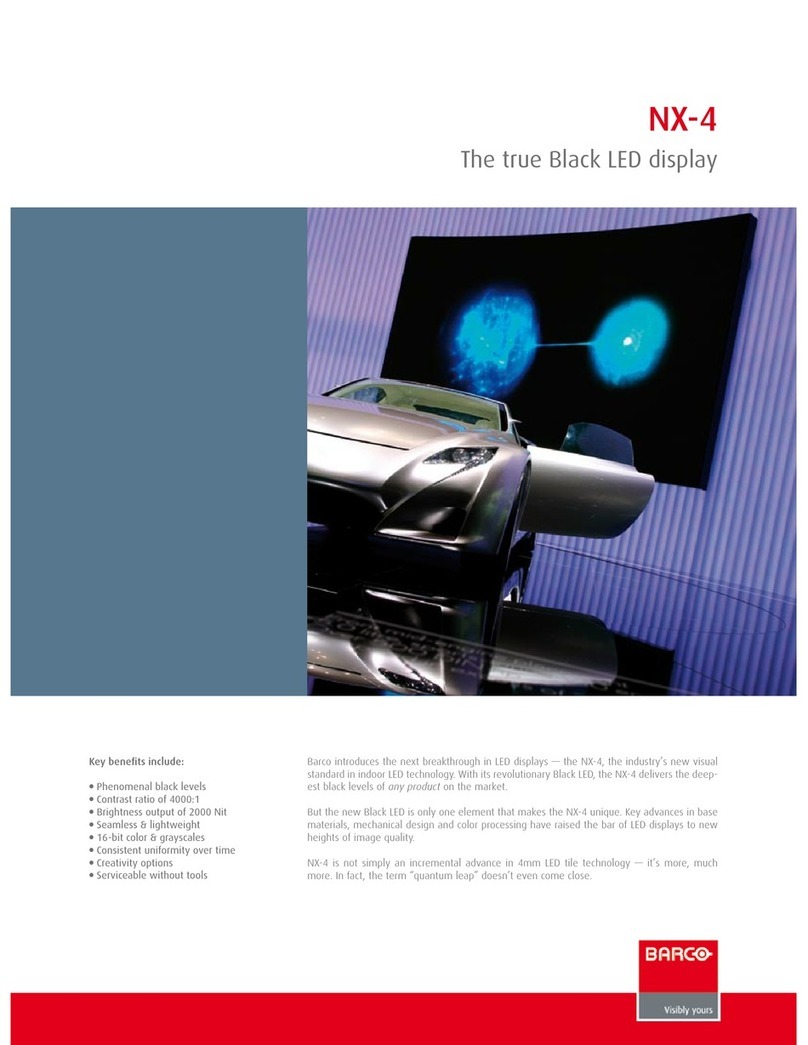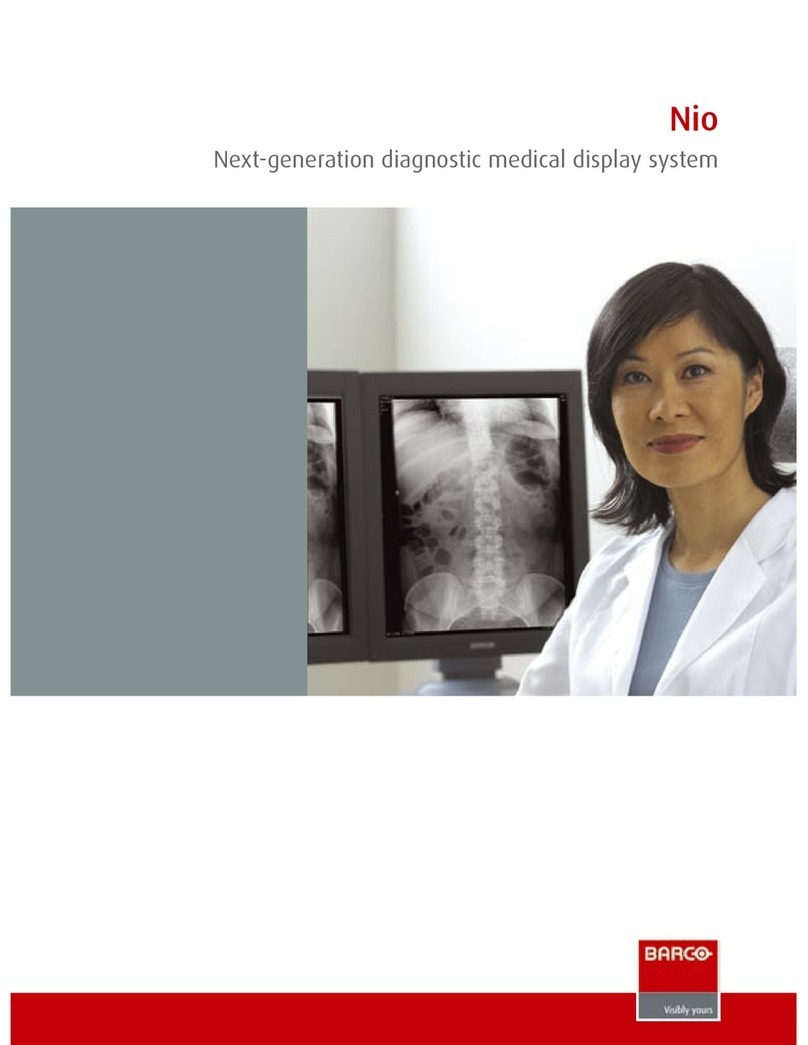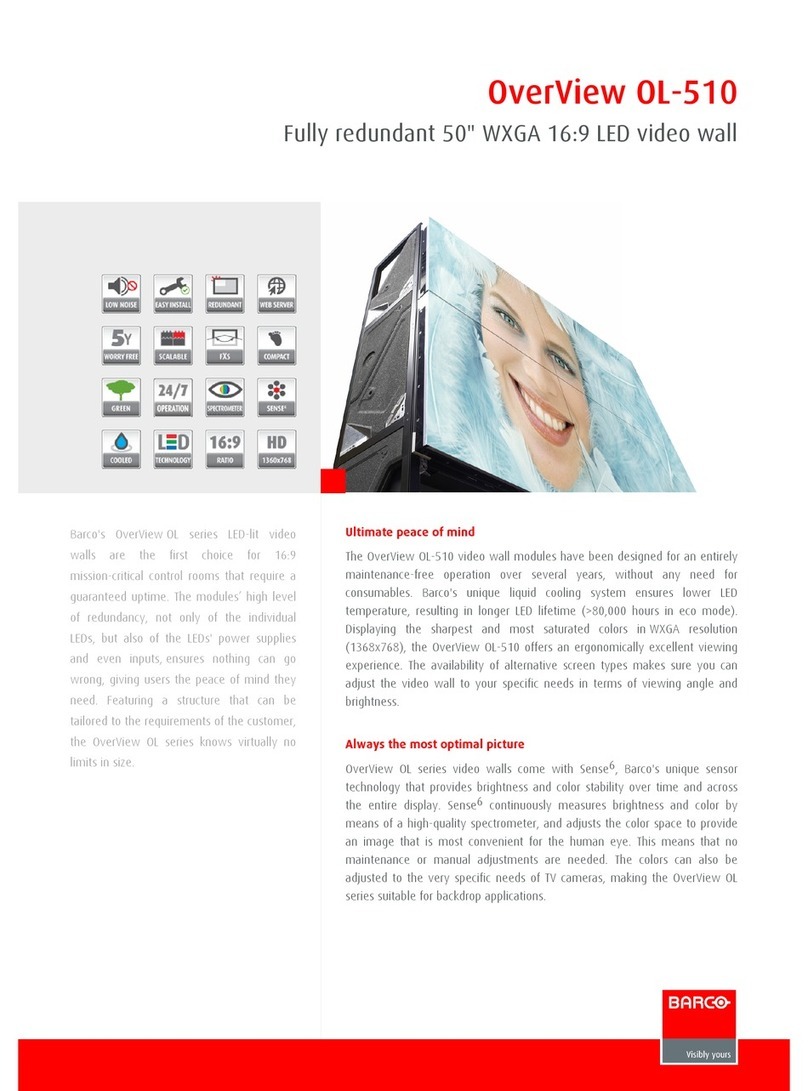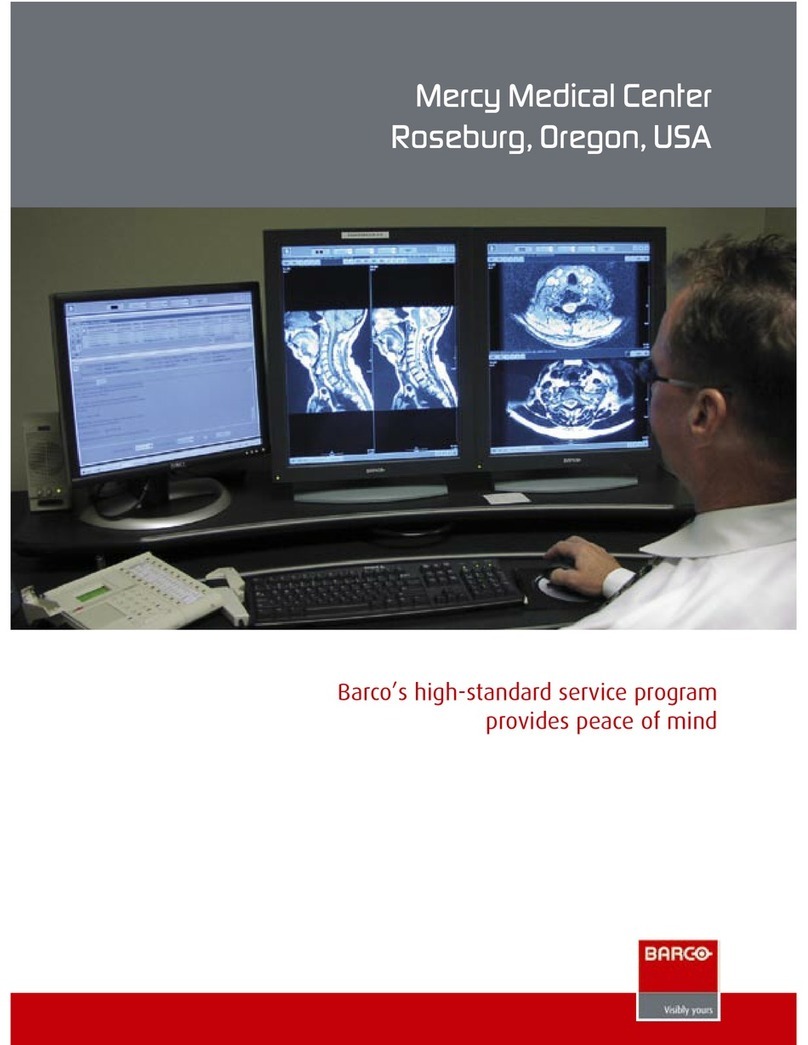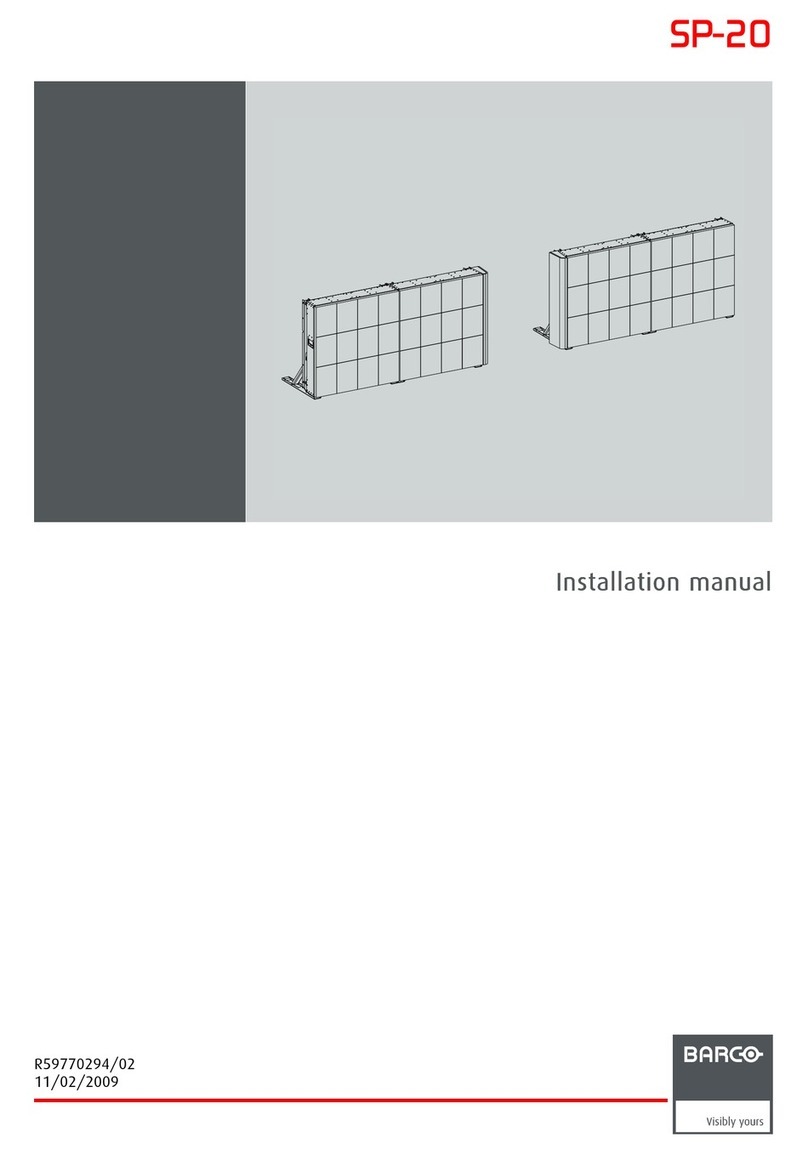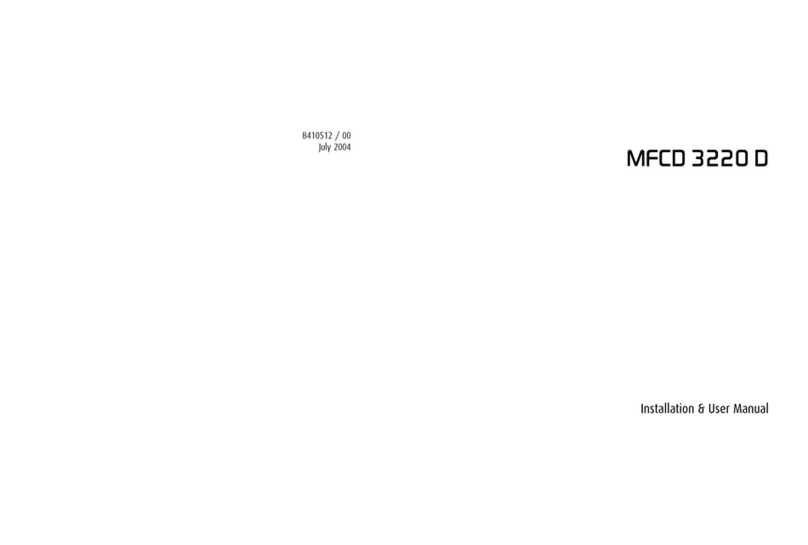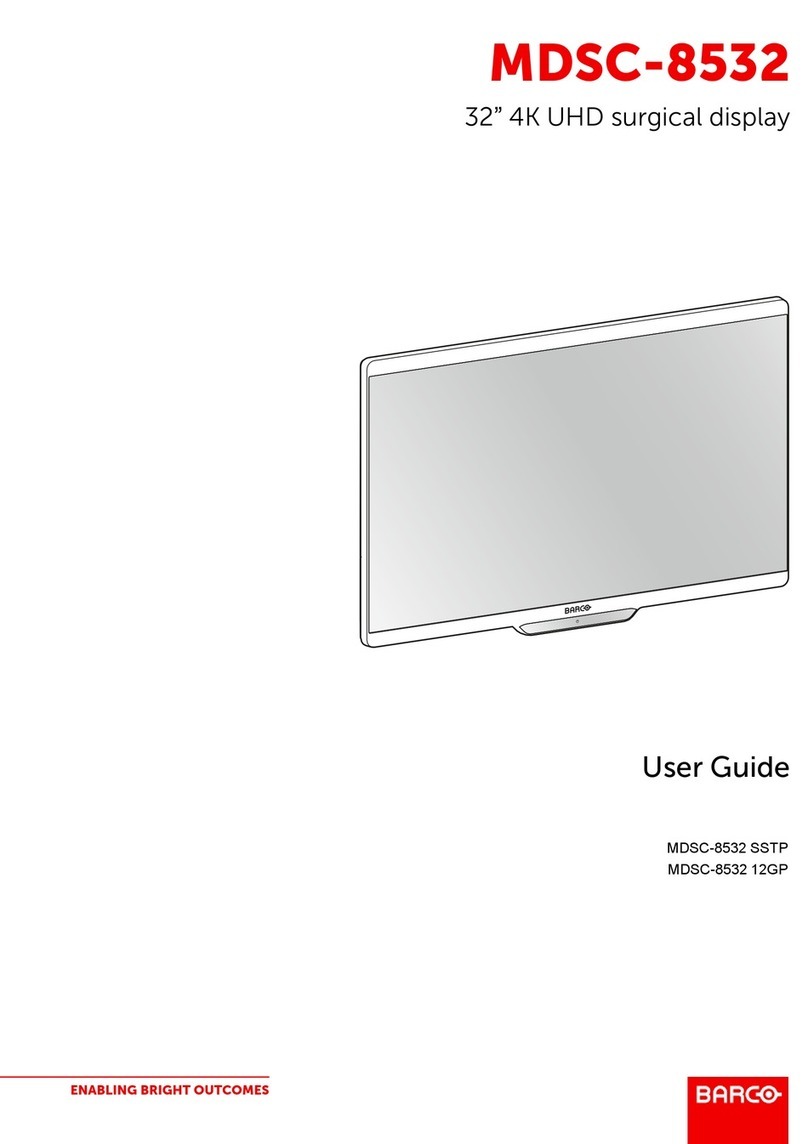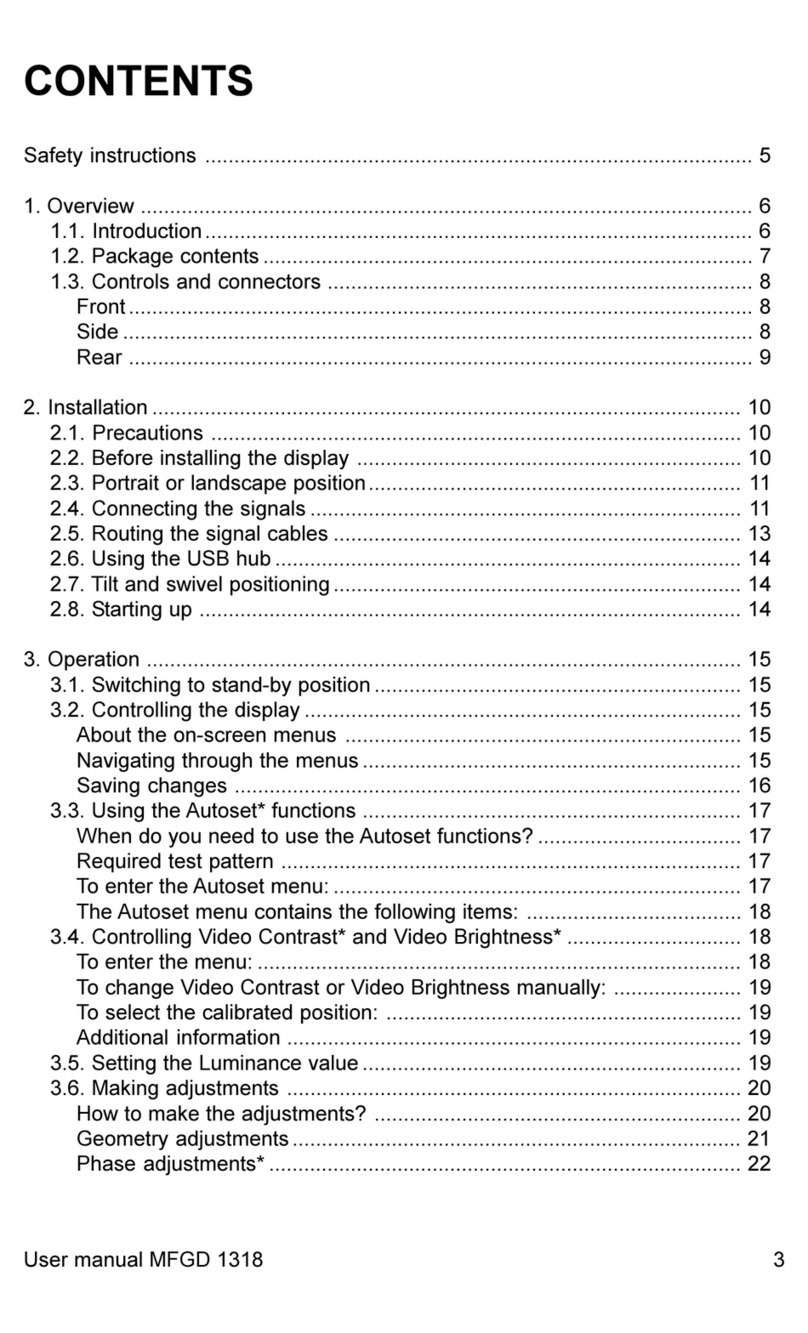Table of contents
TABLE OF CONTENTS
1. Welcome! .......................................................................................... 3
1.1 What’s in the box.............................................................................................. 3
1.2 Product overview.............................................................................................. 4
2. Installation ......................................................................................... 7
2.1 Cable connections ............................................................................................ 7
2.2 Display position adjustment.................................................................................. 8
2.3 VESA-mount installation ..................................................................................... 9
3. Operation .......................................................................................... 11
3.1 Recommendations for daily operation ......................................................................11
3.2 Standby switching.............................................................................................12
3.3 OSD menu use................................................................................................12
3.4 Power status LED.............................................................................................12
3.5 Control wheel locking/unlocking.............................................................................12
3.6 Input source selection ........................................................................................13
3.7 Luminance adjustment .......................................................................................13
3.8 sRGB color space.............................................................................................13
3.9 QAWeb presets ...............................................................................................14
3.10 Display functions..............................................................................................14
3.11 White point selection..........................................................................................15
3.12 Analog video settings.........................................................................................15
3.13 Power save mode.............................................................................................16
3.14 OSD menu language .........................................................................................16
3.15 OSD menu orientation........................................................................................16
3.16 Factory reset...................................................................................................17
4. Maintenance ....................................................................................... 19
4.1 Scheduled maintenance......................................................................................19
4.2 Cleaning........................................................................................................19
5. Important information ........................................................................... 21
5.1 Safety information.............................................................................................21
5.2 Environmental information ...................................................................................23
5.3 Biological hazard and returns................................................................................25
5.4 Regulatory information .......................................................................................25
5.5 EMC notice ....................................................................................................26
5.6 Explanation of symbols.......................................................................................29
5.7 Legal disclaimer...............................................................................................32
5.8 Technical specifications ......................................................................................32
K5902128 (451920612451) MDRC-1219 (TS) 03/11/2016 1