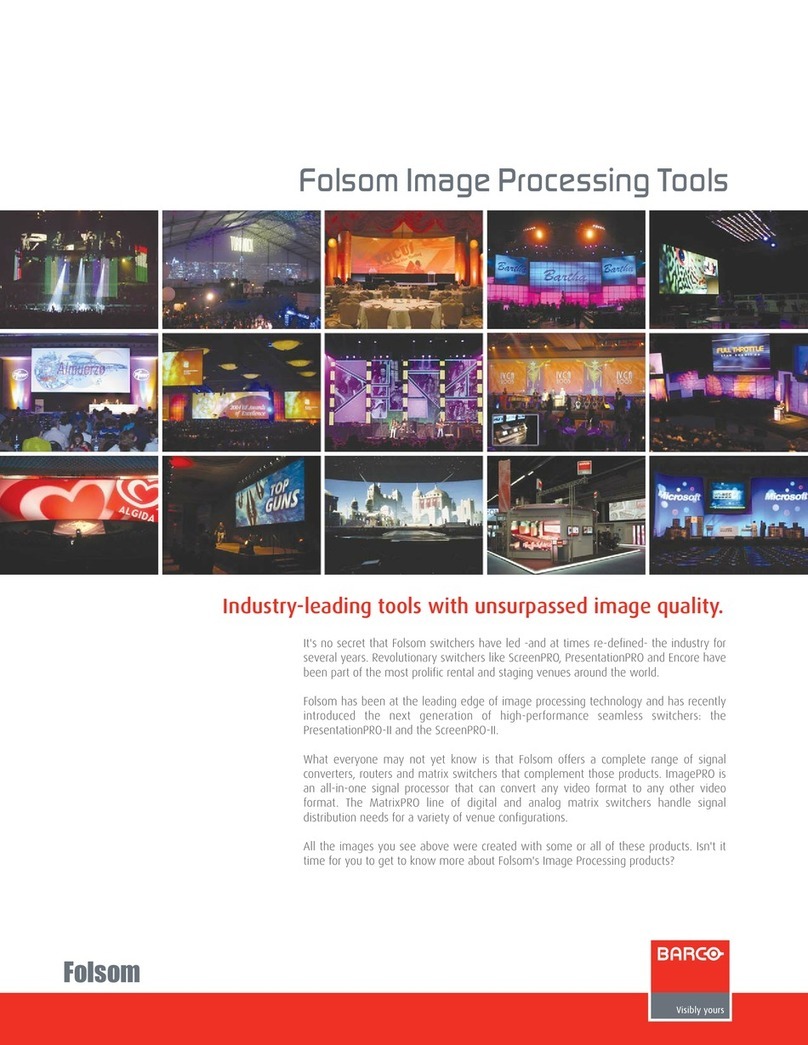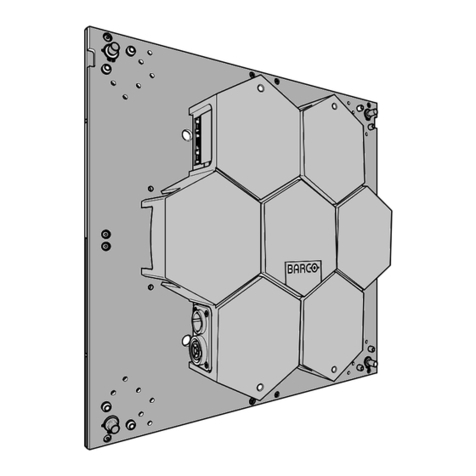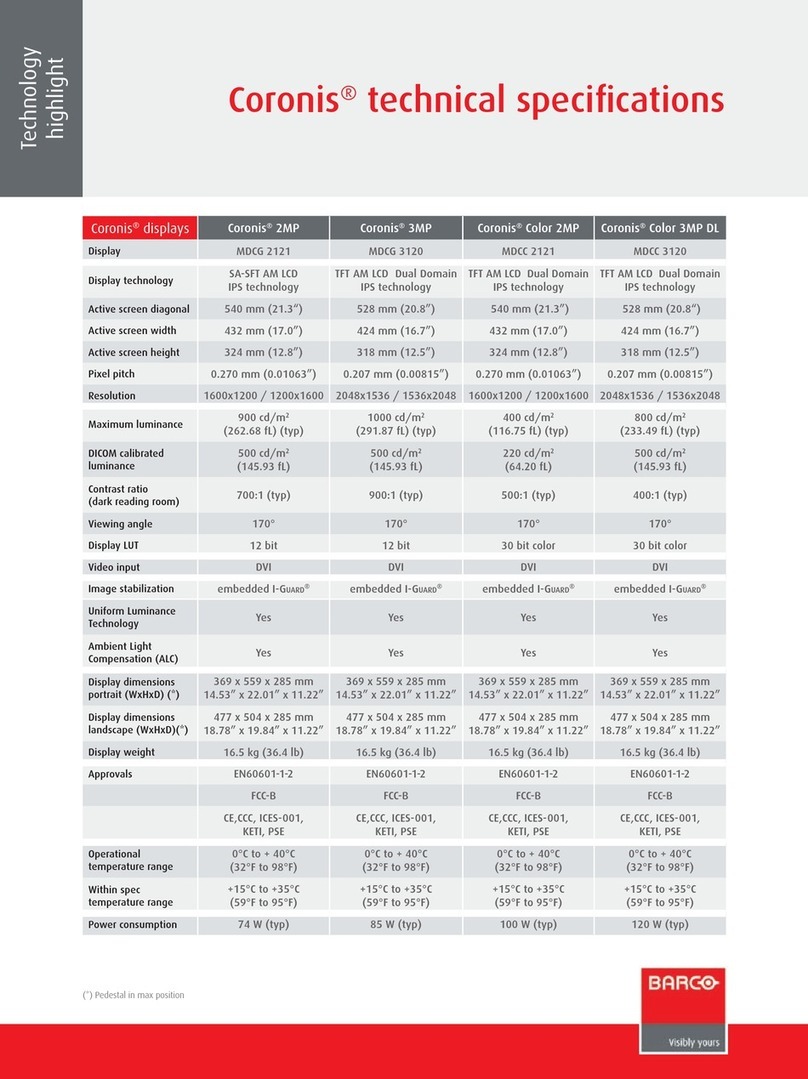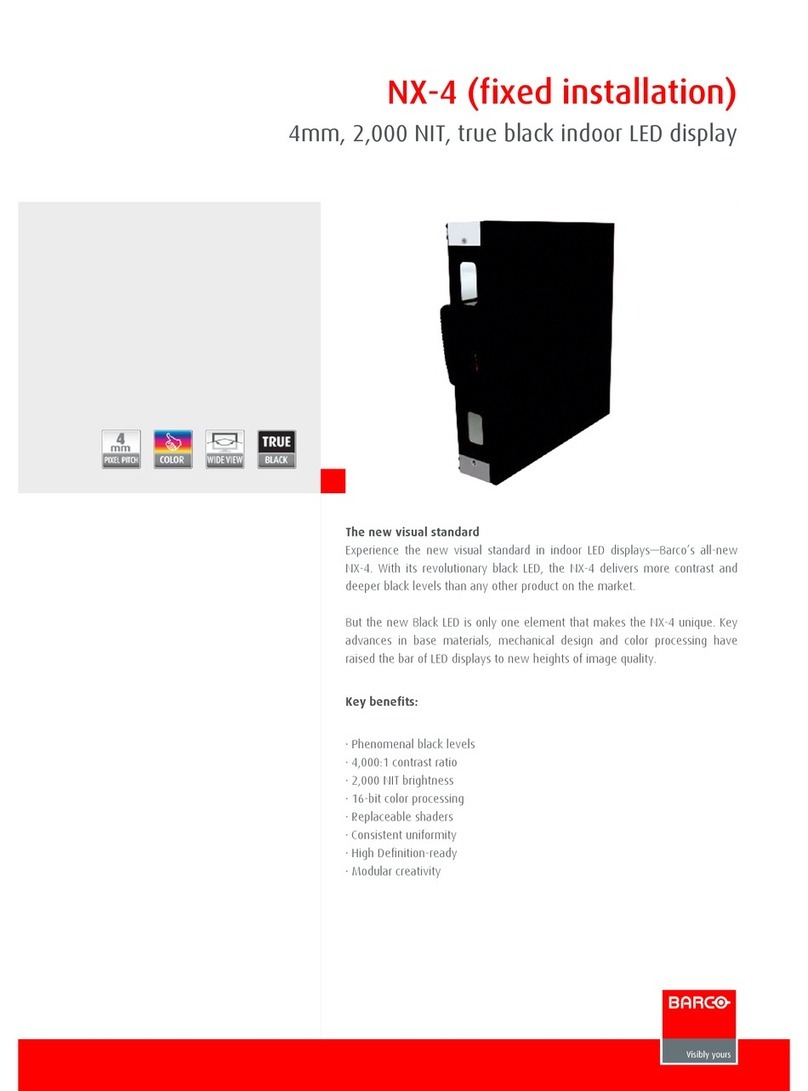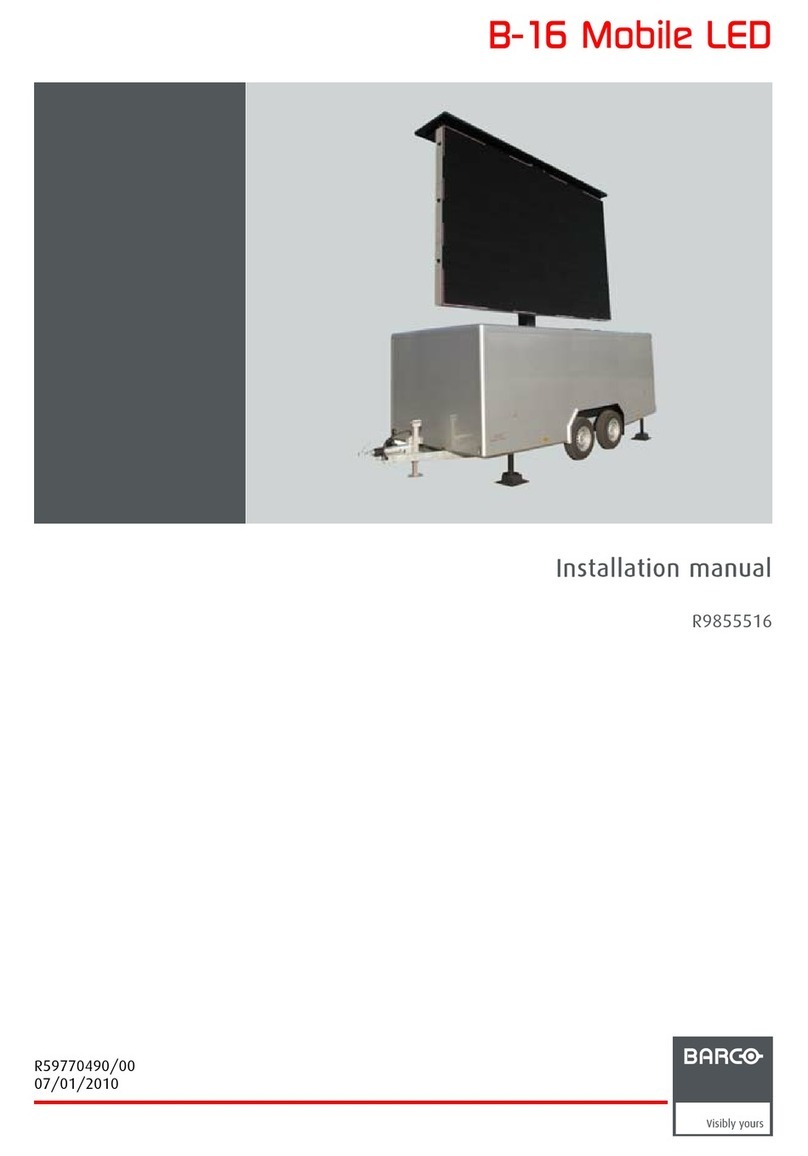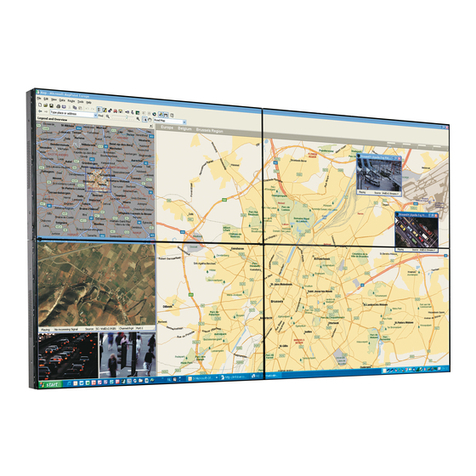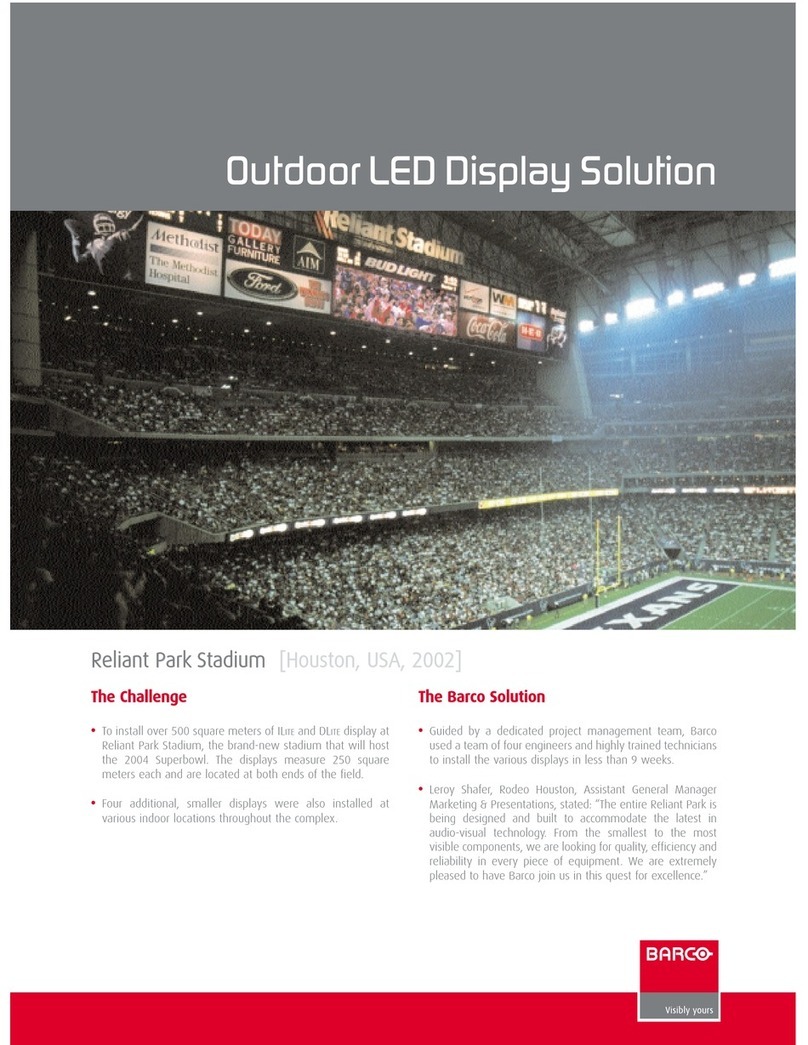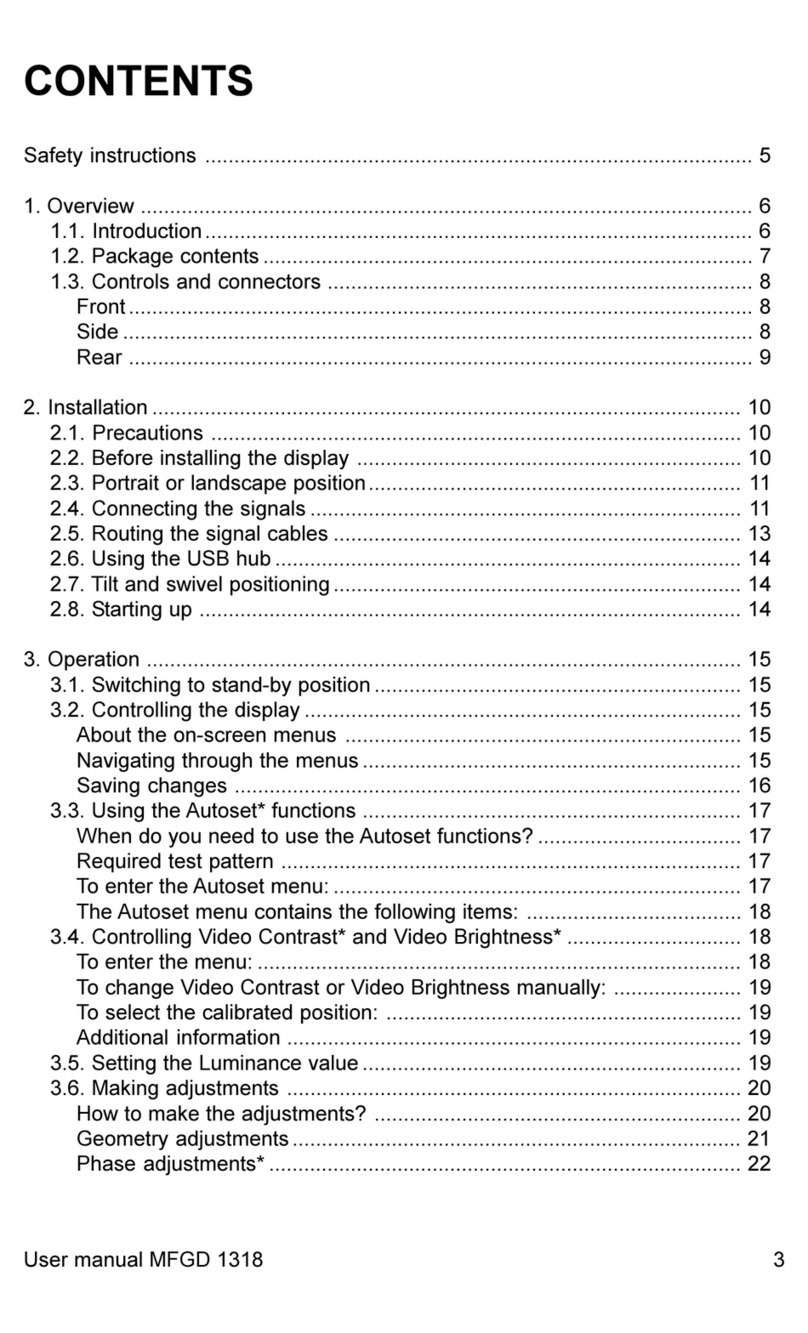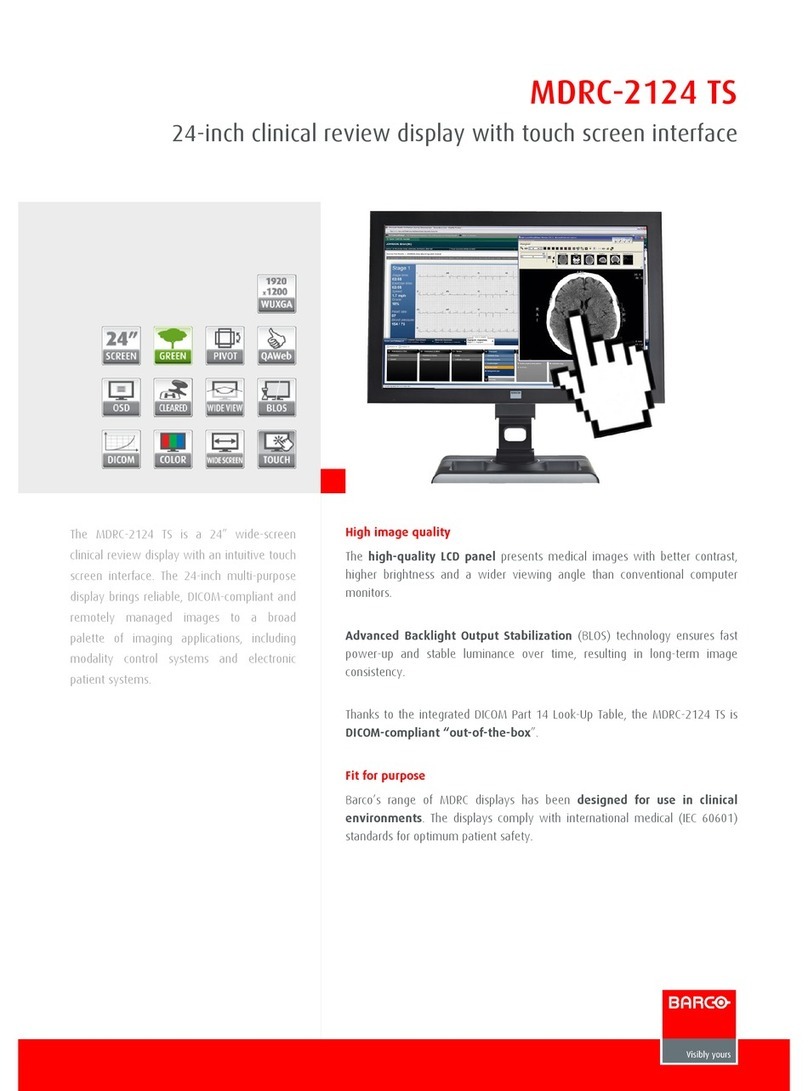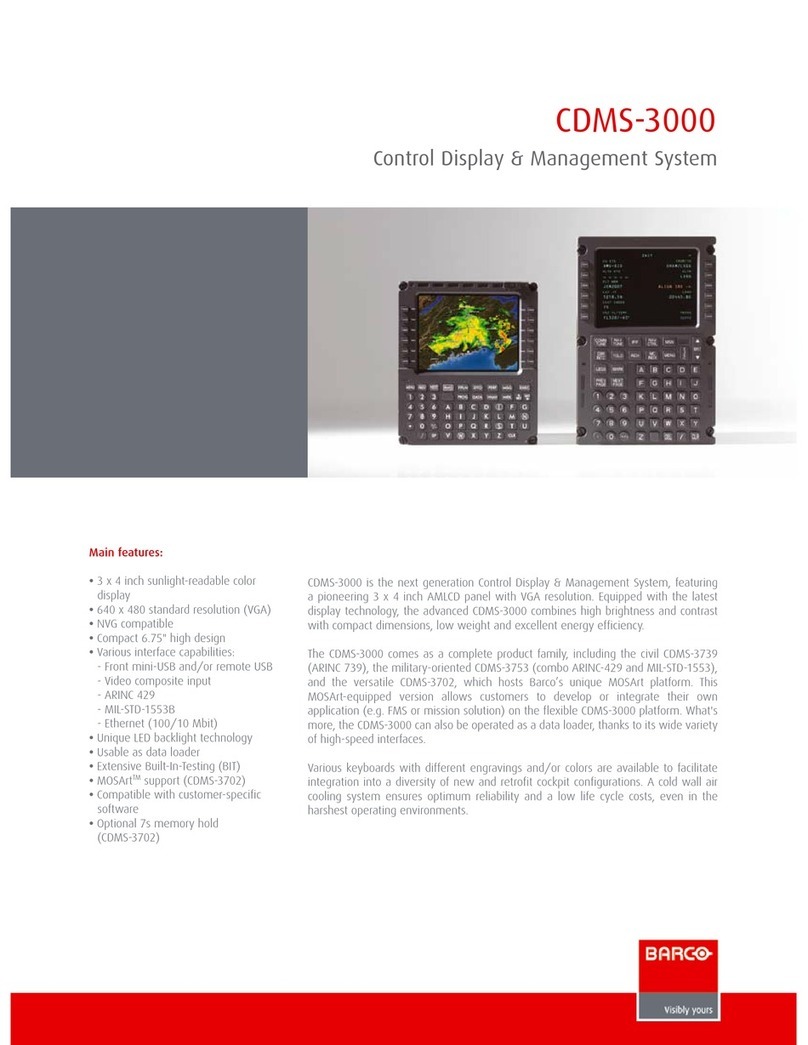Coronis Fusion 10MP 5
Table of contents
What's in the box.............................................................7
Parts, controls and connectors ........................................9
Front view ............................................................................................... 9
Rear view .............................................................................................. 10
Display installation ........................................................11
Removing the covers ...........................................................................11
Unlocking the height mechanism.......................................................13
Adjusting the display position ............................................................. 14
Connecting the signal cables...............................................................15
Connecting the power cables.............................................................. 16
Routing the cables................................................................................ 16
Re-attaching the covers....................................................................... 17
VESA-mount installation....................................................................... 18
First time starting up............................................................................20
Daily operation ..............................................................21
Recommendations for daily operation...............................................21
Keys indicator lights ............................................................................. 23
Stand-by switching............................................................................... 24
Bringing up the OSD menu.................................................................. 25
Navigating through the OSD menus................................................... 26
Advanced operation ......................................................27
OSD menu position............................................................................... 27
OSD menu language ............................................................................ 27
OSD menu automatic close function .................................................. 28
Power status indicator light.................................................................28
Keys indicator lights ............................................................................. 29
Power lock function.............................................................................. 29
Keys sound ............................................................................................ 30