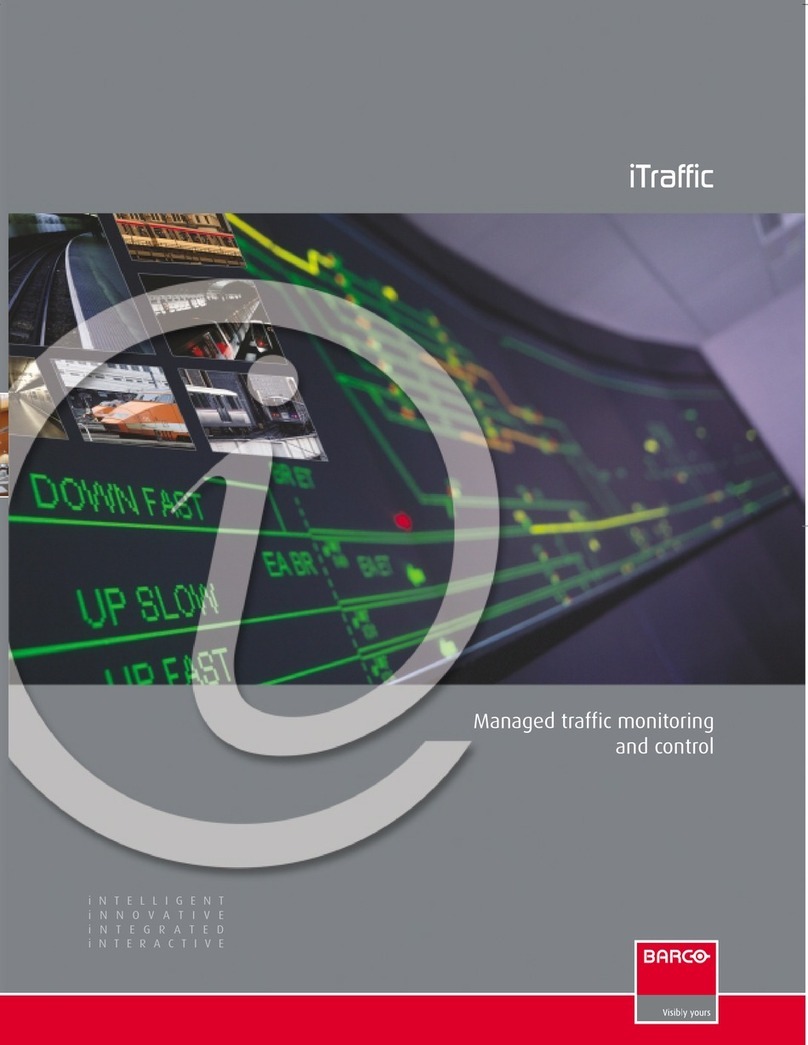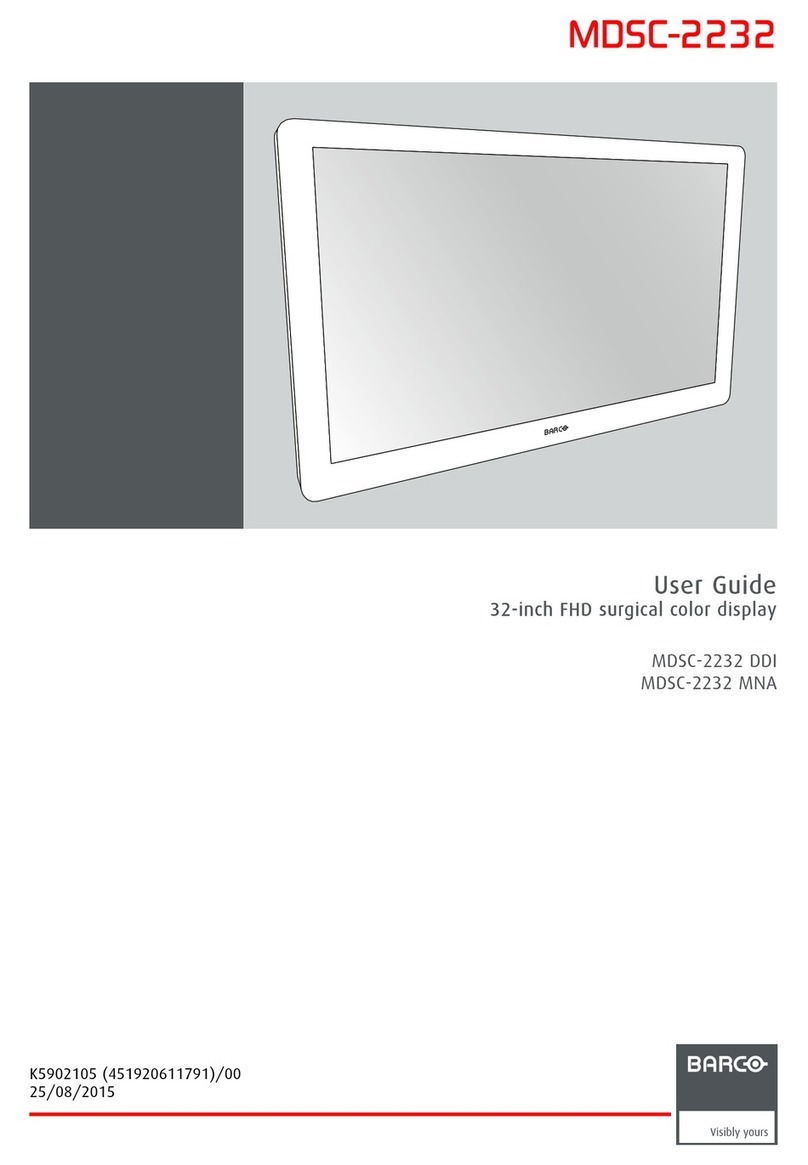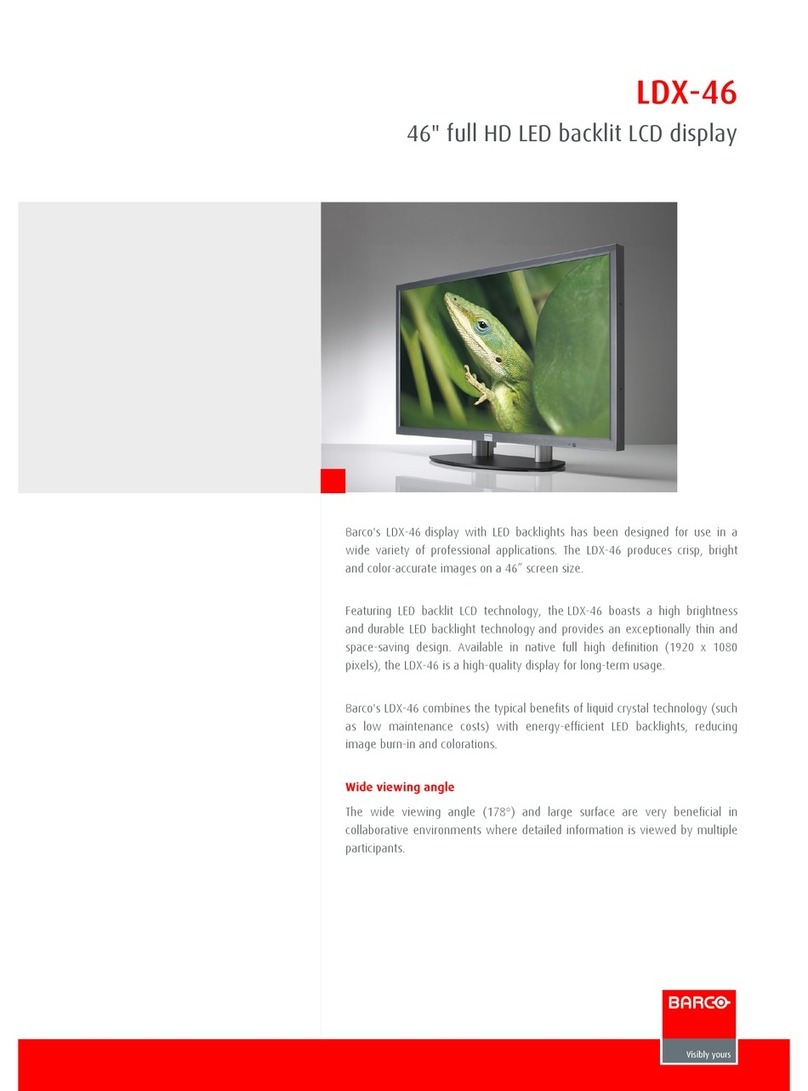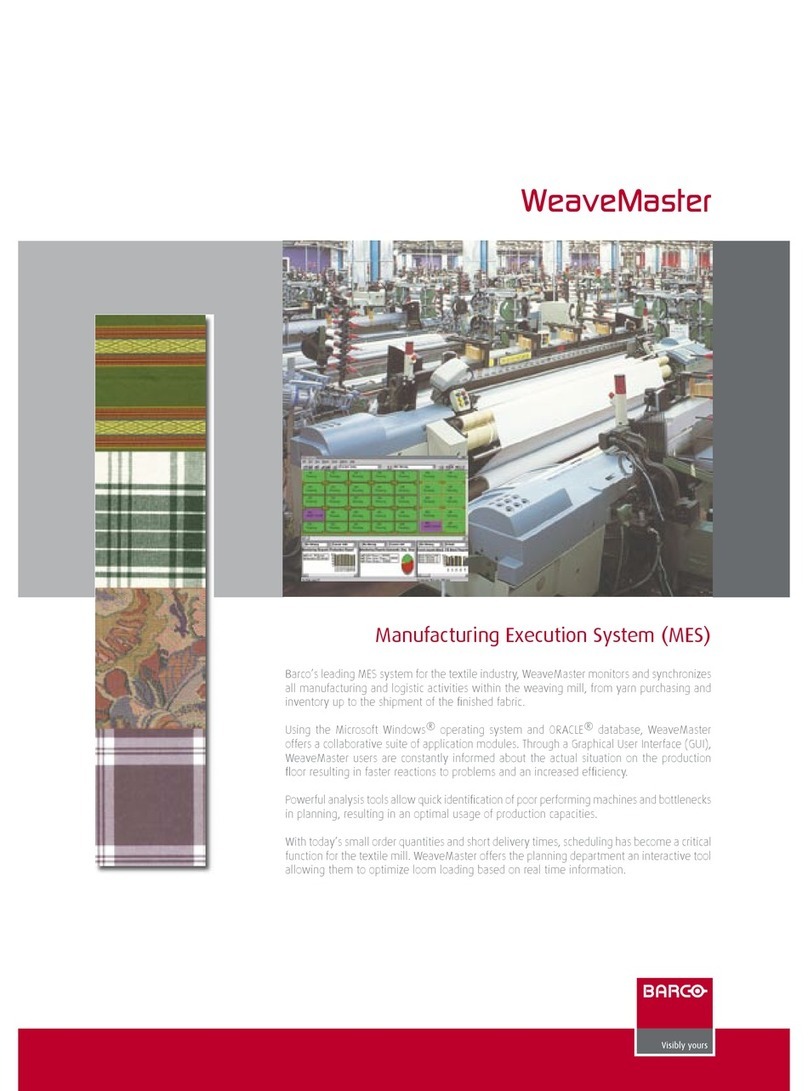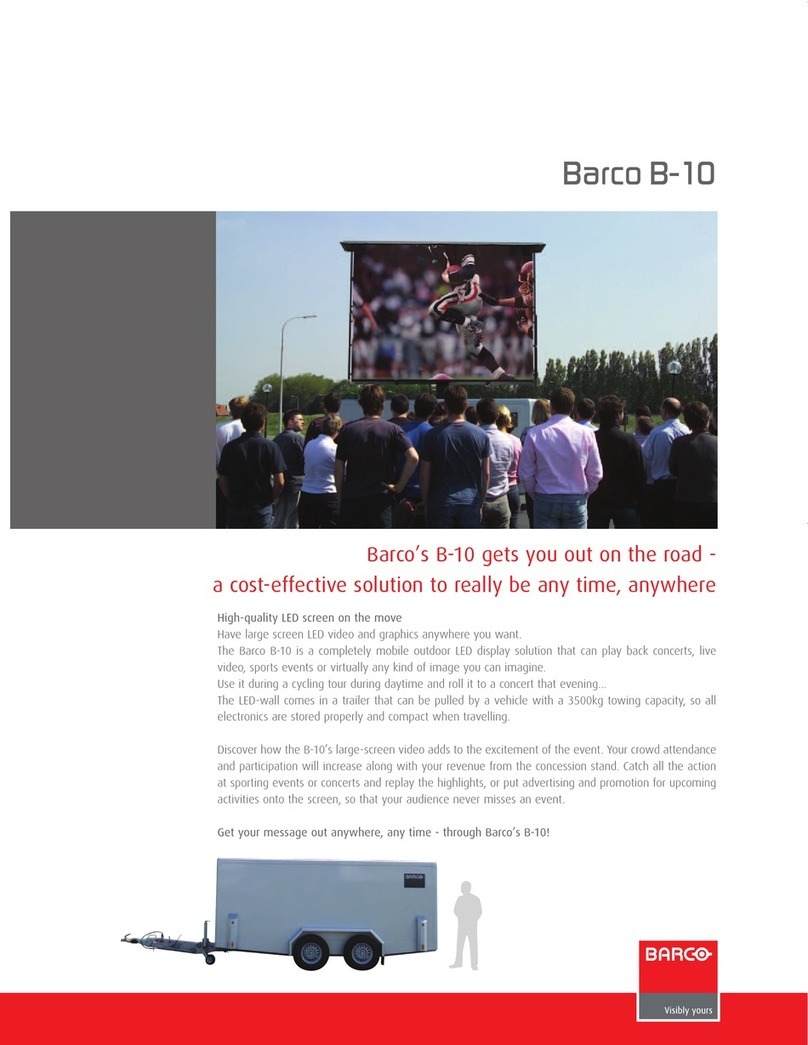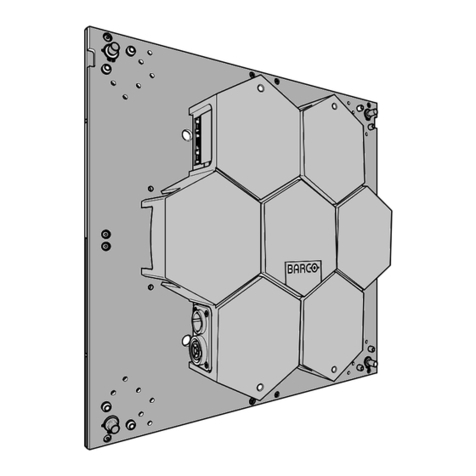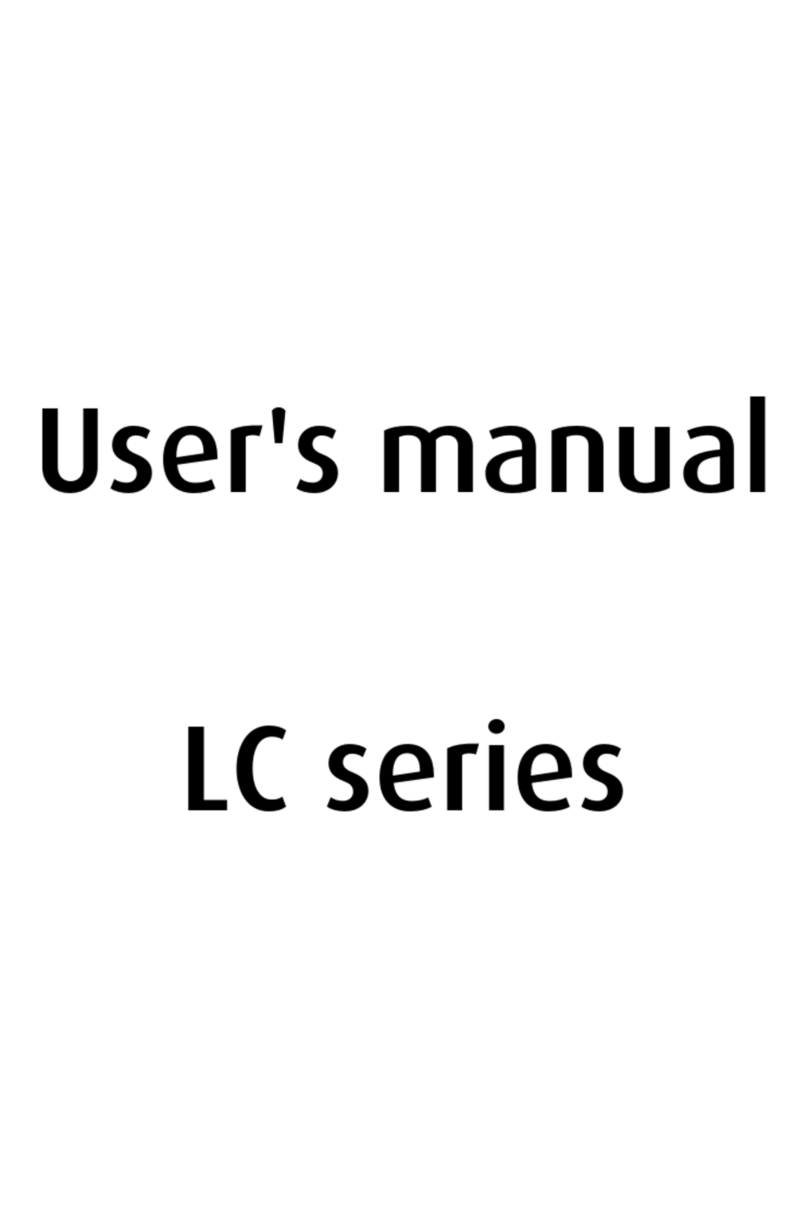Table of contents
TABLE OF CONTENTS
1. Welcome! .......................................................................................... 3
1.1 About the product ............................................................................................. 3
1.2 Symbols........................................................................................................ 4
1.3 What’s in the box.............................................................................................. 4
2. Parts, controls and connectors ............................................................... 5
2.1 Front view...................................................................................................... 5
2.2 Rear view ...................................................................................................... 6
3. Display installation .............................................................................. 7
3.1 Unlocking the height mechanism............................................................................ 7
3.2 Adjusting the display position................................................................................ 7
3.3 Removing the cover .......................................................................................... 8
3.4 Connecting the cables........................................................................................ 8
3.5 Re-attaching the cover ....................................................................................... 9
3.6 Routing the cables............................................................................................ 9
3.7 Kensington security slots.....................................................................................10
3.8 VESA-mount installation .....................................................................................10
4. Daily operation ................................................................................... 13
4.1 Recommendations for daily operation ......................................................................13
4.2 On/Off switching...............................................................................................14
4.3 Bringing up the OSD menus.................................................................................14
4.4 Navigating through the OSD menus ........................................................................14
5. Advanced operation ............................................................................. 15
5.1 Video input source selection.................................................................................15
5.2 Luminance adjustment .......................................................................................15
5.3 Gamma selection .............................................................................................15
5.4 Ambient light reading room selection .......................................................................16
5.5 White point selection..........................................................................................16
5.6 Analog video settings.........................................................................................17
5.7 OSD menu language .........................................................................................17
5.8 Power status LED.............................................................................................18
5.9 DPMS mode...................................................................................................18
5.10 Self calibration frequency ....................................................................................19
5.11 Factory reset...................................................................................................19
6. Cleaning your display ........................................................................... 21
6.1 Cleaning instructions .........................................................................................21
7. Important information ........................................................................... 23
7.1 Safety information.............................................................................................23
7.2 Environmental information ...................................................................................25
7.3 Regulatory compliance information .........................................................................27
7.4 EMC notice ....................................................................................................27
7.5 Explanation of symbols.......................................................................................31
7.6 Legal disclaimer...............................................................................................33
7.7 Technical specifications ......................................................................................33
K5903049 EONIS 19/02/2014 1