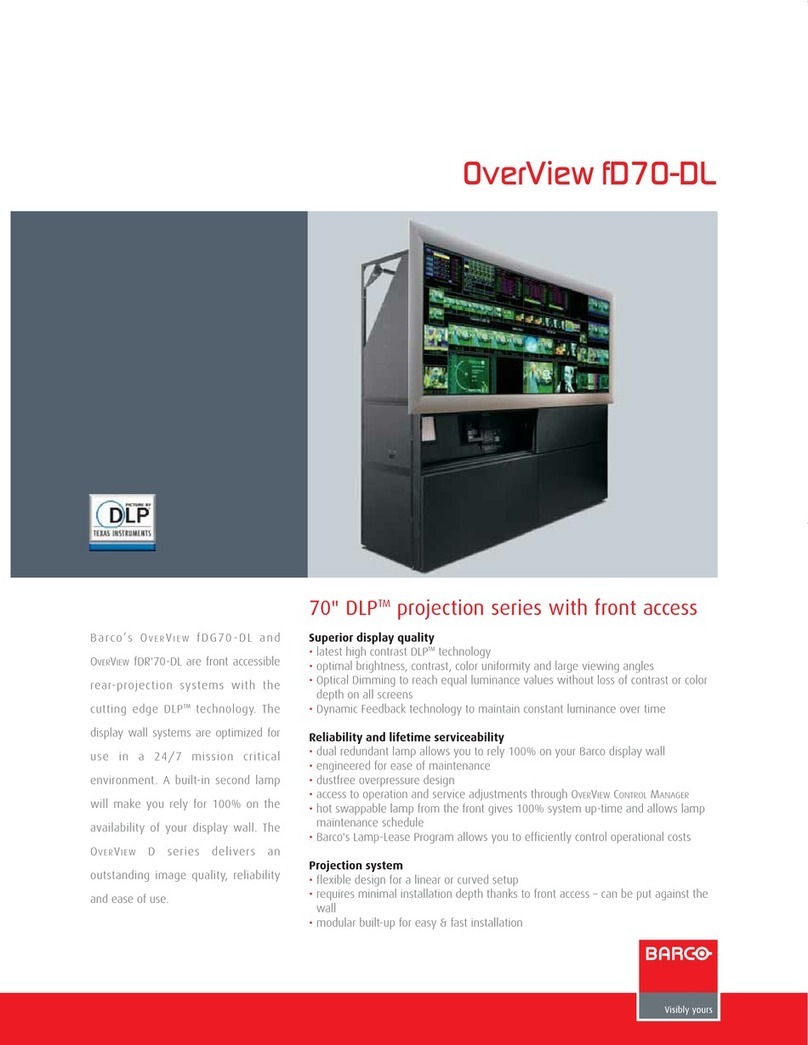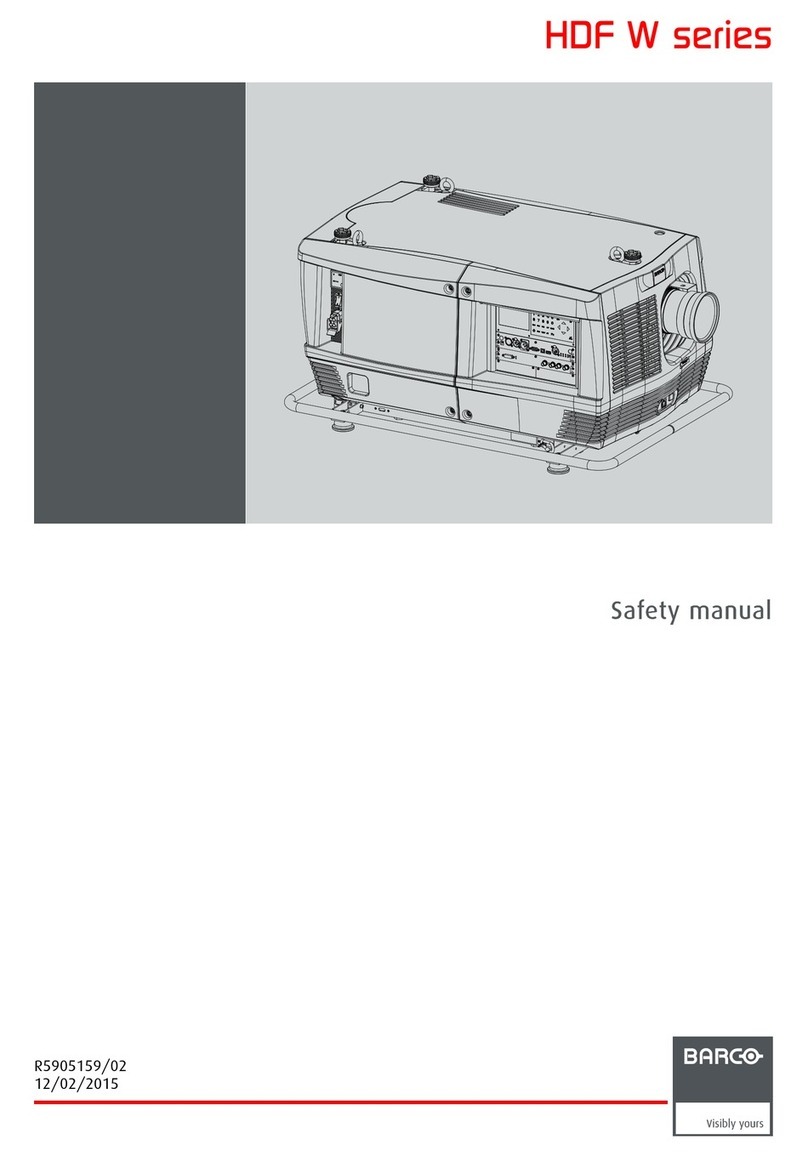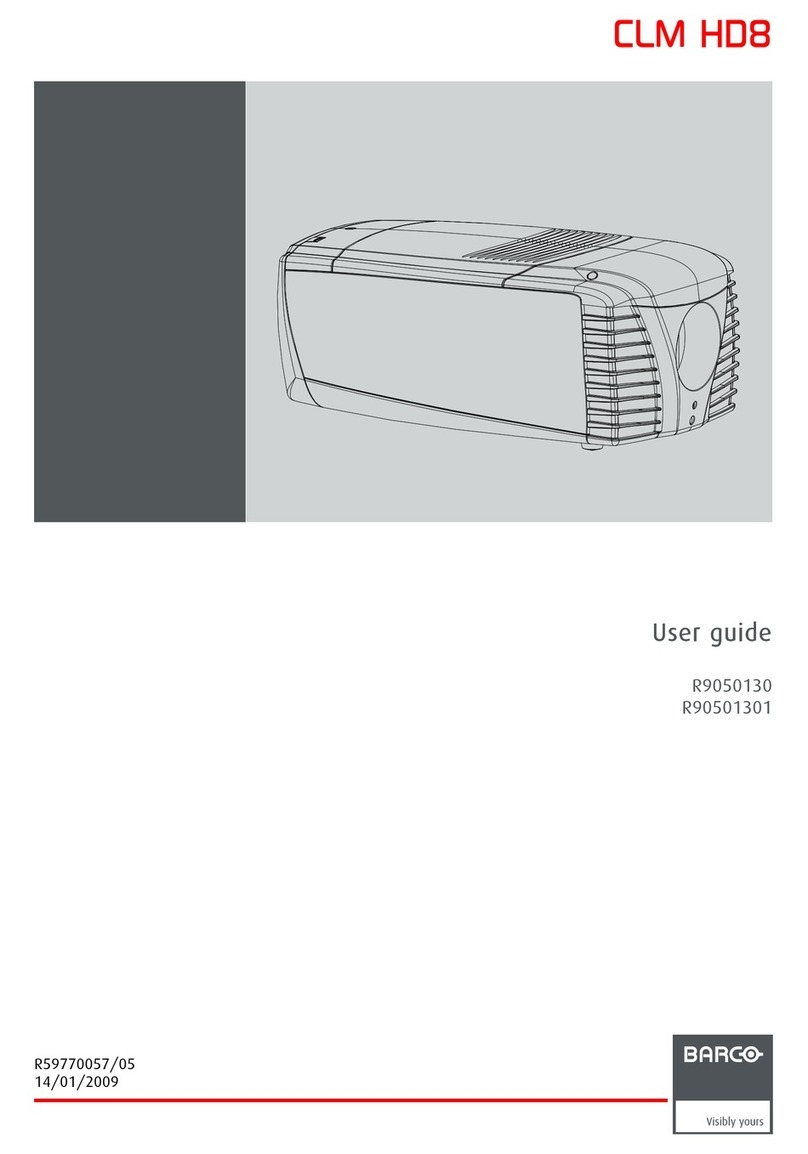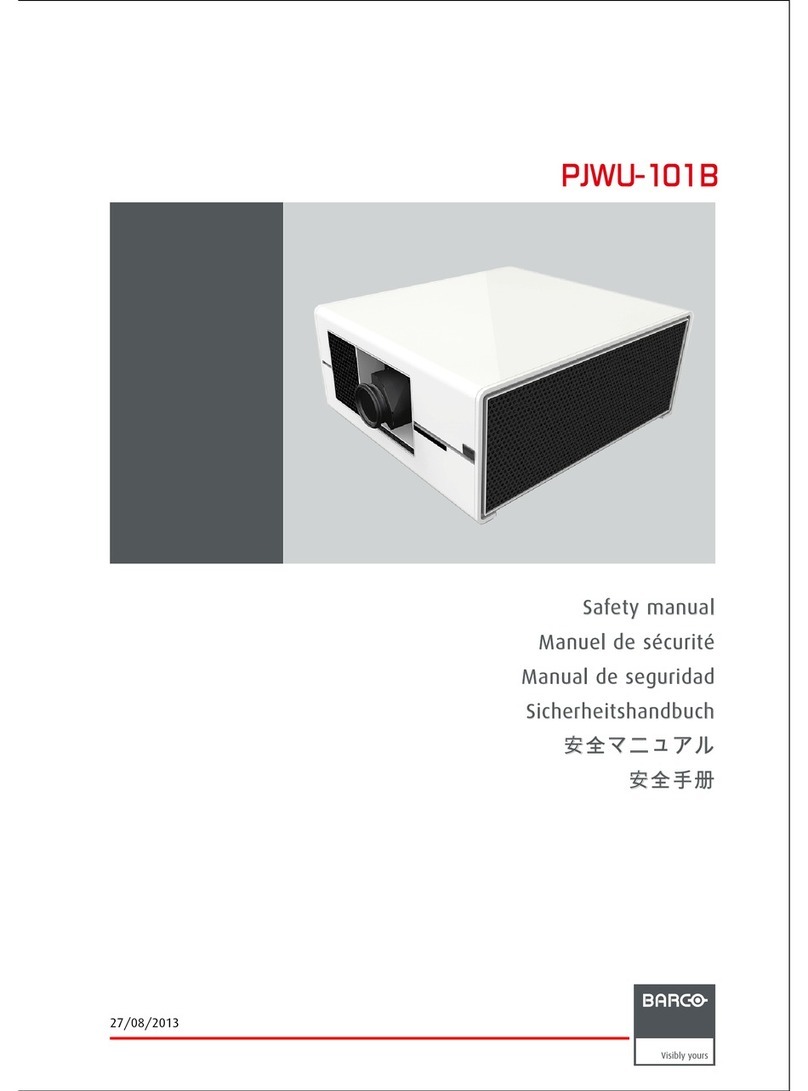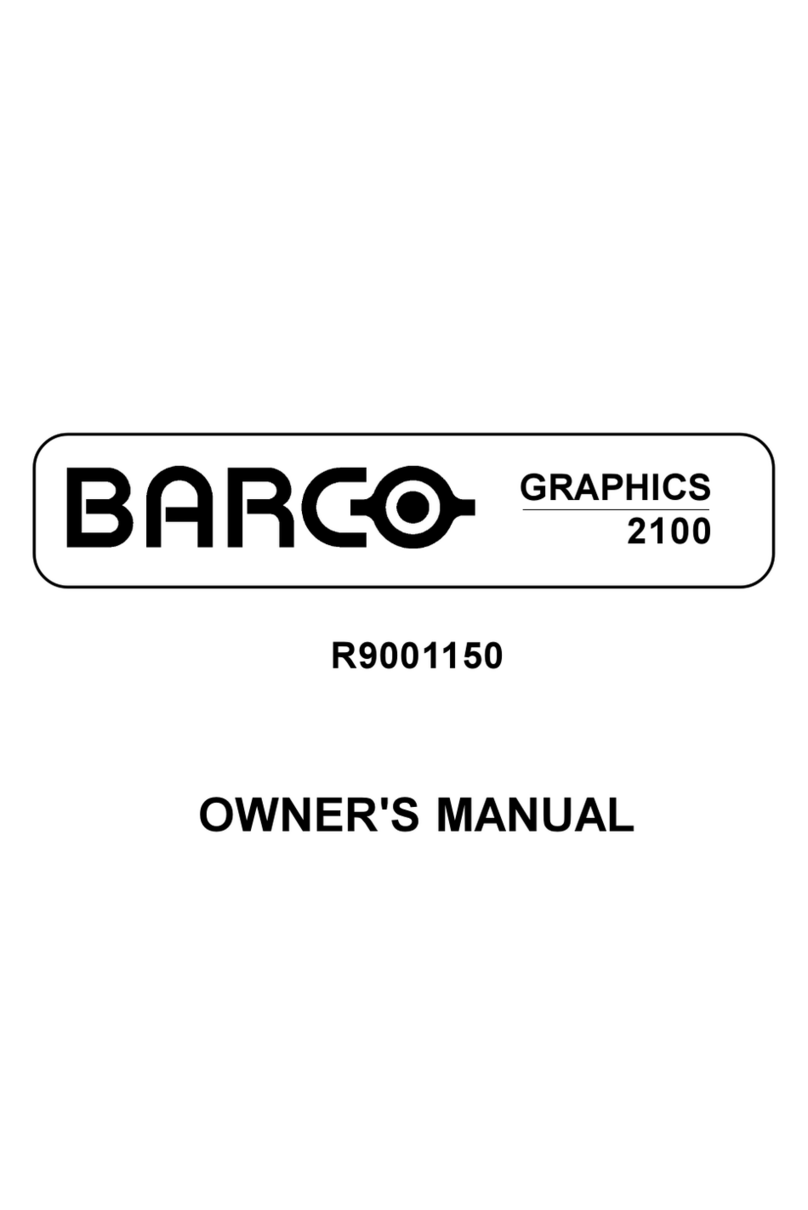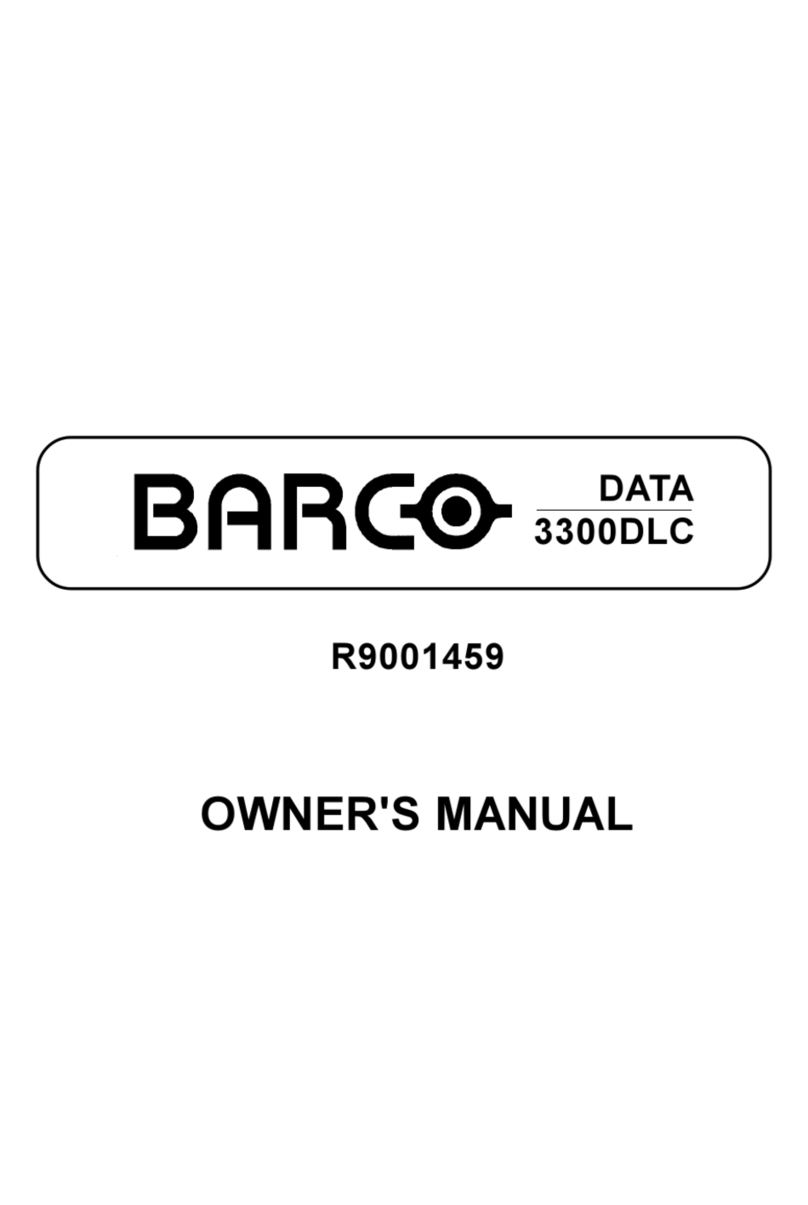Table of contents
5.4.5 Input Balance . . . ...............................................................................................................56
5.4.6 Windowing ..................................................................................................................... 59
5.4.6.1 Starting Up Windowing .................................................................................................59
5.4.6.2 Blanking (Windowing)...................................................................................................60
5.4.6.3 Shift (Windowing) . . . ....................................................................................................62
5.4.6.4 Size (Windowing) ....................................................................................................... 63
5.4.6.5 Geo Soft Edge .......................................................................................................... 64
5.4.6.6 Aspect Ratio.............................................................................................................65
5.5 Geometry.............................................................................................................................65
5.5.1 Introduction ....................................................................................................................65
5.5.2 Geometry Start up.............................................................................................................65
5.5.3 Geometry file annotation . . ....................................................................................................66
5.5.4 Setting up a new Geometry file ...............................................................................................66
5.5.5 Possible Geometry file manipulations ........................................................................................66
5.5.6 Loading a Geometry file . . . ....................................................................................................67
5.5.7 Guided Edit ....................................................................................................................68
5.5.7.1 Introduction to Guided Geometry. . .....................................................................................68
5.5.7.2 Starting up the Guided Edit mode...................................................................................... 70
5.5.7.3 3x3 Adjustment..........................................................................................................71
5.5.7.3.1 Starting up the 3x3 adjustment (Level 1-3) ......................................................................71
5.5.7.3.2 Selecting the 3x3 Corners (Level 1)..............................................................................71
5.5.7.3.3 Adjusting the 3x3 Corners (Level 1)..............................................................................72
5.5.7.3.4 Selecting the 3x3 Side Bows (Level 2)........................................................................... 76
5.5.7.3.5 Setting up a bow shaped pre-distortion..........................................................................77
5.5.7.3.6 Linearity adjustment using 3x3 Side Bows. ...................................................................... 78
5.5.7.3.7 Selecting the Center (Level 3)....................................................................................79
5.5.7.3.8 Adjusting the 3x3 Center (Level 3)............................................................................... 80
5.5.7.4 5x5 Adjustment .........................................................................................................82
5.5.7.4.1 Starting Up the 5x5 Adjustment (Level 4-6)......................................................................82
5.5.7.4.2 Selecting the 5x5 H-side (Level 4) ...............................................................................83
5.5.7.4.3 5x5 H-side adjustment (Level 4) .................................................................................84
5.5.7.4.4 Selecting the 5x5 V-side (Level 4) ...............................................................................86
5.5.7.4.5 Adjusting the 5x5 V-side (Level 4) ...............................................................................87
5.5.7.4.6 Selecting the 5x5 Center (Level 5)............................................................................... 89
5.5.7.4.7 Adjusting the 5x5 Center (Level 5)............................................................................... 90
5.5.7.4.8 Selecting the 5x5 Quadrant (Level 6) . . . . . . ...................................................................... 92
5.5.7.4.9 Adjusting the 5x5 Quadrant (Level 6) . . . . . . ...................................................................... 93
5.5.7.5 9x9 Adjustment..........................................................................................................95
5.5.7.5.1 Starting up the 9x9 Adjustment (Level 7-10).....................................................................95
5.5.7.5.2 Selecting the 9x9 H-side (Level 7) ...............................................................................96
5.5.7.5.3 Adjusting the 9x9 H-side (Level 7) ...............................................................................97
5.5.7.5.4 Selecting the 9x9 V-side (Level 7) ...............................................................................99
5.5.7.5.5 Adjusting the 9x9 V-side (Level 7) ..............................................................................100
5.5.7.5.6 Selecting the 9x9 Center (Level 8)..............................................................................102
5.5.7.5.7 Adjusting the 9x9 Center (Level 8)..............................................................................103
5.5.7.5.8 Selecting the 9x9 Quadrant (Level 9) . . . . . . .....................................................................105
5.5.7.5.9 Adjusting the 9x9 Quadrant (Level 9) . . . . . . .....................................................................106
5.5.7.5.10 Selecting the 9x9 Fine points (Level 10)........................................................................108
5.5.7.5.11 Adjusting the 9x9 Fine points (Level 10)........................................................................109
5.5.7.6 17x17 Adjustment......................................................................................................111
5.5.7.6.1 Starting up the 17x17 Adjustment (Level 11-15)................................................................111
5.5.7.6.2 Selecting the 17x17 H-side (Level 11) ..........................................................................112
5.5.7.6.3 Adjusting the 17x17 H-side (Level 11) ..........................................................................113
5.5.7.6.4 Selecting the 17x17 V-side (Level 11) ..........................................................................115
5.5.7.6.5 Adjusting the 17x17 V-side (Level 11) ..........................................................................116
5.5.7.6.6 Selecting the 17x17 Center (Level 12)..........................................................................118
5.5.7.6.7 Adjusting the 17x17 Center (Level 12)..........................................................................119
5.5.7.6.8 Selecting the 17x17 Quadrant (Level 13).......................................................................121
5.5.7.6.9 Adjusting the 17x17 Quadrant (Level 13).......................................................................122
5.5.7.6.10 Selecting the 17x17 Fine points (Level 14) .....................................................................123
5.5.7.6.11 Adjusting the 17x17 Fine points (Level 14) .....................................................................124
5.5.7.6.12 Selecting the 17x17 Local points (Level 15)....................................................................126
5.5.7.6.13 Adjusting the 17x17 Local points (Level 15)....................................................................127
5.5.7.7 Shift Adjustment........................................................................................................129
5.5.7.8 Transport Delay ........................................................................................................130
5.5.7.9 Blanking ................................................................................................................134
5.5.7.9.1 Starting up the Blanking menu ..................................................................................134
5.5.7.9.2 Blanking Active On...............................................................................................135
5.5.7.9.3 Blanking Shape Start up . .. . . ....................................................................................135
5.5.7.9.4 Blanking Shape selections . . ....................................................................................136
5.5.7.9.5 Blanking adjustment .............................................................................................137
5.5.7.10 Electronic Soft Edge (Optional)........................................................................................138
5.5.7.10.1 Introduction. . . . ...................................................................................................138
5.5.7.10.2 Preparations . . ...................................................................................................139
5.5.7.10.3 Starting up the Soft Edge menu.................................................................................139
5.5.7.10.4 Soft Edge Active On .............................................................................................140
2R5976707 REALITY SIM 6 ULTRA II 01/02/2005