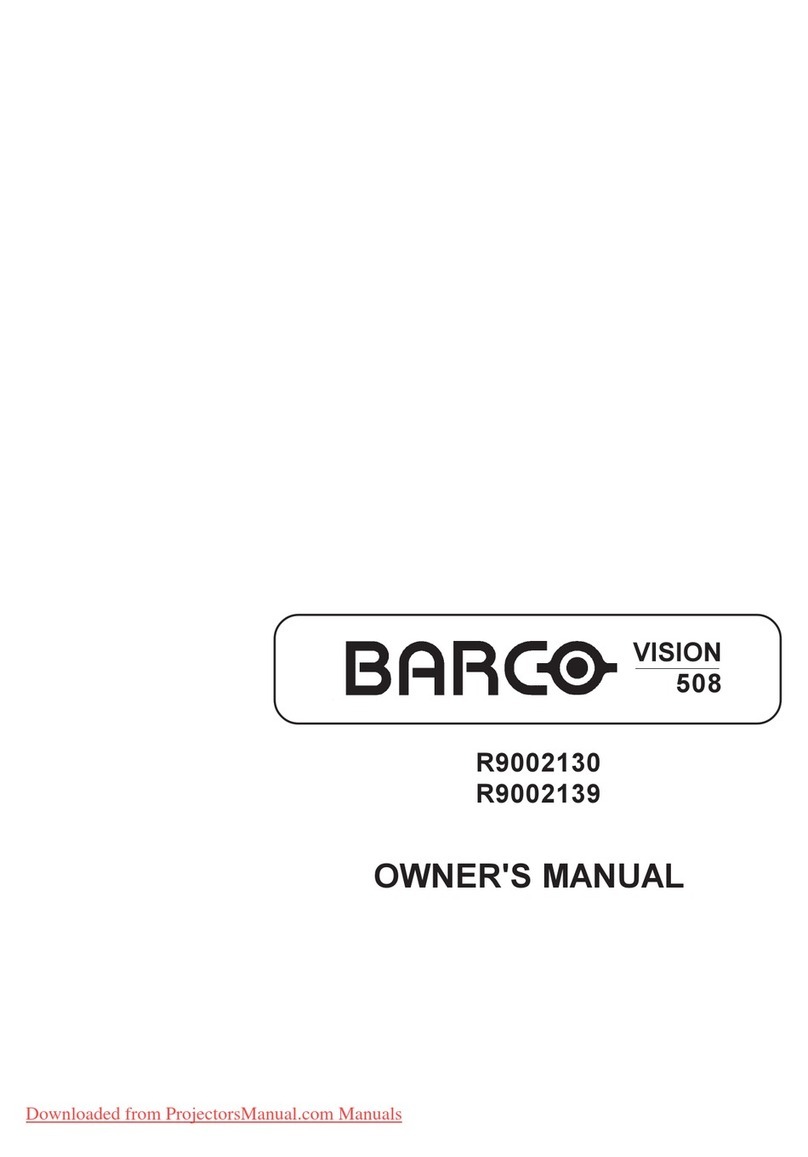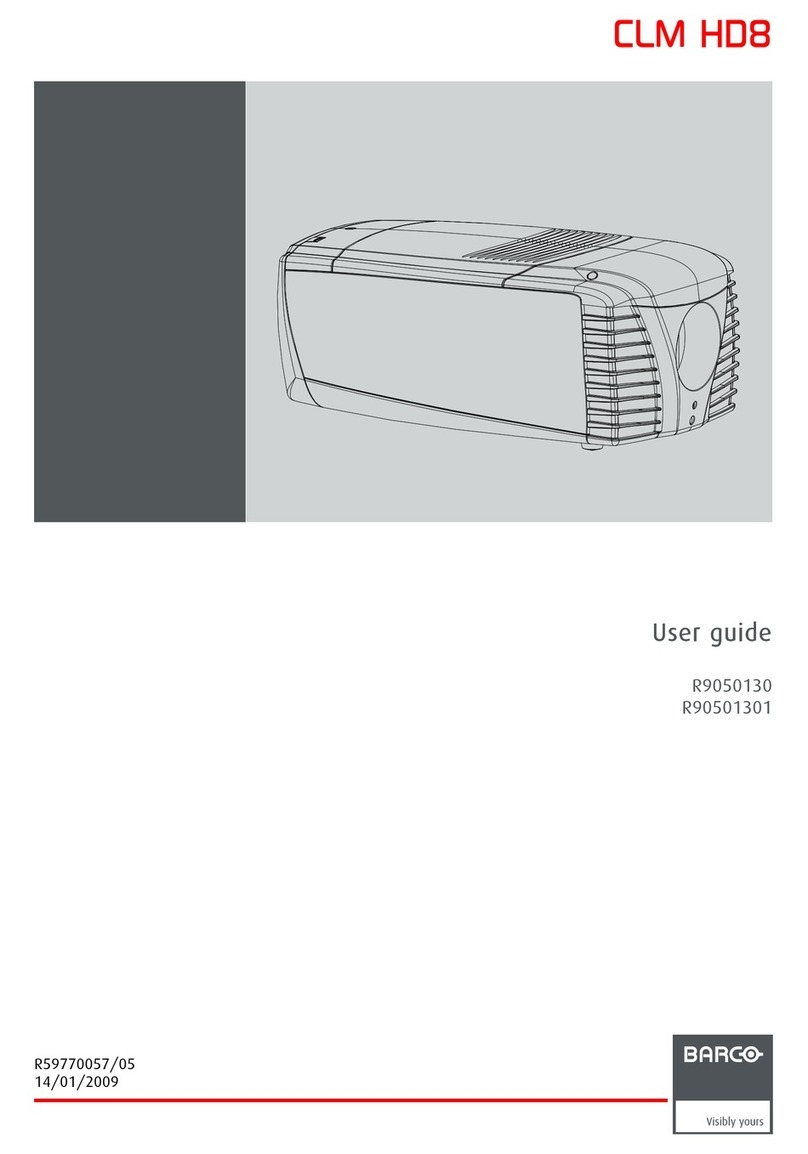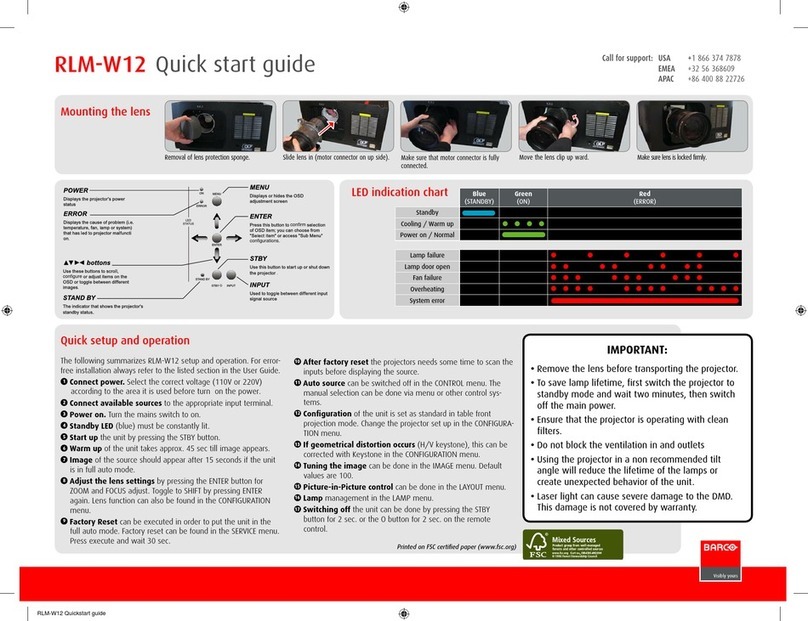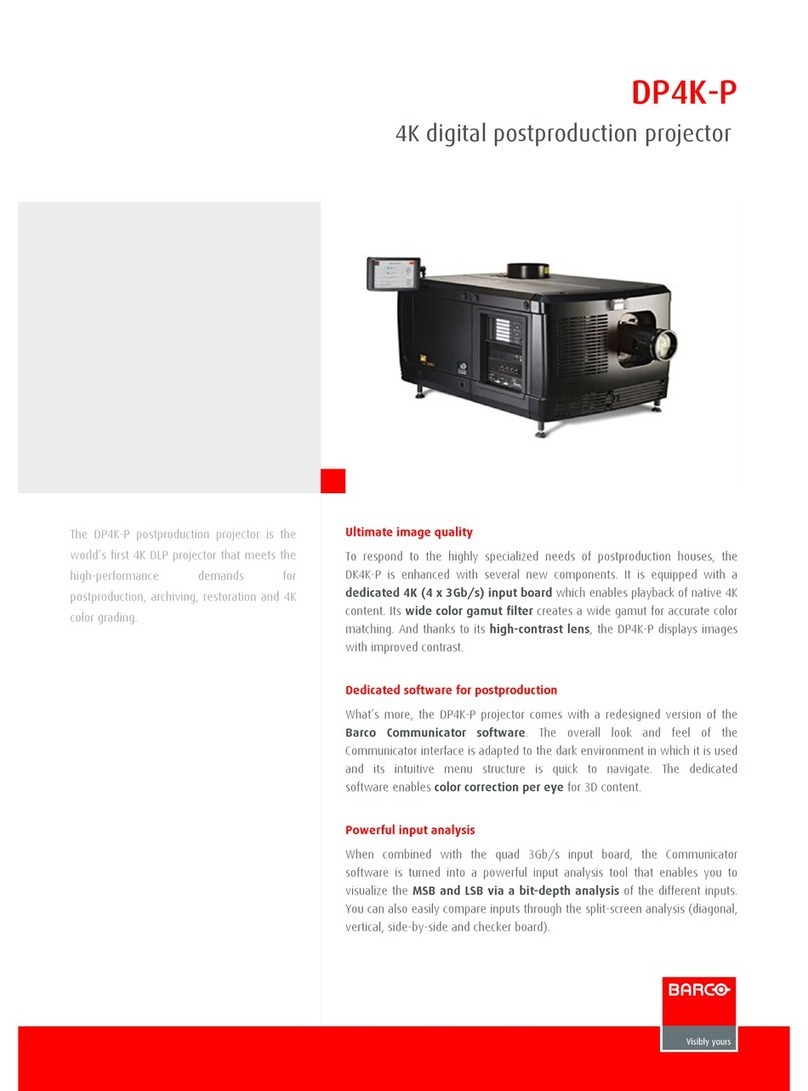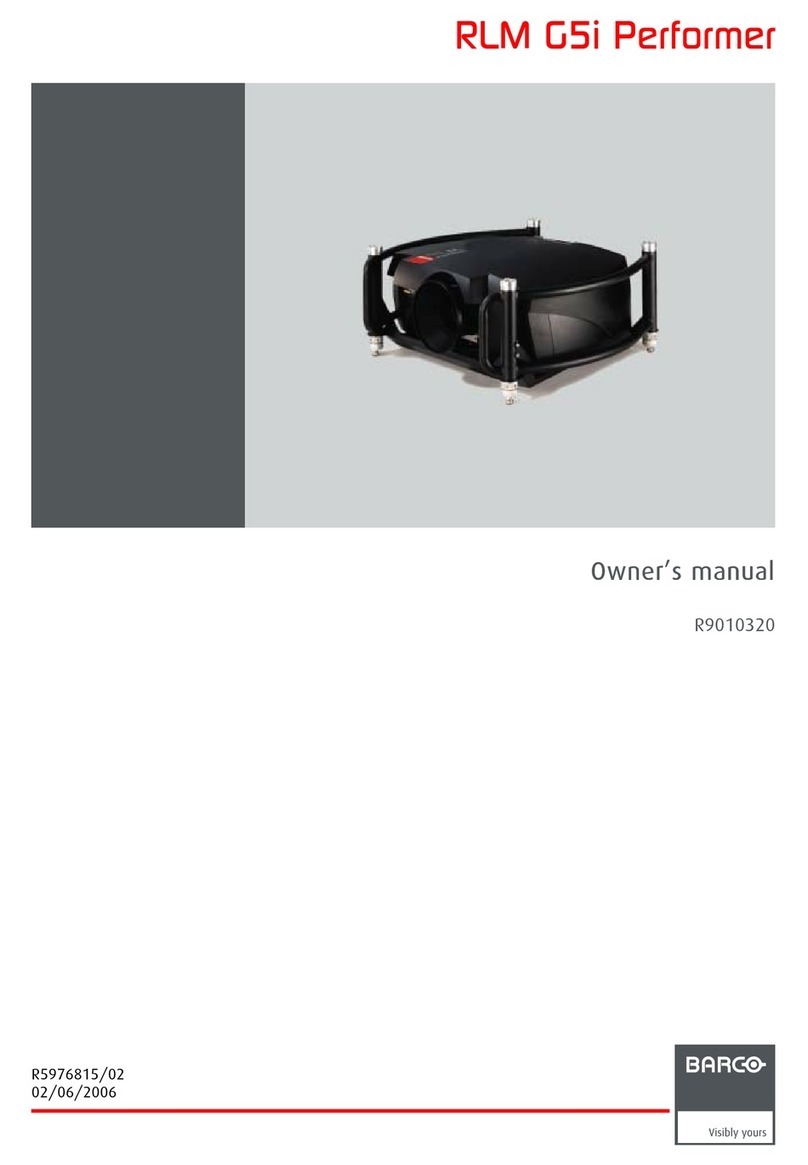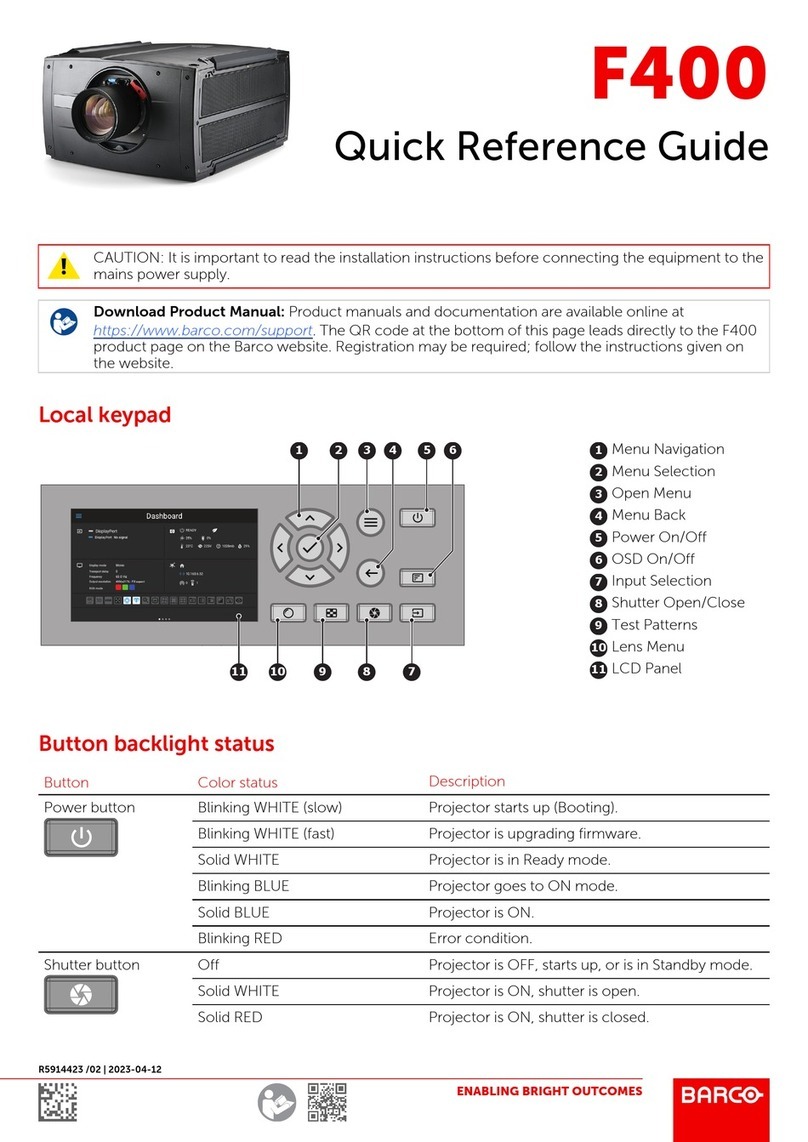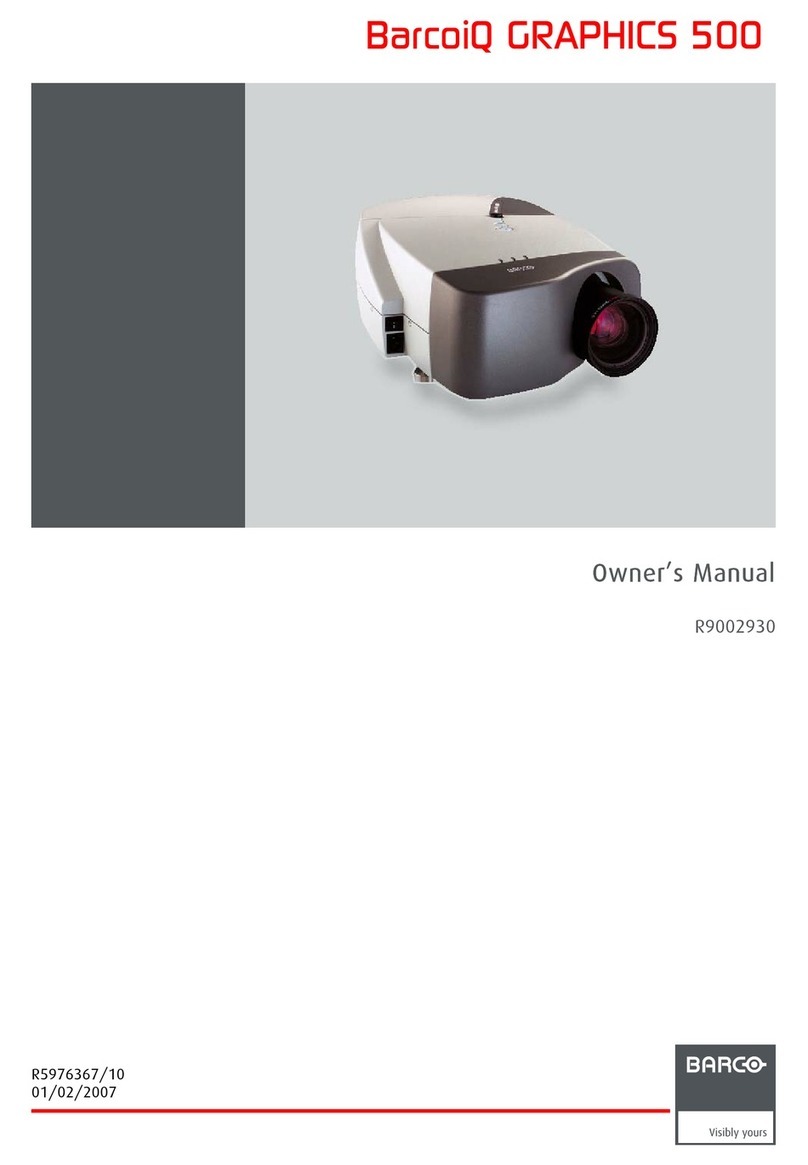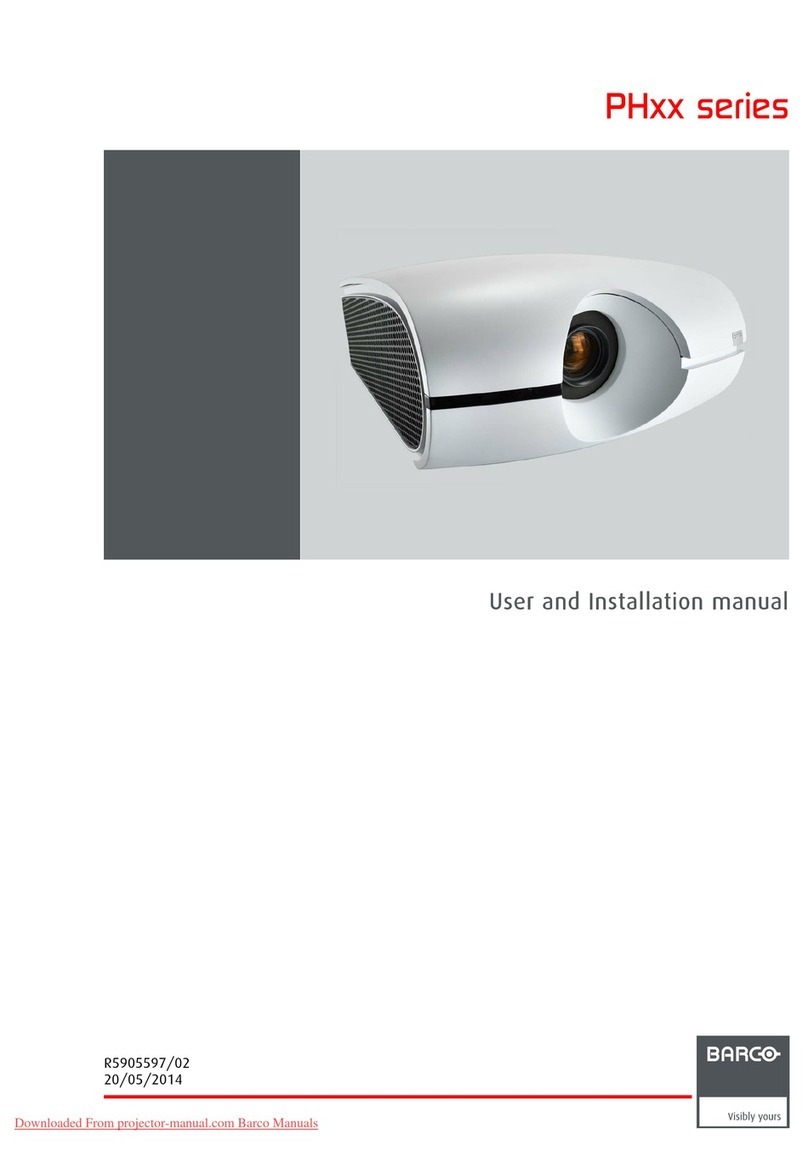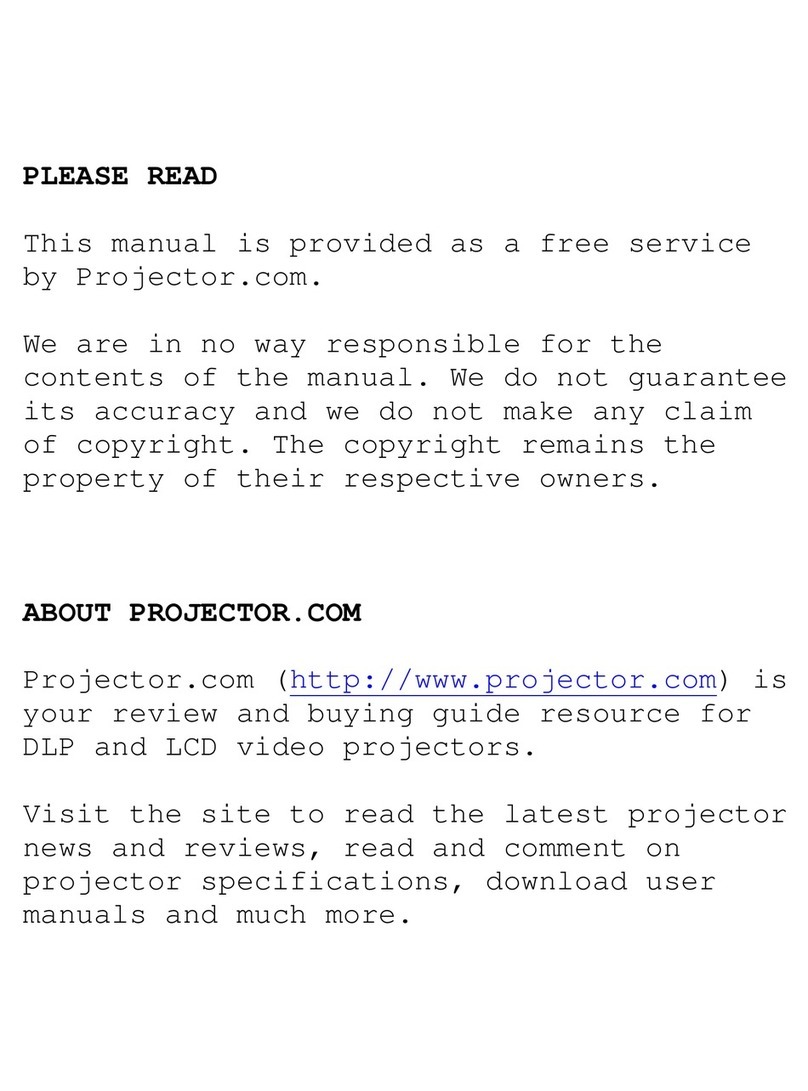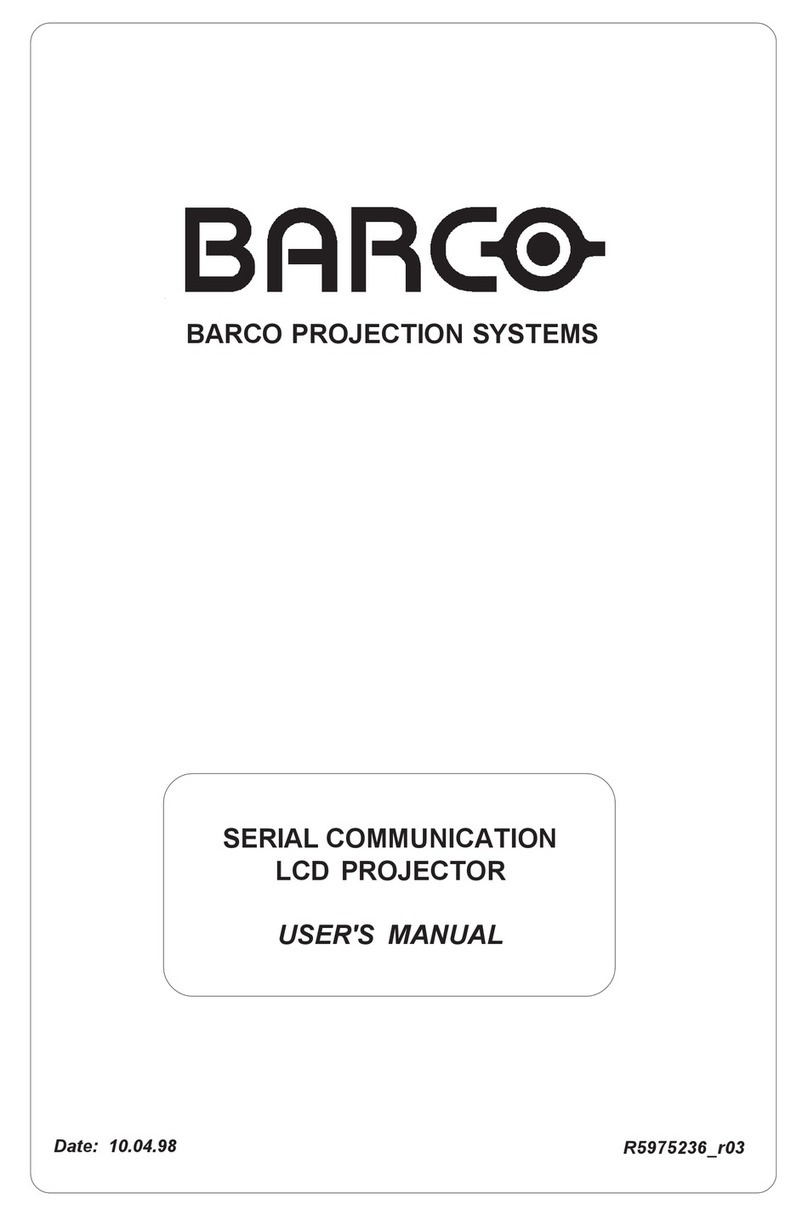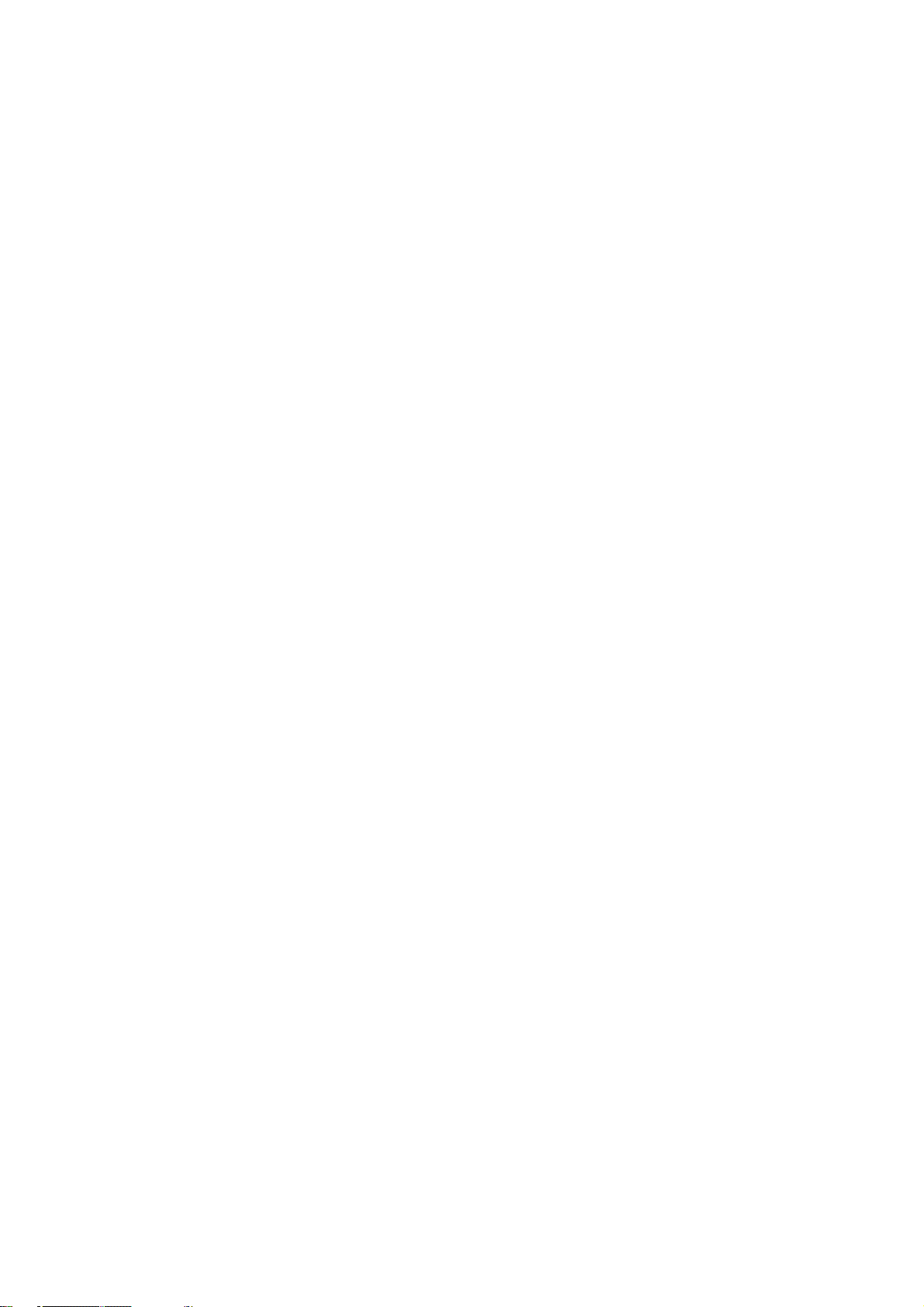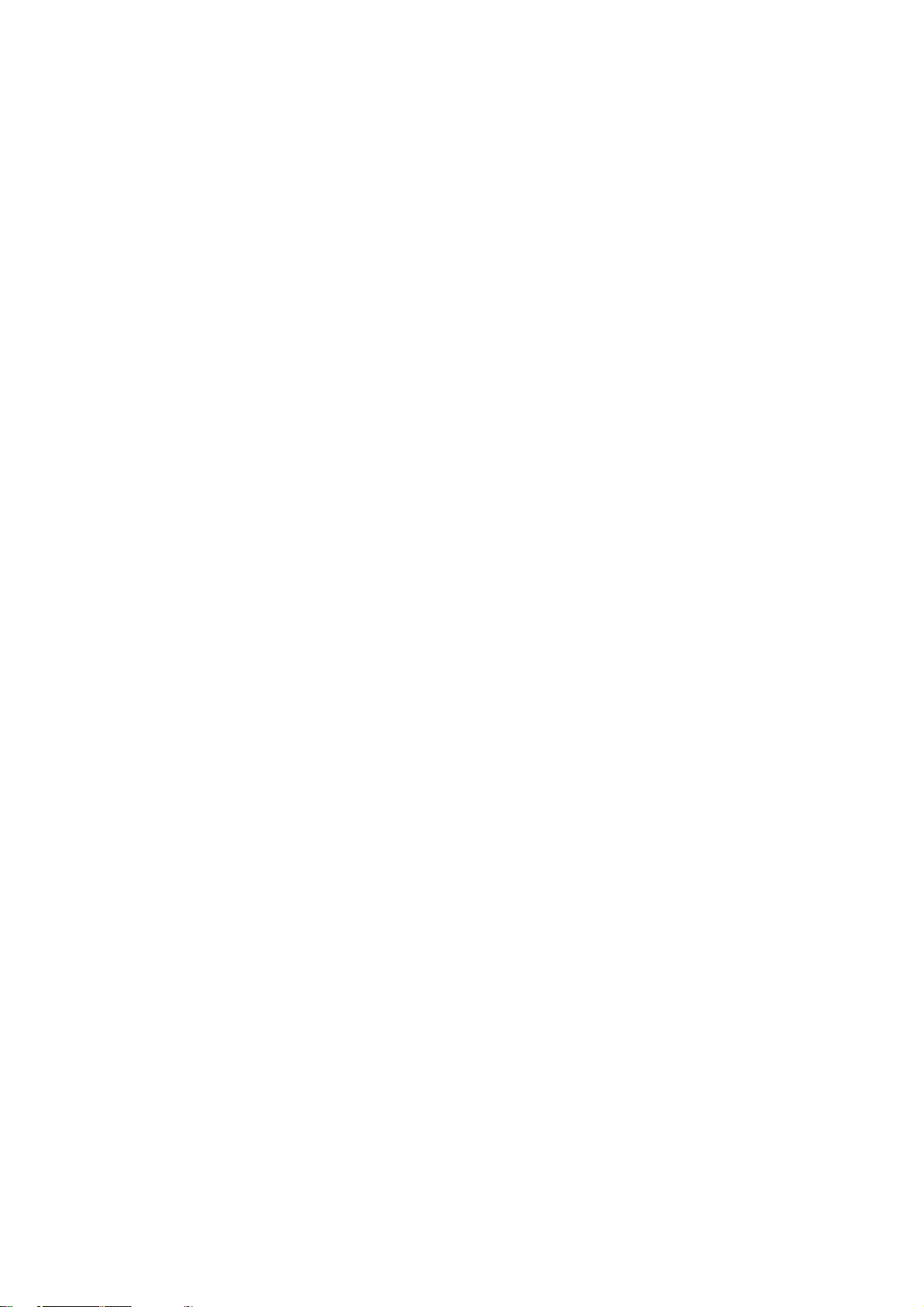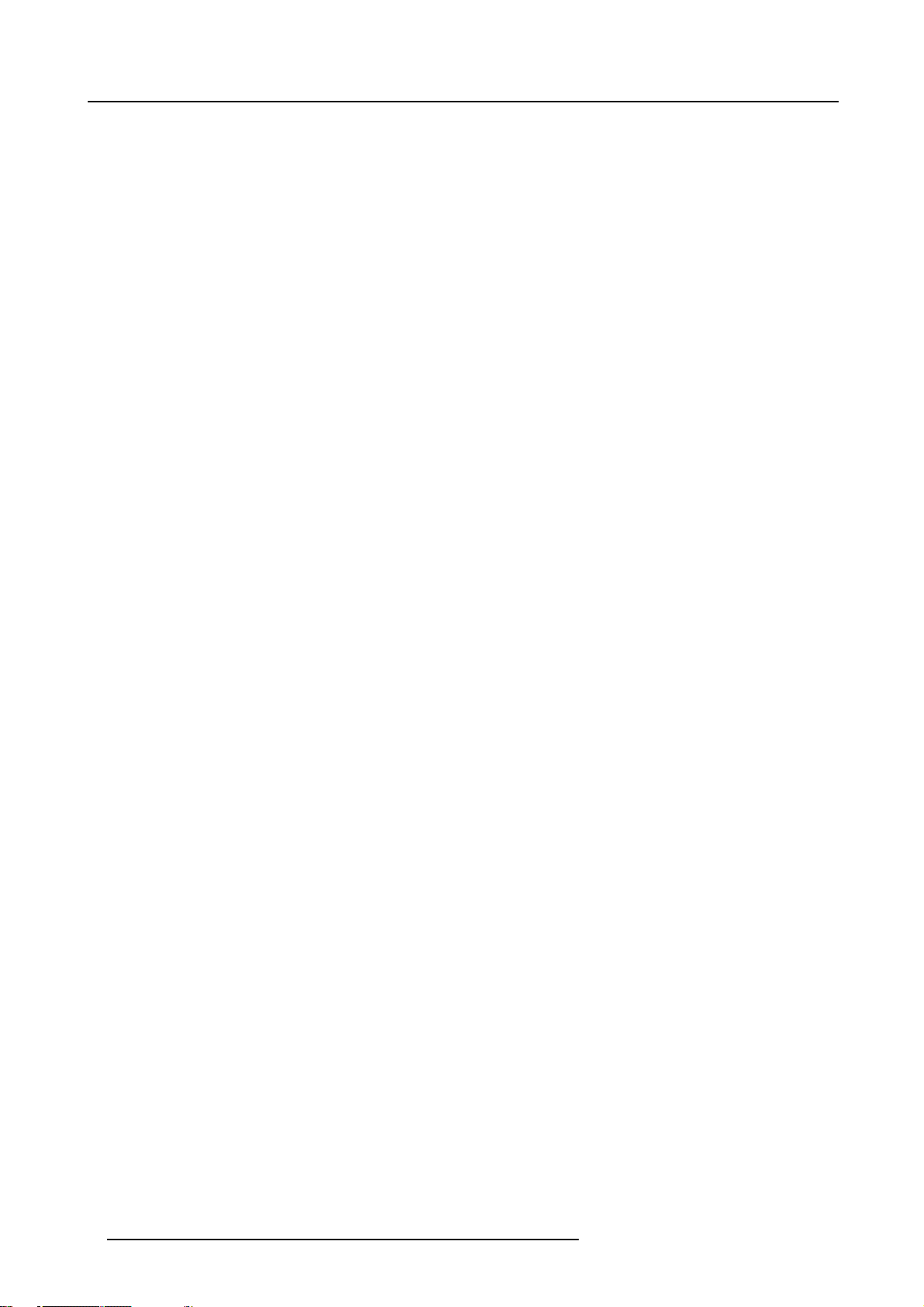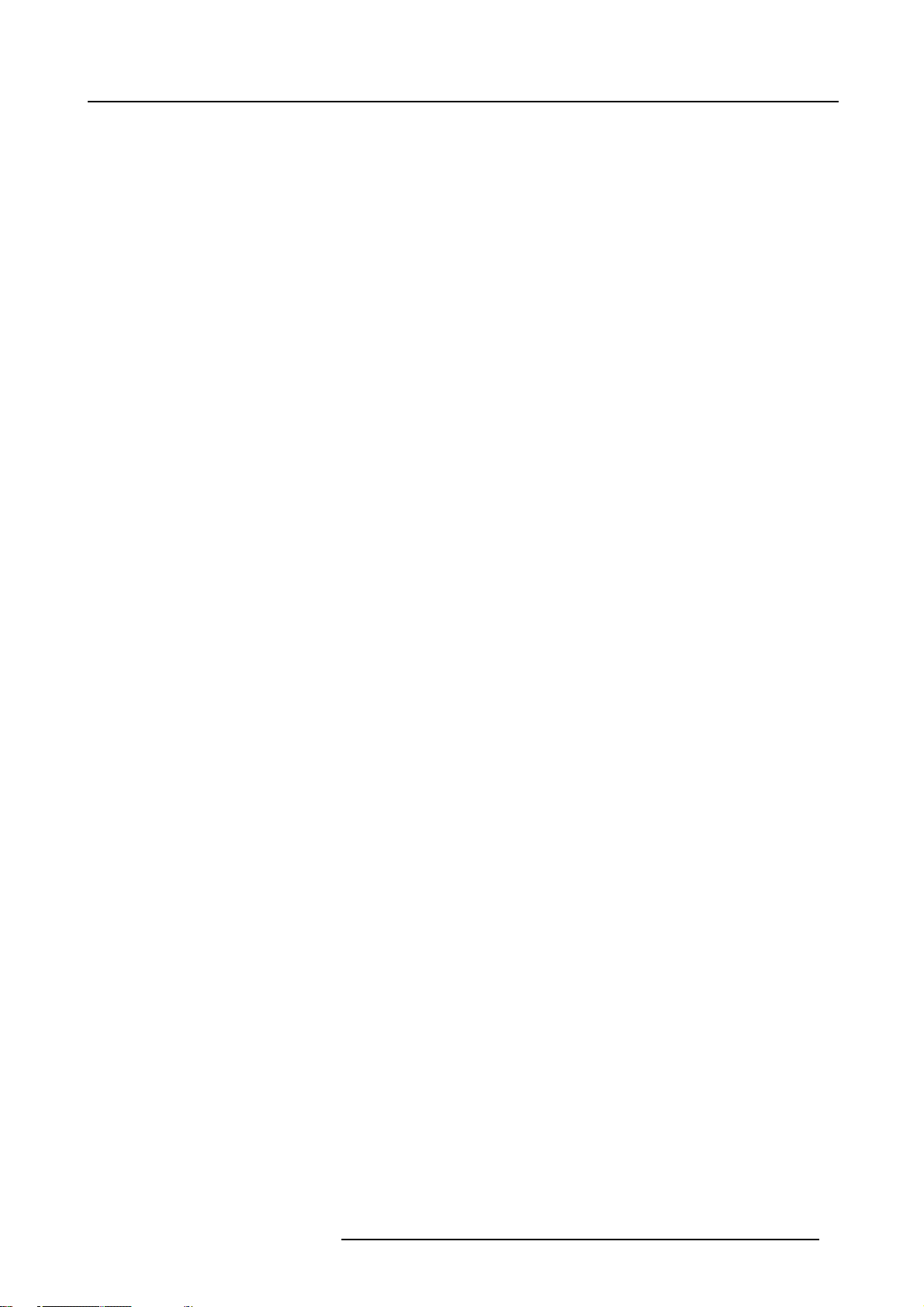Table of contents
7.4 Standby Timer..........................................................................................................................50
7.5 Identification............................................................................................................................51
8. Image Menu .........................................................................................................53
8.1 Image menu overview .................................................................................................................53
8.2 Settings.................................................................................................................................54
8.2.1 Contrast..........................................................................................................................54
8.2.2 Brightness .......................................................................................................................55
8.2.3 Color ............................................................................................................................. 56
8.2.4 Tint (hue). . . . . . ...................................................................................................................56
8.2.5 Sharpness .......................................................................................................................57
8.2.6 Gamma ..........................................................................................................................57
8.2.7 Phase............................................................................................................................58
8.2.8 Noise reduction . . . ...............................................................................................................59
8.3 Aspect ratio.............................................................................................................................60
8.4 Show native resolution.................................................................................................................61
8.5 Color Temperature .....................................................................................................................63
8.6 Filmmode detection....................................................................................................................64
8.7 Input Balance...........................................................................................................................65
8.7.1 Introduction to Input Balance . . . ................................................................................................65
8.7.2 Adjusting the input balance .....................................................................................................66
8.7.3 Input balance for YPrPb signals ................................................................................................69
8.8 AGC on Video..........................................................................................................................70
8.9 Manual Gain Control...................................................................................................................71
9. Tools Menu ..........................................................................................................73
9.1 Overview of the Tools menu...........................................................................................................73
9.2 Introduction to PiP . . ...................................................................................................................73
9.3 PiP select...............................................................................................................................75
9.4 PiP add window . . . . . ...................................................................................................................76
9.5 PiP remove window....................................................................................................................77
9.6 PiP layout...............................................................................................................................78
9.6.1 PiP Save.........................................................................................................................78
9.6.2 PiP rename layout ...............................................................................................................79
9.6.3 PiP delete layout ................................................................................................................80
9.7 PiP Adjust ..............................................................................................................................80
10.Signal menu.........................................................................................................83
10.1Overview of the Signal menu..........................................................................................................83
10.2Switching mode........................................................................................................................83
10.3Background............................................................................................................................85
11.Lamps Menu.........................................................................................................87
11.1Overview of the Lamps menu .........................................................................................................87
11.2Runtimes...............................................................................................................................87
11.3Mode ...................................................................................................................................88
11.4Economic ON/OFF ....................................................................................................................89
11.5Runtime warning....................................................................................................................... 89
12.Image Files Menu...................................................................................................91
12.1Overview of the Image Files Menu....................................................................................................91
12.2Introduction to image files.............................................................................................................91
12.3Load file................................................................................................................................91
12.4Edit file ................................................................................................................................. 92
12.4.1Editing a file .....................................................................................................................92
12.4.2Correct file parameters..........................................................................................................93
12.4.3Advanced video settings........................................................................................................94
12.4.4Advanced Data settings.........................................................................................................94
12.5Rename file . . ..........................................................................................................................95
12.6Copy ...................................................................................................................................96
12.7Delete..................................................................................................................................97
13.Display Setup .......................................................................................................99
13.1Full screen representation.............................................................................................................99
13.2Startup screen ......................................................................................................................... 99
13.3TextBox ...............................................................................................................................100
13.4Take screenshot . . . . ..................................................................................................................101
13.5Menu bar position.....................................................................................................................101
13.6Status bar position....................................................................................................................102
13.7Sliderbox position.....................................................................................................................103
13.8Installation menu......................................................................................................................104
13.8.1Lens adjustments ..............................................................................................................104
13.8.2Projector address ..............................................................................................................105
13.8.3Orientation......................................................................................................................107
13.8.4Language . . . . . ..................................................................................................................107
13.8.5Quick access keys .............................................................................................................108
13.8.6RS232 baudrate . . ..............................................................................................................109
2R5976697 CINEVERSUM™ 110 06012004