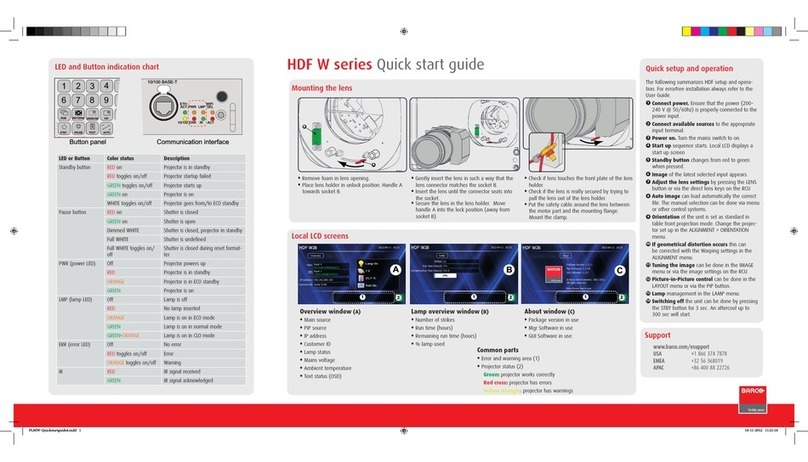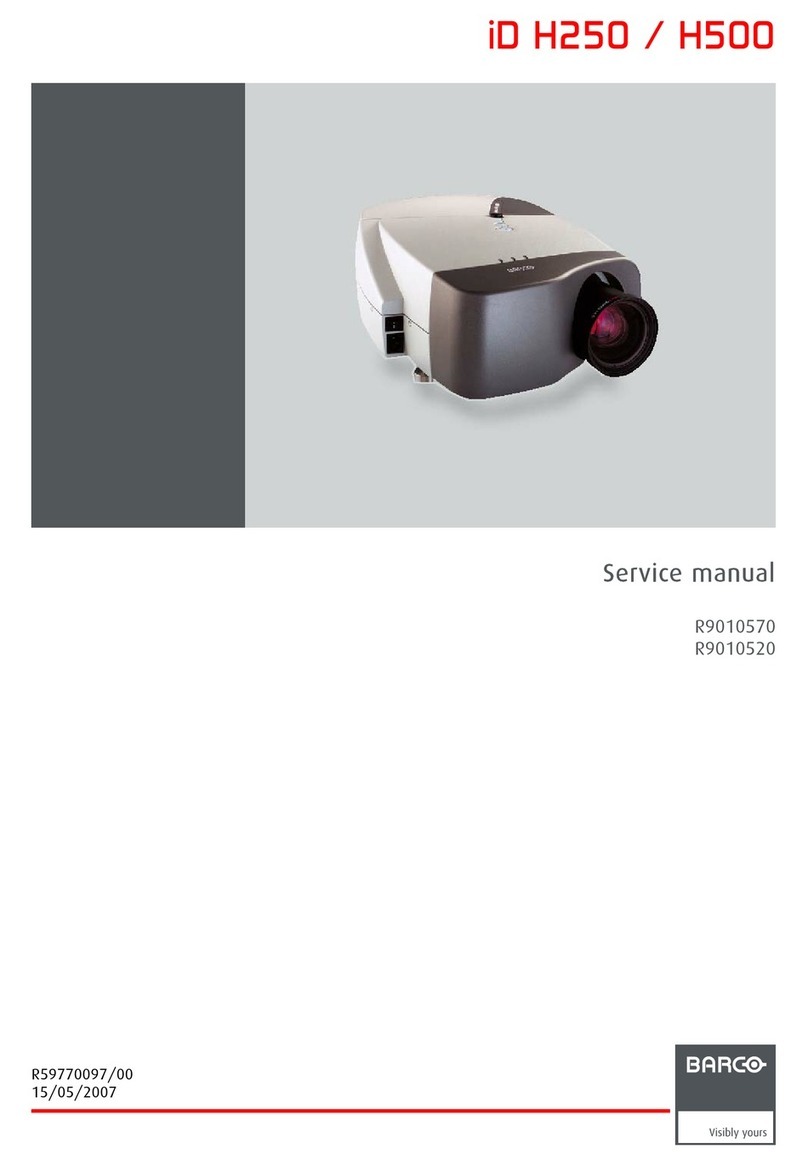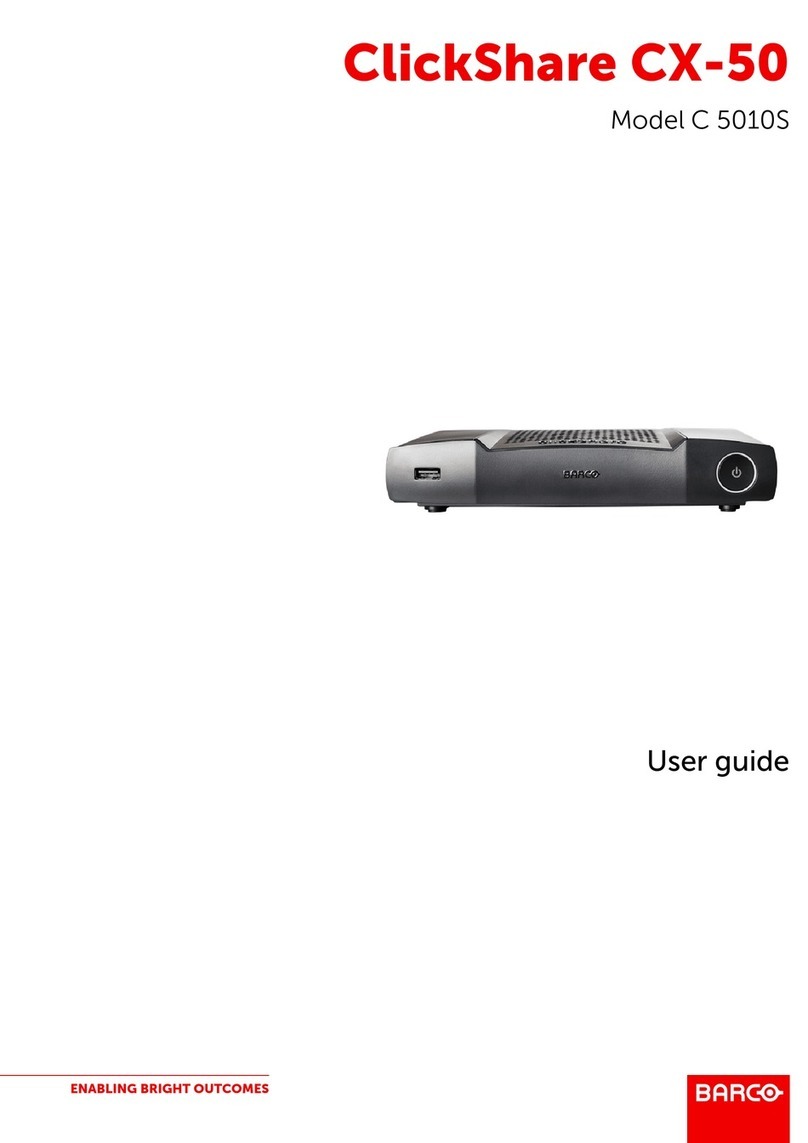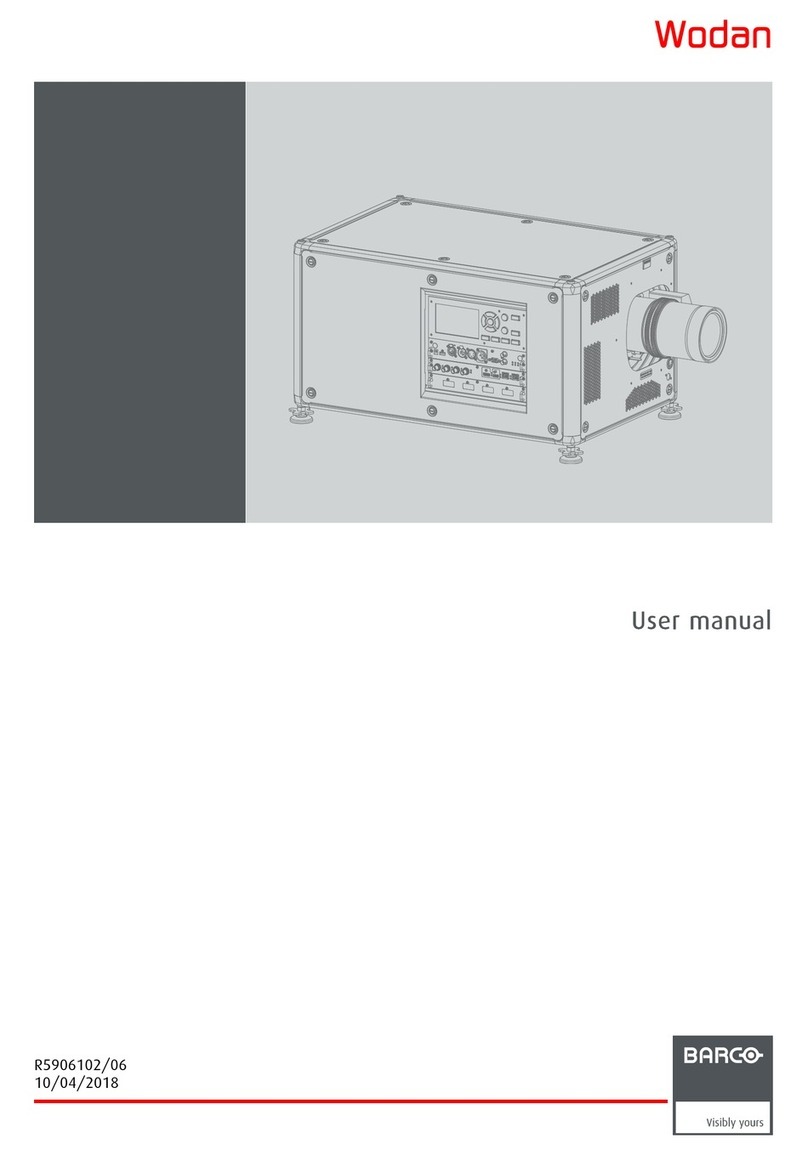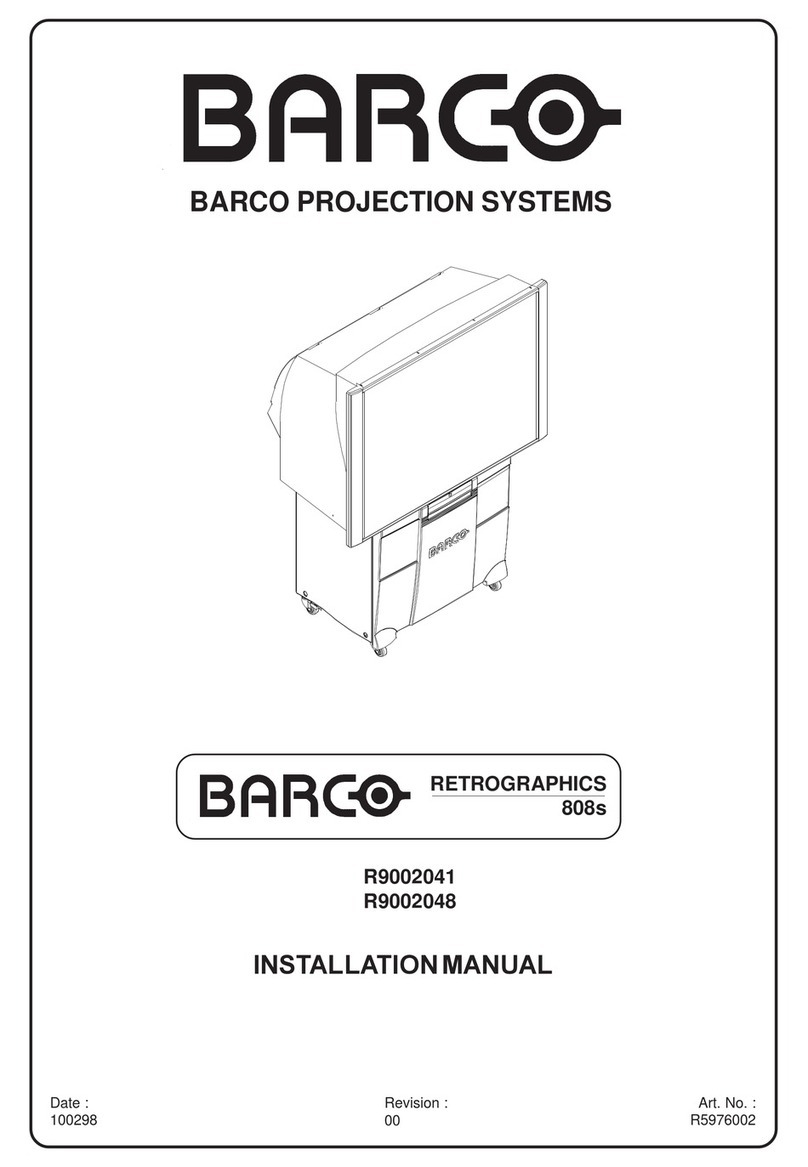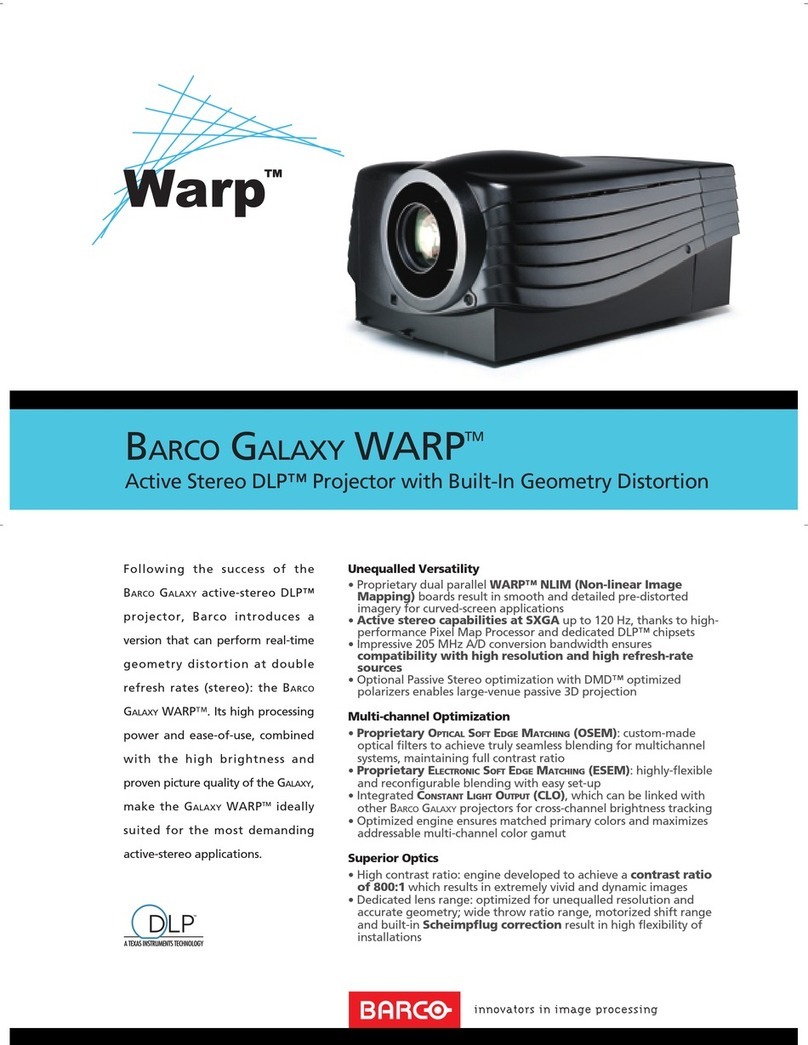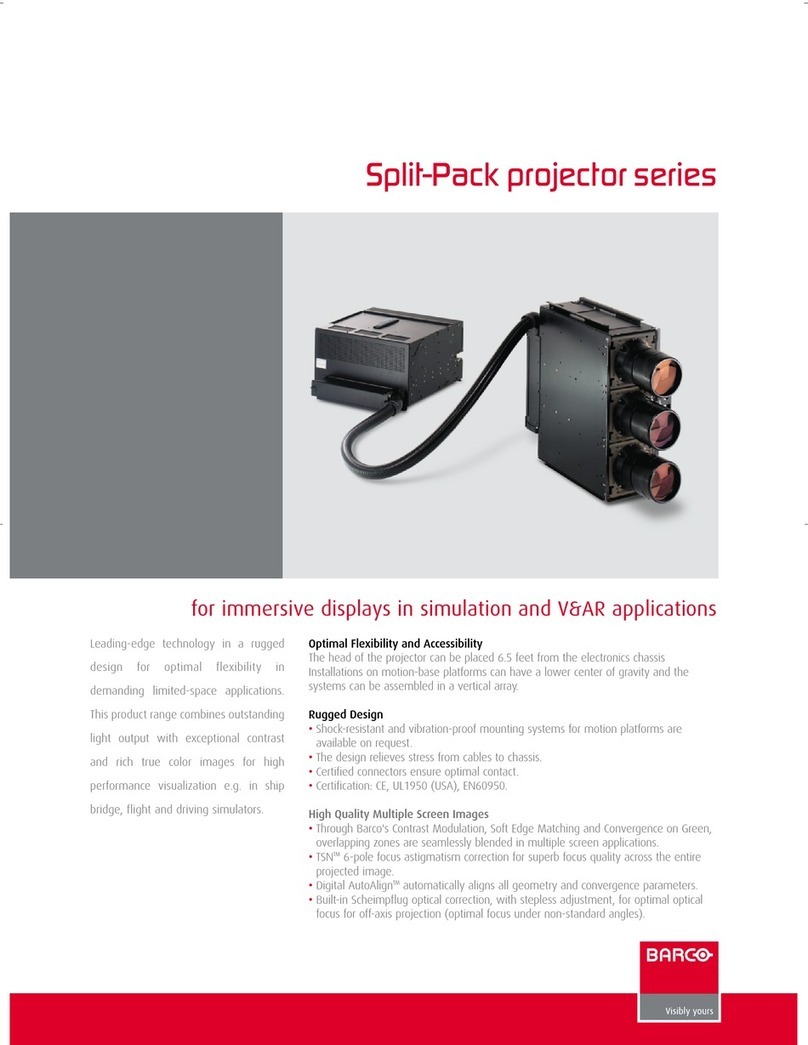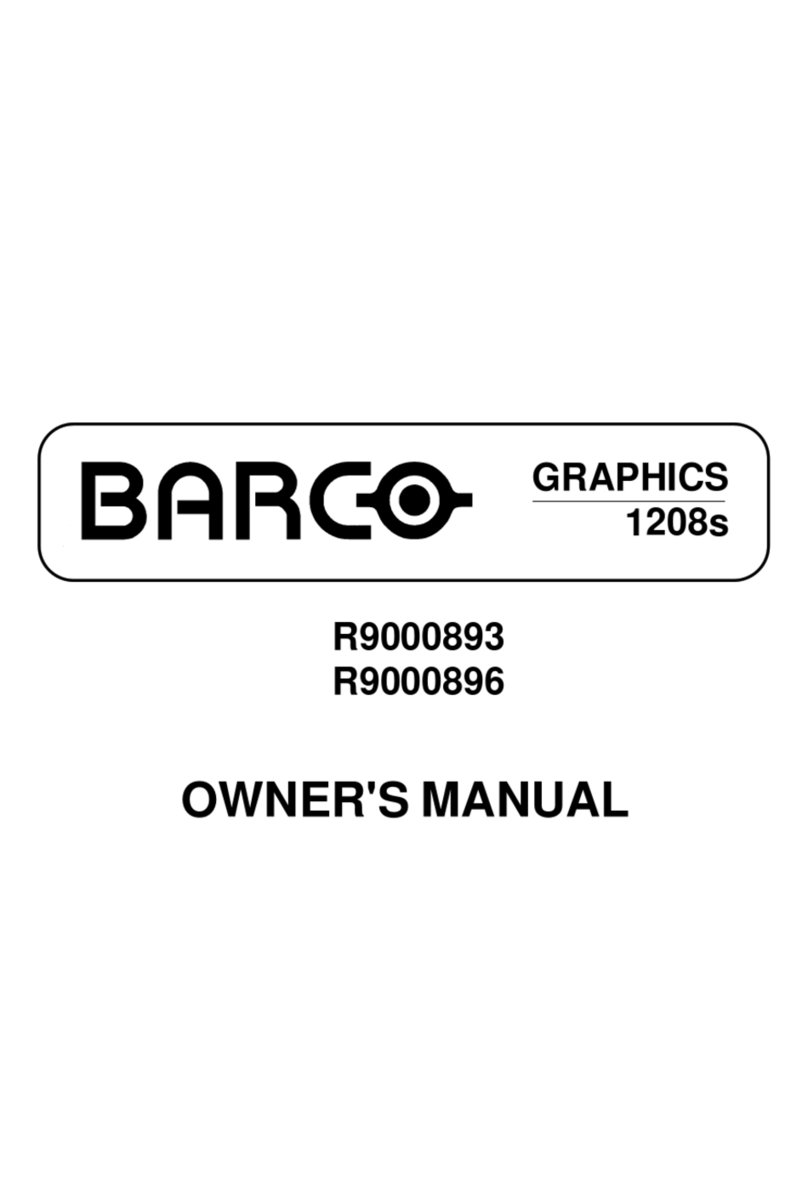Table of contents
5.10.1 Background color........................................................................................57
5.10.2 Background image ......................................................................................60
5.10.3 Rearrange pictographs in preview pane ..............................................................61
5.11 Multiple projector selection...................................................................................62
6. General projector settings ..................................................................... 65
6.1 Start up.........................................................................................................65
6.2 Projector identification and control interface ...............................................................66
6.3 Basic control, lamp............................................................................................66
6.4 Basic control, pause ..........................................................................................67
6.5 Basic control, text .............................................................................................68
6.6 Test pattern ....................................................................................................68
6.7 Advanced projector control...................................................................................69
6.7.1 Start up Advanced projector control...................................................................69
6.7.2 Advanced control........................................................................................70
6.8 Maintenance, Restore factory defaults .....................................................................72
7. Alignments ........................................................................................ 75
7.1 Lens control....................................................................................................75
7.1.1 Lens shift.................................................................................................75
7.1.2 Lens mid position........................................................................................75
7.1.3 Lens zoom ...............................................................................................76
7.1.4 Lens focus................................................................................................76
7.2 Test patterns...................................................................................................77
7.3 Gamma adjustment...........................................................................................77
7.4 Horizontal keystone correction ..............................................................................78
7.5 Vertical keystone correction..................................................................................79
8. Adjustments ....................................................................................... 81
8.1 Auto Image adjust.............................................................................................81
8.2 Aspect ratio....................................................................................................82
8.3 Zoom ...........................................................................................................83
8.4 Source selection ..............................................................................................84
8.5 Working with PIP images.....................................................................................85
8.6 Input settings, viewport properties ..........................................................................87
8.7 Input settings, image properties .............................................................................89
8.8 Color space....................................................................................................90
8.9 Input balance ..................................................................................................91
9. Color alignment .................................................................................. 95
9.1 Color space selection.........................................................................................95
9.2 Custom color space...........................................................................................96
10.Installation ........................................................................................ 97
10.1 Image orientation..............................................................................................97
10.2 Lamp power mode ............................................................................................98
10.3 Lamp overview ................................................................................................99
11.Communication .................................................................................101
11.1 Network settings ............................................................................................ 101
11.2 Infra red setting.............................................................................................. 101
12.Warping ...........................................................................................103
12.1 Warping method selection ................................................................................. 103
12.2 Normal warping ............................................................................................. 104
12.2.1 Keystone correction................................................................................... 104
12.2.2 Rotation correction .................................................................................... 106
12.2.3 Barrel-PinCushion correcion ......................................................................... 108
12.2.4 Blanking corrections................................................................................... 109
12.2.5 Scenergix................................................................................................111
12.2.6 Corner Manipulation....................................................................................113
2R59770513 RLM W-SERIES 28/07/2010