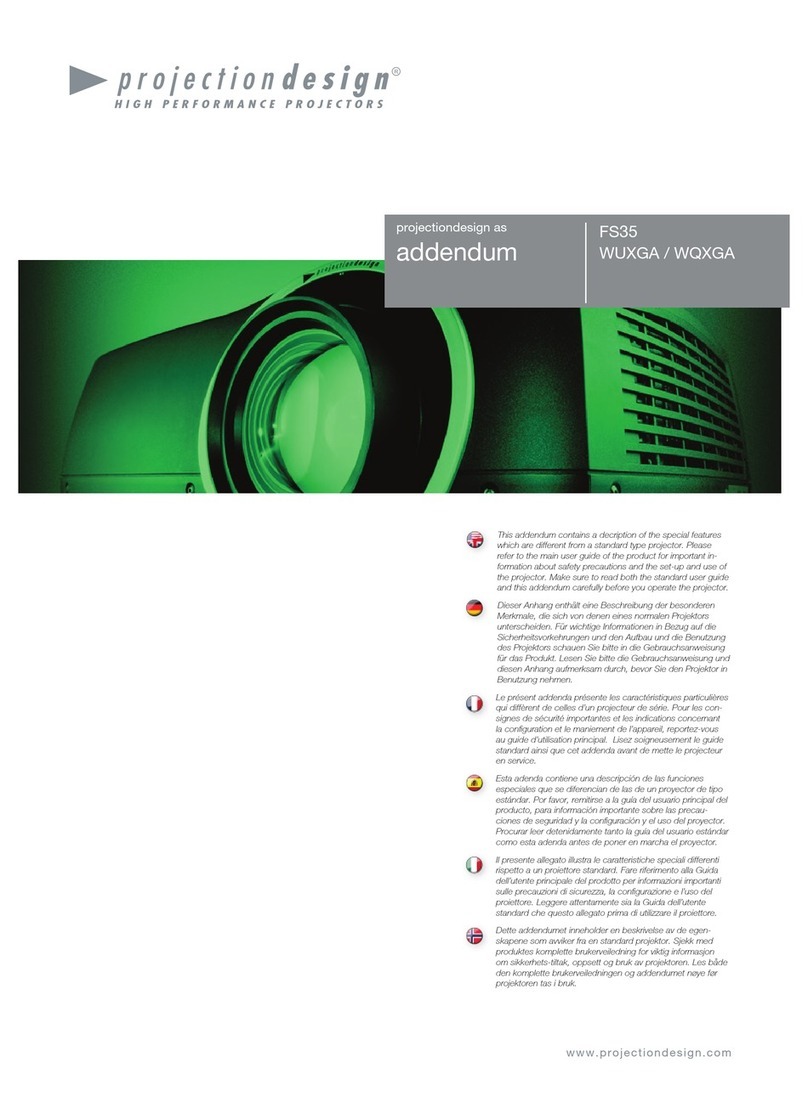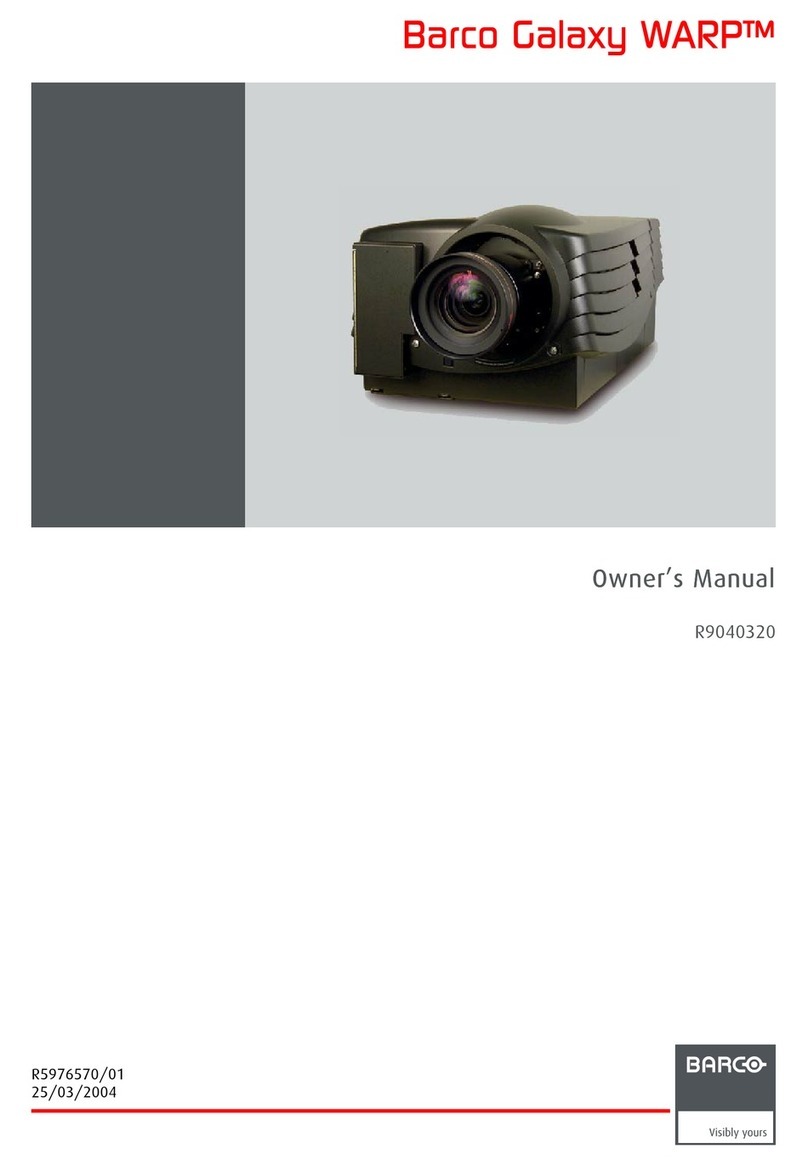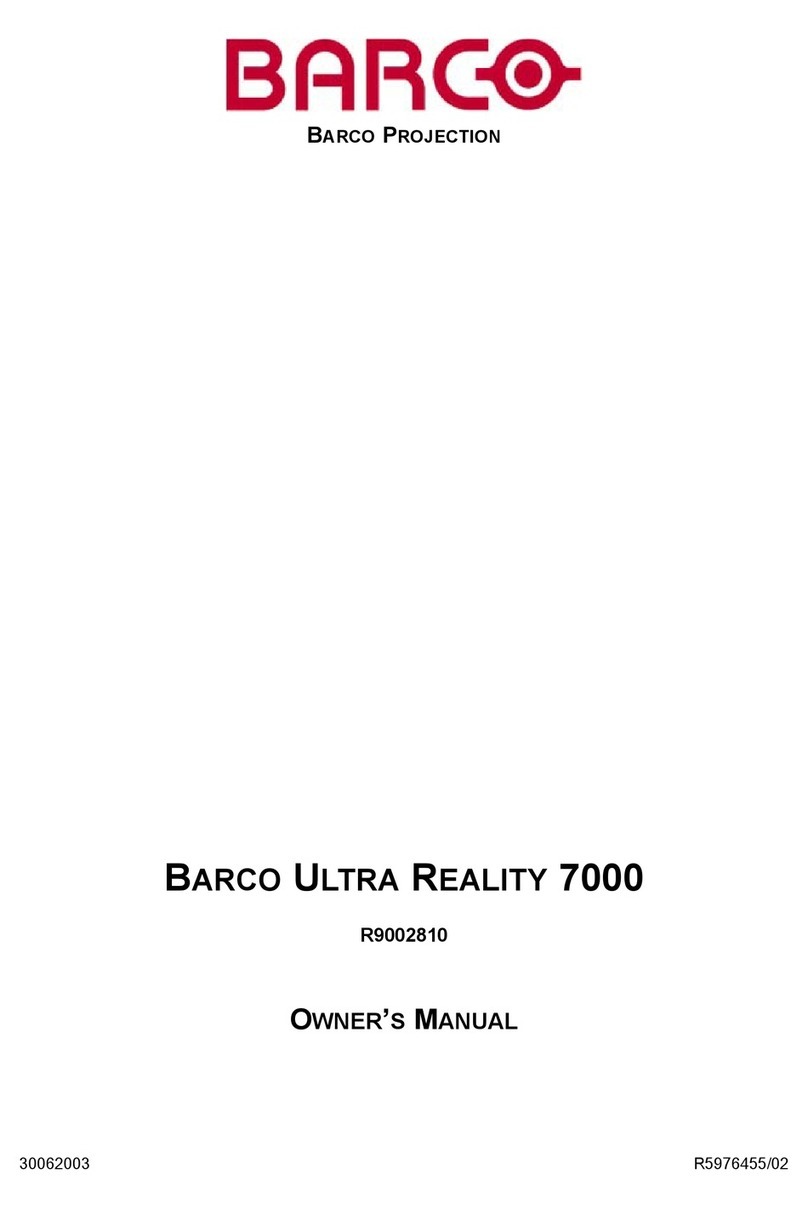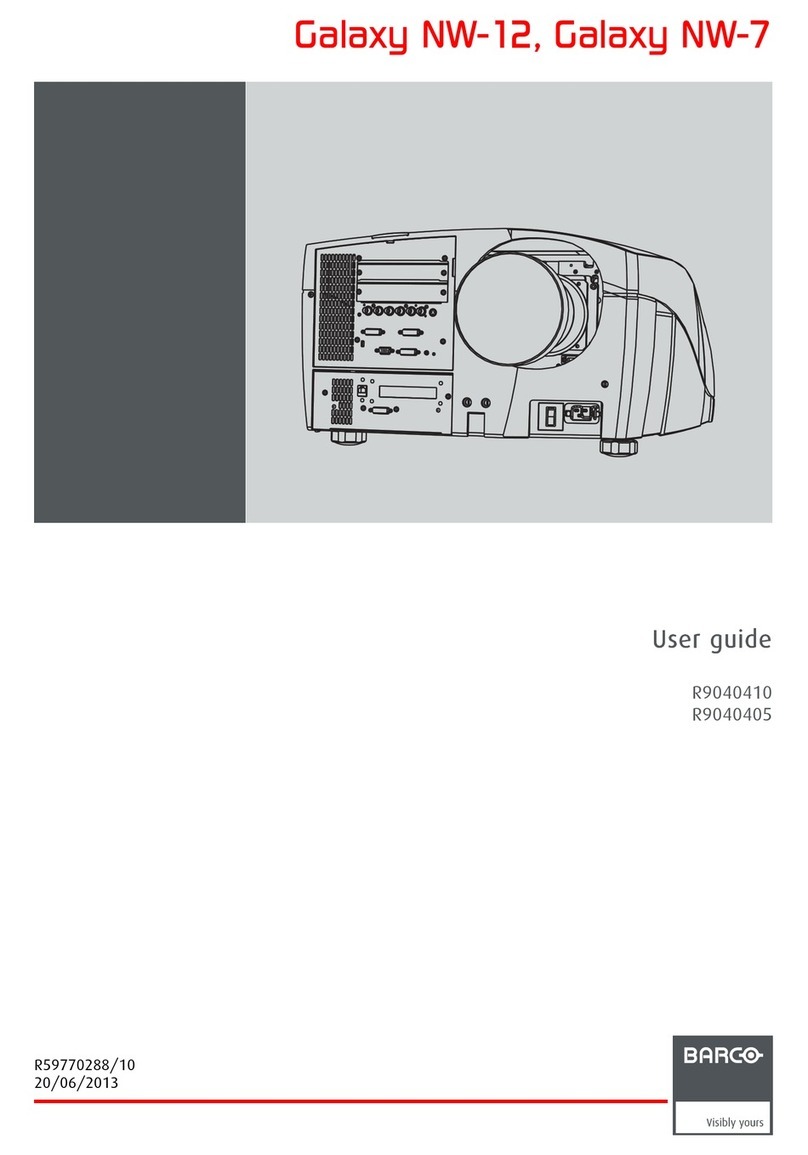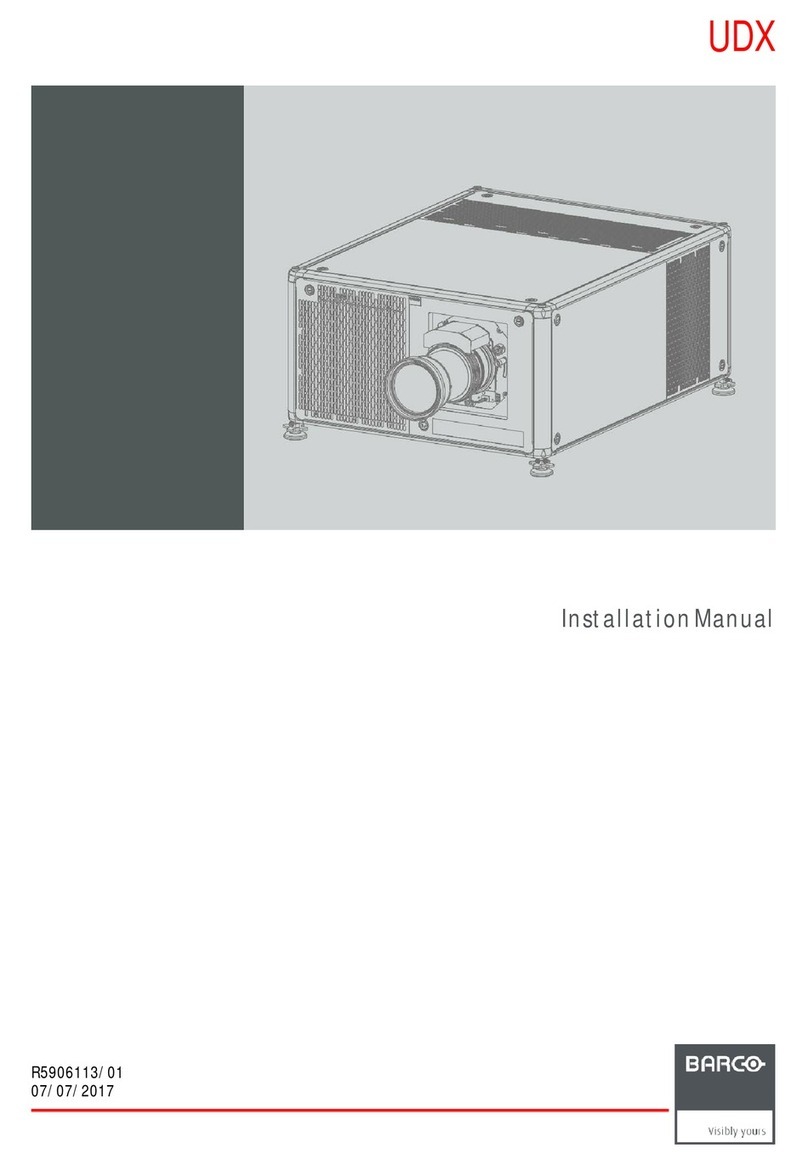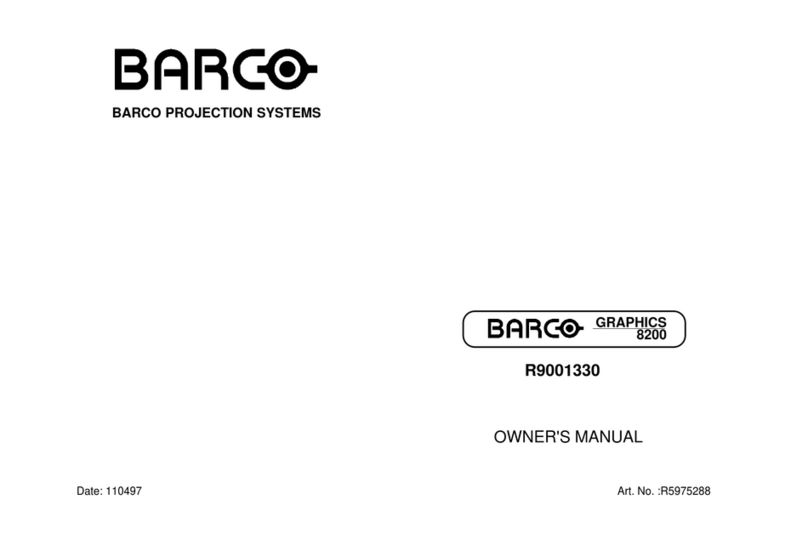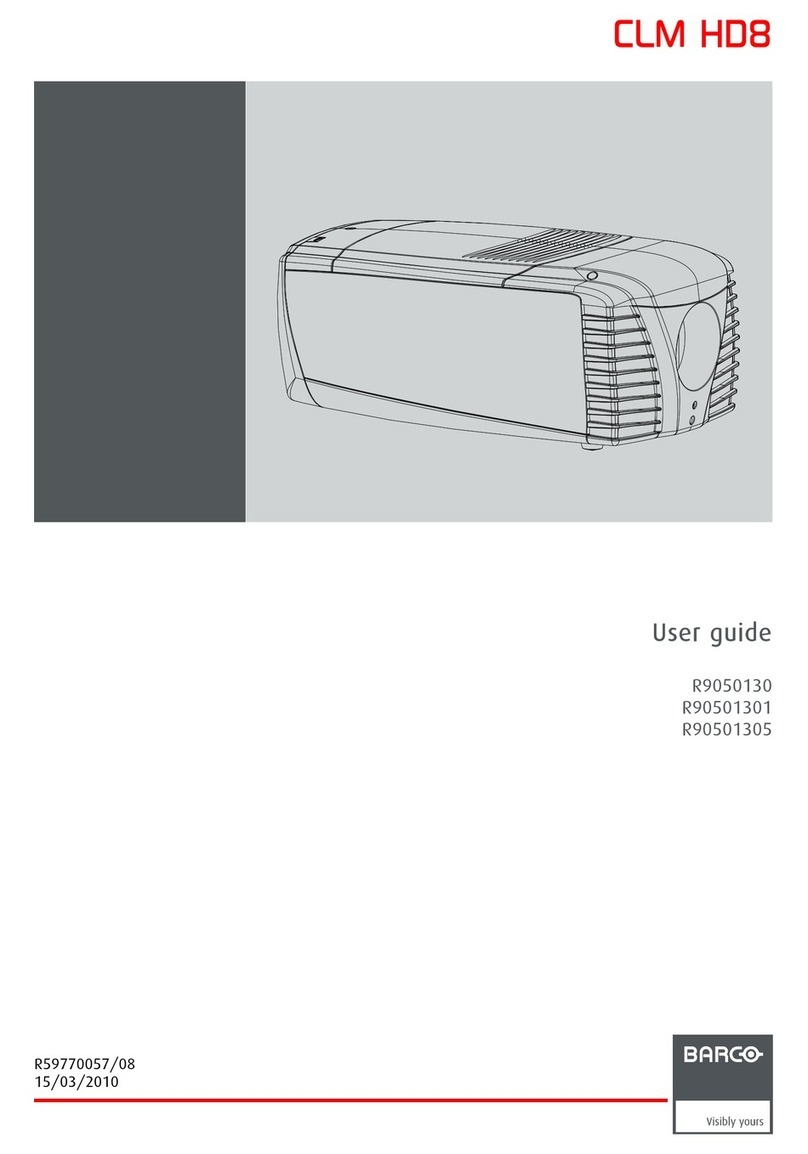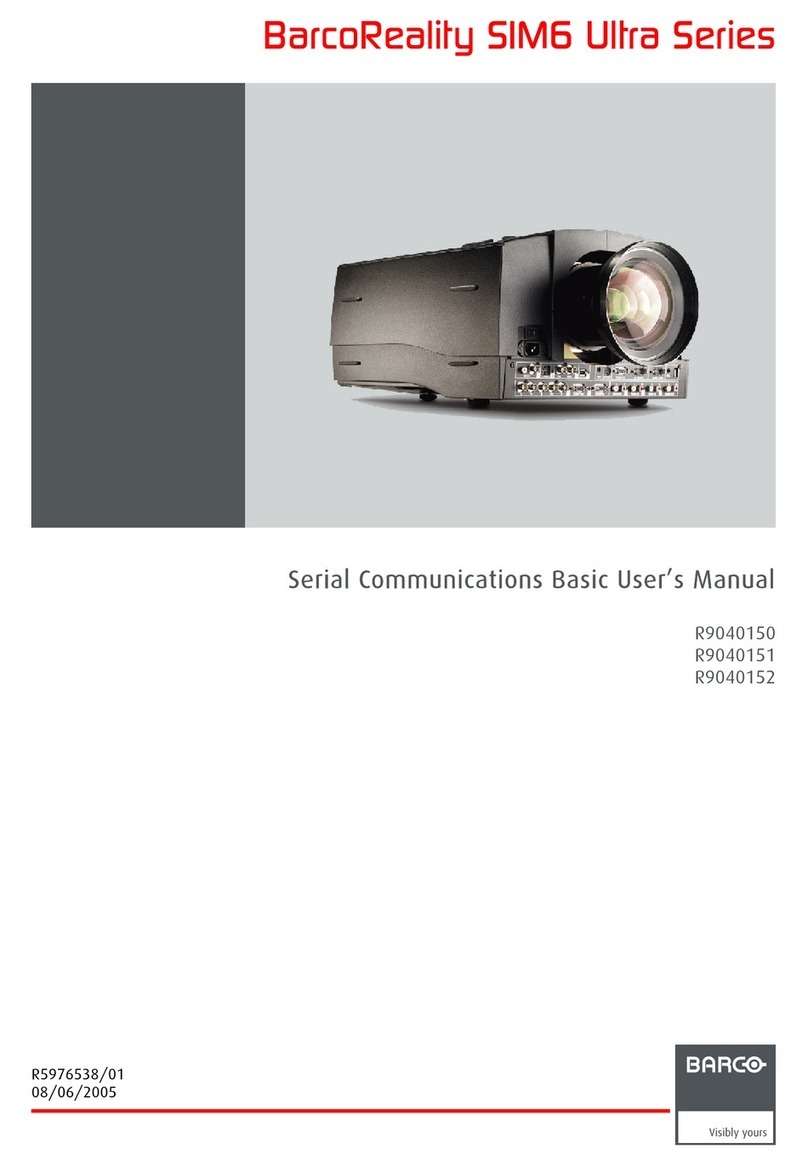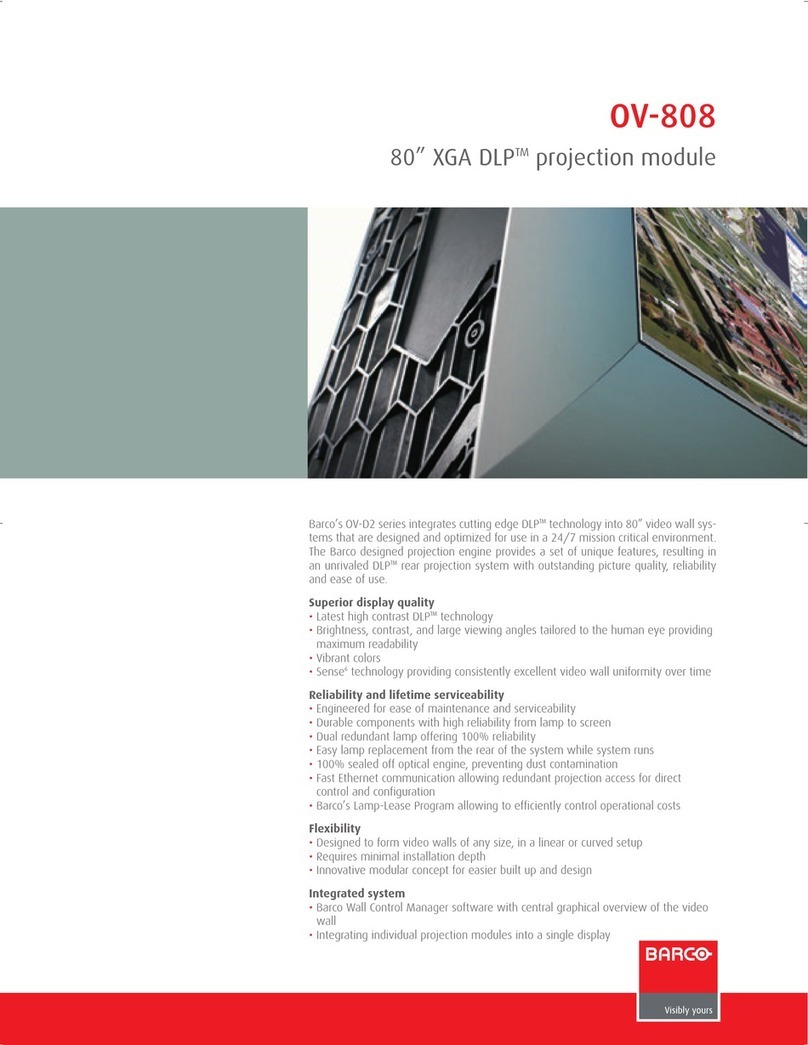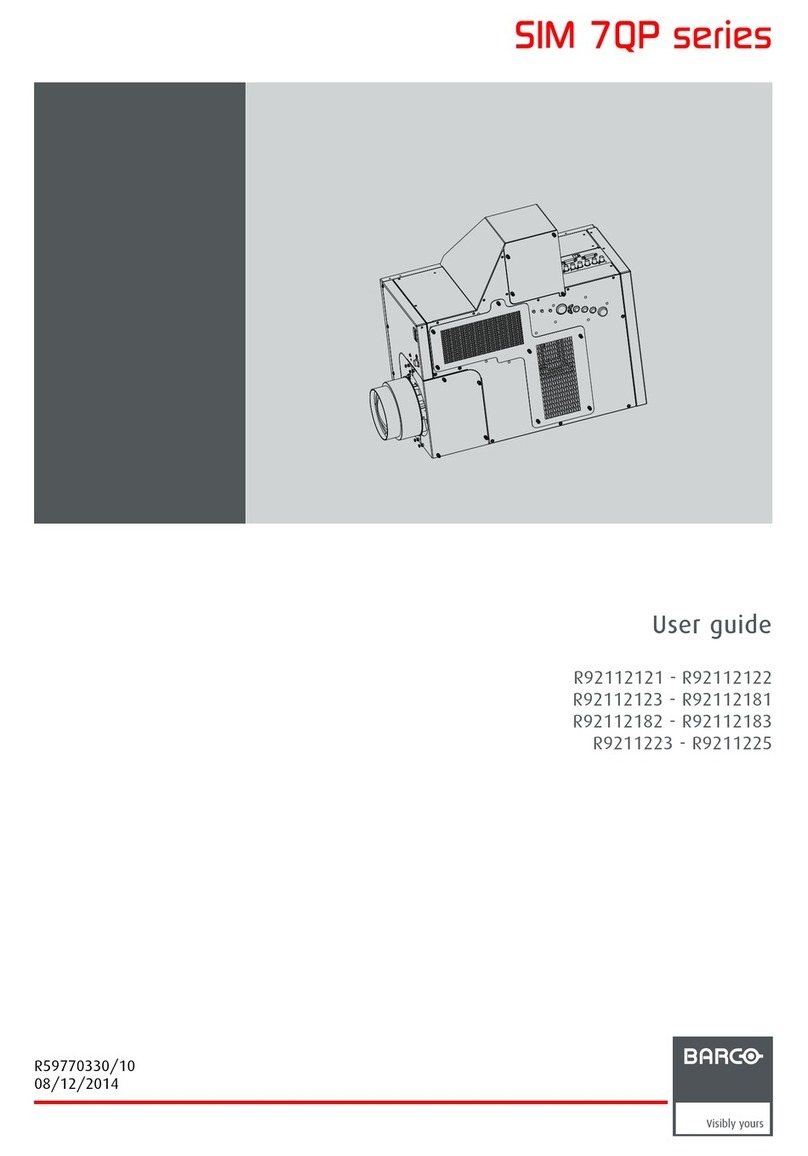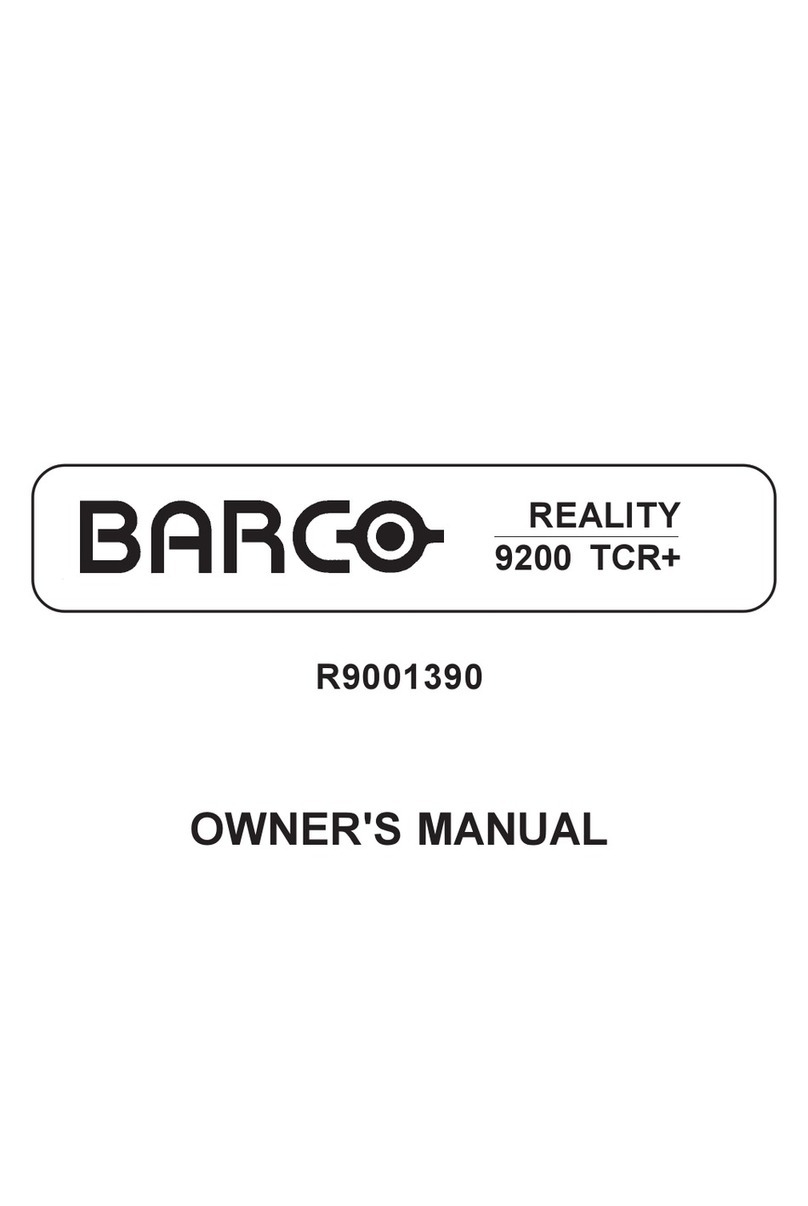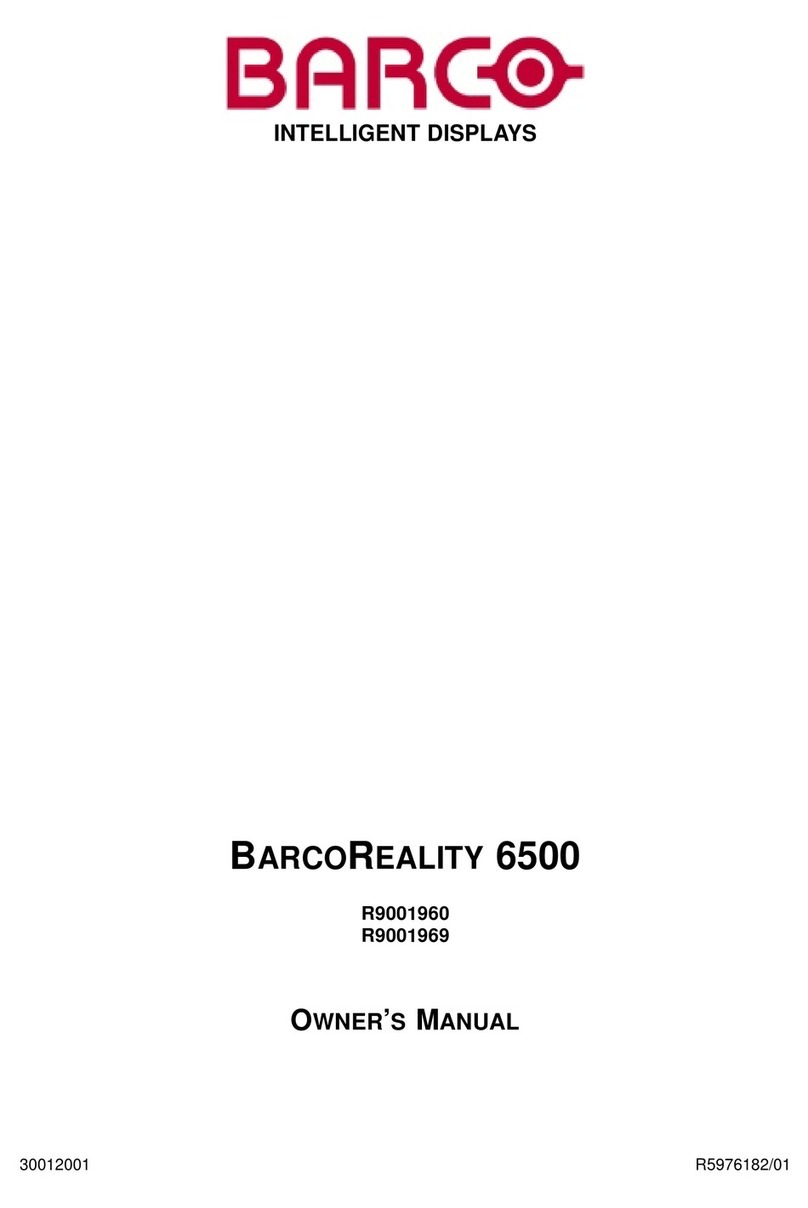R9001440/9
GRAPHICS
Contents Page
Date: 10/02/2000
6300
3
Contents
Panel Adjustments ...............................................................................................................5
Recommendation ................................................................................................................................................ 5
Caution ................................................................................................................................................................ 5
Reasons for Adjustment ...................................................................................................................................... 5
Projector settings ................................................................................................................................................. 5
Set Up ................................................................................................................................................................. 5
Starting up the Service Mode ............................................................................................................................... 5
Connection of the TCR tracker unit ..................................................................................................................... 6
Change Baudrate PC .......................................................................................................................................... 6
Change Projector Address ................................................................................................................................... 6
Starting the Panel adjustment .............................................................................................................................. 7
Uniformity Adjustment ......................................................................................................... 9
Software Validity .................................................................................................................................................. 9
Reason For Uniformity Correction ....................................................................................................................... 9
Preparation .......................................................................................................................................................... 9
Color Meter........................................................................................................................................................ 10
Line-up of the measurement apparatus ............................................................................................................. 10
RS232 Connection to color meter ...................................................................................................................... 10
Signal connection for Uniformity adjustment ....................................................................................................... 11
Setting Noise Reduction level at 0 ..................................................................................................................... 12
Running the Program ........................................................................................................................................ 12
Step 1 : Input projector data............................................................................................................................... 12
Automatict Adjustment Procedure: A ................................................................................................................ 14
Manual top-bottom-left-right Adjustment Procedure: M .................................................................................... 16
Overview of Commands .................................................................................................................................... 17
TCR Adjustment ................................................................................................................. 18
Related Item ...................................................................................................................................................... 18
Reason for TCR ................................................................................................................................................ 18
Line-up of the measurement apparatus ............................................................................................................. 19
Color Meter........................................................................................................................................................ 19
Running the Program ........................................................................................................................................ 19
Step 1: Input projector data................................................................................................................................ 19
Step 2: Green reduction ..................................................................................................................................... 22
Step 3: LCD transmission curves....................................................................................................................... 24
Step 4: adj. different color temperatures ............................................................................................................ 26
Step 4: adj. different color temperatures - preset input balance ......................................................................... 26
Automatic Adjustment (Color meter connected!!) ........................................................................................... 29
Manual Adjustment ......................................................................................................................................... 30
Step 5: checking color tracking .......................................................................................................................... 32
Step 7: exit - save settings ................................................................................................................................. 33
Contents
Important
All described procedures refer to a projector configuration Front/Table