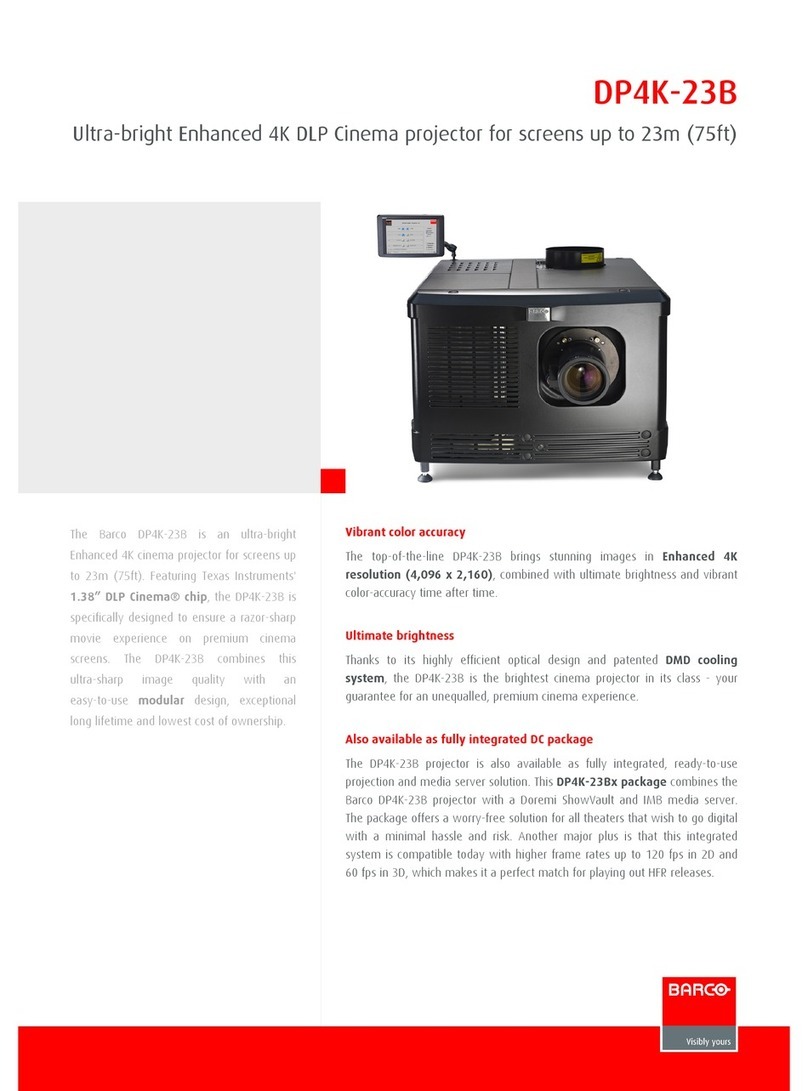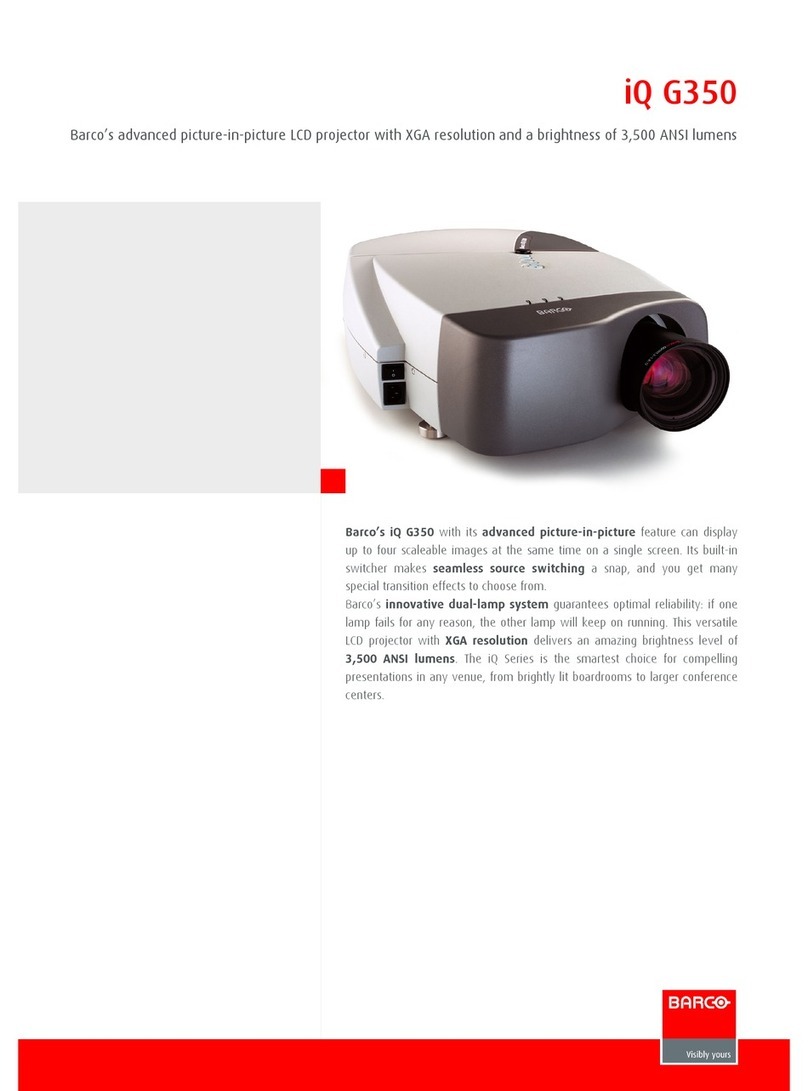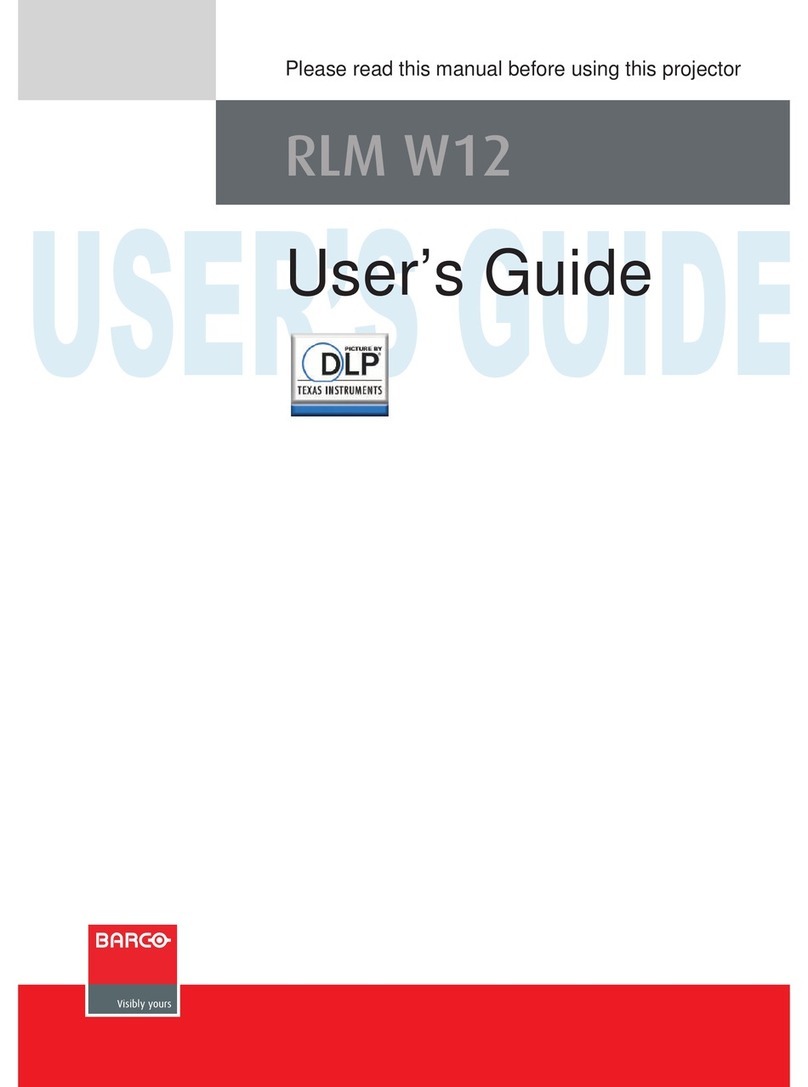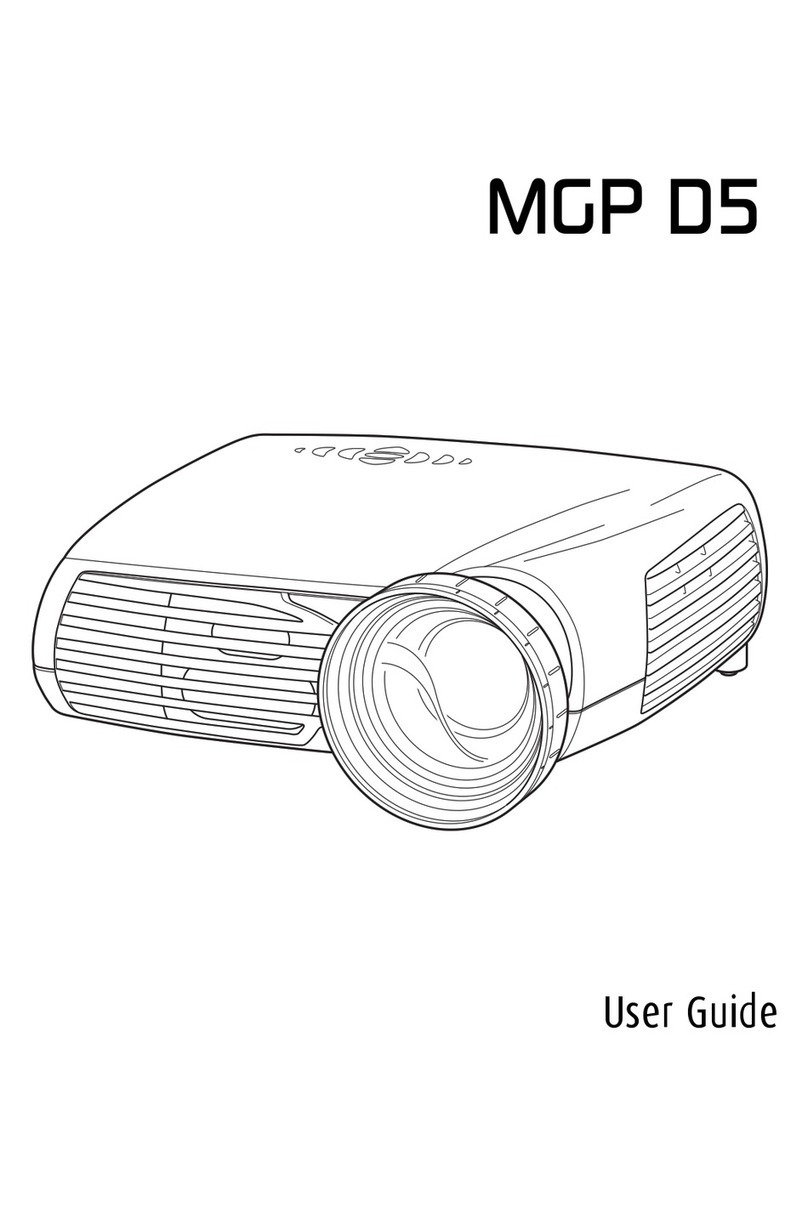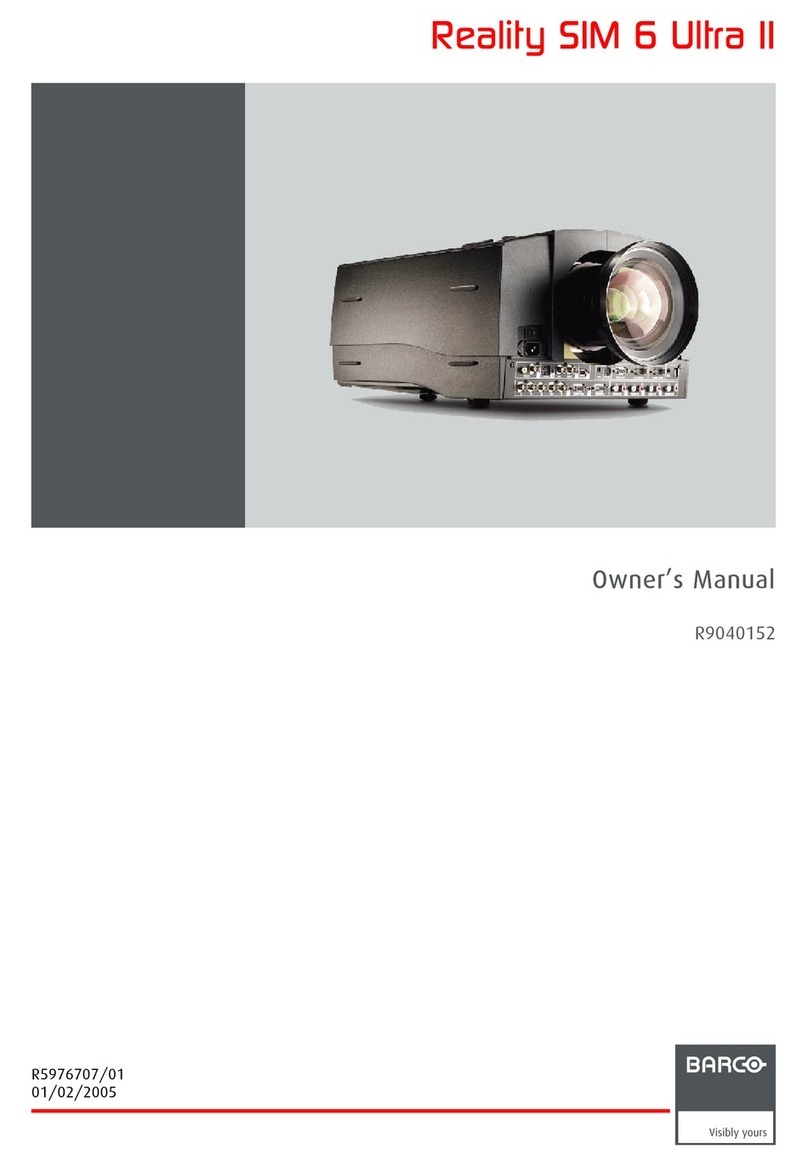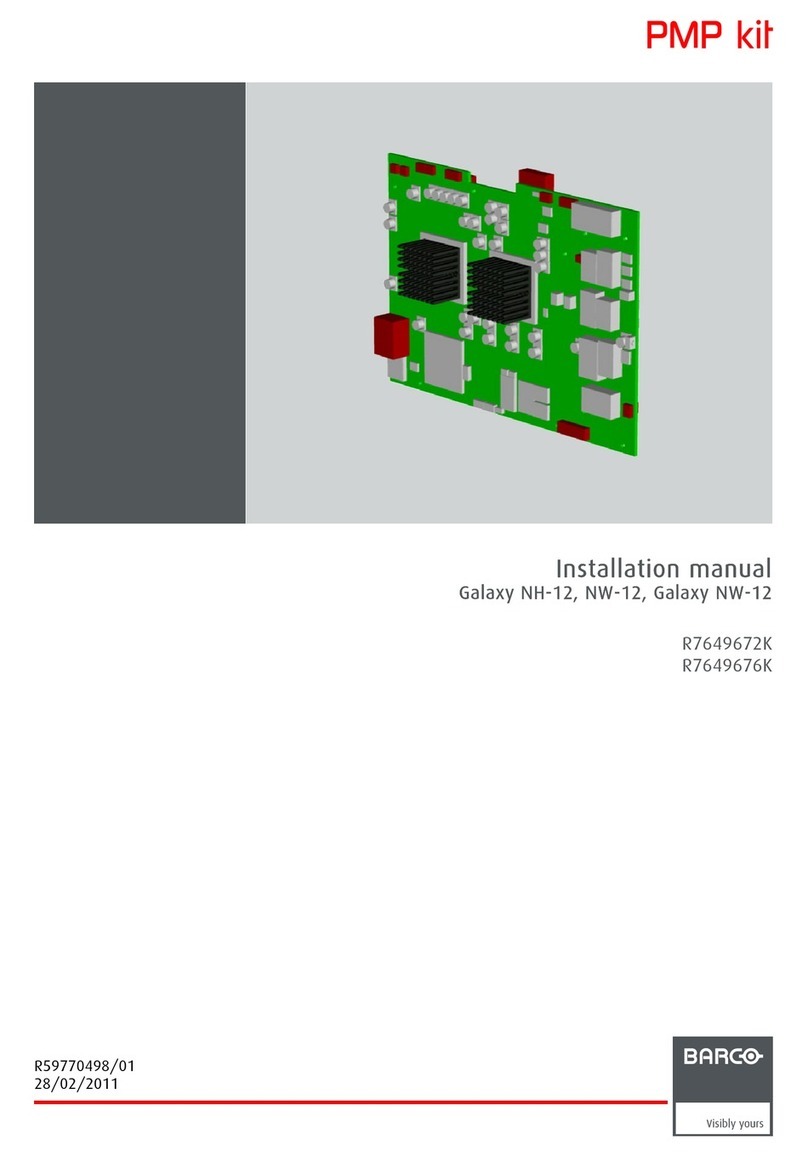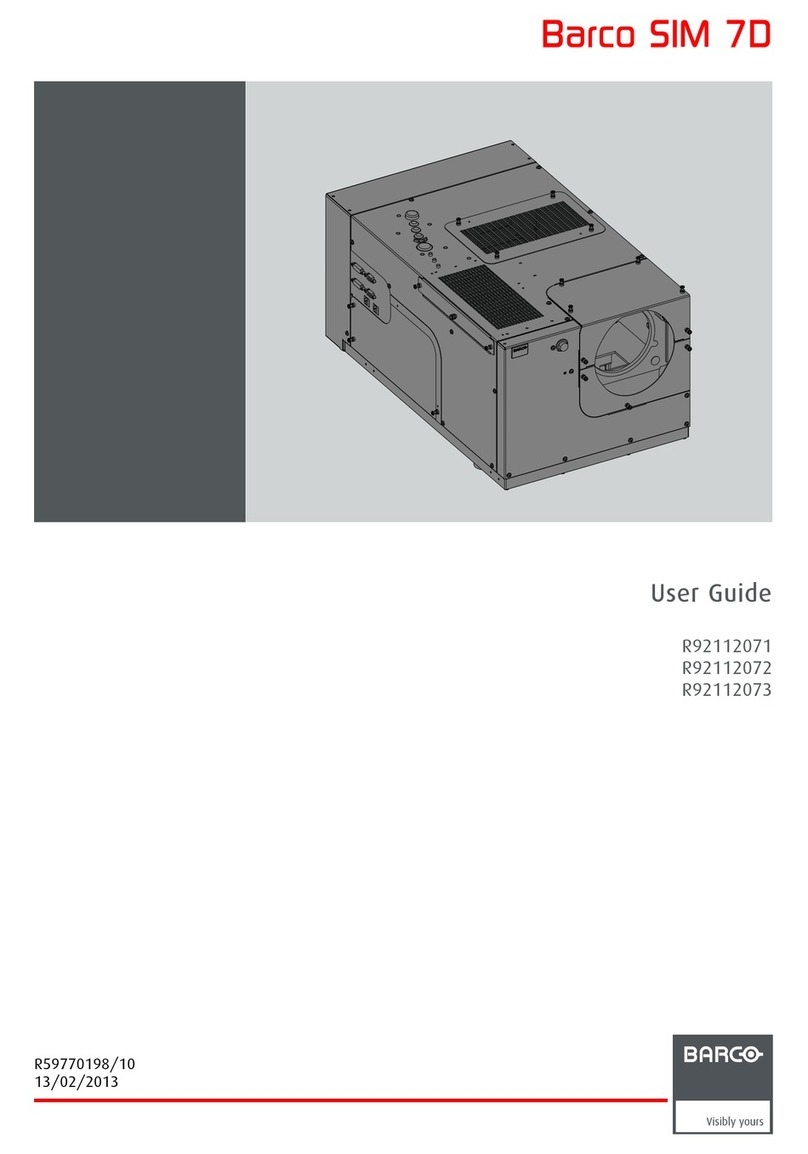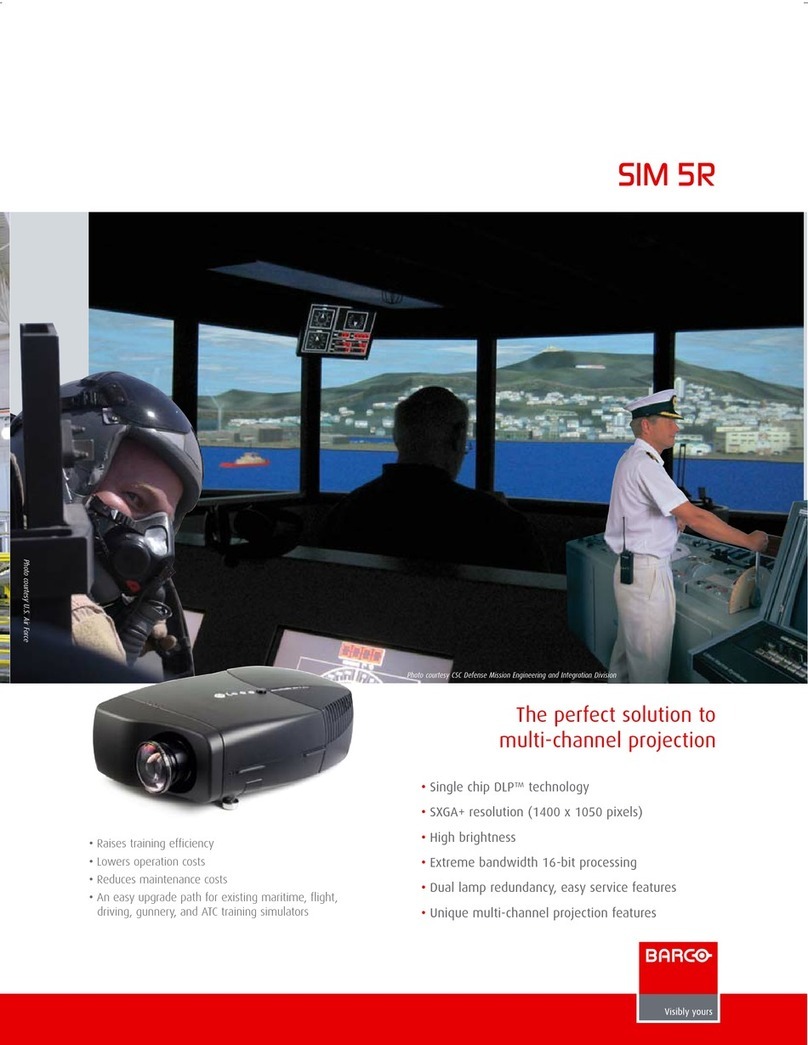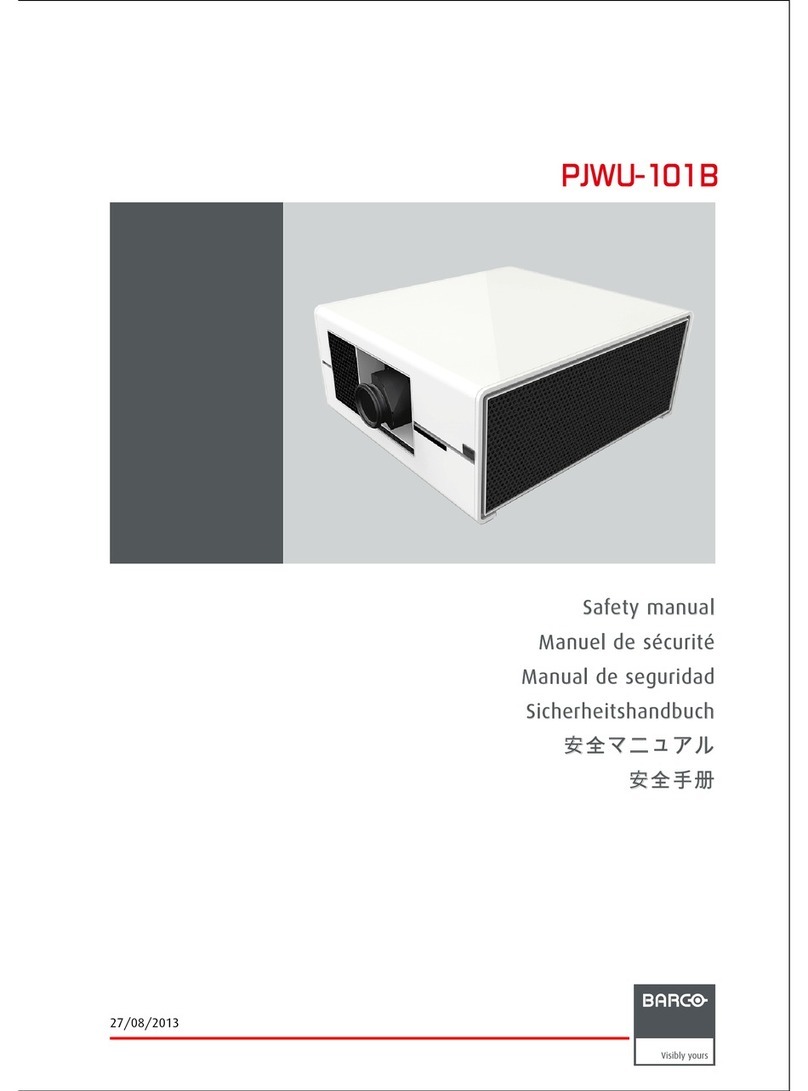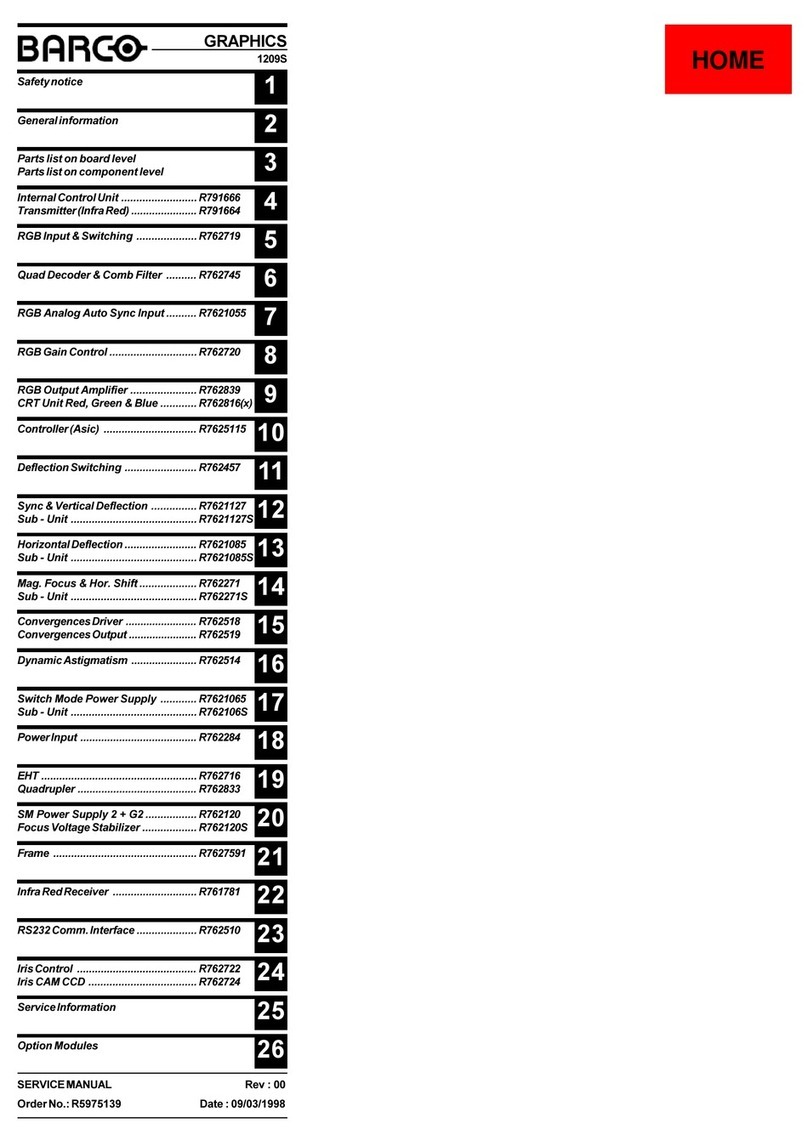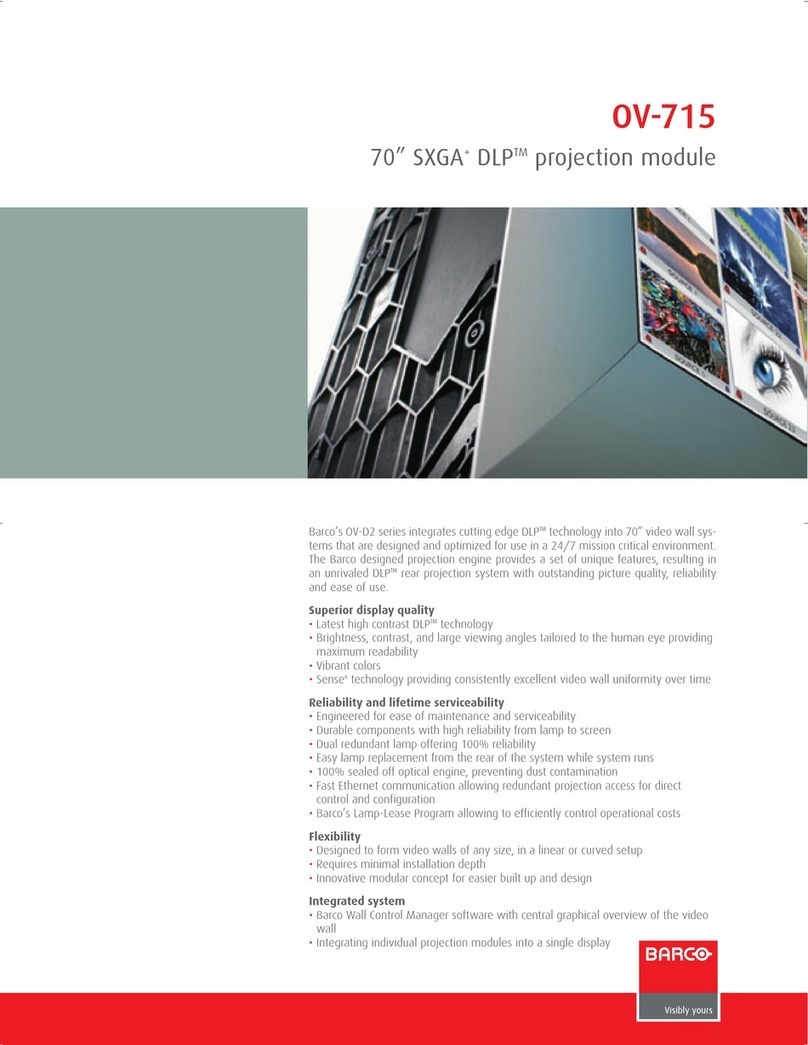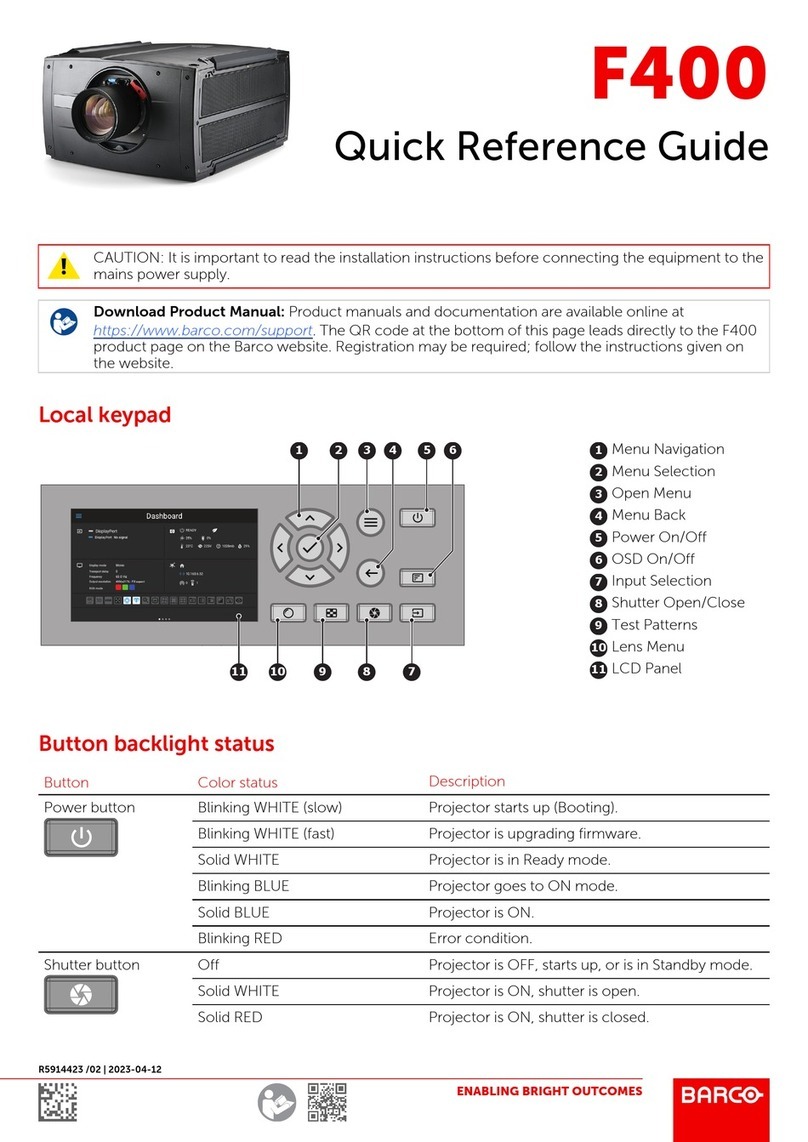i-1
Table of Contents
5976052 BARCOREALITY 9300 070999
TABLE OF CONTENTS ............................................................. i-1
UNPACKING AND DIMENSIONS ............................................ 1-1
Unpacking ....................................................................... 1-1
Projector dimensions....................................................... 1-1
Battery installation in the RCU........................................ 1-2
INSTALLATION GUIDELINES .................................................. 2-1
Environment .................................................................... 2-1
What about ambient light ? ............................................. 2-1
Which screen type? ........................................................ 2-1
What image size? How big should the image be? ........ 2-1
Where to install the projector? ........................................ 2-2
How to install a projection lens? ..................................... 2-2
LOCATION AND FUNCTIONS OF CONTROL ........................ 3-1
Front panel terminology .................................................. 3-1
Control panel terminology ............................................... 3-1
INSTALLATION SET UP........................................................... 4-1
CONNECTIONS ........................................................................ 5-1
Power (mains) cord connection ...................................... 5-1
Fuses............................................................................... 5-1
Switching on .................................................................... 5-1
Switching to stand-by. ..................................................... 5-2
Switching off .................................................................... 5-2
Input connections. ........................................................... 5-2
Input module insertion into the projector ........................ 5-2
Fixed RGB analog input (slot 1)...................................... 5-3
Fixed 5-input slot (slot 2)................................................. 5-4
Video/S-video input module ............................................ 5-5
RGB analog input module. .............................................. 5-6
Component input module................................................ 5-7
RGB3S/RG3sB input module.......................................... 5-8
Serial Digital Input ........................................................... 5-9
Connecting a computer, e.g. IBM PC (or compatible),
Apple Macintosh to the RS 232 input of the projector.. 5-10
Set up of the baud rate for communication with a
computer. ...................................................................... 5-10
Connecting a RCVDS 05 to the projector..................... 5-10
Connecting a VS05 to the projector.............................. 5-10
Connecting an IR Remote Receiver to the projector. .. 5-10
CONTROLLING......................................................................... 6-1
How to use the RCU? ..................................................... 6-1
Projector address ............................................................ 6-1
How to display a projector address? .............................. 6-2
How to program an address into the RCU? ................... 6-2
Picture controls with direct access. ................................ 6-2
START UP OF THE ADJUSTMENT MODE............................. 7-1
Adjustment Mode ............................................................ 7-1
RANDOM ACCESS ADJUSTMENT MODE ............................. 8-1
Starting up the Random Access Adjustment Mode........ 8-1
File service ...................................................................... 8-1
Load file ........................................................................... 8-2
Edit file............................................................................. 8-2
Rename ........................................................................... 8-5
Copy ................................................................................ 8-5
Delete .............................................................................. 8-6
File Options ..................................................................... 8-6
Picture Tuning ................................................................. 8-6
CTI ON/OFF .................................................................... 8-7
Still Video......................................................................... 8-7
Color Temperature .......................................................... 8-7
Gamma............................................................................ 8-8
Decoding ......................................................................... 8-8
Dynamic Color Depth ...................................................... 8-8
Noise Reduction.............................................................. 8-8
Edge Enhancement......................................................... 8-9
Geometry......................................................................... 8-9
Shift ................................................................................. 8-9
Size................................................................................ 8-10
Side keystone................................................................ 8-10
Blanking......................................................................... 8-11
Options .......................................................................... 8-11
INSTALLATION MODE ............................................................. 9-1
Starting up the Installation Mode .................................... 9-1
Input Slots ....................................................................... 9-1
800 Peripheral ................................................................. 9-2
Convergence ................................................................... 9-2
Configuration ................................................................... 9-5
OSD color ........................................................................ 9-5
No Signal ......................................................................... 9-5
Internal Patterns .............................................................. 9-6
SERVICE MODE ..................................................................... 10-1
Starting up the Service Mode........................................ 10-1
Identification .................................................................. 10-2
Change Password ......................................................... 10-3
How to enable or disable the password function ?....... 10-3
How to change the password ? .................................... 10-3
Change Language......................................................... 10-4
Change Projector Address ............................................ 10-4
Change Baudrate PC .................................................... 10-4
Reset Lamp Runtime .................................................... 10-4
Lamp Run Time History ................................................ 10-5
Lamp Control ................................................................. 10-5
BARCO logo .................................................................. 10-5
Panel Adjustments ........................................................ 10-6
Preset Input Balance ..................................................... 10-6
I2C diagnosis. ............................................................... 10-6
Appendix A : Standard Source Set Up Files ............................. A-1
Appendix B : Lenses ................................................................. B-1
Focusing the lens ............................................................ B-1
Lens Cleaning Procedure................................................ B-1
Lenses ............................................................................. B-2
Appendix C : Source numbers 80 - 89 and 90 - 99 ..................C-1