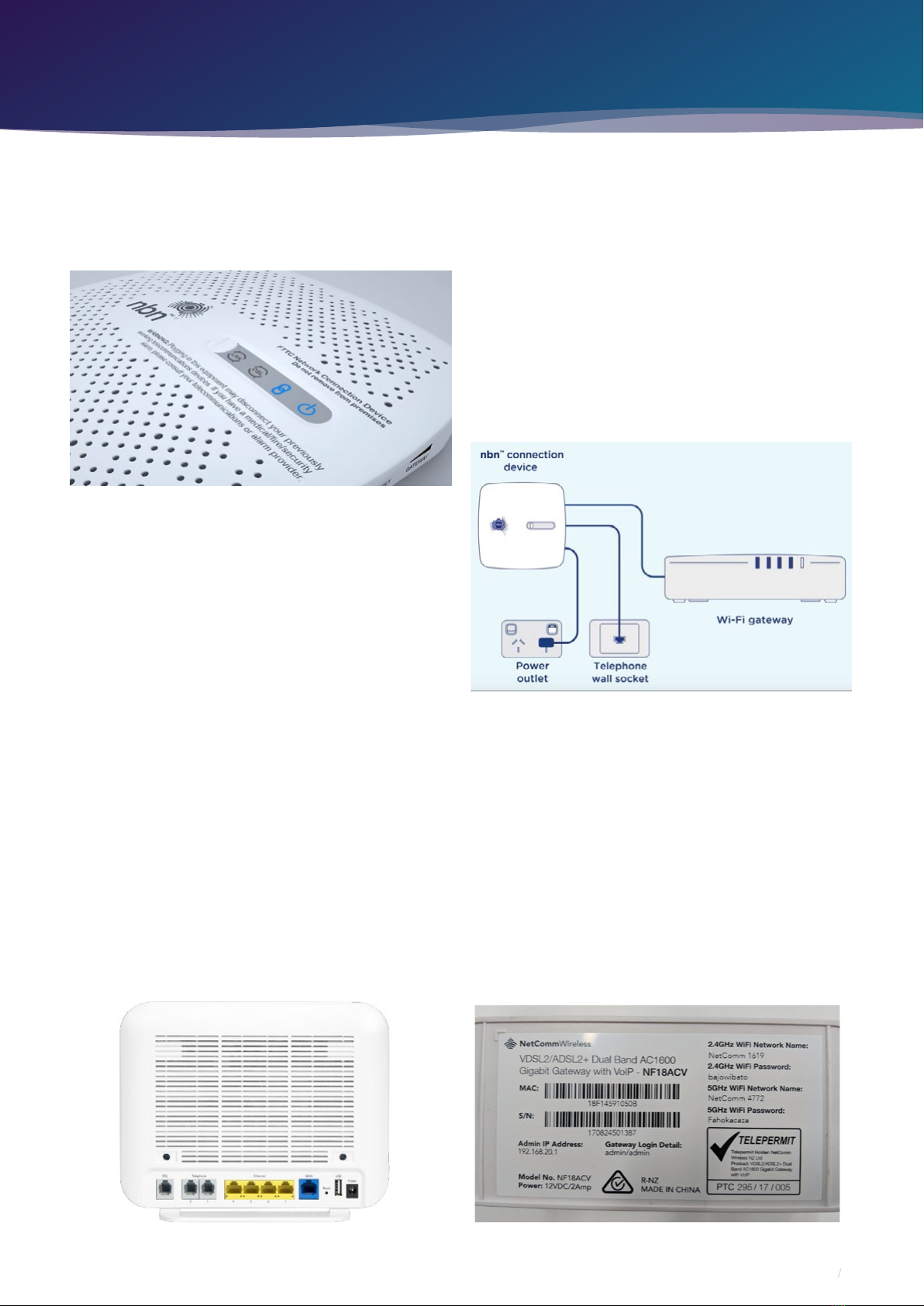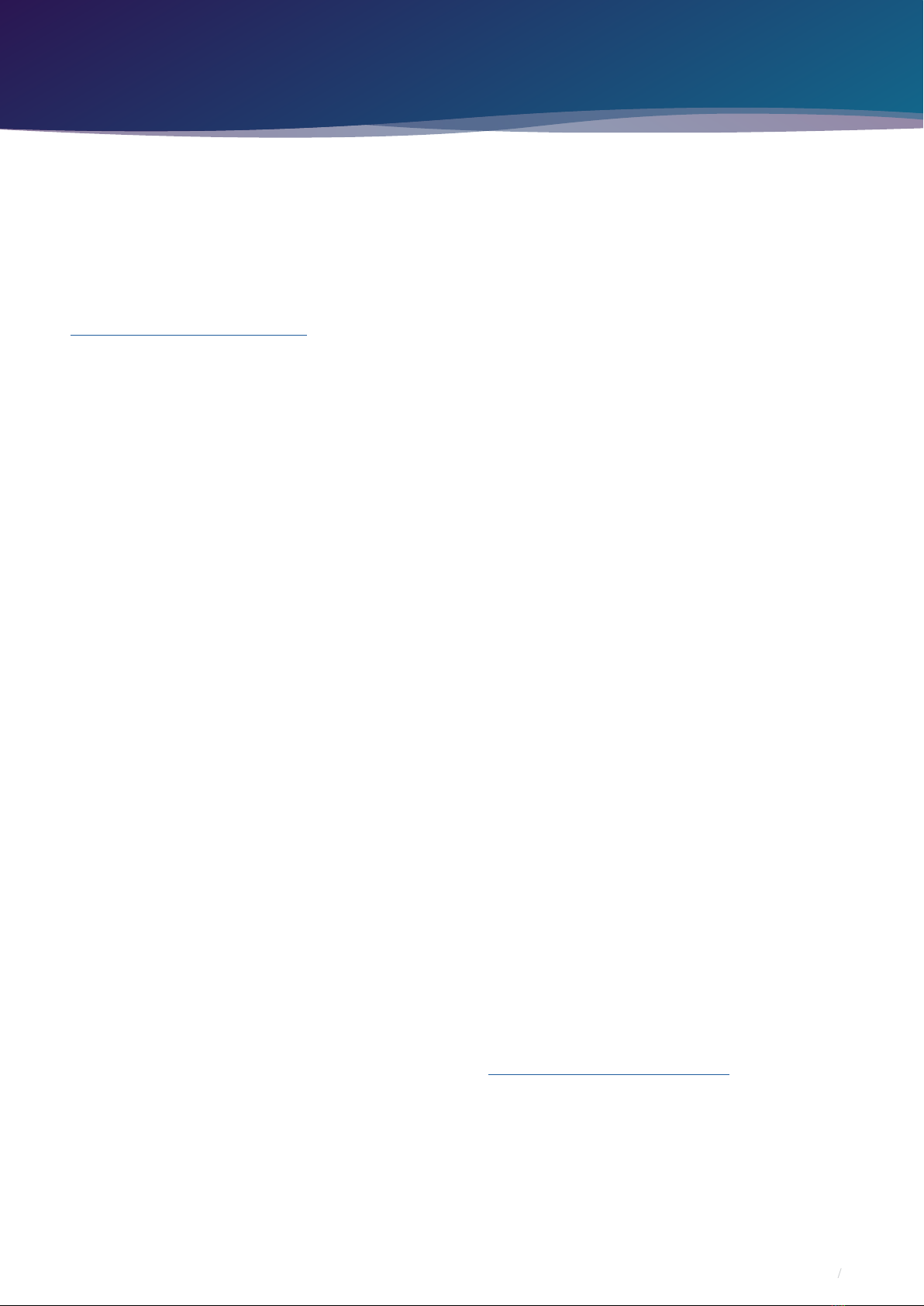33Page
FTTC guide
www.barefoottelecom.com.au 1300 017 622 support@barefoottelecom.com.au
If you have a computer nearby that you would like
to connect via Ethernet, take another Ethernet cable
and plug one end into any one of the modem’s yellow
Ethernet ports (labelled LAN).
If you have issues connecting your Barefoot supplied
modem/router, please contact our support team at
support@barefoottelecom.com.au or 1300 017 622 for
further troubleshooting.
OPTION 2: I chose BYO modem/router
Your BYO modem/router will need to be configured
with your new Barefoot Communicate nbn™ details to
work.
1. First, ensure the supplied yellow Ethernet cable
with your modem/router (this is usually yellow, blue,
grey or white) is plugged from plug C (GATEWAY)
on your nbn™ Connection Device (NCD), into the
WAN port on your modem. This WAN port may also
be labelled as INTERNET or LAN/WAN depending
on the make and model of your modem.
2. You will now need to connect your BYO modem/
router to your device. You’ll need a computer,
laptop, tablet or smartphone that is connected to
your BYO modem/router via Ethernet or Wi-Fi.
3. Once you have connected your device to your
BYO modem/router, open the web browser on your
connected device and type in your modem/router’s
default gateway/admin IP address in the address
bar. This will be printed on the bottom or back of
your modem depending on the make and model.
Some of the most common addresses are 192.168.1.1,
192.168.20.1, 10.1.1.1 and 10.0.0.138.
4. Once you have accessed the gateway of your
BYO modem/router, you may see a login page. If
there’s a username field, the default username will
almost always be admin (it may even already be
filled in). The default password is typically admin
or password. If you can’t log in with these settings,
please check the manufacturer’s website for your
BYO modem/router’s default login settings. If your
BYO modem router is secondhand or you have used
it previously, it may have custom login details set.
If you need to, you can factory reset the modem
router to return it to the default settings.
5. From here, it gets a little tricky to oer general
advice for all BYO modem/routers. The layout of
modem/router settings pages can vary greatly
for each dierent modem. If you get stuck or it is
not clear where you should change your Internet
settings, you need to check the manufacturer’s
website for support information. Ideally, your
modem will have a Setup Wizard or Quick Setup
that will run automatically the first time you log in to
the settings, or there’ll be a fairly obvious button to
launch it.
6. The Setup Wizard should run you through
entering the required broadband settings, step by
step. The most important settings are the following:
• Encapsulation or Connection Type
• Must be set to PPPoE
• Connection Mode/Access Type/Service Type
• Must be set to ETHERNET WAN/RESIDENTIAL
GATEWAY/WIRELESS ROUTER MODE
This will then allow you to enter your username
(sometimes called Login) and password which are
supplied in your Barefoot Welcome Letter email.
7. After completing the Setup Wizard and saving
your settings, give the modem some time. Some
modem routers reboot automatically after every
new configuration, while others simply need a
few minutes to apply the settings. Take a look
at the lights on your modem router. Most should
now be green, blue, purple or another “positive”
colour. Many modem routers have lights that flash
to indicate connection activity, so you shouldn’t
be concerned if any lights are flashing unless the
manufacturer’s support information specifically
advises that flashing lights indicate a problem.
8. Hop on one of your computers or Wi-Fi devices
and try to visit a website. If it works, your nbn™
Internet is up and running! If you have issues
connecting, please contact our support team at
support@barefoottelecom.com.au or 1300 017 622
for further troubleshooting.