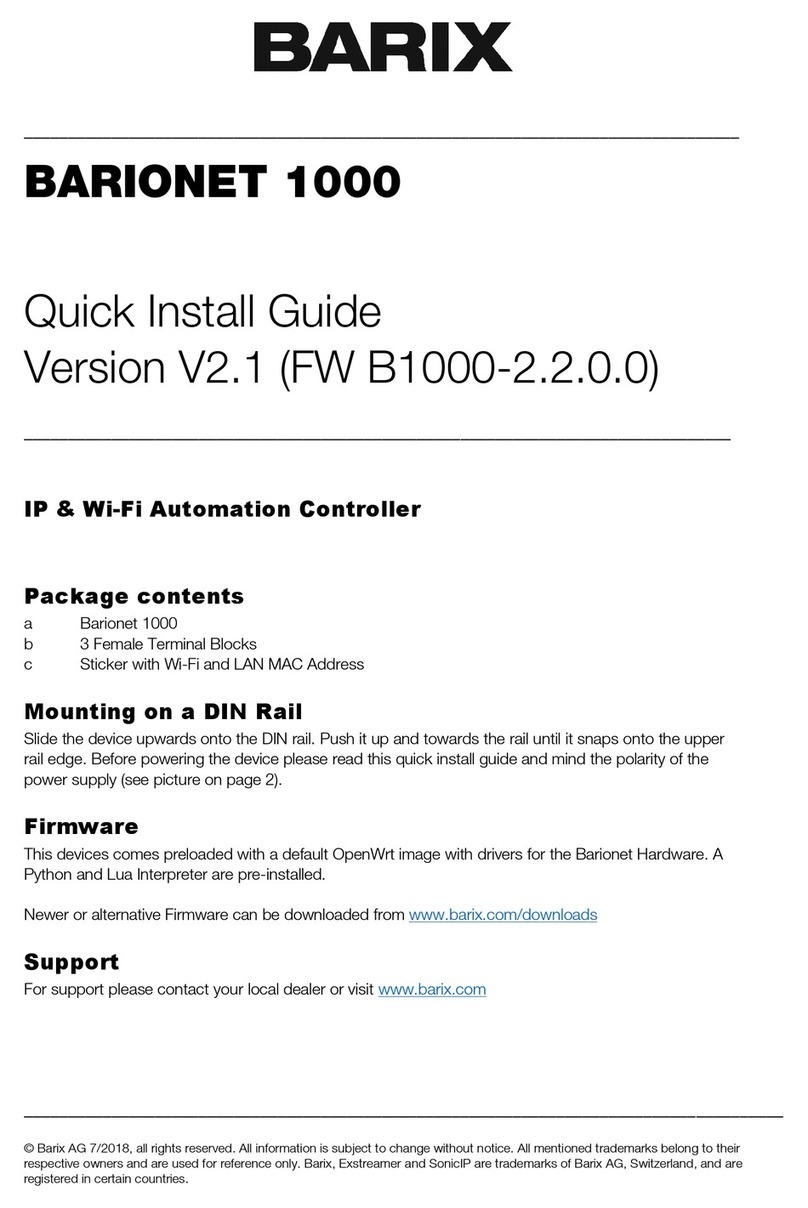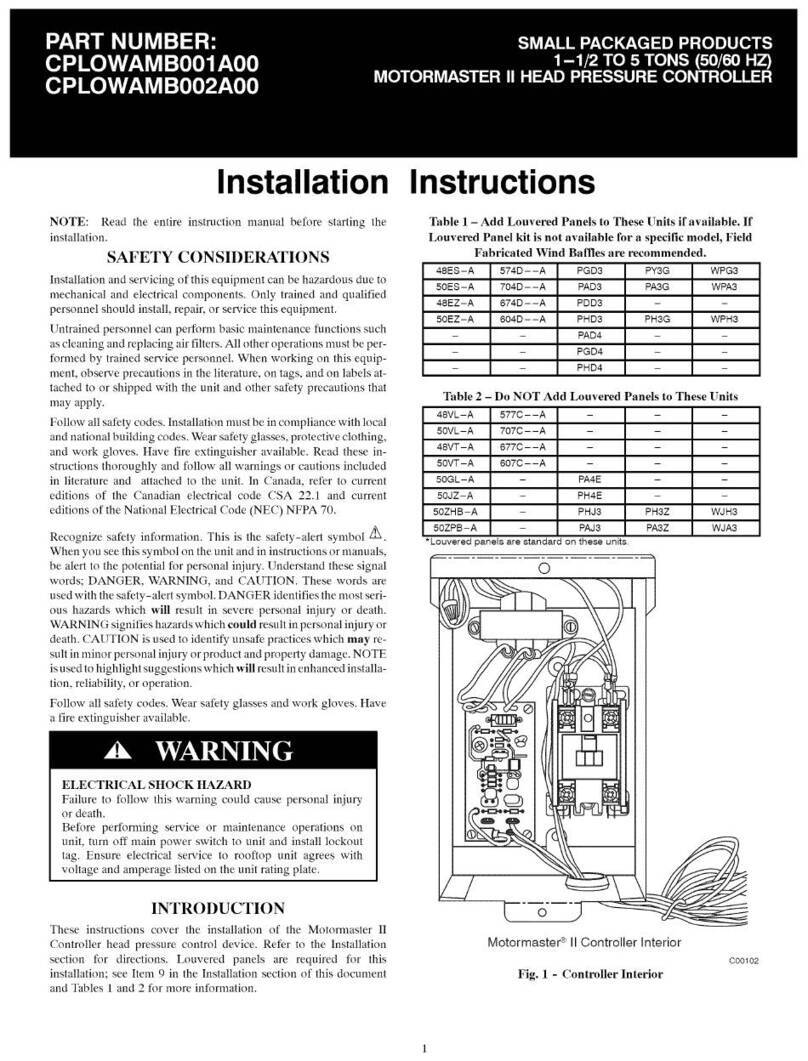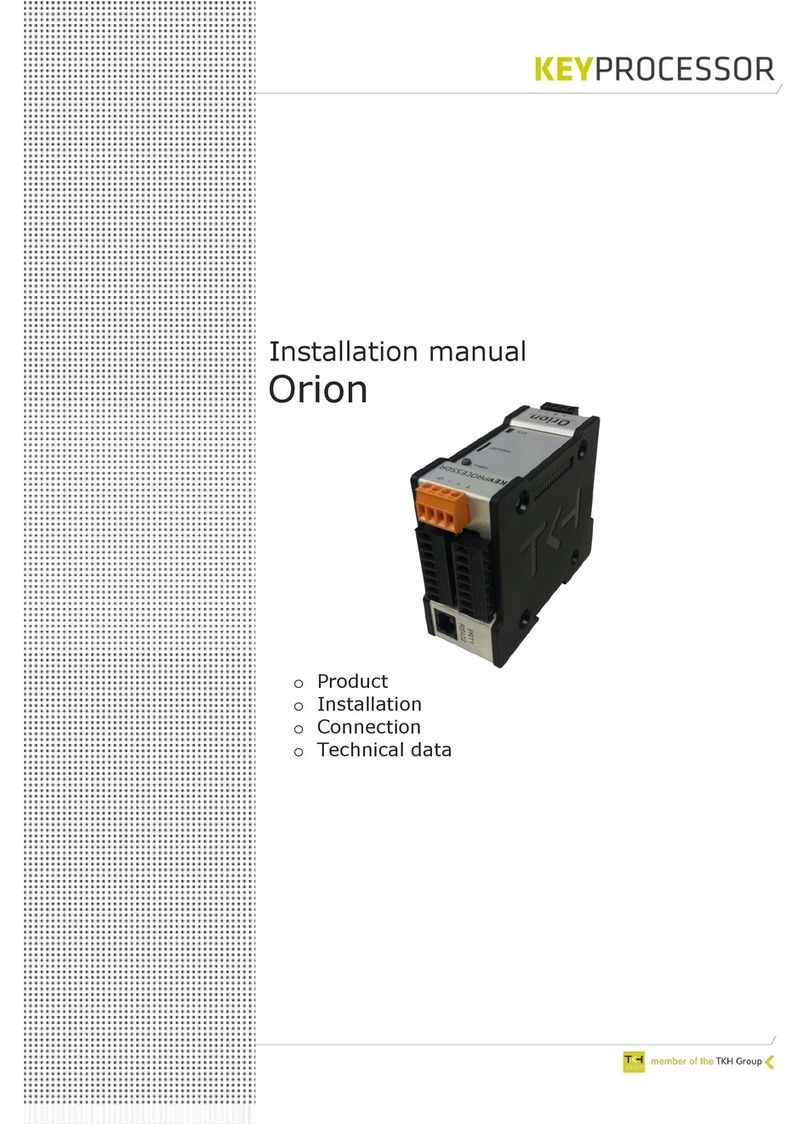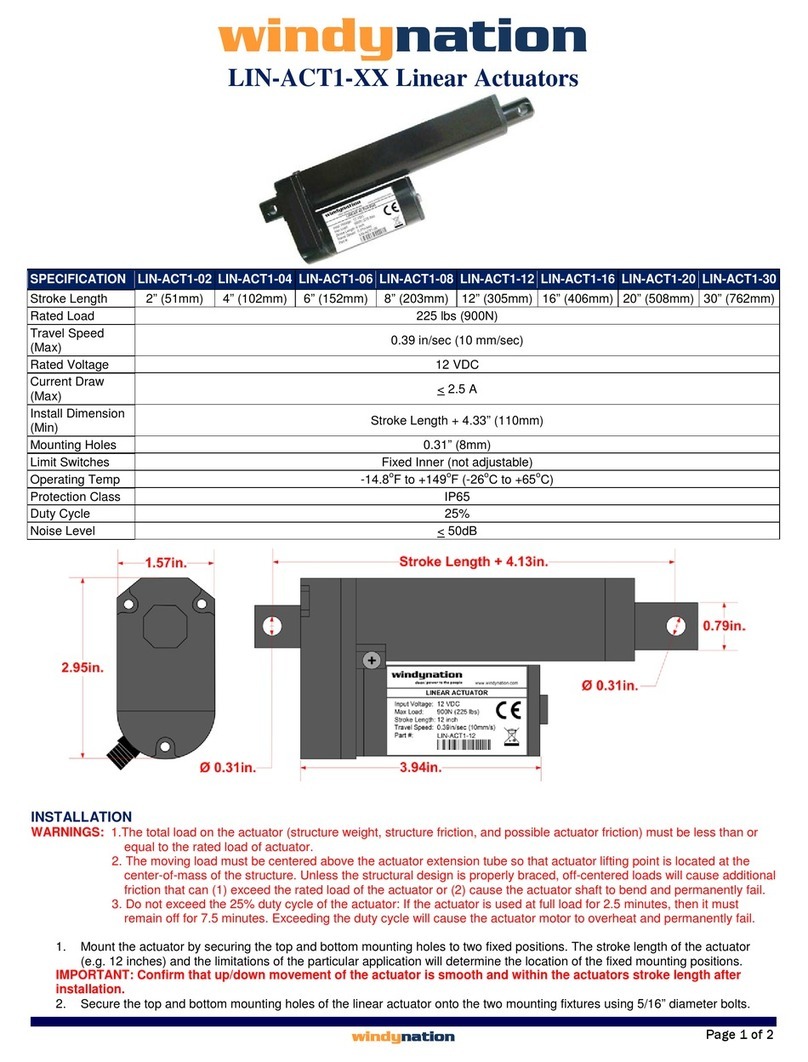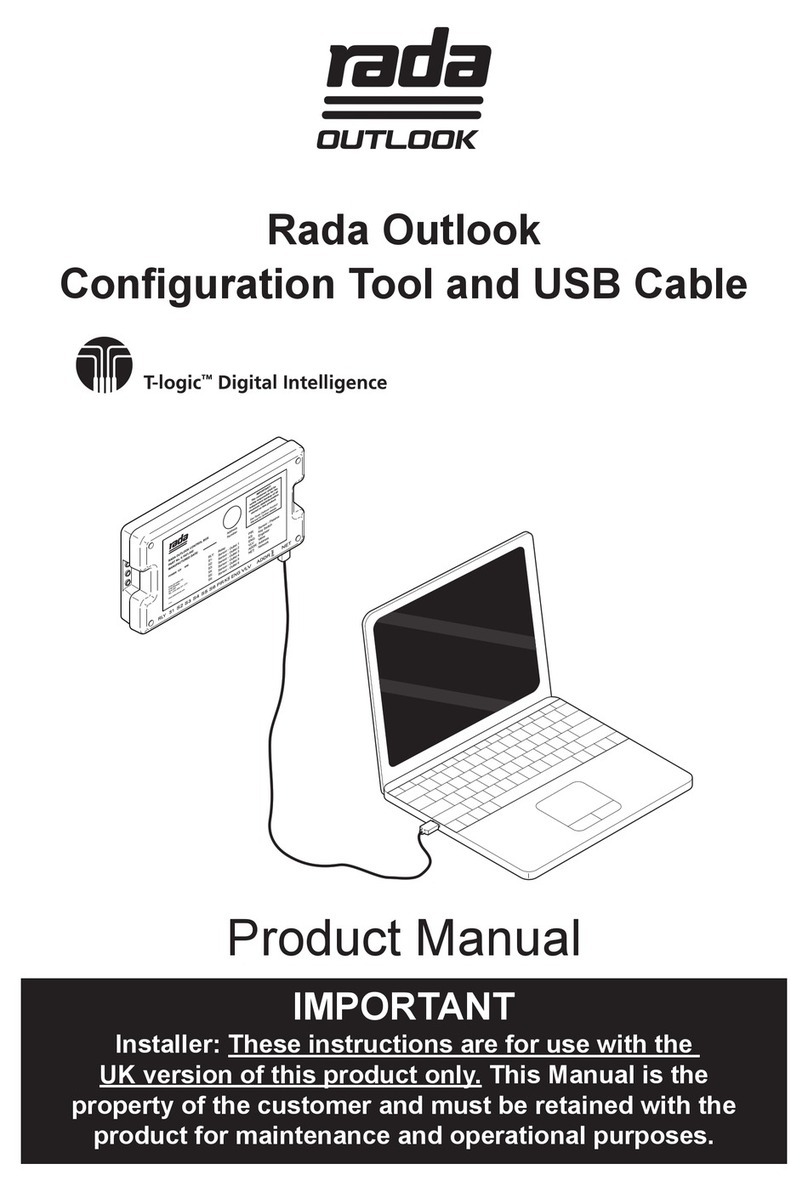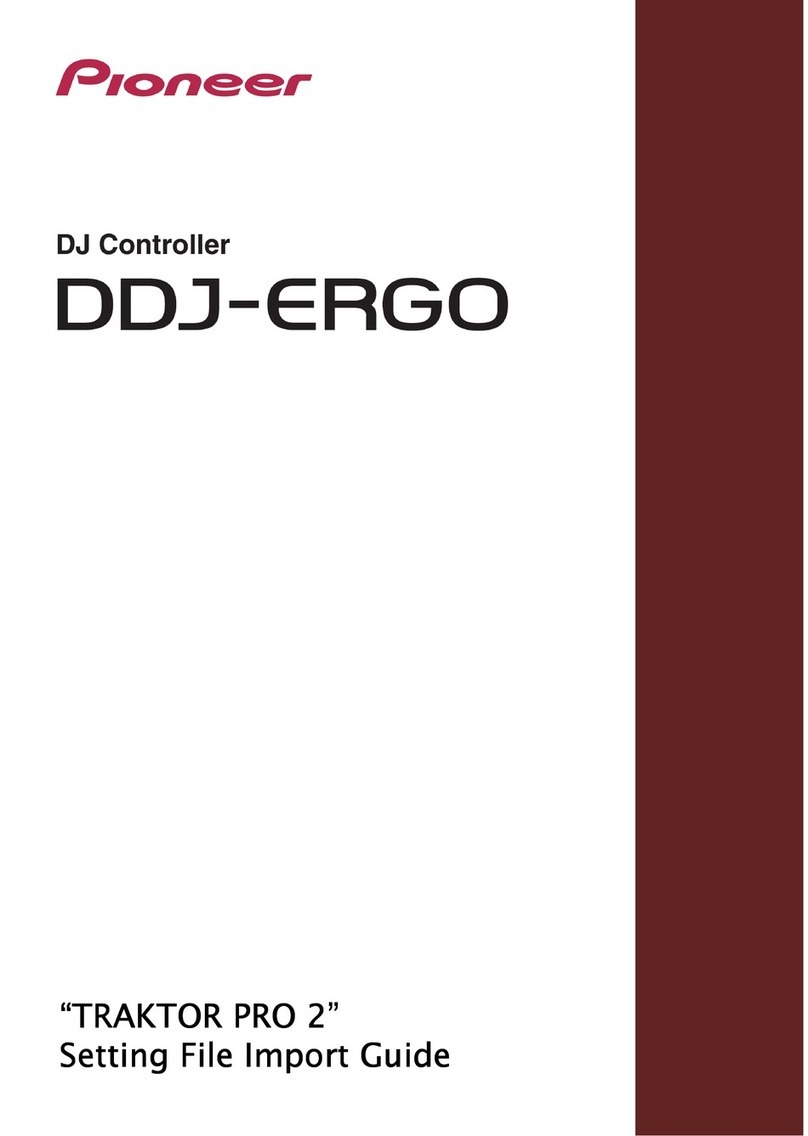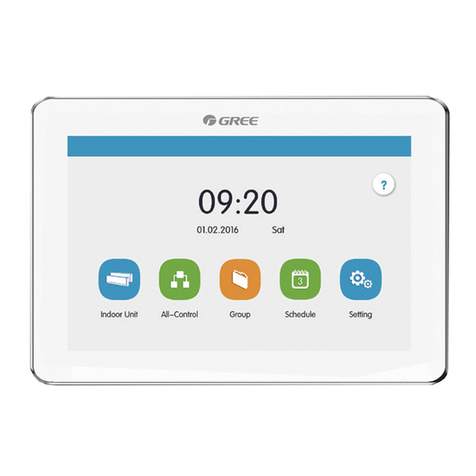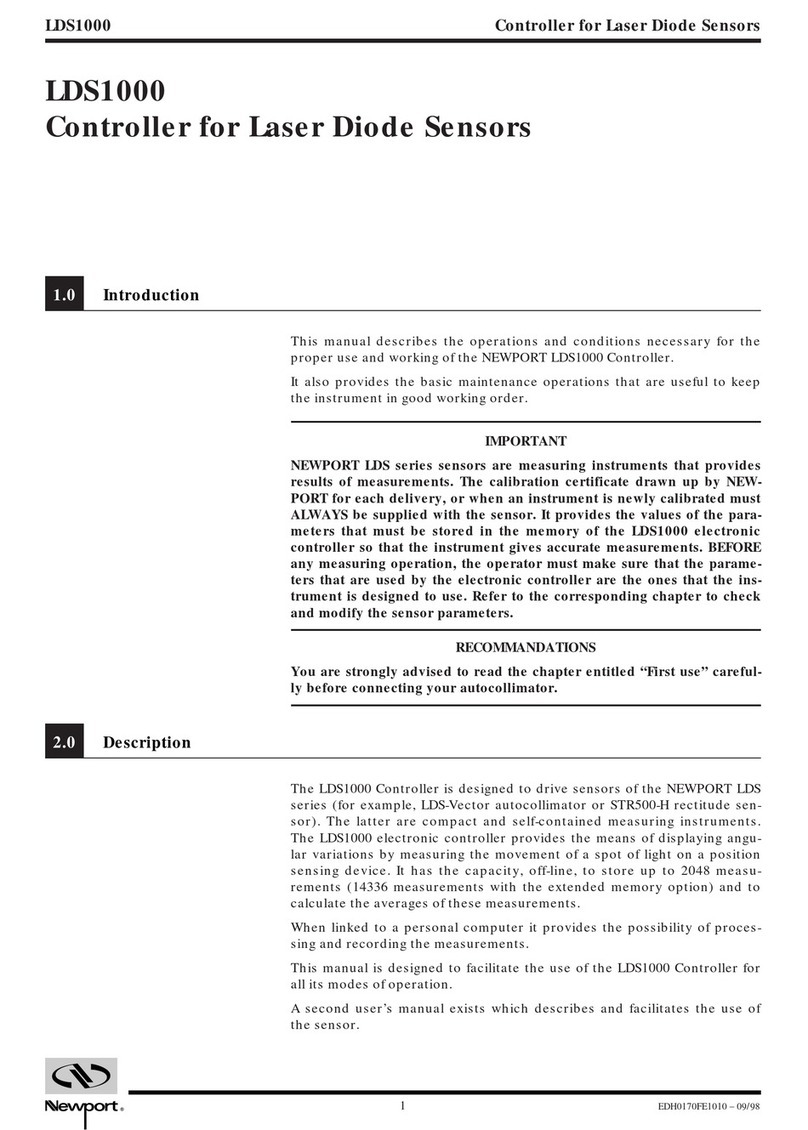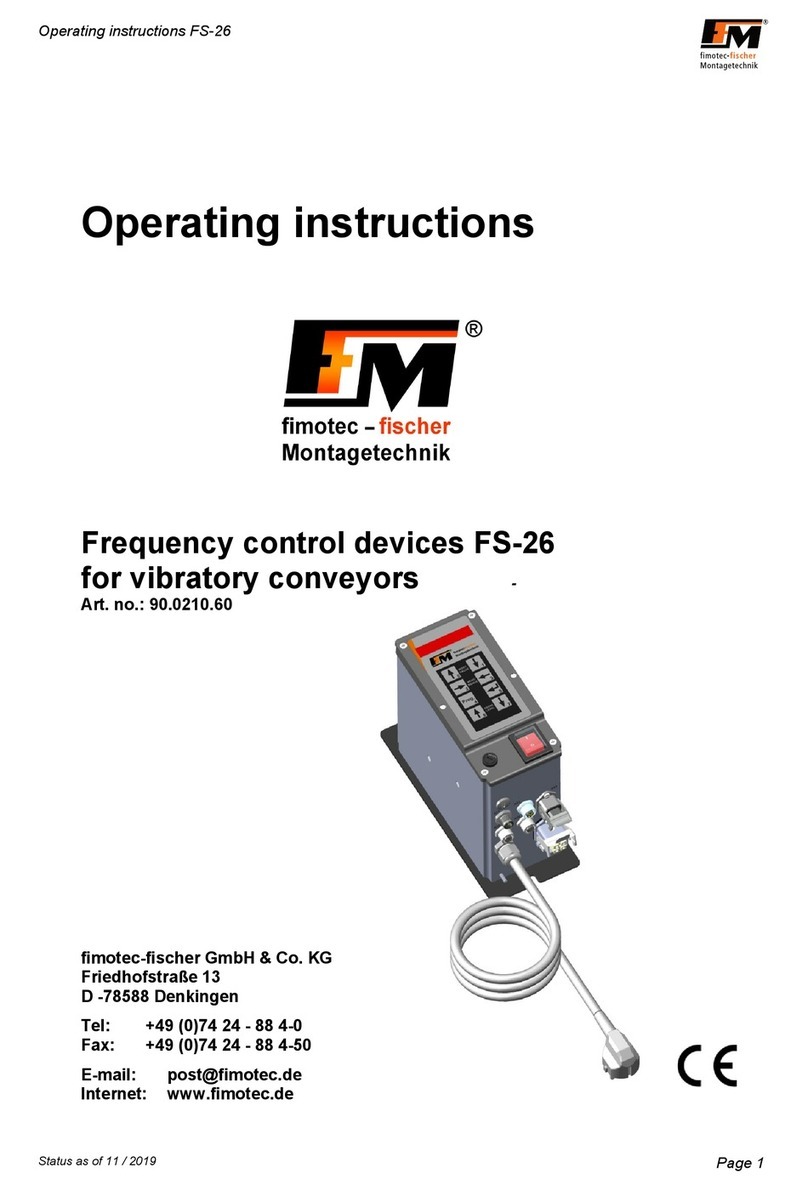BARIX Barionet Setup guide

B A R I O N E T
Document Name: Barionet Hands-on Training Guide
Document ID: 20131017SG2
Document Date: 17. Oct. 2013
Document Version: 1.31
Firmware name: Barionet
FW Release Date:
Package Name:
HANDS-ON TRAINING GUIDE

Table of Content
1 Introduction................................................................................4
1.1 About “Barionet”..................................................................................................4
1.2 About this manual.................................................................................................4
1.3 Product features (Interfaces)..............................................................................5
2 How to use the hardware interfaces.....................................6
2.1 How to use the digital inputs ?..........................................................................6
2.1.1 Connecting the input directly to input ground.................................7
2.1.2 Using digital input with a switch / button...........................................8
2.1.3 Using digital input with a sensor...........................................................9
2.2 How to use the analog inputs ?.......................................................................10
2.3 How to use / wire a relay ?..............................................................................11
2.4 How to use a digital output ?..........................................................................12
2.5 How to use / connect a Barix Temp sensor ?.............................................13
3 How to use the control interfaces.......................................15
3.1 How to use the TCP control interface ?......................................................15
3.2 How to use the UDP control interface ?.....................................................17
3.3 How to use the HTTP/CGI control interface ?..........................................20
3.4 How to use the SNMP control interface ?...................................................21
3.5 How to communicate with Modbus ?...........................................................21
4 How to convert register values............................................23
4.1 Converting analog register value....................................................................23
4.2 Converting temperature register value........................................................23
5 How to connect extension units to the Barionet..............24
5.1 Wiring.................................................................................................................... 25
5.1.1 Barionet50................................................................................................25
5.1.2 Barionet100............................................................................................. 25
BARIX AG | 17. Oct. 2013 | Barionet Hands-on Training Guide | Page 2/38

5.2 Required BCL application for Barionet.........................................................26
5.3 Loading BCL application to Barionet.............................................................27
5.4 Using Barionet Extension Addressing Tool..................................................28
6 Appendix – Third Party softwares.......................................30
6.1 MIB Browser from iReasoning Inc..................................................................30
6.1.1 SNMP Request........................................................................................30
6.1.2 SNMP Trap...............................................................................................32
6.2 Modbus Scanner from Chipkin Automation Systems...............................33
6.3 Serial Redirector software from Lantronix Inc...........................................36
7 Important Barionet help links..............................................37
8 Legal Information....................................................................38
BARIX AG | 17. Oct. 2013 | Barionet Hands-on Training Guide | Page 3/38

1 Introduction
1.1 About “Barionet”
The Barionet is a network PLC (programmable logic controller). It offers
hardware interfaces to connect sensors, switches, devices (e.g.: serial
RS232 / RS485, 1-wire and Wiegand) and many IOs to connect switches or
sensors or devices. Beside that the Barionet offers Control interfaces (e.g.
TCP, UDP, HTTP/CGI, SNMP, Modbus/TCP) and the BCL programming
interface to control IOs or communicate to his connected equipment. The
Barionet is very universal and has excellent communication capabilities.
1.2 About this manual
Beside this guide is also a complete product manual existing. This guide is
more focused on some little exercise how to use the IO and the other
interfaces practically. It describes procedures on a very low level, so that also
Barionet beginners and users with limited electrical or IT-knowledge can
follow.
BARIX AG | 17. Oct. 2013 | Barionet Hands-on Training Guide | Page 4/38

1.3 Product features (Interfaces)
Barionet50:
4 digital inputs
4 relays (digital, max 0.5A at 30VDC)
1 serial RS232 interface
1 serial RS485 interface
1 Dallas One-wire interface
1 network interface
Barionet100:
8 digital inputs (inputs 1-4 are usable as analog input also)
4 digital outputs
2 relays (digital, max. 5A at 240VAC)
1 serial RS232 interface
1 serial RS485 interface
1 Dallas One-wire interface
1 Wiegand interface
1 network interface
BARIX AG | 17. Oct. 2013 | Barionet Hands-on Training Guide | Page 5/38

2 How to use the hardware interfaces
This chapter will explain how to use the hardware IO interfaces and how to
wire your equipment to the Barionet.
When following these instructions, then please make always sure that your
Barionet is not powered up during wiring/connecting your equipment to the
Barionet !
Please make also sure you not overload (not too high voltage or load) the
Barionet´s hardware interfaces (like inputs, outputs or relays).
2.1 How to use the digital inputs ?
A digital input of the Barionet knows only two states : ON (1) or OFF (0)
On the Barionet100 the input polarity can be changed in the configuration
setup (under “IO”).
There are three different ways to use a digital input :
A – connecting input to ground directly
B – using with a (manual) button/switch
C – using with a sensor (or automatic switch)
BARIX AG | 17. Oct. 2013 | Barionet Hands-on Training Guide | Page 6/38

2.1.1 Connecting the input directly to input ground
A digital input can be connected directly to the input ground. So the inputs
can be easily tested. For that connect any digital input to the digital ground.
On the Barionet 50 connect pin 1 of the J7 connector with pin 1 of J8.
On the Barionet100 connect e.g. Pin1 and Pin9 of the J6 connector (see
picture above).
As result you will see a
color change for Input
1 on the Barionet´s
homepage.
BARIX AG | 17. Oct. 2013 | Barionet Hands-on Training Guide | Page 7/38

2.1.2 Using digital input with a switch / button
That´s very similar to the previous section, take any switch or button and
connect it between the digital input and the input ground of the Barionet.
When properly connected, then you should see changing the color on the
Barionet´s homepage for the according input when pressing your button or a
changing value in the according Barionet IO register.
BARIX AG | 17. Oct. 2013 | Barionet Hands-on Training Guide | Page 8/38

2.1.3 Using digital input with a sensor
There are thousands of sensors on the market, e.g. like motion detector,
optical sensors (photoelectric switch), humidity detector, magnetic contact
switch, float switch, .....
In the picture below is used a powered contact sensor on the Barionet, here
is a wiring diagram of this sensor:
The blue and the brown cable are the power cables
of the sensor. In this case the Barionet50 (pin 1+2
of J10) is powering the sensor.
The signal wire of the sensor is connected to input
1 of the Barionet.
Attention, before doing that make sure the sensor can handle the same
power as the Barionet is using and your PSU is providing enough power for
Barionet + sensor! The sensor can be powered externally also, in this case it
could make sense to use the same ground as reference for the input signal.
BARIX AG | 17. Oct. 2013 | Barionet Hands-on Training Guide | Page 9/38

2.2 How to use the analog inputs ?
Over the analog inputs the Barionet100 can measure voltages. Only the
Barionet100 has 4 analog inputs (inputs 1- 4).
To measure voltages from 0-5 V connect the “+” wire to an input (e.g. pin 1 of
J6 connector) and the “–“ wire to the input ground (pin 9 of the J6 connector).
For this test a simple battery can be used. It´s recommended to turn off the
internal pull-up resister in the Barionet setup (under I/O).
On the Barionet´s homepage is shown the measured voltage now.
If you have (or if you expect) higher voltages than 5V then you must use an
additional voltage divider. Please check the Barionet Family manual for more
BARIX AG | 17. Oct. 2013 | Barionet Hands-on Training Guide | Page 10/38

information. Information about usage of the Barionet analog registers and
converting the register values you can find in chapter 4.
2.3 How to use / wire a relay ?
The Barionet 50/100 relays (and the digital outputs) know two states (ON or
OFF). It´s the prefered choice for switching (on/off) connected devices.
Make sure the equipment connected to the relay never overloads a relay
(also not with the peak load when turning on) otherwise it can destroy the
relay!
Barionet50 relay supports max 0.5A at 30VDC (15W peak).
Barionet100 relay supports max 5A at 240VAC (1200 Wp).
Another difference between Barionet 50 and 100 relays is the Barionet100
relay has 3 pins (Common, NO and NC). NO means normally open and
closes by switching, NC means it´s normally closed and opens by switching.
By selecting which pin you use you decide for the desired behavior. The
Barionet50 has only 2 pins (Common and NO).
BARIX AG | 17. Oct. 2013 | Barionet Hands-on Training Guide | Page 11/38

The wiring to connect your electrical device to the Barionet relay is pretty
simple. Your electrical device has typically two wires ( + and - ). Simple
spoken you have to cut through one of these two wires in the middle and
connect these two ends to the relay, one end to Common (pin 4 of J3) and
the other end to NO (pin 5 of J3) or NC. But before you do that make sure
your complete equipment is not powered during the installation!
Over the homepage or the control interface the relays can be switched, the
relay status LED will go on when switched ON.
2.4 How to use a digital output ?
The digital outputs of the Barionet100 must be used without or only with a
very very low load, otherwise please use a relay! The digital outputs should
be used for signaling only and not to switch (turn on/off) any devices, else it
can destroy the digital output of the Barionet100.
BARIX AG | 17. Oct. 2013 | Barionet Hands-on Training Guide | Page 12/38

2.5 How to use / connect a Barix Temp sensor ?
Both Barionets (50 and 100) support the Dallas 1-wire Temp sensor (type
DS18B20). This sensor has a 12-bit resolution but the Barionet converts this
to a 10-bit accuracy.
On the Barionet50 the temperature sensor will be connected over J4
interface (yellow cable to 1W, black cable to Ground).
For the Barionet100 the Barionet Family manual shows two different wiring
schematics. One looks like the following picture.
Here the sensor´s black wire is connected to pin 14 of the J6 connector and
the yellow wire is connected to pin 3 of the J5 connector (over extension
cable, white wire). Before connecting a temperature sensor to the Barionet
you should turn off the Barionet.
BARIX AG | 17. Oct. 2013 | Barionet Hands-on Training Guide | Page 13/38

Up to 50 temperature sensors can be connected and will be supported from
the Barionet.
The temperature value (in °C) of the first 8 sensors will be displayed on the
Barionet´s homepage, the values from all temperature sensors can be
requested from the Barionet registers also.
Information about reading the values from the Barionet registers and
converting the register values you can find in chapter 4.
On the Barionet50 also any other 1-wire sensors can be used, but in this
case all the 1-wire communication must be programmed over BCL (for more
information see BCL programmers manual).
BARIX AG | 17. Oct. 2013 | Barionet Hands-on Training Guide | Page 14/38

3 How to use the control interfaces
On the Barionet homepage some of the hardware IOs can be controlled.
Only over the Control interfaces you have access to all IO registers. Over
these Control interfaces it´s possible to switch outputs, read the input
registers/states or check other Barionet information.
The following Control interfaces are available:
- TCP
- UDP
- HTTP / CGI
- SNMP
- Modbus/TCP
Other interfaces and commands can be added over the BCL programming
language.
3.1 How to use the TCP control interface ?
To use the TCP control interface any Telnet application can be used, like
Telnet command from command prompt, Teraterm, Hyperterminal and so on.
But before it can be used it must be enabled in the Barionet setup under
“CONTROL” - TCP Command Port, there define any port number, e.g. 12302
.
BARIX AG | 17. Oct. 2013 | Barionet Hands-on Training Guide | Page 15/38

In the following example a Windows “Telnet” command is used.
Open a Windows command prompt and send the command
e.g.: telnet <IP address of the Barionet> <port number>
The PC connects to the Barionet and a Telnet window is opened on the PC.
Over the “getio” command the state of an input register can be requested.
In the picture above the state for register 1 is requested, this register 1 is for
the first relay.
register 1– 99 is for the relays
register 101 – 199 is for the digital outputs
register 201 – 299 is for the digital inputs
register 501 – 599 is for the analog inputs
register 601 – 650 is for the temp sensors
BARIX AG | 17. Oct. 2013 | Barionet Hands-on Training Guide | Page 16/38

The Barionet will respond with the current state of register 1. As you see the
value is 0 , means the relay is off.
In the next picture below the command “setio,1,1” is sent.
This means a command to switch register 1 to value 1 is sent. After sending
the command the Barionet will change register value and automatically
respond with the new state. The relay is now switched ON.
The relays/outputs can be switched ON (1), OFF (0), toggled (999) and can
be also pulsed (2-9999 ,switched on for a defined period in 1/10 seconds).
3.2 How to use the UDP control interface ?
To use the UDP control interface are probably not so much standard
applications existing as for the TCP Control interface, that could make it a
little bit more complicated. But using the UDP control interface has some
advantages, e.g. many network clients can use this UDP interface at the
same time, that is not possible with TCP. Before you can use this function the
UDP command port must be enabled in the Barionet setup, please define a
valid port number (e.g. 12301) to enable it.
BARIX AG | 17. Oct. 2013 | Barionet Hands-on Training Guide | Page 17/38

One solution to use UDP command interface is the Barix ICgraph application.
This can communicate over UDP and as Java application it can run on
almost all platforms. ICgraph can send UDP commands to the Barionet and
also display the state response from the Barionet. Here is a little example
showing how to control a Barionet over ICgraph.
To send a UDP command create a Message Button (MB).
In the left picture a new direct
Message button will be created
which sends the command
“setio,1,999” when pressed.
This command will toggle the
Barionet relay 1 to reverse state
as soon the command is
received.
Note, after saving the ICgraph configuration, the application should be also
restarted to get the new configuration active!
For monitoring the state of the relay in ICgraph a dynamic label can be used.
Two steps are necessary for that.
First a generic label is required
so that ICgraph is generally able
to forward any incoming
network messages to the
ICgraph screen, see picture
left.
BARIX AG | 17. Oct. 2013 | Barionet Hands-on Training Guide | Page 18/38

Now the label to display the relay state can be created.
In the “Name” field the sender
IP address must be defined and
for which content of the
incoming UDP message
ICgraph should look. This
defined part will be not
displayed in ICgraph, but all
characters after “state,1,” from
the incoming UDP network message will be displayed in this label field on
Icgraph.
As final result there is a button to switch
the Barionet relay and a little status field
showing the current state after last relay
switching.
Such state information can be requested
from ICgraph also periodically e.g. every 3
seconds. In the ICgraph software package
is a Barionet demo configuration that
allows a much better Barionet control over UDP.
BARIX AG | 17. Oct. 2013 | Barionet Hands-on Training Guide | Page 19/38

3.3 How to use the HTTP/CGI control interface ?
The HTTP/CGI command allows to control the Barionet over the browser.
There is per default only one IO control command implemented, the “o=”
command to set/switch the outputs/relays.
Type in the browser´s URL line the command :
http://ip-address/rc.cgi?o=x,y
x = Barionet register number , y = register value
and the Barionet will immediately change the status of the selected
register/relay/output. See example above in the picture.
Requesting an input state over CGI is per default not implemented in the
Barionet, but it can be easily added over BCL.
BARIX AG | 17. Oct. 2013 | Barionet Hands-on Training Guide | Page 20/38
Table of contents
Other BARIX Controllers manuals