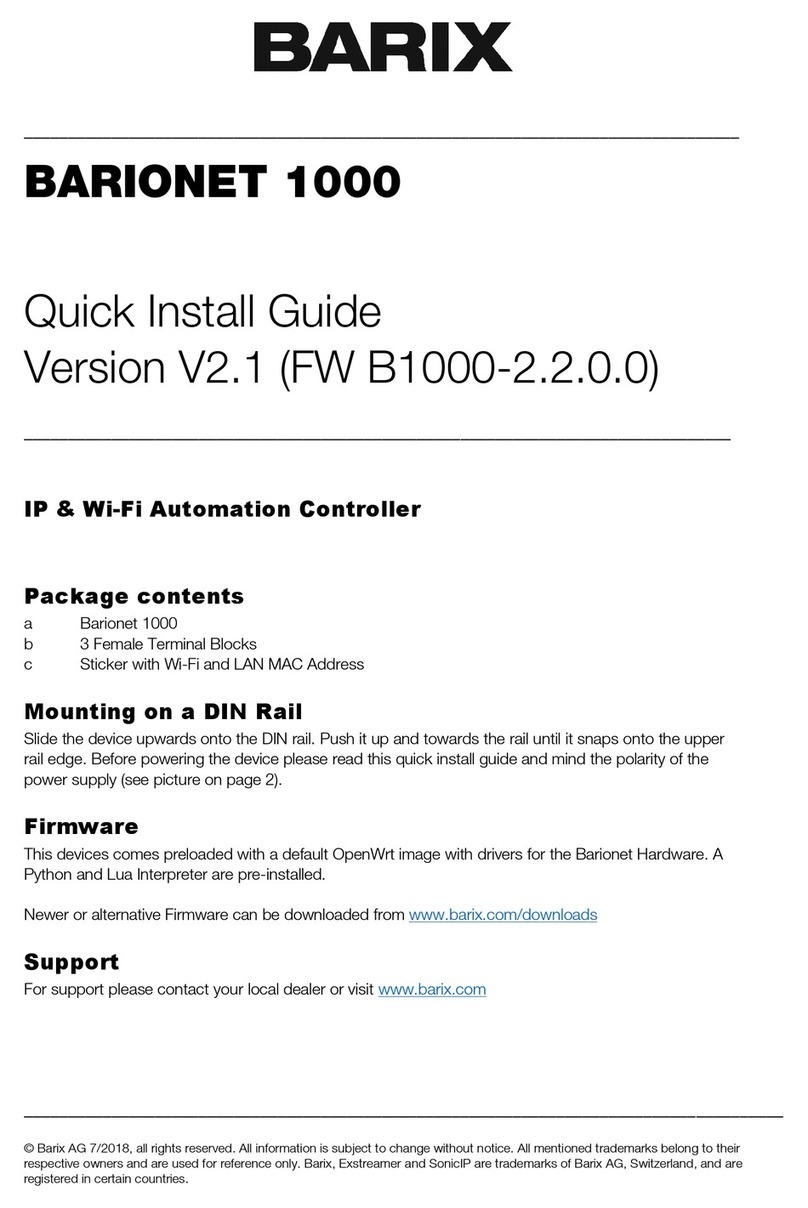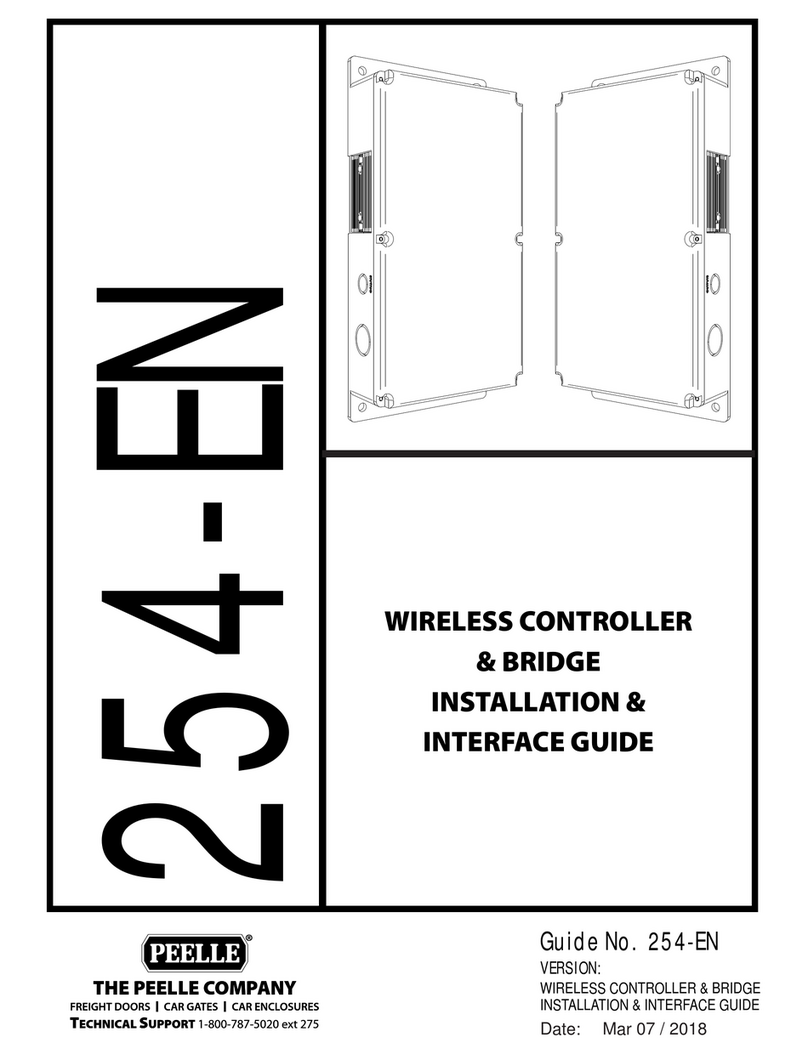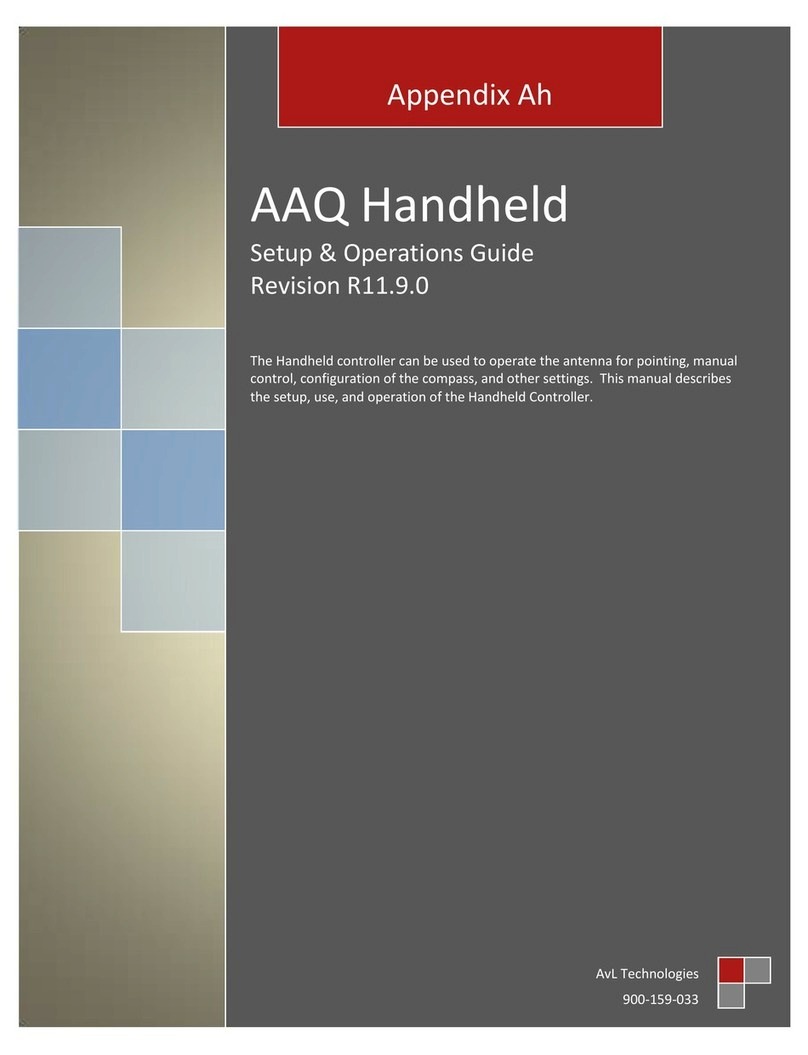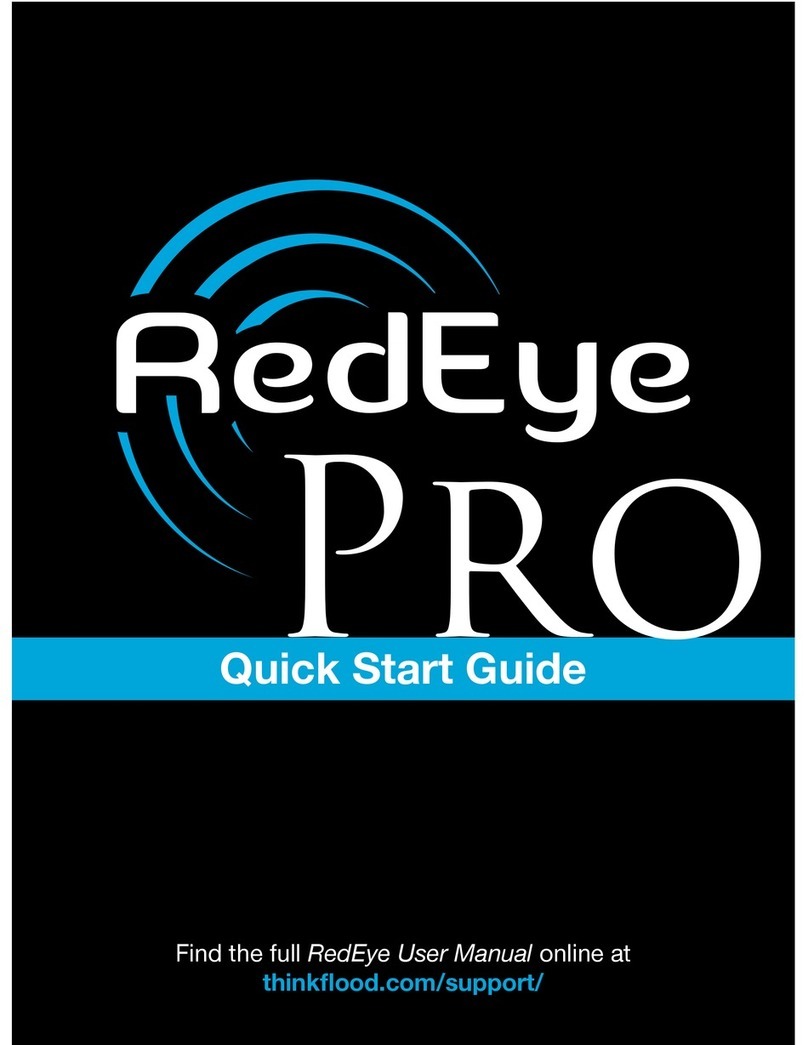BARIX BARIONET 100 User manual

BARIONET
100
Quick Install Guide
Version 2.0
IP Automation Controller with Modbus / TCP and SNMP Support
Package contents
a Barionet 100
b 3wire bus cable
Mounting, Wiring and Setup
Slide the device upwards onto the DIN rail. Push it up and towards the rail
until it snaps onto the upper rail edge. For wiring information please refer
to the second page. Before powering the device please read the user
manual available on www.barix.com.
Firmware
This device comes preloaded with standard firmware.
Alternative firmware can be downloaded from www.barix.com.
Support
For support please contact your local dealer or visit www.barix.com.
© Barix AG 3/2013, all rights reserved. All information is subject to change without notice. All mentioned trademarks belong
to their respective owners and are used for reference only. Barix, Exstreamer and SonicIP are trademarks of Barix AG, Switzerland,
and are registered in certain countries.

Top view
J1 LAN port 10/100 (RJ45)
Pin Description
1 TX+ (Transmit data)
2 TX- (Transmit data)
3 TxD (Receive data)
6 GND (Receive data)
7 RTS (Ready to send)
8 CTS (Clear to send)
Left LED Link, right LED Activity (speed/color code see manual)
J2 RS-232 serial port
Pin Description
2 RxD (Receive data)
3 TxD (Transmit data)
5 GND (Ground)
7 RTS (Ready to send)
8 CTS (Clear to send)
1,4,6,9 not connected
J3 Relay outputs (250VAC, 5A)
Pin Description
1 Relay 2 common
2 Relay 2 normally open
3 Relay 2 normally closed
4 Relay 1 common
5 Relay 1 normally open
6 Relay 1 normally closed
J4 Power bus
Pin Description
1 Power +9..30 VDC (out 1A max.)
2 Ground (GND)
3 Defaults (for factory defaults reverting see manual!)
J5 Dallas 1-wire® bus
Pin Description
1 Power +9..30 VDC (out 1A max.)
2 Ground (GND)
3 1-wire data
J6 I/O and Power (4Watt max.)
Pin Description
1..4 Input 1..4 Analog 0..5 VDC or Digital (close to Ground)
5..8 Input 5..8 Digital (close to Ground)
9 Ground for Inputs
10..13 Output 1-4 Digital (Open Collector 0..24 VDC, 100 mA)
14 Ground for Outputs
15 Power In + 9..30VDC
16 Power In -
J7 RS-422/485 port (det. screw term. block)
Pin 422 485
1,6 Shield Shield
2 RXA Not used
3 RXB Not used
4 TXA A
5 TXB B

3 Setting temporary IP address
using ARP command
This procedure will work only in a local network.
After this procedure the temporary IP will be active
only until restart/reboot. After a restart the procedure
has to be repeated.
STEP 1
Either use a network cable to link the Barionet and
the PC directly, or connect the Barionet to the PC
via your network switch and power the device. Make
sure that you have a valid static IP address configured on
your PC (e.g. 192.168.0.2)
STEP 2
Windows : For a command window. click on «Start», click
on «Run..», in the «Open» field type cmd , click on «OK».
OSX / Linux : Open a terminal window.
STEP 3
Please proceed to step 4 if you linked the PC directly to
the device in step 1. To ensure that you use a free IP
address (not already used by another device in the network)
please use the Ping command. To verify availability in
this example we assume the PC to have the IP address
«192.168.0.2» and want to check if «192.168.0.6» is free.
Type pin g 192.168.0.6 and hit the «Enter» key. You
should get no reply which gives you reasonable assertion
that the «pinged» IP is available.
STEP 4
Look for the Barionet’s MAC address printed on a
label on the bottom of the device (12 hex digits, separated
by a hyphen every 2 digits). Type into the windows com-
mand window
arp -s 192.168.0.6 00-08-E1-00-B1-77
or on a OSX or Linux system type into the terminal
arp -s 192.168.0.6 00:08:E1:00:B1:77
and hit the «Enter» key (replace the digits according to your
devices MAC address). You must have administrative rights
to be able to do so (sudo on OSX / Linux).
STEP 5
Now we have to make the Barionet listen to the IP
address «192.168.0.6» using the Telnet command. To do so
type into the command window telnet 192.168.0.6 1
and hit the «Enter» key (the number «one» must be there for
this command to work correctly !!!). The Barionet will imme-
diately refuse the connection on port 1, but will be available
for browser access as long as the device stays powered.
STEP 6
To check if the Barionet is responding you can use
the ping command again. To do so type ping 192.168.0.6
and hit the «Enter» key. If you do get a reply the IP address
192.168.0.6 can be used to access the Barionet using a web
browser. Please go back to section «2 Network configuration
by web browser» to configure a static IP address. If you do get
«request timed out» then please repeat step 5 carefully (you
most likely mistyped the telnet command) or repeat the entire
procedure. If the ARP method does not work for you, refer to
the user manual for further methods.
4 Troubleshooting
• If the power status LED (PWR) stays dark check the power
cabling (installation step 2).
• Check if the LINK LED (on J1) is lit, if it is not then
check your network cabling.
• If you have doubts about the current device settings
you can revert the device to its factory defaults by
following the procedure explained in the manual.
For information about our products, manuals, technical
documentation, latest firmware, support and access to
the user forum please visit www.barix.com.
Barix AG, Ringstrasse 15A, CH-8600 Dübendorf
P+41 43 433 22 11
info@barix.com, www.barix.com

1 Installation
STEP 1
Plug a standard (straight) network cable (not included)
into the network port (J1) of the Barionet and the other end
into your hub or switch.
You can also use a crossover network cable (not included)
for a direct connection to your PC.
STEP 2
To power the device wire the positive terminal of your power
supply (9..30 VDC, not included) to pin 15 (Power In +) and
the negative terminal to pin 16 (Power In -) of connector J6.
STEP 3
Connect your power supply to an electrical outlet.
STEP 4
The LNK LED will light up green signalling established
link.The ACT LED will blink while Barionet acquires an IP
address, (if no DHCP server is available this can take up to
5 minutes).
See the next page for the ARP command procedure, or
use the “Barix Discovery Tool” Java application (download
the latest version from www.barix.com) on your computer
(Windows, Mac or Linux) and click the “Get” button to find
out which IP address the device has obtained (see picture
at the bottom of the page). Make sure that the Ethernet
address (MAC) matches your device (see label on the
bottom of the device).
Now that you know the IP address proceed to the next
section “Network configuration by web browser”.
If you were not able to obtain the device’s current
IP address with the previous steps see section
"Troubleshooting".
2 Network configuration
by web browser
Most Barix applictaions require no configuration but use
DHCP to configure network settings dynamically.
If you need to use static (fixed) network settings follow
steps 1 to 3, otherwise continue from step 4.
STEP 1
Open your web browser.
STEP 2
Enter the IP address of the Barionet and press Enter
(Example: 192.168.0.12). Click on the Configuration button,
then go to Advanced Settings/Network.
STEP 3
In order to make the application work (e.g. "Digital I/O and
Serial Tunnel") the following parameters must be set (check
with your network administrator):
• static IP address (the default «0.0.0.0» sets automatic
discovery: BootP, DHCP) and netmask
If you your devices are connected via routers also:
• Gateway IP address
Hit the «Apply» button to save all changes. The device will
reboot with the configured IP address.
STEP 4
To complete the application setup, download the firmware
documentation from www.barix.com. Download the
product manual for additional information about the hard-
ware installation, technical and mechanical details
as well as instructions on updating or changing the loaded
application and firmware.
Other BARIX Controllers manuals
Popular Controllers manuals by other brands

INSTEON
INSTEON 2477SA1 owner's manual
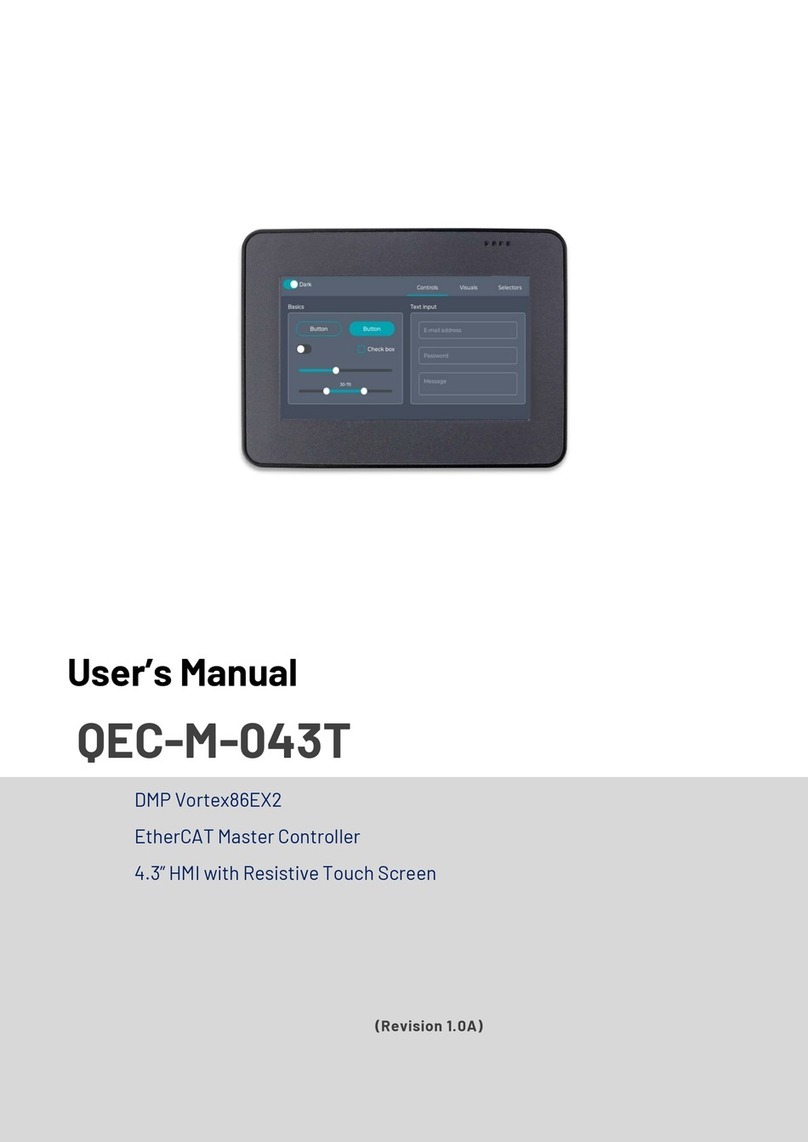
ICOP Technology
ICOP Technology QEC-M-043T user manual
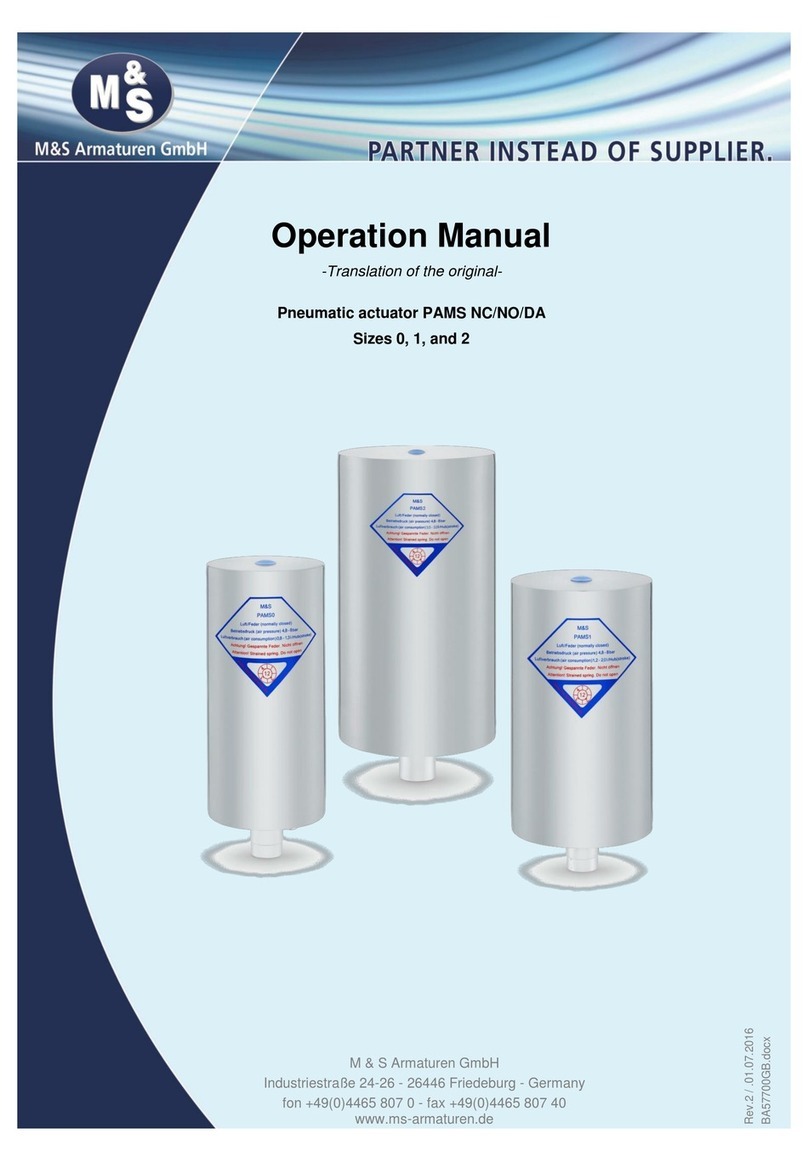
M&S Armaturen
M&S Armaturen PAMS NC/NO Series Operation manual

Vacon
Vacon 100X series Installation and maintenance manual
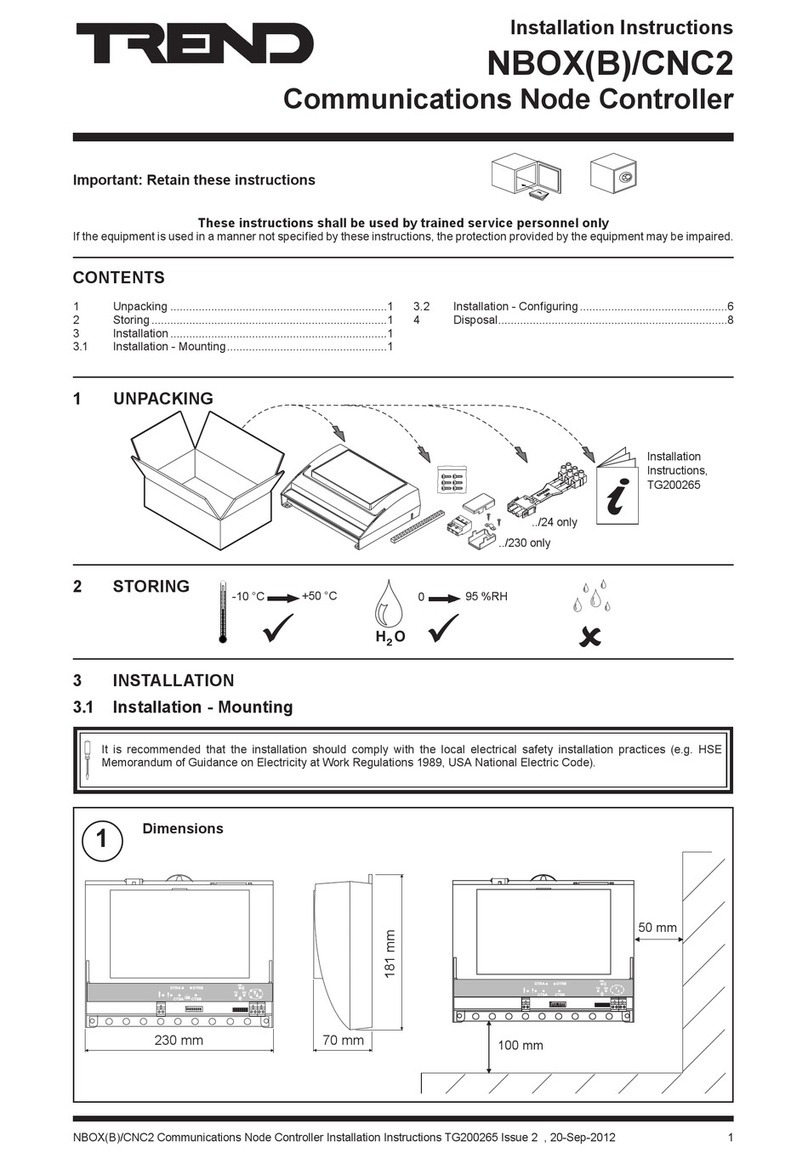
TREND
TREND NBOX(B)/CNC2 installation instructions
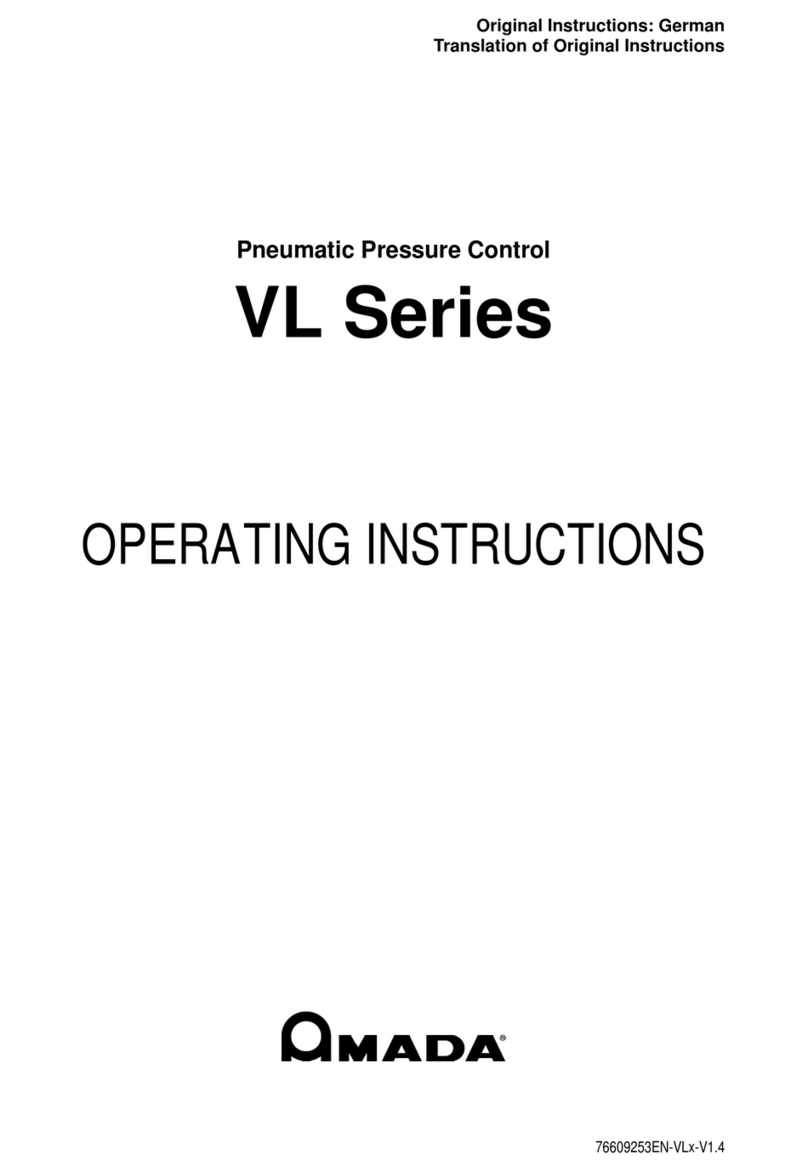
Amada
Amada VL Series operating instructions