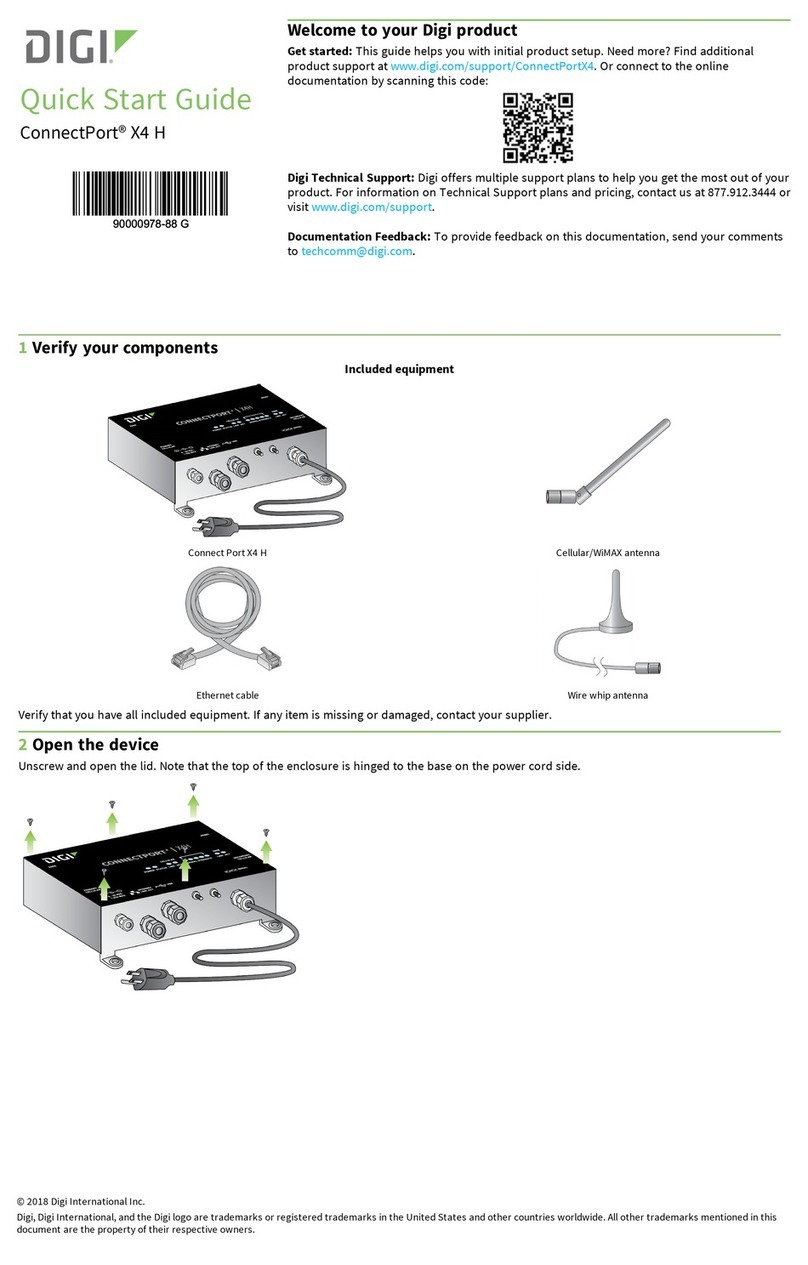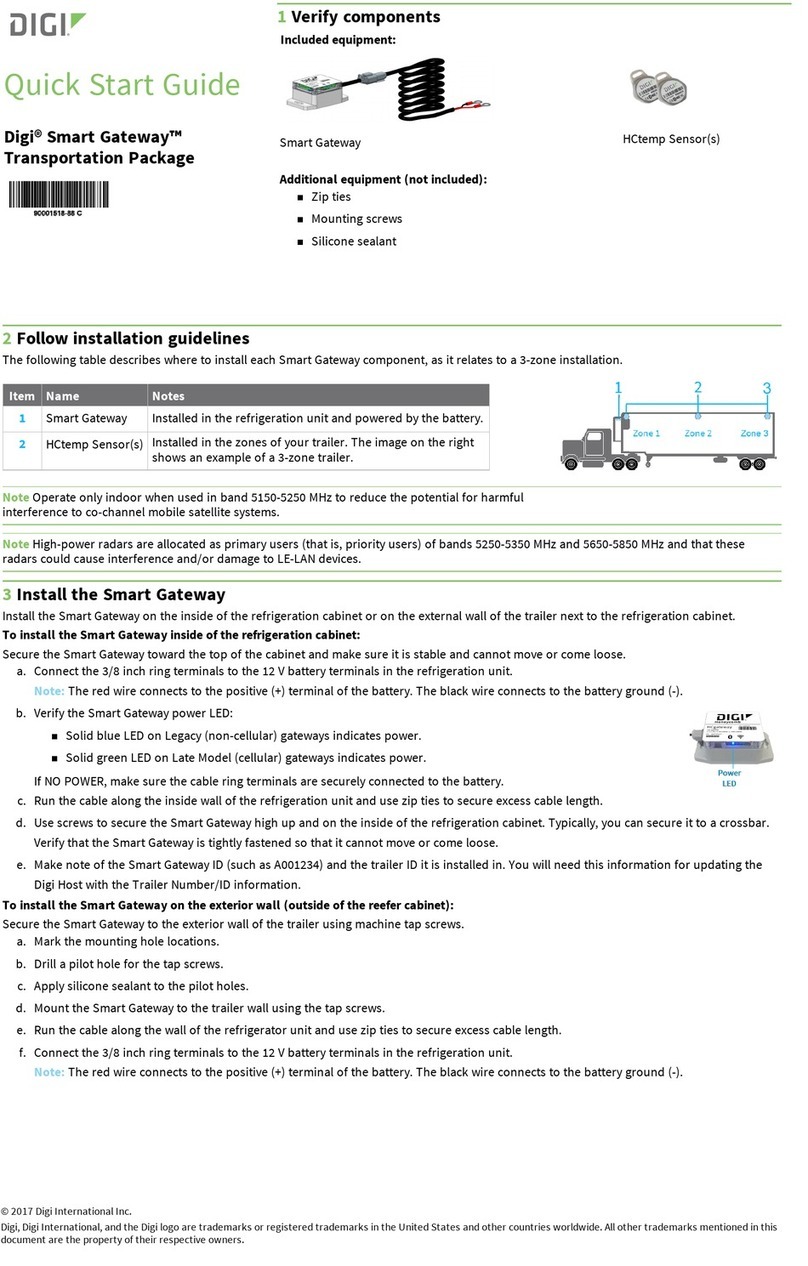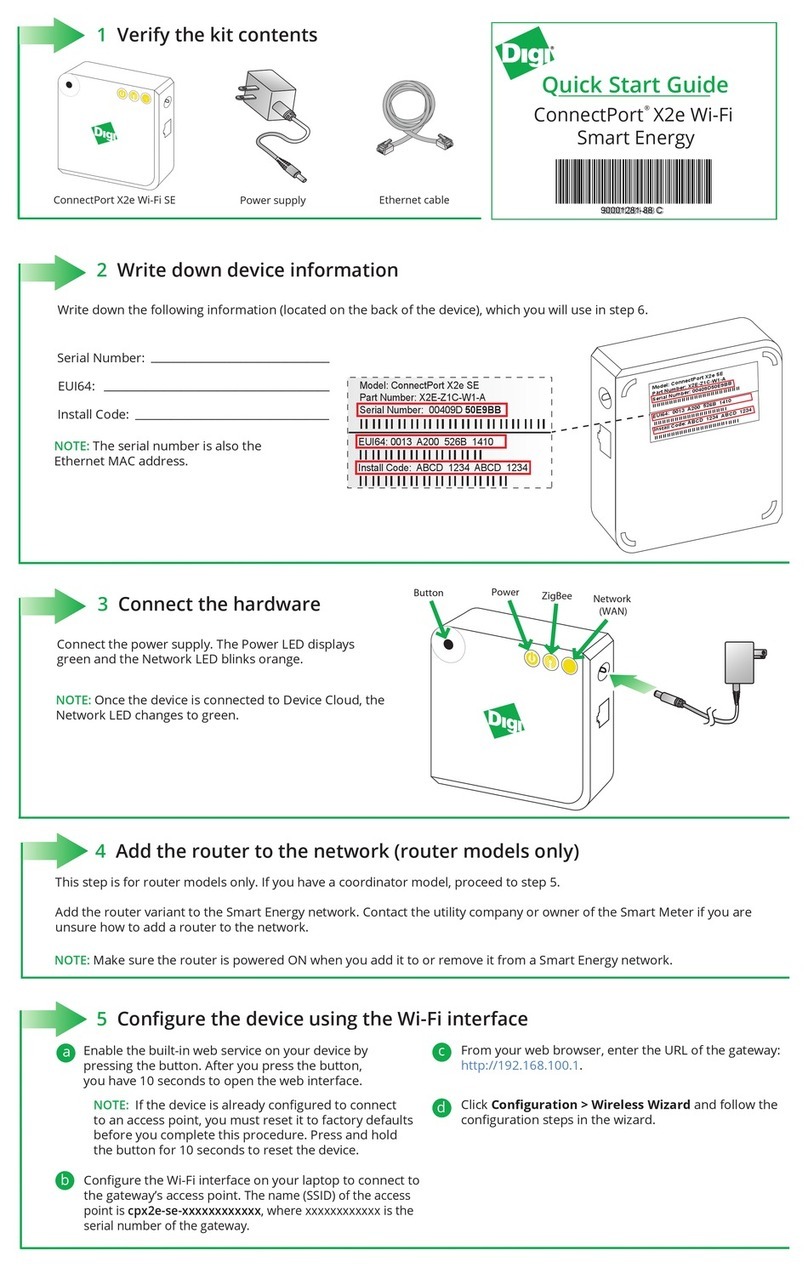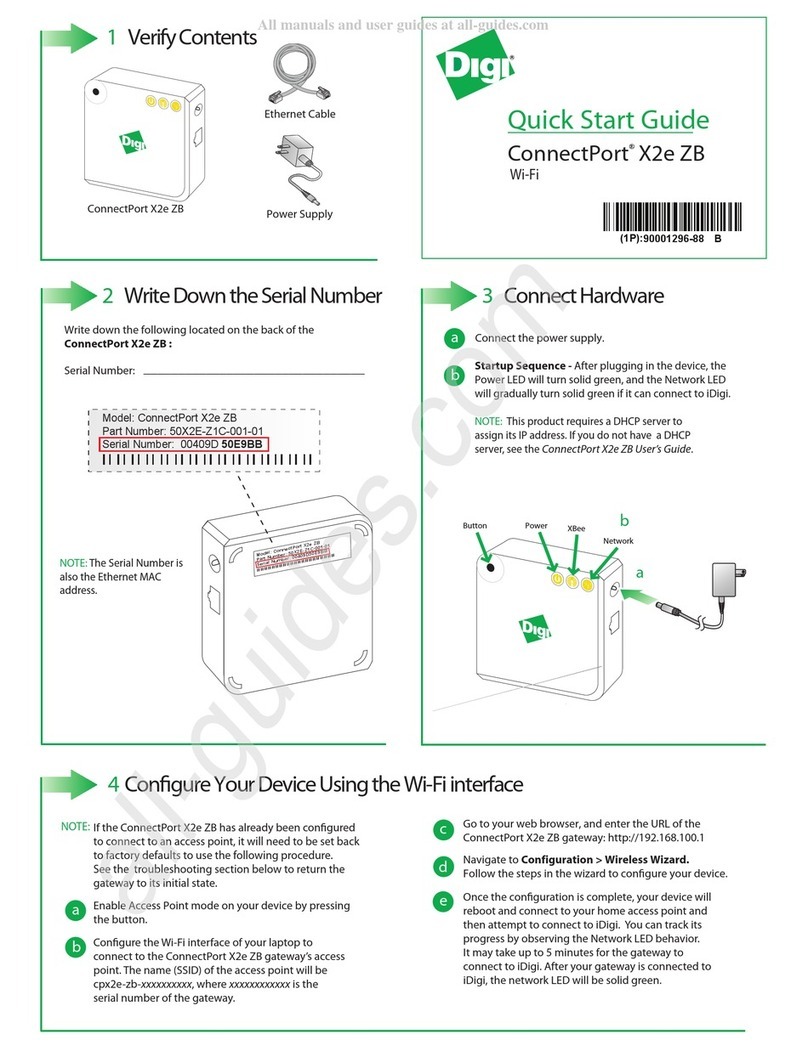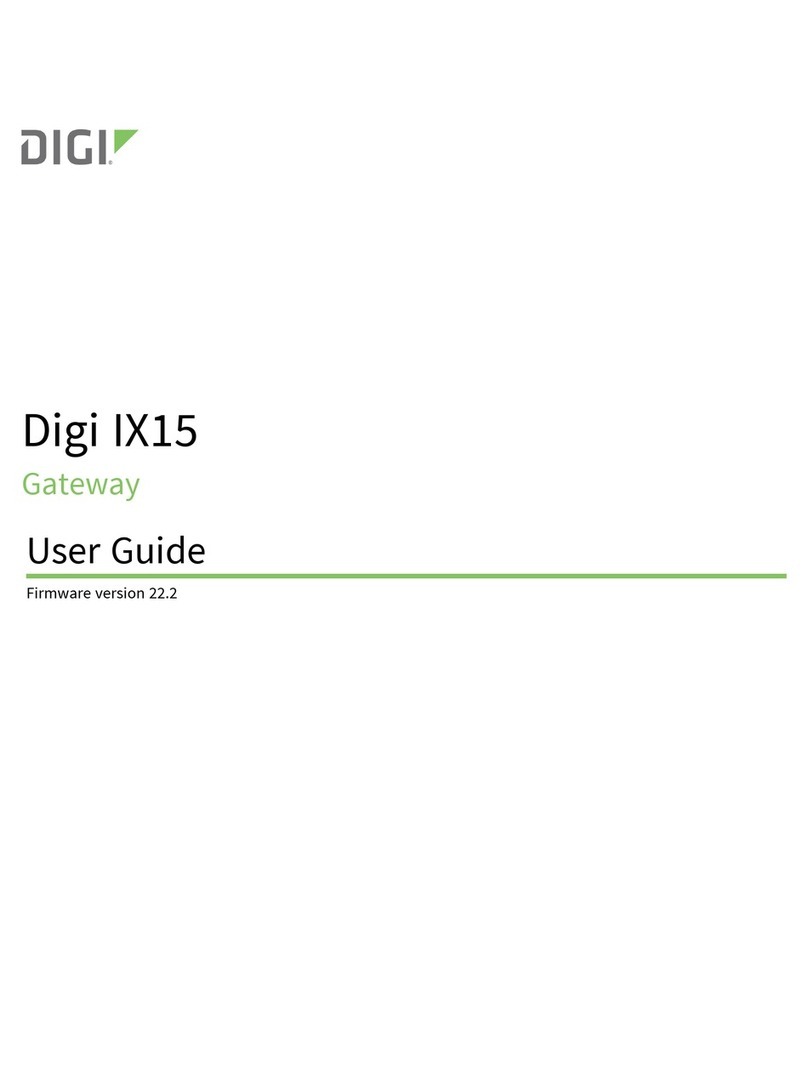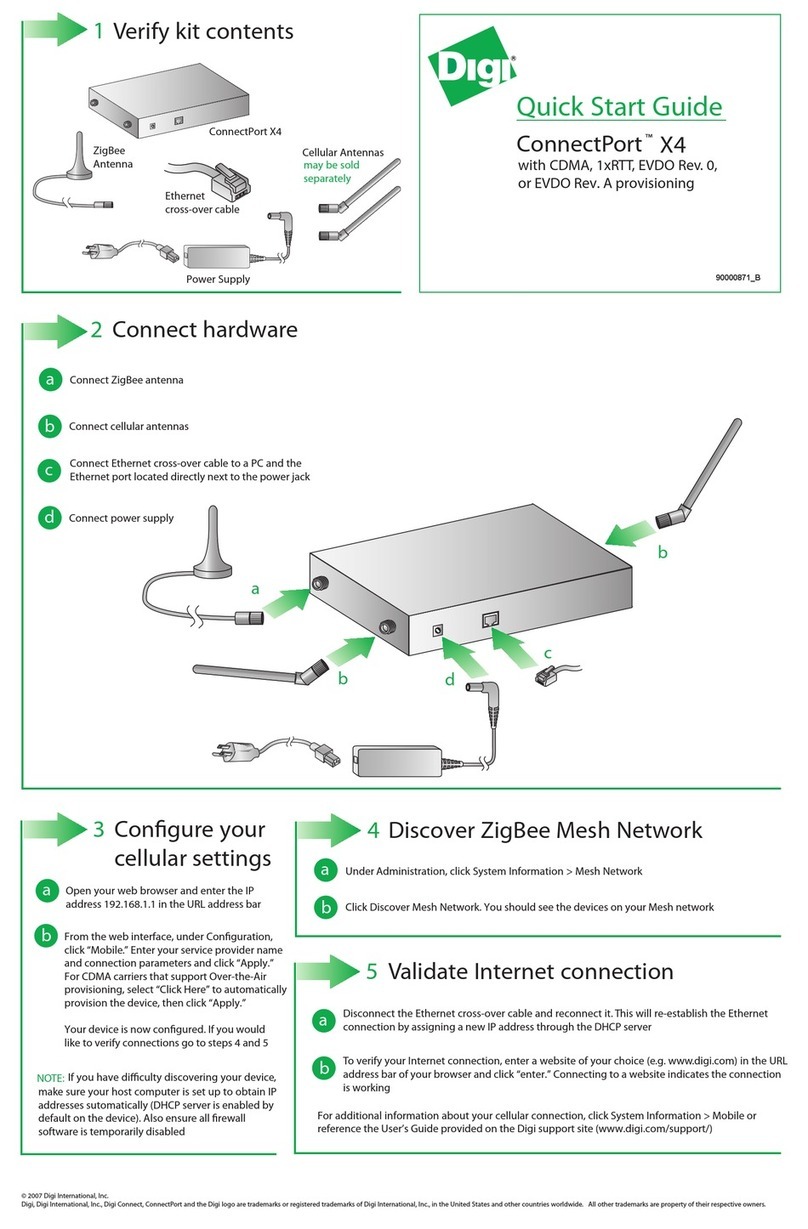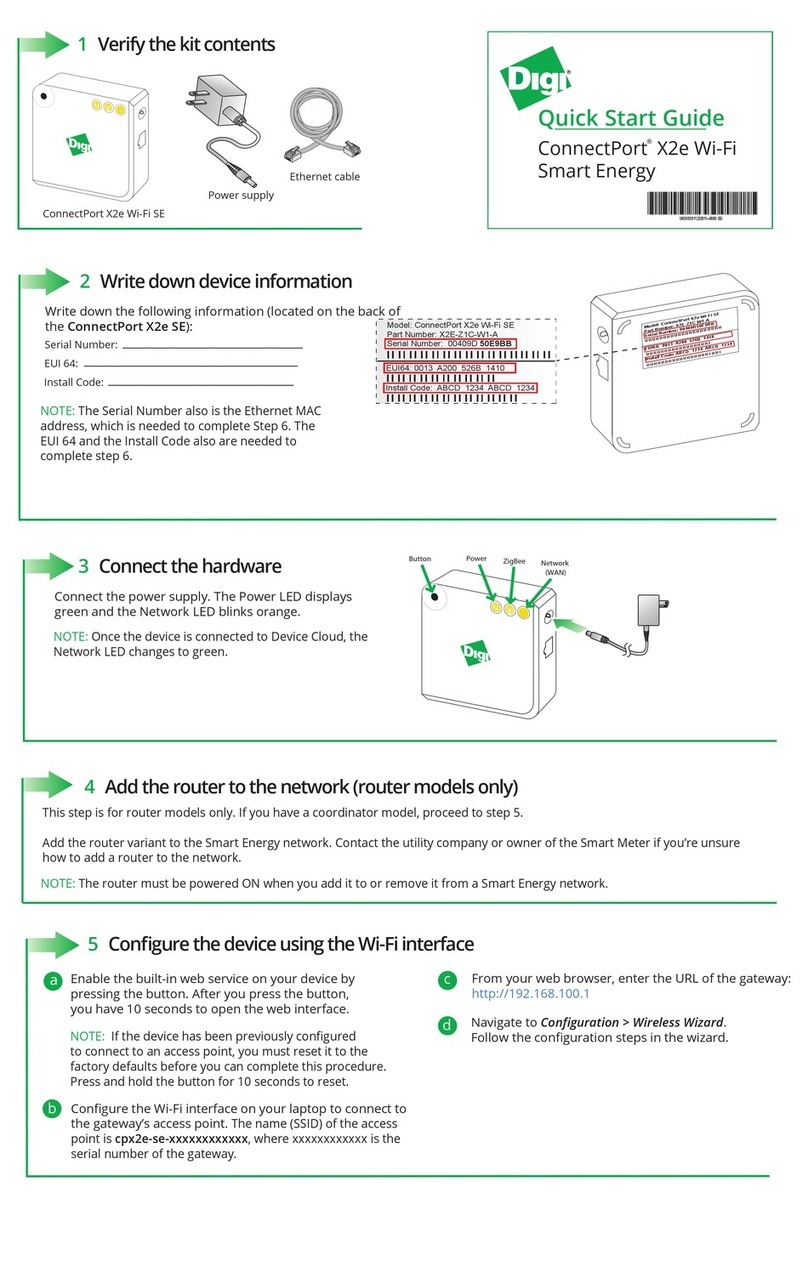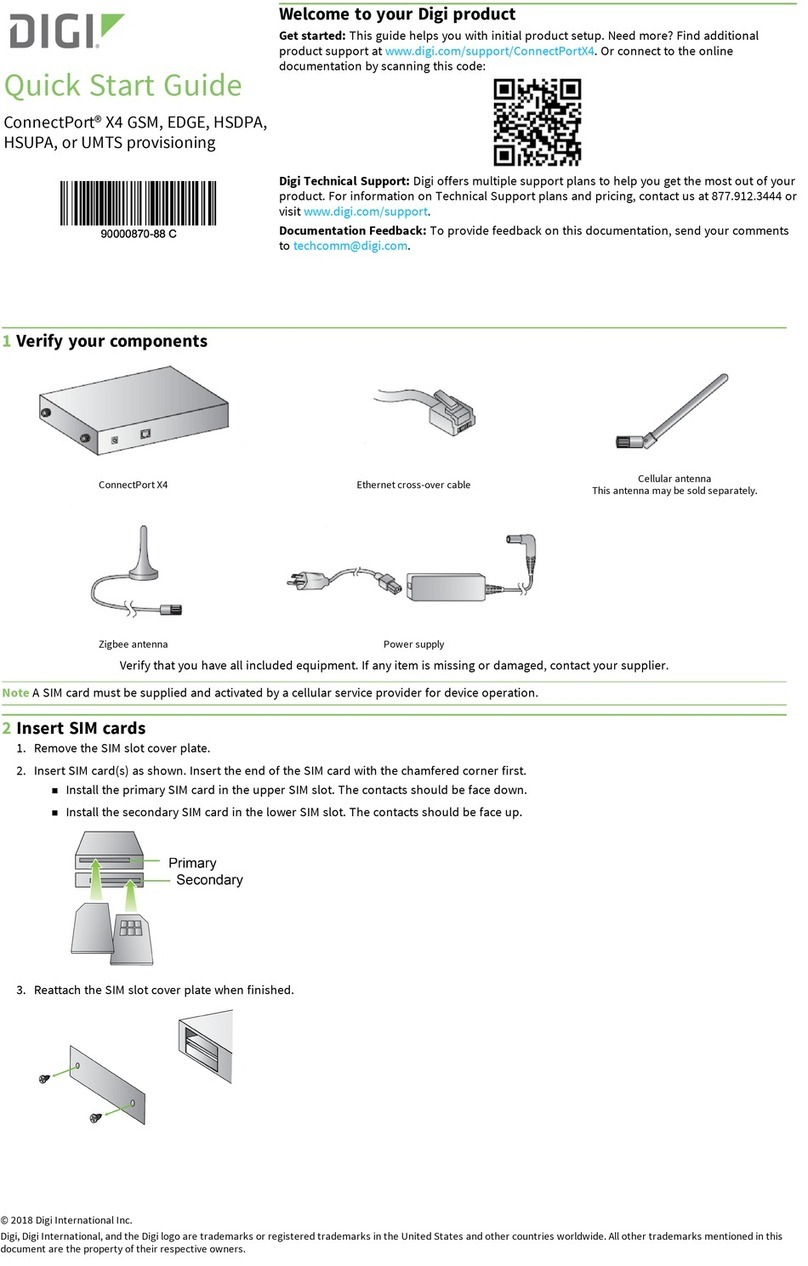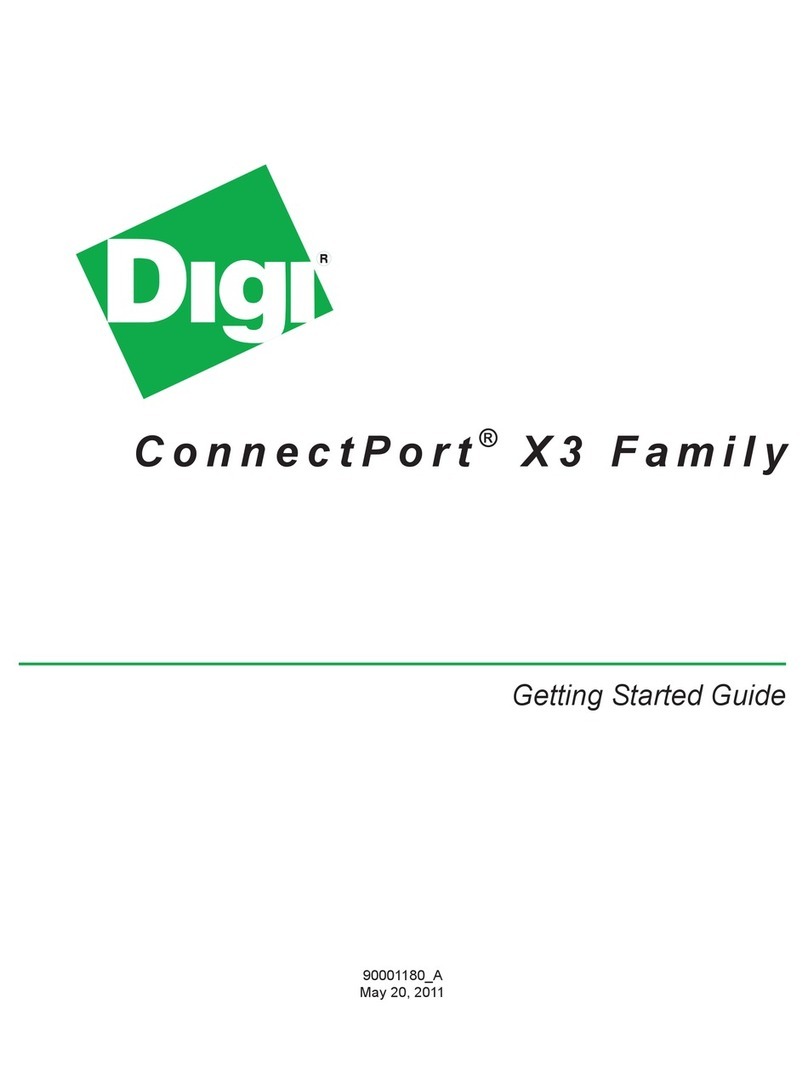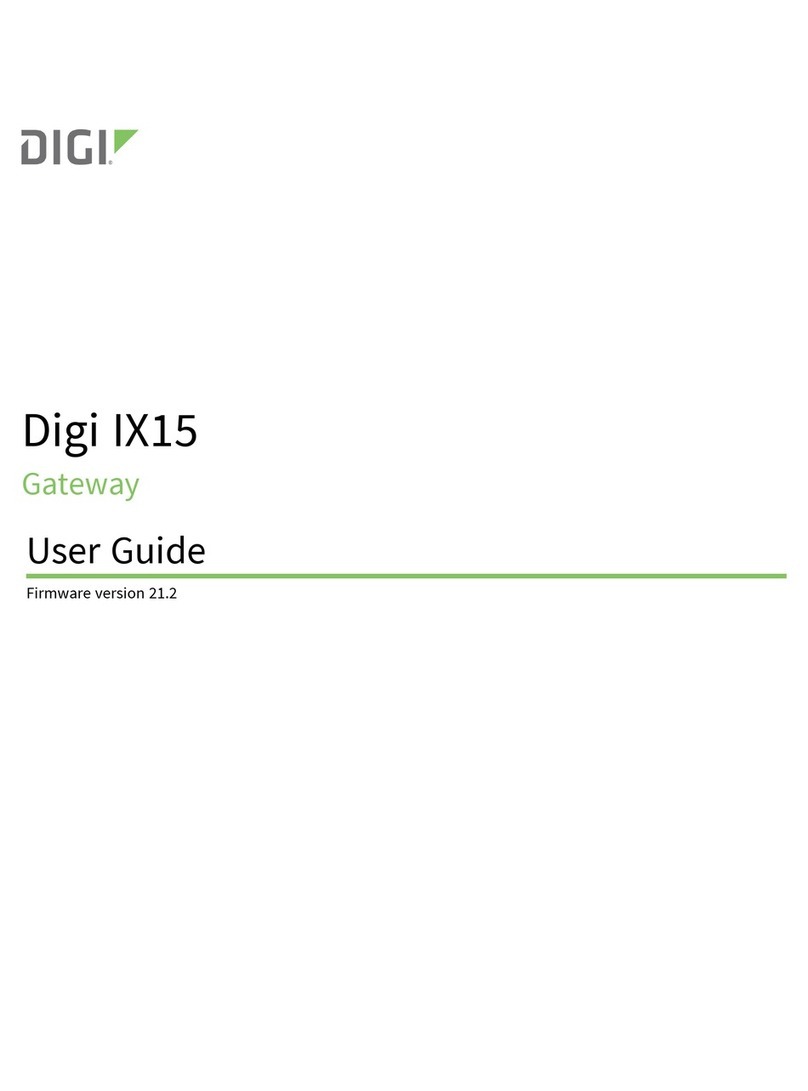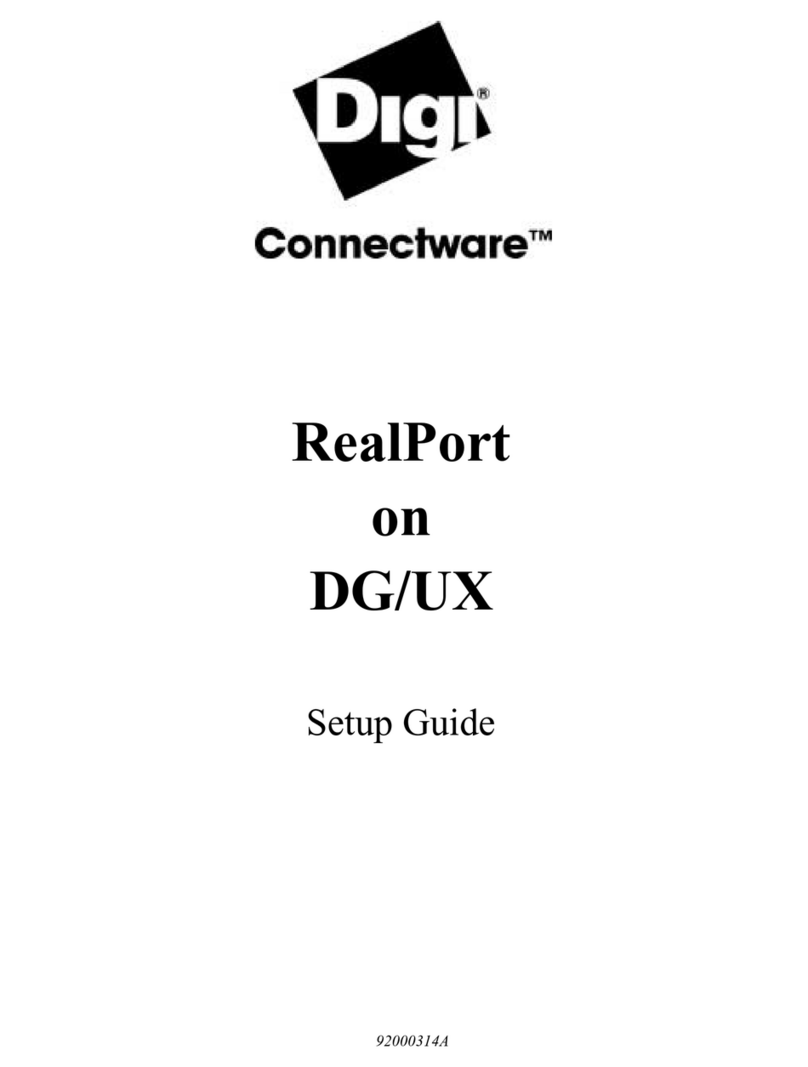© 2011 Digi International, Inc.
Digi, Digi International, Inc., iDigi, iDigi Device Cloud, and the Digi logo are trademarks or registered trademarks of Digi International, Inc., in the United States and other countries worldwide. All other trademarks are the property of their respective owners.
Troubleshooting
The Smartleer website does not recognize my gateway.
a
Need Help? Call 1-877-693-7849 or visit www.digi.com/support.
ERT
Power
ERT/Ethernet
Gateway
b
LED Status Description Next Step
LED Name
No ERT meter congured
All ERT meters successfully read in the last
30 minutes
At least one ERT meter has not been read
in the last 30 minutes
Initial 30 minute setup blink, at least one
meter has not been read
OFF
ON
Fast Blink
(2 x second period)
Slow Blink
(once every 2 seconds)
Complete Step 3: Online Installation. The “add meter”
step will guide you through ERT meter conguration.
No further action required
1. Verify that the ERT/Ethernet gateway is close
enough to the meter
2. If blinking persists, call Digi technical support for
assistance
Wait one minute. If after one minute the LED is not
solid, follow “Next step” for “Fast Blink” above.
Power
ERT
OFF No power 1. Verify that the power supply is connected to the
device and outlet
2. If still not operating, call Digi technical support
for assistance
ON OK No further action required
Ensure that you have properly connected the Ethernet and power cable (as described in Step 1)
Your router/access point security conguration settings may need to be modied in a home network. Common causes are:
DHCP is not enabled
MAC ltering is enabled (you will need to add the ERT/Ethernet gateway MAC address to the lter table)
You have exceeded the number of DHCP addresses (you will need to increase the allotment)
Though unusual for a home network, it’s not unusual for corporate networks to block outgoing trac from unknown devices on the network with a rewall.
Make sure outbound TCP ports 3197 and 3199 are open to correct the problem.
Installation of the iPhone/Android application through the Web is failing.
You may manually install the iPhone/Android phone application directly from your phone by:
Using your iPhone, go to the App Store
Using your Android phone, go to the Market
Searching for Digi Smartlee
Once found, install the application. Sign in with the same login and password you created when you opened your Smartlee account online.
c
Are the status LED lights operating correctly?
Ensure that you have properly connected the Ethernet and power cable (as described in Step 1)
ERT/Ethernet gateway LED light behavior: