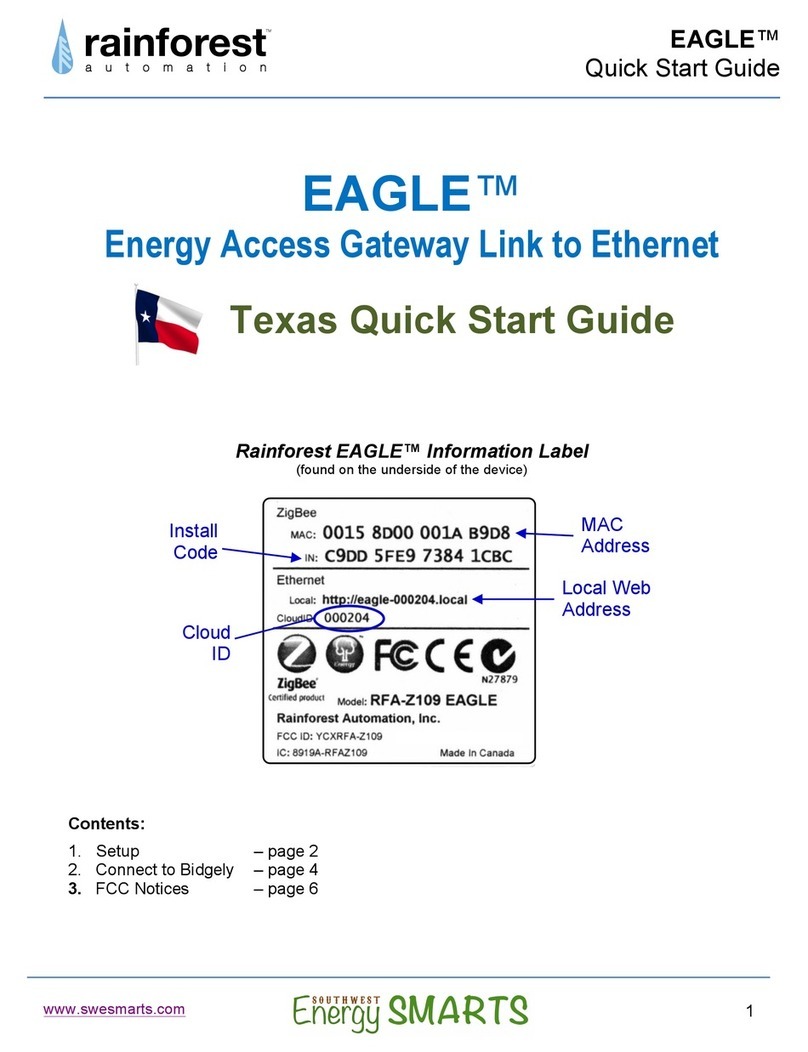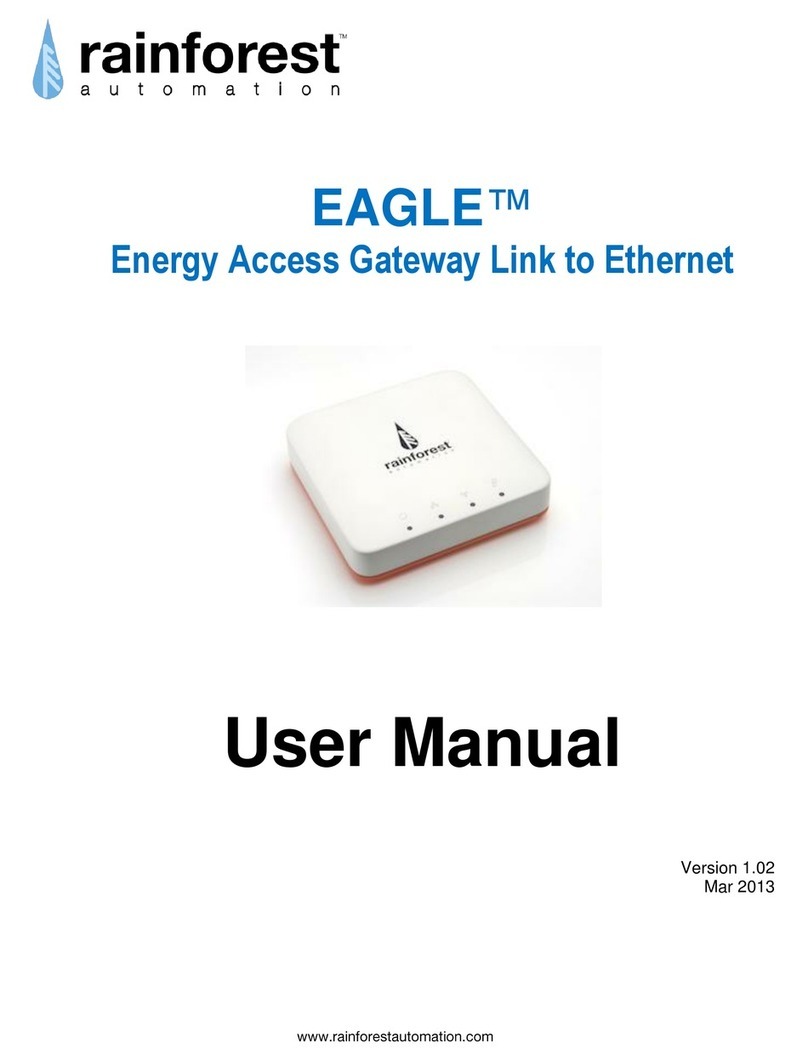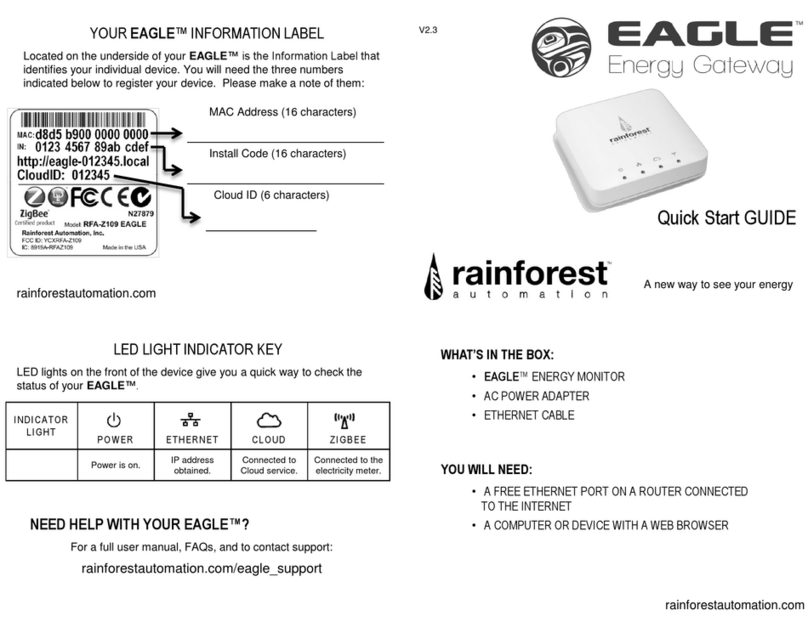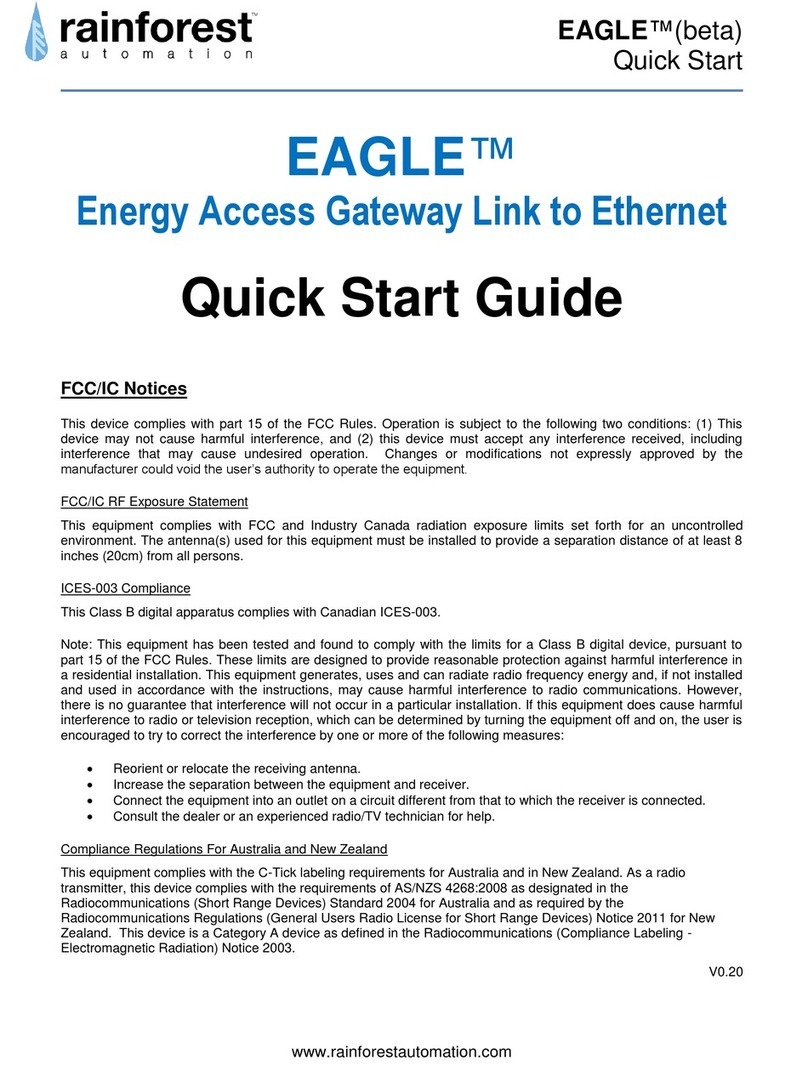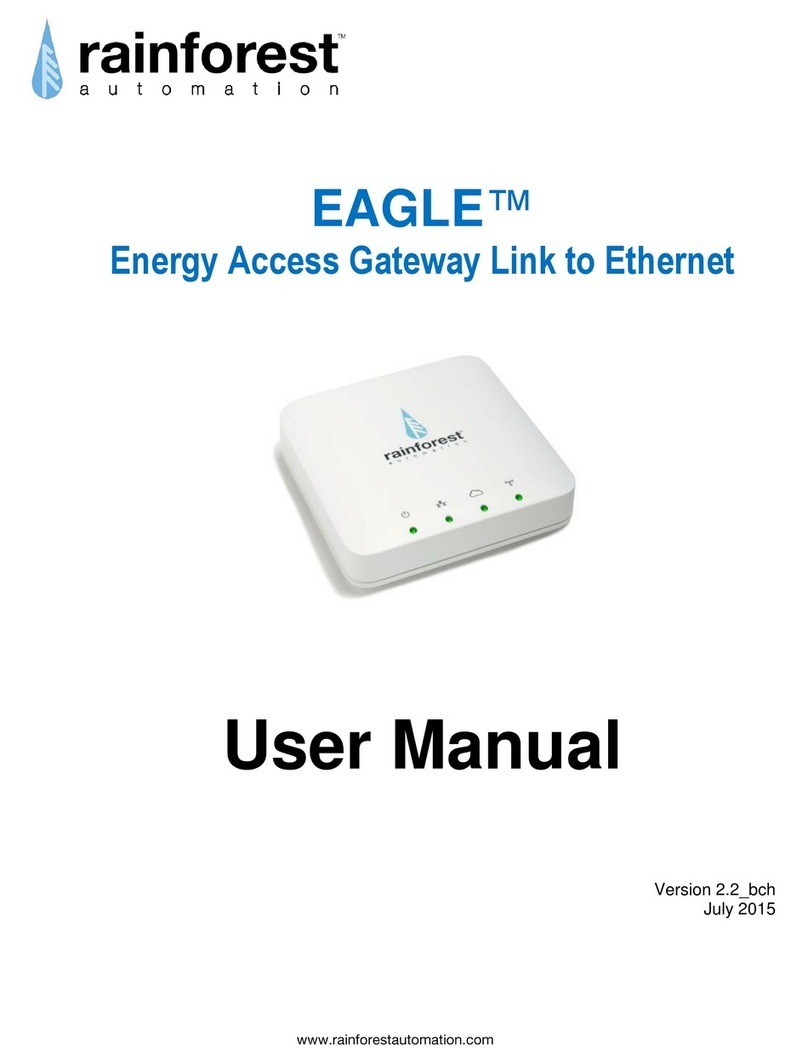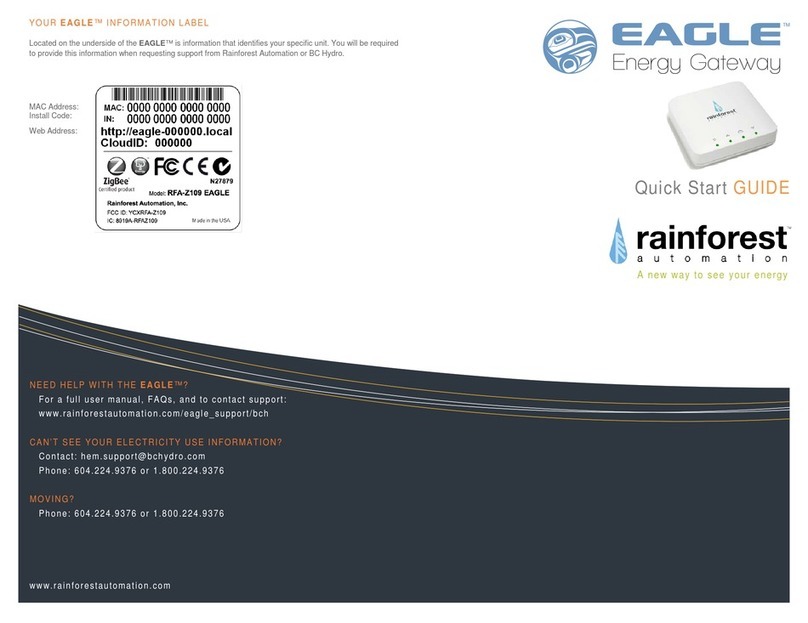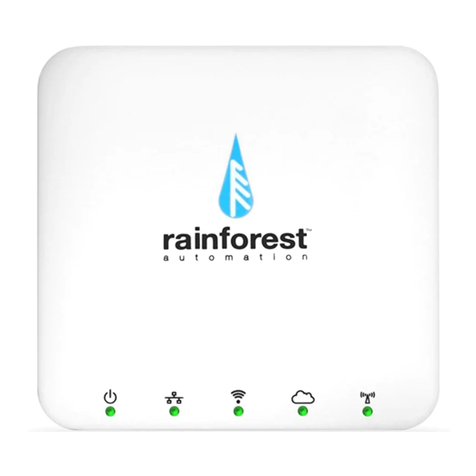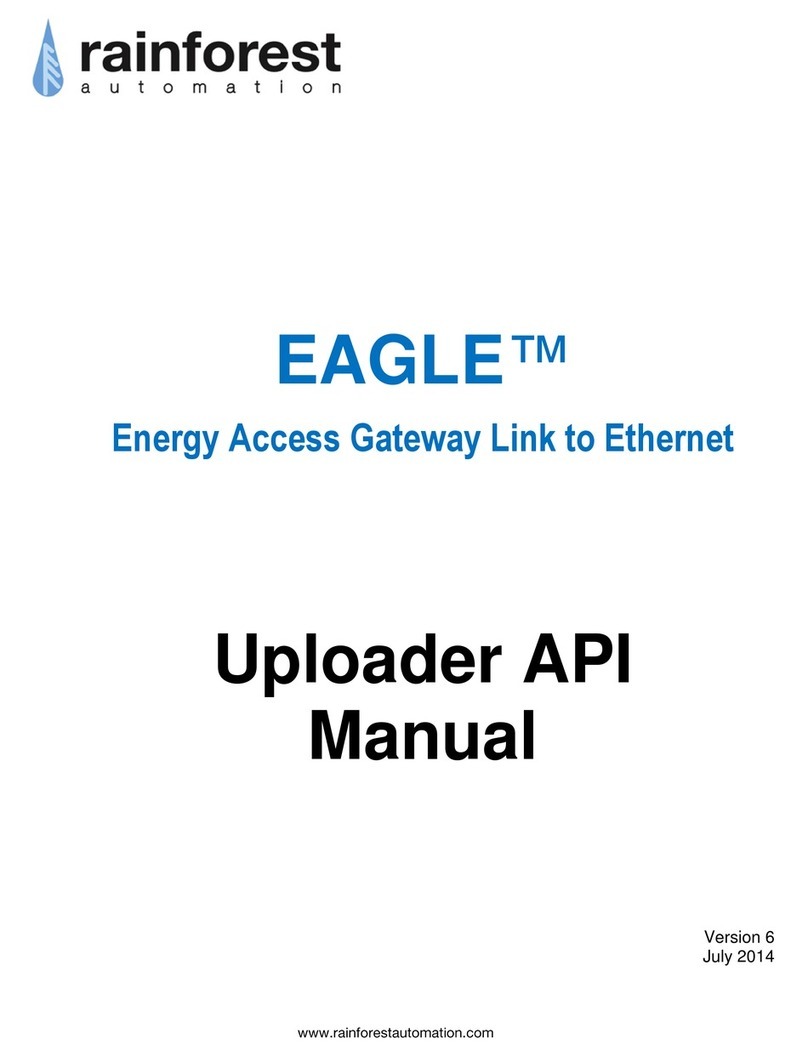Get direct access to your real-time energy
info in 3 easy steps:
STEP 1: REGISTER WITH YOUR UTILITY
Find your utility at rainforestautomation.com/utilities
(just scan the QR code on the right) and follow the
instructions to send the MAC Address and Install
Code from the EAGLE 3 label to your utility. It may
take some time for your utility to set up your meter.
STEP 2: PLUG IN YOUR EAGLE 3
Connect the Ethernet cable to your router (to use WiFi instead, see
the EAGLE 3 User Manual on our website), and plug in the power
adapter. Use only the included adapter to power your EAGLE 3.
If another adapter is used, it may cause permanent damage to
your EAGLE 3.
STEP 3: CONNECT TO THE CLOUD
Create your Cloud Account and connect to your EAGLE 3 to start
viewing your energy data.
WEB BROWSER MOBILE APP
portal.rainforestcloud.com EnergyVUE
Connecting to the Cloud
Scan the QR code on the right and follow the
directions to download the EnergyVUE app and
create your Cloud Account.
You can also set your web browser to:
portal.rainforestcloud.com
to get to the User Portal. Then click “Register”
on the login page to set up your Cloud Account.
Once you have activated your Cloud Account and added your EAGLE 3
to the account, you can use both the EnergyVUE app and the User Portal
to see your energy data.
If your EAGLE 3 detects that there is a software update available, it
will download the update and the green light will flash. Do not
unplug the EAGLE while this is happening. It can take up to 40
minutes to complete the update.
NEED HELP WITH YOUR EAGLE 3?
For a full user manual, FAQs, and to contact
support, scan the QR code on the left, or load
the URL below into your web browser.
rainforestautomation.com/support/eagle-3-support