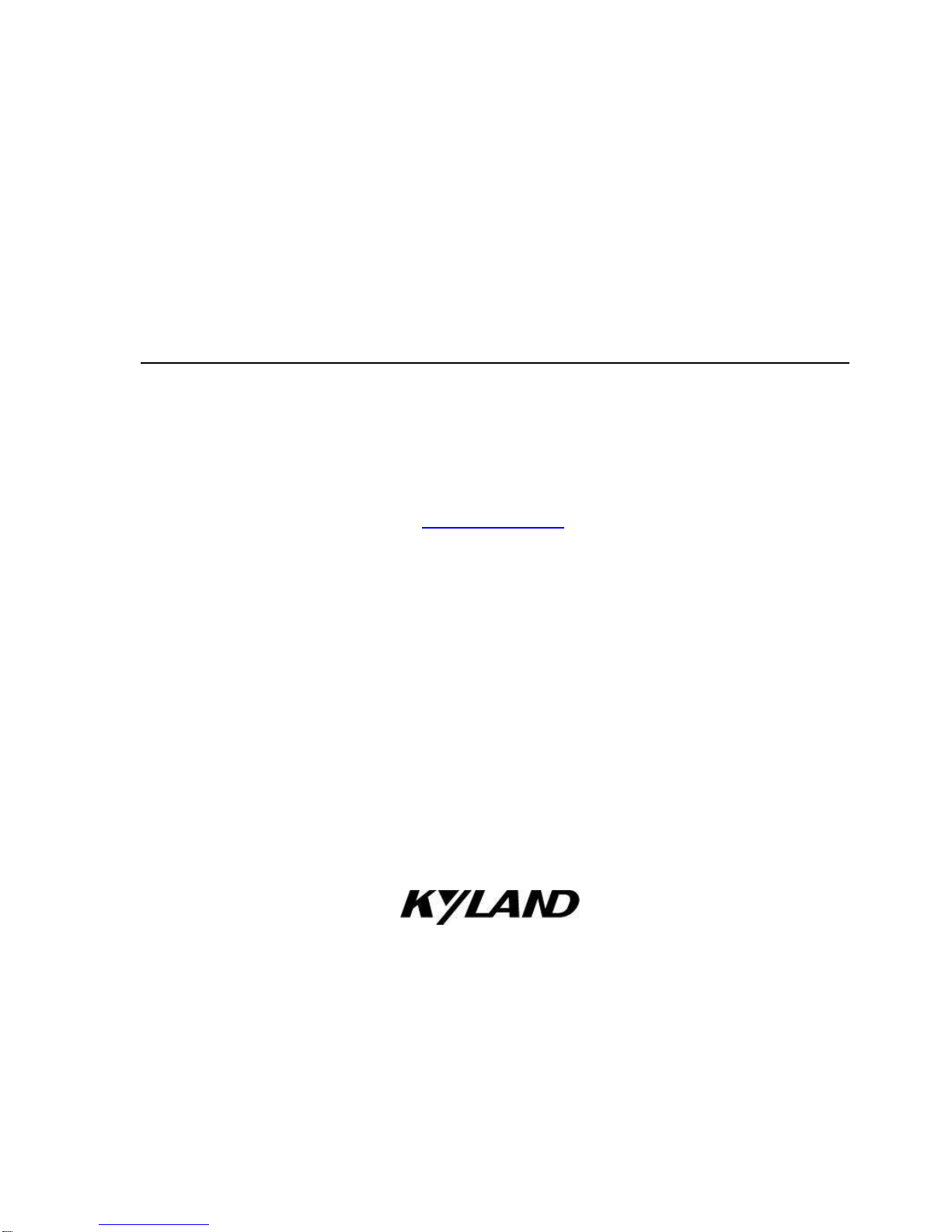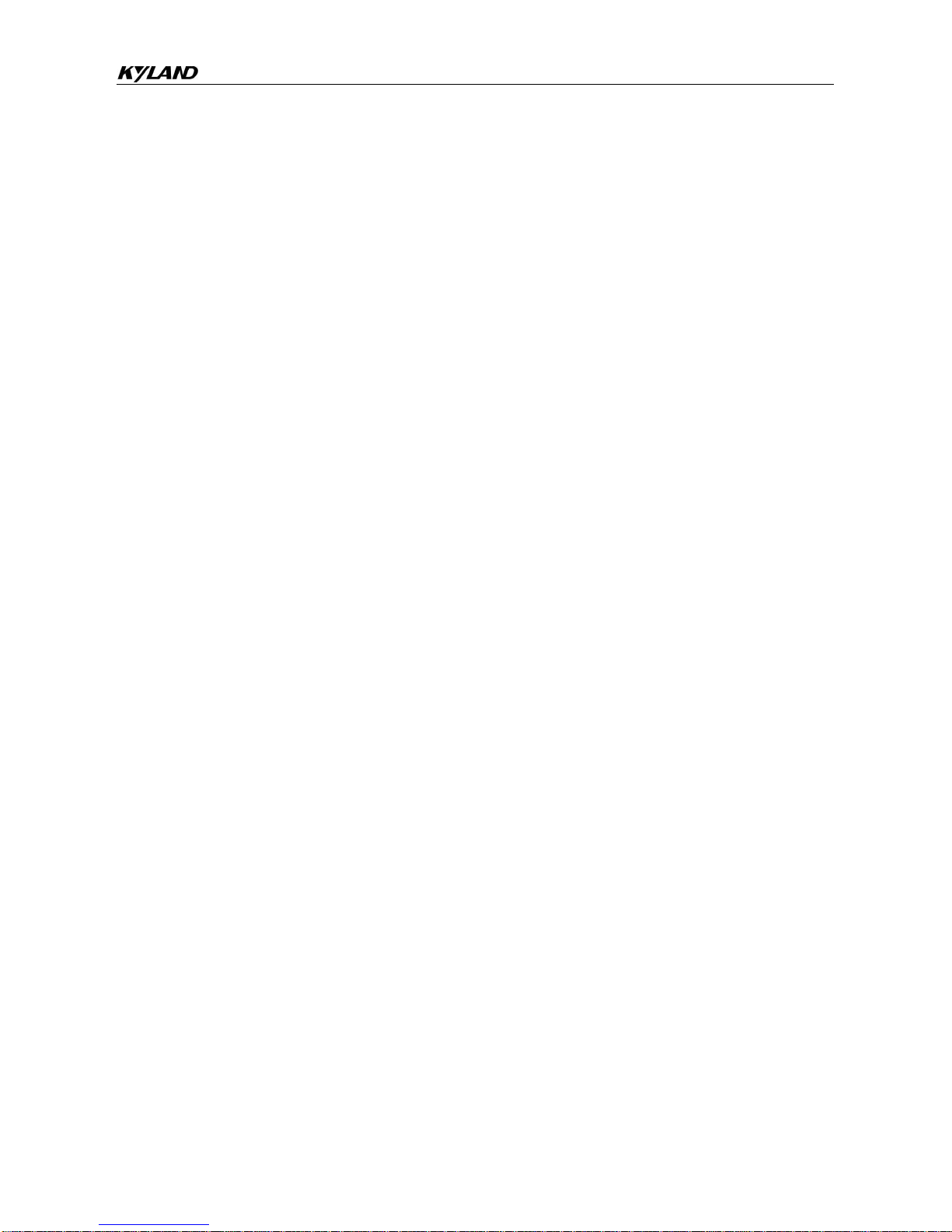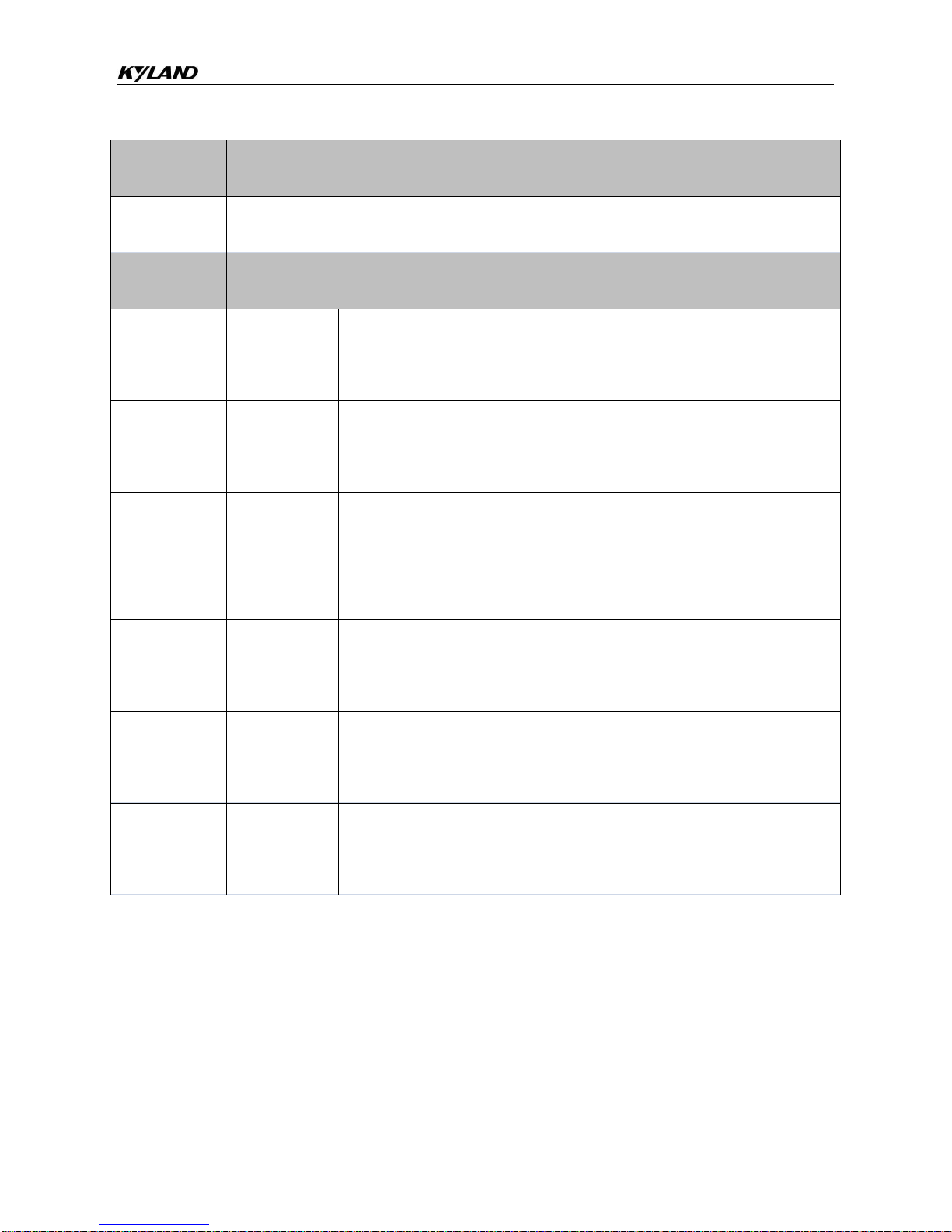Table of Contents
1. Introduction..................................................................................................................................................1
1.1 Overview..................................................................................................................................................2
1.2 Package Checklist...................................................................................................................................2
1.3 Product Features.....................................................................................................................................2
2. Getting Started.............................................................................................................................................3
2.1 Connecting Power ...................................................................................................................................4
2.2 Connecting Serial Devices ......................................................................................................................4
2.2.1 Setting RS-485 Terminal Resistors ..................................................................................................4
2.2.2 Connecting to a Host or the Network................................................................................................4
2.3 LED Indicators .........................................................................................................................................5
2.4 Dimension Figures...................................................................................................................................6
2.5 Pin Assignments......................................................................................................................................6
2.5.1 Ethernet Ports (RJ45).......................................................................................................................6
2.5.2 Serial Ports (DB9 Male)....................................................................................................................6
2.5.3 Power Input Ports .............................................................................................................................7
2.6 Specifications...........................................................................................................................................7
3. Typical Applications..................................................................................................................................10
3.1 Ethernet Masters with Multiple Serial Slaves ........................................................................................11
3.2 Serial Masters with Multiple Ethernet Slaves ........................................................................................12
4. Web Console Configuration.....................................................................................................................14
4.1 Log In.....................................................................................................................................................15
4.2 Device Information.................................................................................................................................15
4.3 Network Settings....................................................................................................................................15
4.4 Operating Settings.................................................................................................................................16
4.4.1 Operation Mode Switch ..................................................................................................................16
4.4.2 Transparent Mode...........................................................................................................................16
4.4.3 Agent Mode.....................................................................................................................................18
4.5 Serial Settings........................................................................................................................................20
4.6 Agent settings (Agent Mode).................................................................................................................20
4.6.1 Gateway settings ............................................................................................................................21
4.6.2 Slave List ........................................................................................................................................21
4.6.3 Data Query......................................................................................................................................23
4.7 Import/Export .........................................................................................................................................23
4.8 Upgrade Firmware.................................................................................................................................24
4.9 Change Password .................................................................................................................................24
4.11 Save/Reboot........................................................................................................................................25
4.12 Help .....................................................................................................................................................25
4.13 Logout..................................................................................................................................................25
5. Case Studies..............................................................................................................................................26