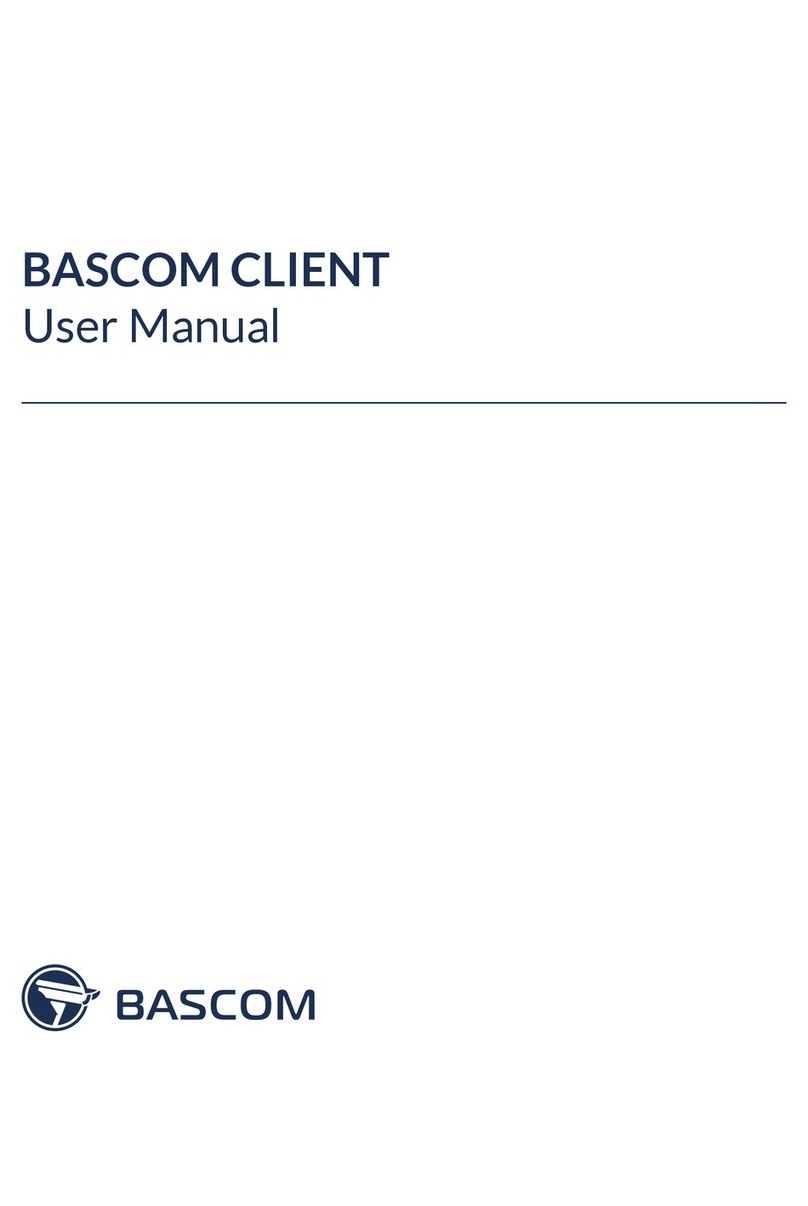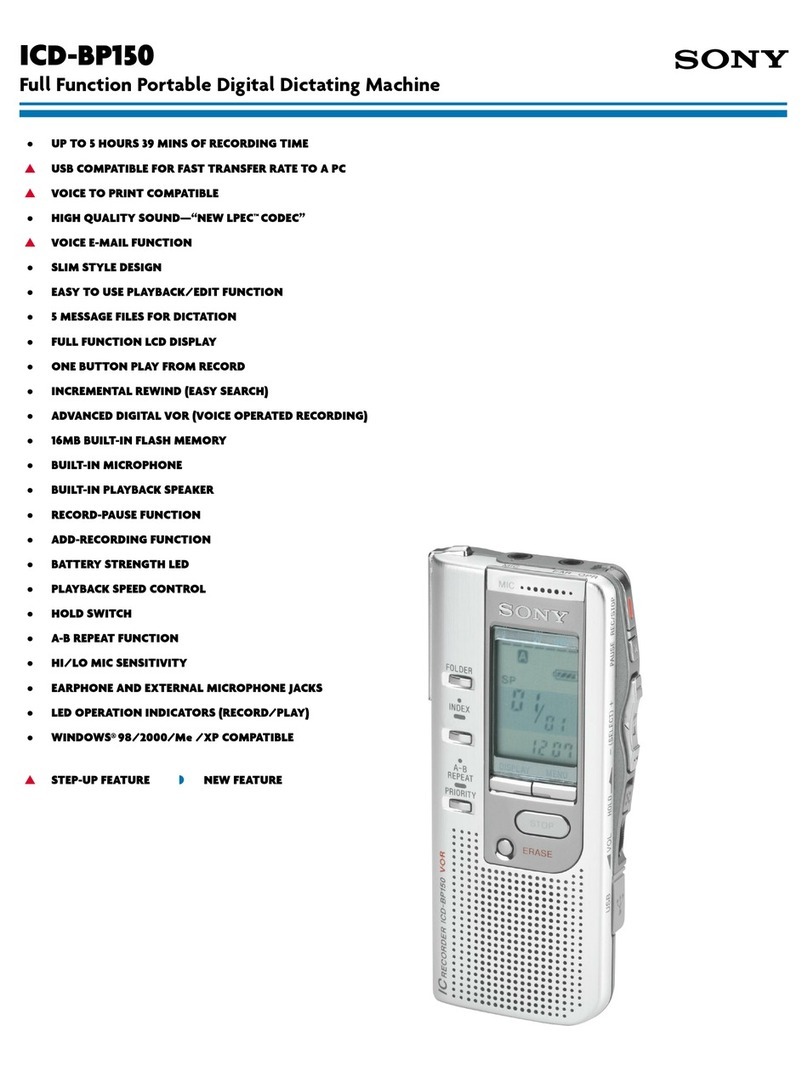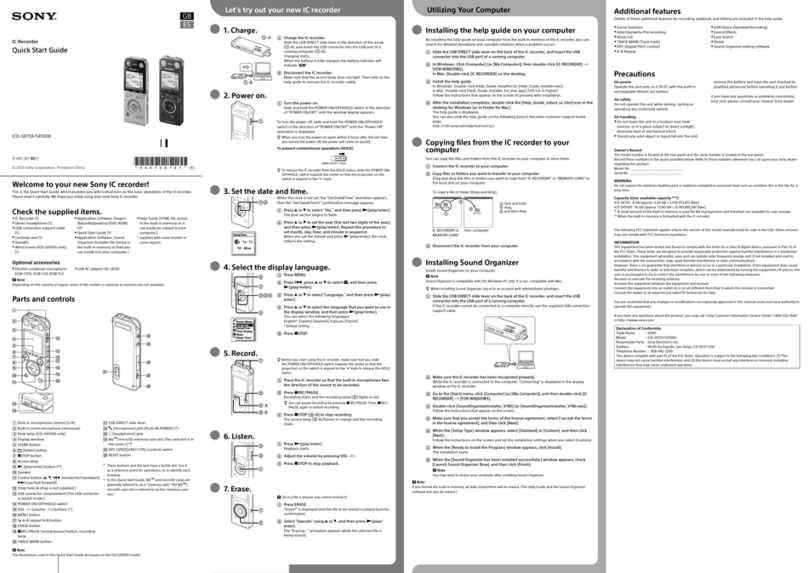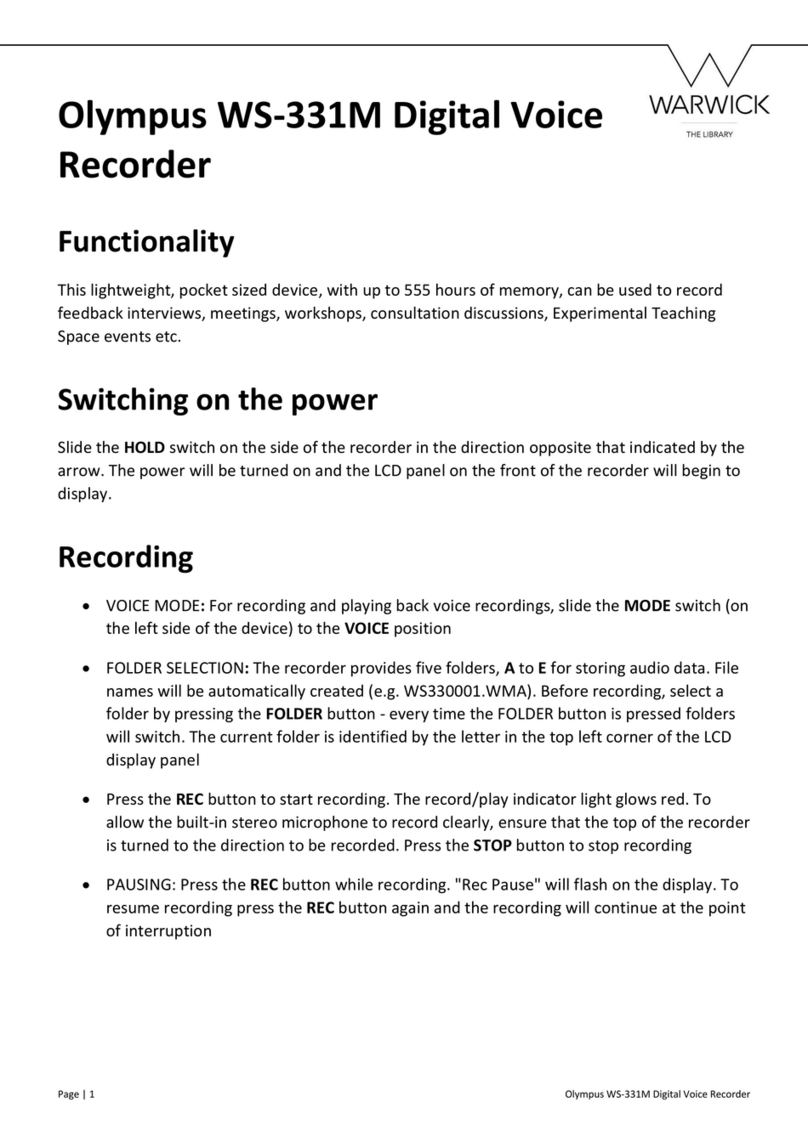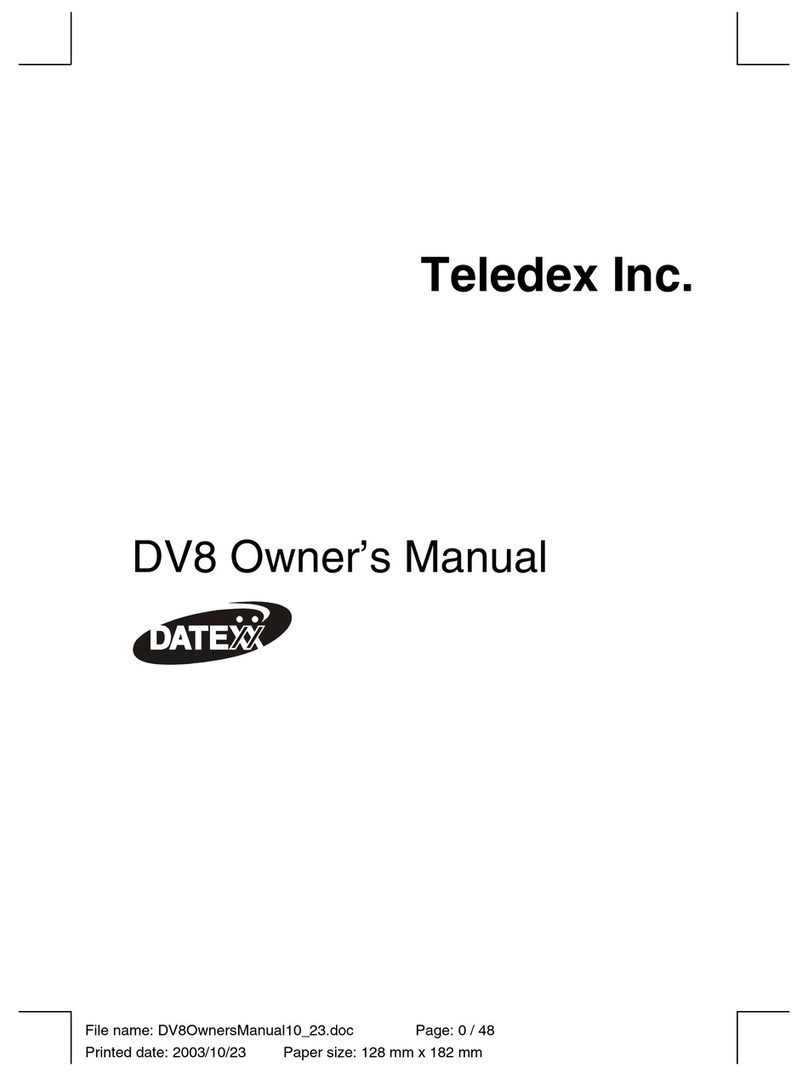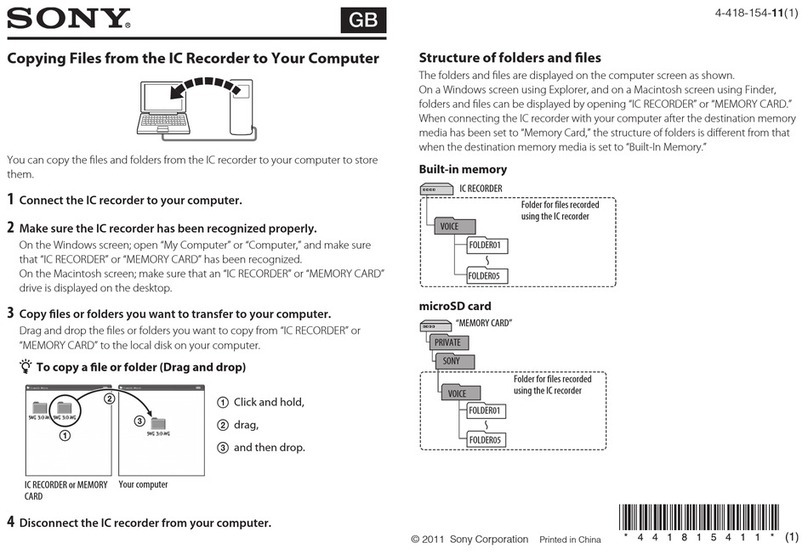Bascom RECORDER User manual

User Manual
RECORDER

User Manual
Contents
ONLINE HELP CENTER
SAFETY INSTRUCTION
DECLARATION OF CONFORMITY
CONTENT OF PACKAGE
PRODUCT OVERVIEW
CHAPTER 1: OPERATING THE SYSTEM
1.1 USING THE MOUSE
1.2 USING THE VIRTUAL KEYBOARD
1.3 PASSWORD
CHAPTER 2: LIVE VIEW AND MENUS
2.1 LIVE VIEW SCREEN OVERVIEW
2.1.1 Camera Quick Toolbar
2.1.2 Taskbar
2.1.3 Zoom lens configuration
2.1.4 Start Menu
2.1.4.1 Unlock and Lock Screen
2.1.4.2 Shutdown
CHAPTER 3: SETTINGS
3.1 CAMERAS
3.1.1. Management
3.1.2 Protocol Management
3.1.3 General Settings
3.1.4 Image Control
3.1.5 Motion Detection
3.1.6 Privacy
3.2 RECORD
3.2.1 Streams
3.2.2 Record Settings
3.2.2.1 General
3.2.2.2 Record Schedule
3.2.3 Snapshot Settings
3.2.3.1 General
3.2.3.2 Snapshot Schedule
3.3 ALARM
.....................................................................................................................1
.....................................................................................................................1
.................................................................................................1
..................................................................................................................2
......................................................................................................................3
........................................................................................4
.........................................................................................................4
................................................................................5
.......................................................................................................................5
...........................................................................................7
...................................................................................7
......................................................................................8
................................................................................................................8
...................................................................................9
.......................................................................................................10
....................................................................10
..........................................................................................11
..................................................................................................................12
.......................................................................................................................12
...................................................................................................12
...................................................................................13
..............................................................................................14
..................................................................................................15
...........................................................................................17
..............................................................................................................18
..........................................................................................................................19
.............................................................................................................19
...............................................................................................20
..............................................................................................20
..............................................................................20
............................................................................................22
..............................................................................................22
..........................................................................22
............................................................................................................................23

User Manual
3.3.1 Motion Alarm
3.3.2 Alarm I/O
3.3.3 Other
3.4 NETWORK
3.4.1 General
3.4.1.1 PPPoE
3.4.1.2 Port Configuration
3.4.2 DDNS
3.4.3 Email
3.4.3.1 Email Configuration
3.4.3.2 Email Schedule
3.4.4 FTP
3. 5 HDD
3.5.1 Disk
3.5.1.1 Disk Group
3.6 SYSTEM
3.6.1 General
3.6.1.1 Date and Time
3.6.1.2 NTP Settings
3.6.1.3 DST Settings
3.6.2 Monitor Settings
3.6.2.1 LIVE-OUT
3.6.3 Users
3.6.3.1 Changing Password
3.6.3.2 Add New Users
3.6.3.3 Setting User Permissions
3.6.4 Maintenance
3.6.4.1 Log
3.6.4.2 Load Default
3.6.4.3 Upgrade
3.6.4.4 Back-up Settings
3.6.4.5 Auto Reboot
3.6.5 Camera Maintenance
3.6.5.1 Upgrade Camera
3.6.5.2 Load Default Settings for Camera
3.6.6 System Information
3.6.6.1 Information
..................................................................................................23
..........................................................................................................24
.................................................................................................................25
......................................................................................................................26
.............................................................................................................26
...............................................................................................27
..........................................................................27
................................................................................................................28
.................................................................................................................29
........................................................................29
.................................................................................30
.....................................................................................................................31
.................................................................................................................................32
...................................................................................................................32
........................................................................................33
...........................................................................................................................35
.............................................................................................................35
..................................................................................36
.....................................................................................36
.....................................................................................37
.............................................................................................38
..........................................................................................38
.................................................................................................................40
.........................................................................40
................................................................................41
................................................................42
....................................................................................................43
.....................................................................................................43
.....................................................................................44
............................................................................................45
..............................................................................45
.....................................................................................46
.....................................................................................46
..............................................................................47
.................................................47
........................................................................................48
......................................................................................48

User Manual
CHAPTER 4: SEARCH, PLAYBACK & BACKUP
4.1 USING SEARCH FUNCTION
4.1.1 Search & Play Video in General
4.1.1.1 Video Clip Backup
4.1.2 Event Search, Playback & Backup
4.1.2.1 Event Playback Control
4.1.3 Sub-periods Playback
4.1.4 Picture Search & View
4.1.4.1 Picture Preview Control
CHAPTER 5 SMARTPHONE AND TABLET ACCESS
5.1 SETTING UP THE APP
CHAPTER 6 COMPUTER ACCESS
MORE QUESTIONS?
WARRANTY
............................................................................49
........................................................................................49
.....................................................................51
............................................................................51
.................................................................53
...................................................................54
.....................................................................................55
.....................................................................................56
.................................................................57
..................................................................58
....................................................................................................59
.................................................................................................59
........................................................................................................................60
.......................................................................................................................................60

User Manual
1
Bascom products are designed and tested to meet strict safety requirements. Carefully read the
instructions below before you start working with the products and, if necessary, consult the
instructions again, so you are always using the product safely.
Carefully follow the operating instructions when connecting this product.
Keep all parts of the product out of the reach of children.
Do not drop the product and do not shake the product. A rough treatment could damage the
internal electronic switch and the fine mechanics.
Always use the included power supply units to provide the product with power.
Prevent overload of wall sockets and extension cords.
Clean only the exterior of the product, with a soft, dry cloth.
Before cleaning the product, remove the product from the power source.
Do not use aggressive chemicals, solvents or strong detergents to clean the product.
Contact your supplier if you have any doubts about connecting the product, the product safety
or the operating mode of the product.
Online Help Center
Questions about your camera system? Please visit our online help center. Here you can find the most
recent articles about how to operate your system.
Visit: www.bascom.support
Safety Instruction
Bascom hereby declares that the product is in conformity with the essential requirements and other
relevant provisions of guidelines 2004/108/EC, 2006/95/EC and 2011/65/EU. A copy of the
declaration of conformity can be found on our website: www.bascom-cameras.com/conformity/.
Declaration of Conformity

User Manual
2
Content of Package
Your package contains these items:
RECORDER
NETWORK CABLE
POWER SUPPLY
USB MOUSE
HDMI CABLE

User Manual
3
Product Overview
ITEM INDICATOR REMARK FUNCTION & DESCRIPTION
1
2
Power
USB
PWR
Front Panel
If the “Green” indicator is on, NVR is getting power normally.
USB port
Rear Panel (For reference only)
Connect power supply
Switch power on/off
Connect external sensor or alarm device
Audio signal output, RCA interface
Connect monitor with VGA port
Connect monitor with HDMI port
Connect USB devices, such as USB mouse
Connect to internet / router / network
Connect camera(s) – support PoE
ITEM PORT CONNECTION METHOD
Power Port
Power Switch
Sensor/Alarm
Audio Output
VGA Port
HDMI Port
USB Port
INTERNET Port
LAN Port
1
2
3
4
5
6
7
8
9
1 3
2
4 5 6 7 8 9

User Manual
4
1. Left Button:
Click to select menu options.
During live viewing in split-screen view, double-click on a channel to view it in full-screen.
Double-click the channel again to return to split-screen viewing.
Click and hold to drag sliders in the split-screen view.
2. Right Button:
Click once to open the Taskbar on the Live Viewing screen.
In menus, click to go back / close menus.
3. Scroll Wheel:
In menus, scroll to move up / down through the menu content.
In full screen live view, scroll up to zoom in, scroll down to zoom out.
Chapter 1: Operating The System
1.1 USING THE MOUSE
21
3

User Manual
5
1.2 USING THE VIRTUAL KEYBOARD
You will see the virtual keyboard automatically on the screen when you need to enter data
Click to toggle the keyboard to upper case and more punctuation
Move the cursor to right
Move the cursor to left
Click to delete a character
Click to complete the enter
1.3 PASSWORD
The first time you start the system, you must set your own password. Please make sure to write down
your username and password and save them in a secure place.

User Manual
6
Language: Choose your language.
New Admin name: Set your administrator name.
New Admin Password: Set your password. The password must be a combination of 8 to 16 characters.
Confirm Password: Enter your password again.
Click Apply to confirm your settings and go to the login interface. Enter your user name & password to
Login.
NOTE: If you forget your password, you will be unable to login the system, please contact your reseller
to reset the password.

User Manual
7
Chapter 2: Live View and Menus
2.1 LIVE VIEW SCREEN OVERVIEW
Status Icons
This indicates that the system is recording.
This icon appears when the camera has detected motion.
The icon indicates that the external I/O alarm device is triggered.
This icon indicates an error in the HDD.
This icon indicates the HDD is unformatted.
This icon indicates the HDD is full.
This icon indicates the HDD is read-only.
No Camera: Camera is disconnected.
Decoding Failed: The system doesn’t support this kind of compression standard, please change to
H.264 compression standard.
Click to open Quick Add menu to add a camera
Click to edit current camera

User Manual
8
Click to choose different layout for live view
Click to choose more layouts for live view
Click to start viewing channels in a sequence
2.1.1 Camera Quick Toolbar
In live viewing, click the left button of your mouse on a connected camera to display the Camera Quick
Toolbar.
Click to manually record the channel immediately. If the manually recording is in process, the
icon will be in red color. Click one more time to stop manual record.
Click to save a snapshot of the current camera image. Manual Capture must be enabled to use
this feature.
Click to play the latest5 minutes recording of this channel
Click to enter zoom lens configuration.
Click to zoom-in the channel. When the icon appears, press and hold the left button of your
mouse to drag the area you want to zoom in.
Click to adjust the image color of the channel. You can adjust the HUE, BRIGHT, CONTRAST&
SATURATION of the image.
To switch the live view video stream between HD & SD. HD is mainstream live view, SD is
substream live view.
2.1.2 Taskbar
Quick playback. You can choose to play the latest recording for all channels from the beginning
of the day, or you can choose the playback from the latest 5s, 10s, 30s, 1Min, 5Min.
This icon will appear if the network is disconnected.

User Manual
9
2.1.3 Zoom lens configuration
If your camera has a zoom lens, you can use this control panel to zoom in or out. Because the cameras
have an autofocus function, please only adjust the zoom to make the viewing angle bigger or smaller.
Focus and iris will be set automatically.
1) Click left your mouse upon a channel on Live Viewing screen to open Camera Quick Toolbar, and
choose the control icon .
2) The control panel will be displayed.
No. ICON ITEM DESCRIPTION
1
2
3
4
5
6
7
8
9
10
Camera
Cruise
UTC Menu
Speed
Pointer Panel
Zoom
Focus
Iris
PRESET
Total
No.
Time
Click to select the channel of the camera
N/A
N/A
Adjust the speed
N/A
Click to zoom in/out
Click to adjust the focus
Click to adjust the iris setting
N/A
N/A
N/A
N/A
Speed
- ZOOM +
- FOCUS +
- IRIS +
Total
No.
Time

User Manual
10
2.1.4 Start Menu
With the start menu, you can switch user, playback recorded videos, adjust settings, lock & unlock the
screen, shut down, reboot & logout the system.
To switch user.
System Settings
Lock & unlock screen.
Shutdown, reboot & logout the system.
Search in recorded videos.
2.1.4.1 Unlock and Lock Screen
The screen will be locked to protect unauthorized operation
when the system is not in menu operation 1 minute.
If necessary, you can also lock the screen operation manually. To
do so, go to Start Menu, and then click the Lock Screen icon to
lock the system immediately.
If the system is locked, you can click the Unlock icon to unlock
the system for further operation.
No. ICON ITEM DESCRIPTION
11
12
13
14
Save
set
Delete
Go to
N/A
N/A
N/A
N/A
Save

User Manual
11
2.1.4.2 Shutdown
Click the Shutdown button from the Start Menu and the choose the action. Click OK button. The
system will require to input the Admin password to authenticate. What do you want to do?
If you choose Logout the system, the live viewing screen will disappear. You need to login for further
operations.

User Manual
12
Chapter 3: Settings
3.1. CAMERAS
In this section, you are able to configure the camera settings.
You are able to configure the settings for Cameras, Record, Alarm, Network, HDD & System from Start
Menu Settings.
3.1.1. Management

User Manual
13
Click Search to search cameras in the local network, click Add to add individual cameras, click Add All
to add all cameras.
3.1.2 Protocol Management
Click Search button to search cameras, and then click one of the cameras in the device list.
IP Address/Domain: IP address or domain name of the camera
Alias: Name of the camera
Position: Position to display the camera name on the screen.
Port: Port of the camera
Protocol: Choose the protocol of the camera from the dropdown menu
User Name: User Name of the camera
Password: Password of the camera
Bind channel: Choose a system channel you want to attach the camera to
Auto Assign IP to Camera(s): The added camera would be not able to connect if its IP address
is not in the same network segment with the system. With this function to reassign an IP
address to all added cameras.
Channel Delete: Choose one or more added cameras, and click this button to delete.
With Protocol Management, you can edit your own RTSP protocol for your camera connection.

User Manual
14
Custom Protocol: The system support max. 10 custom protocol options.
Protocol Name: To give a name to your custom protocol.
Enable Substream: Check the box if you want to enable substream.
Type: Only RTSP.
Port: Input the RTSP port of your camera.
Resources Path: Input the RTSP address of your camera.
3.1.3 General Settings
To configure general camera settings.
Cameras: Display channel name.
Setup: Click icon into the adjust the settings.

User Manual
15
Choose a channel to configure
Give a name to the camera
Date format to display for the camera
Time format to display for the camera
Refresh Rate of the camera
N/A
N/A
Adjust the Hue value for the image color
Adjust the Bright value for the image color
Adjust the Contrast value for the image color
Adjust the Saturation value for the image color
Click Reset to load default settings, click Apply to save
settings, click right buttons of your mouse to exit.
Check the box If you want to hide the live image of this
channel
To show the camera name in live view screen
To show the system time in live view screen
3.1.4 Image Control
This menu allows you to control image settings for your cameras.
Cameras: Channel name.
Setup: Click icon to adjust the settings.

User Manual
16
1
2
5
7
9
10
11
12
13
15
14
16
3
4
6
8
1
2
3
4
5
6
7
8
9
10
11
12
13
14
15
16
Choose a channel to configure
Select the desired built-in IR cut filter mode to ensure the camera works properly both in the day
and night.
Set the delay time of IR-CUT switching
Check to enable lens flip and angle flip
Set the flip angle
To enable or disable Backlight compensation
Choose the backlight compensation level
To enable or disable 3D noise reduction function
Set the 3D noise reduction level
Enable WDR to allow automatically adjust the brightness and contrast of the video when
shooting in the darkness with bright light sources.
Set the WDR level.
Automatic Gain Control
Configure white balance
Set the shutter mode
Choose the exposure time of the camera
Use in foggy environments to improve the video quality
Table of contents
Other Bascom Voice Recorder manuals