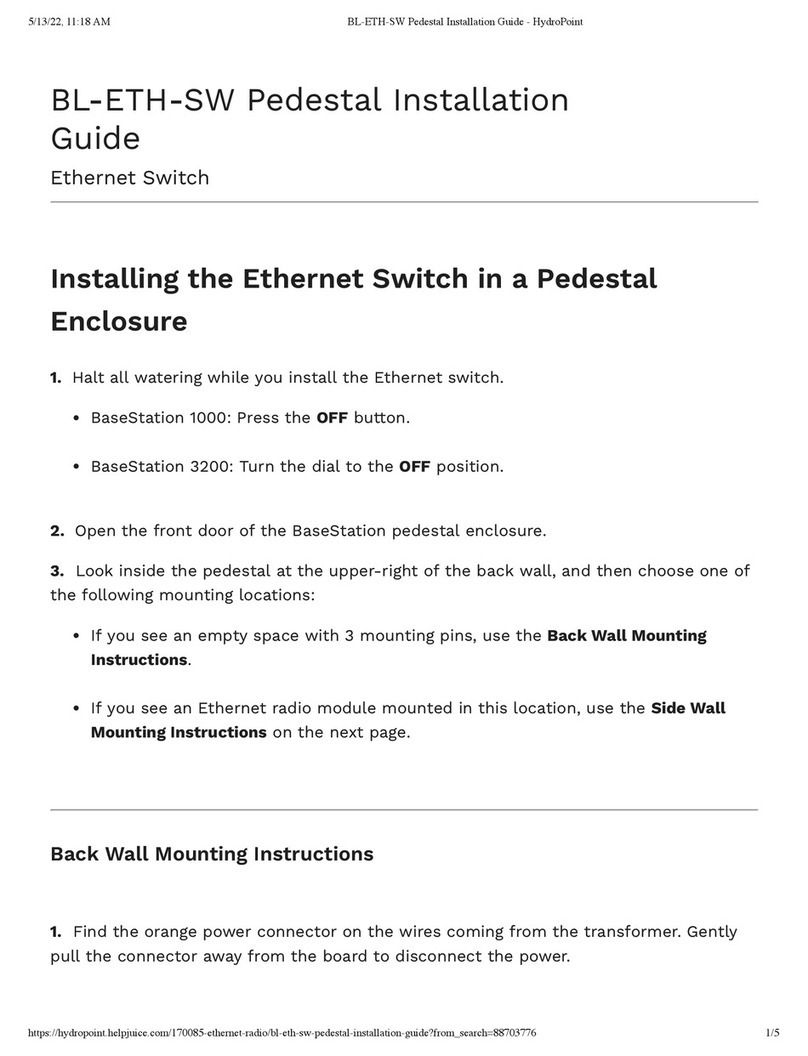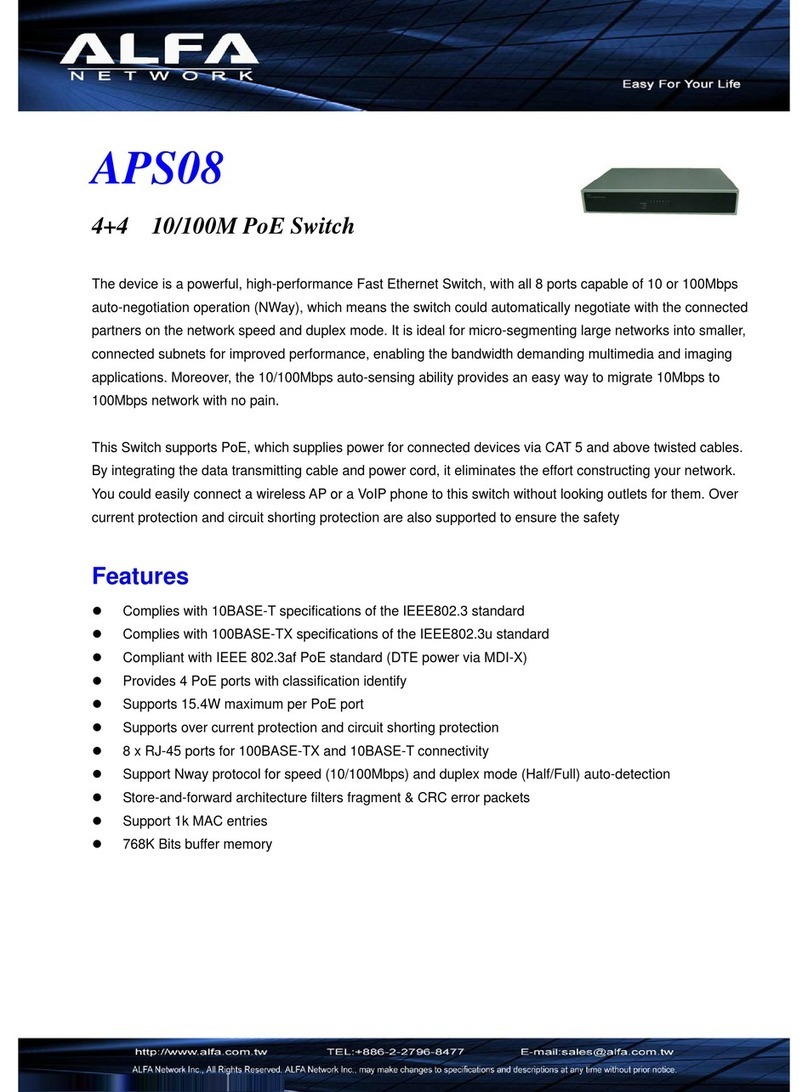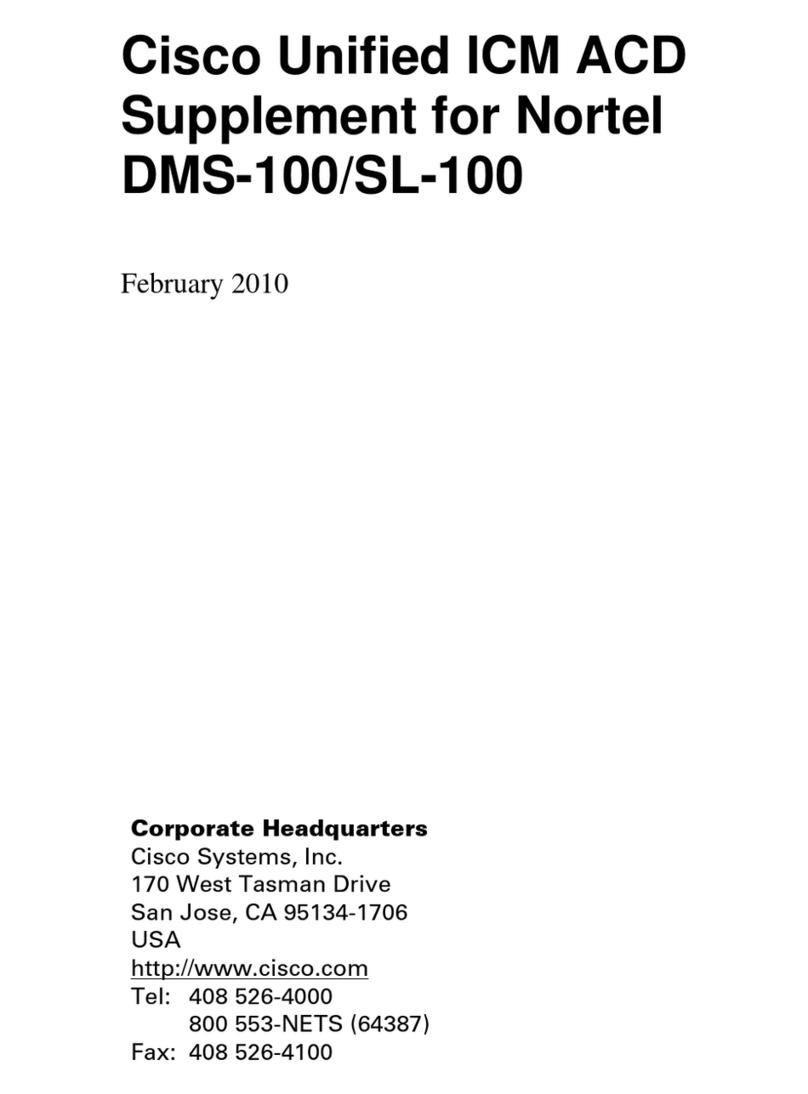Base Line ParaDrone User manual

ParaDrone
Flight Operations Manual
2022-02-06
By BASEline

Notice: You are entirely responsible for your own safety and compliance with regulations.
ParaDrone is a free, open-source, community project. No warranty is provided on software or
hardware for any purpose.
Paragliding, powered paragliding, and parachuting are all inherently dangerous activities.
Attempting to combine or go outside of the normal parameters of these sports will expose you to
new and possibly unforeseen hazards. Do not participate without carefully considering all
possible consequences.
Different countries and jurisdictions have different aviation laws. You are responsible for using
ParaDrone in a manner consistent with local regulations.
2

Chapter 1: Setup 4
Calibration 4
Chapter 2: Autopilot 5
Planner 5
Chapter 3: Remote control 6
Remote control device 7
Chapter 4: Flight procedures 8
Pilot checklist 8
Groundcrew checklist 9
Remote control 9
Chapter 5: Assembly 10
Materials 11
Autopilot 11
Remote control 12
Tools 12
Cost 12
Motors 13
Printed Circuit Board 14
Software 17
Chapter 6: Implementation details 18
Remote control protocol 18
Appendix A: Board layout 22
3

Chapter 1: Setup
ParaDrone controls a glider by pulling on the left and right toggles.
How to attach ParaDrone depends on the design of the glider. For skydiving, clip it to your leg
straps. For paragliding either mount it like a flight deck, or make a long ParaDrone to go under
your legs.
Do not take off with ParaDrone attached to your toggles. Launch first, and then only when flying
safely under a fully inflated canopy should ParaDrone be attached. It’s not going to help on
launch, and will just get in the way and create additional hazards.
Calibration
Differences in hardware and gear configuration means that it is necessary to calibrate
ParaDrone before use. Perform calibration on the ground, with slack in the actuator lines.
Calibration is initiated from the app. Each motor spins forward and then backward. The returned
values are the number of encoder ticks per second at max speed. There can be some variation
in the encoder ticks forward and backward, and left and right. A difference of ~10% is no
problem, but if any of the numbers are 0, that means that the encoder is not sensing direction
correctly, and must be fixed before flight.
4

Chapter 2: Autopilot
ParaDrone is designed to autonomously fly and land at a designated landing zone. It will
attempt to fly a standard landing pattern including downwind, base, and final legs.
Landing zone is set using the android app. Click settings ⚙, and then “Set LZ”. Drag the map to
be centered on the intended landing zone, and rotate the map to align the arrow with the landing
direction (into the wind). The app will attempt to fetch ground elevation from the internet, but can
be set manually if needed, or if internet access is not available.
Autopilot will not make any turns below 30m. It will begin flaring to land at 6m above ground
level.
If GPS signal is lost for 60 seconds, ParaDrone will enter a slow right-hand spiral. This is to
keep it from flying far away from the LZ in case of lost signal.
Planner
The planner uses waypoints and dubins paths to approximate paraglider flight paths. It can be in
one of several modes, depending on location, landing zone, and user input. Modes include:
● Idle - toggles to neutral position
● RC - remote control override (lasts for 10 seconds from last control input)
● Auto - autopilot engaged but no plan
● Str - straight ahead
● NaiveL, NaiveR - naive path plan (left or right turn)
● DubinL, DubinR - dubins path plan (left or right turn)
● Waypoint - downwind, base, final waypoint plan
● Final - final approach, toggles up (30m AGL)
● Flare - toggles down! (6m AGL)
The flight planner is designed to achieve several goals. First it should be able to run on low
power microcontrollers. It should fly a pattern similar to a human skydiver. If there is adequate
altitude, the autopilot will set up near the landing zone, and then fly a left or right hand pattern to
land in the indicated direction. At a predetermined altitude of 30m AGL there will be no more
turns and toggles return to full flight position. At 6m AGL it will begin to flare for landing.
5

Chapter 3: Remote control
Note: You may need a Remote Pilot Certificate to operate ParaDrone remotely, or an equivalent
in your jurisdiction.
ParaDrone can use LoRa long-range radio for remote operation. LoRa is a protocol that uses
unlicensed radio spectrum to do extremely long range communication with low power
requirements. The Heltec ESP32 LoRa v2 board has a builtin LoRa transceiver. To receive
location updates on the ground, and to send remote control commands to ParaDrone, it is
necessary to use a LoRa gateway between an android phone and ParaDrone.
Ground crew can override autopilot using the android app plus
the LoRa relay device. Toggle position is controlled using the
touchpad at the bottom of the android app.
The touchpad operates in two modes: single-touch and
multi-touch. In multi-touch mode, left and right toggles are
controlled separately from the left and right sides of the
screen. In single-touch mode, touch the right side to pull the
right toggle, touch the center to pull both toggles (for example
to flare for landing).
The app sends the desired toggle position to ParaDrone. The
ParaDrone device tracks estimated toggle position, and will
apply motor control to change to a new desired toggle position.
If ParaDrone loses signal from the app, it will stay at the last
toggle position for 10 seconds, and then revert to autopilot
control.
6

Remote control device
The remote control device is an ESP32 microcontroller with LoRa and bluetooth radios. A 3D
printed case is included in the ParaDrone project files, but is not strictly necessary.
7

Chapter 4: Flight procedures
Pilot checklist
● Pre-flight
Audio comm check
Battery levels
RC control check
Landing zone set
Satellite messenger on interval, on glider not pilot
Extra hook knife
If top launching with ballast: bring luggage scale
● Pre-jump
Wing configuration (trimmers)
Autopilot mode is idle
Connect toggles
AP control check (make sure its following path)
RC control check? (risk of inducing a spiral?)
Engine off
Set autopilot mode to auto
Audio comm: “Ready to jump”
Wait for all-clear from ground crew
● Jump run
Situational awareness (look around, think)
Check pilot chute! (handle available, not snagged on harness)
Ensure you are fully detached
Count number of steps to unbuckle
What to do if hanging below? Hook knife
Watch out for your speed bar. Consider removing before flight.
Stay altitude aware! Paraglider jumps often end up low!
If in doubt: can always land with glider
● In flight and under canopy
Stay aware of ParaDrone above you. If it went unstable on exit, it may be
spiraling down at high speed
8

Groundcrew checklist
● Pre-flight
Audio comm check
Align relay antenna with jumprun/landing
Battery levels
Receiving LoRa data
Landing zone set
RC control check: left turn, right turn, flare
Wind check
Landing direction
Wind limits
● Pre-jump
Audio comm check
Confirm drop location and altitude
Landing zone set
Wind check
Give all-clear
● Jump run
Watch jumper
Watch for instability or entanglement of glider on exit
Monitor flight telemetry data
● Remote control operation
Stay over LZ in a slight turn
Ensure toggles are “up”
Remote control
Under what circumstances should ground crew take control?
9

Chapter 5: Assembly
ParaDrone is an open source, community driven project. I do not sell ParaDrones. The design is
intended to be easy to build for any maker.
Many of the components can be substituted with no problem. The battery and motors can be
changed as long as there is enough power to pull the toggles. I found experimentally that
200-300 rpm motors worked best for the forces seen in typical canopies under full weight load.
Battery considerations:
Any battery that is roughly 12v and can supply at least 4 amps of power will do. However, most
LiPo batteries have fire risk if punctured or shorted. Do you want a lithium ion battery fire on
your lap? No? Then use a LiFePO4 battery. We use four AA-sized LiFePO4 batteries, intended
for solar lamps but work well for this purpose.
Warning: you must either: 1) Use LiFePO4 fire safe batteries; or 2) include a cutaway system for
ParaDrone in case of fire!
The length of the fishing line used for the toggle attachment depends on the glider being used.
Typical control stroke lengths are in the range 70-120cm. Length also depends where the
device is mounted on the glider. Creativity is required for how to mount on your gear.
The software will pull the toggles all the way down until the knot is hit on the line. If this is
beyond the stall point of the glider, you can tie a knot in the line to raise the bottom point. Stroke
length above the knot can be configured through the app.
10

Materials
Autopilot
Item
Cost
Grams
Count
Total Cost
Total grams
12V DC 220RPM Gear Motor w
Encoder
$36.50
2
$73.00
0.0
37mm metal motor bracket
$2.50
22.5
2
$5.00
45.0
RSL snap shackle
$3.00
12.8
2
$6.00
25.6
3D printed actuator
$0.50
11.0
2
$1.00
22.0
3D printed pulley spool
$0.13
4.5
2
$0.26
9.0
2mm Eyelet
$0.10
0.1
2
$0.20
0.2
20cm 20-gauge wire
$0.01
1.8
4
$0.04
7.2
Wood screws #4 x 1/2"
$0.05
0.5
16
$0.80
8.0
M3 8mm machine screws
$0.15
0.4
16
$2.40
6.4
140cm 100lbs fishing line
$0.10
1.0
2
$0.20
2.0
Oak Board 16" x 2.5" x 0.5"
$1.00
250.0
1
$1.00
250.0
Heltec ESP32 LoRa V2
$23.00
30.0
1
$23.00
30
11

Pololu Dual Motor Driver w/ feedback
$30.00
7.2
1
$30.00
7.2
SAM-M8Q
$27.00
6.0
1
$27.00
6.0
LiFePO4 3.2v 650mAh AA battery
$4.00
18.8
4
$16.00
75.2
4 x AA battery holder
$8.00
9.1
1
$8.00
9.1
Pololu S9V11F5 Voltage Regulator
$6.00
1.0
1
$6.00
1.0
Molex 43650-0200 Header
$0.71
0.5
1
$0.71
0.5
Molex 43645-0200 Housing
$0.21
0.3
1
$0.21
0.3
Molex 43045-0600 Header
$1.23
1.1
2
$2.46
2.2
Molex 43025-0600 Housing
$0.48
0.6
2
$0.96
1.2
Molex 43030-0007 Terminal
$0.13
0.1
14
$1.88
0.9
AP PCB
$10.48
13.6
1
$10.48
13.6
Total
$216.60
522.5
Remote control
● 3D printed relay case (top & bottom)
● Heltec ESP32 LoRa V2
● 3.7V 680mAh LiPo battery
● Sliding switch 7 x 13mm
Tools
● Phillips screwdriver
● Drill with 1/16” and 1/4" bits
● Super glue (cyanoacrylate)
● Soldering kit
● LiFePO4 battery charger
● 3D printer
Cost
If you have all the necessary tools, it’s pretty easy to assemble a ParaDrone for under $250
USD. The majority of the cost is:
uxcell 12V DC 200RPM Gear Box Motor (x2)
$40.00
Pololu Dual MC33926 Motor Driver Carrier
$30.00
U-blox SAM-M8Q GPS
$27.00
Heltec ESP32 LoRa V2
$23.00
12

4x LiFePO4 3.2V 650mAh AA battery
$16.00
Pololu D24V5F3 Voltage Regulator
$5.00
Motors
1. Use pattern in Appendix A to drill mounting holes in the board.
2. Solder wires between battery holder and molex connector. Be quick to avoid melting the
plastic.
3. Glue spool pieces together and tie fishing line to spool.
4. Screw motor bracket to board. Screw motor to motor bracket with 2 screws.
5. Screw actuator to motor using 4 remaining screws.
13

6. Thread fishing line out the top, and press the spool onto the motor shaft (glue if needed).
7. Tie a loop, and girth hitch the fishing line to the snap shackle.
Printed Circuit Board
ParaDrone uses a custom printed circuit board (PCB) to integrate the microcontroller, gps, and
motor driver. You can have small runs made by services like oshpark.com and jlcpcb.com.
The circuit takes in power up to 36V to drive the motors. Internally power is stepped down to
3.3V for the microcontroller and peripherals. It has a backup coin cell battery for faster GPS
signal acquisition.
14

15

Heltec ESP32 LoRa
Pin 17
Driver M2_IN1
Pin 2
Driver M2_IN2
Pin 23
Driver M1_IN1
Pin 22
Driver M1_IN2
Pin 13
GPS TX out
Pin 12
GPS RX in
Pin 33
Right Hall Sensor A
Pin 32
Right Hall Sensor B
Pin 37
Left Hall Sensor B
Pin 36
Left Hall Sensor A
Vext
VDD
+3.3V
+3.3V
GND
Ground
Pololu dual MC33926 motor driver
M2_FB
M2_SF
M2_IN1
ESP32 pin 17
M2_IN2
ESP32 pin 2
M1_FB
M1_SF
M1_IN1
ESP32 pin 23
M1_IN2
ESP32 pin 22
VDD
ESP32 Vext
GND
Ground
VIN
+12V
U-blox SAM-M8Q GPS
RX in
ESP32 pin 13
16

TX out
ESP32 pin 32
Pololu Voltage Regulator D24V5F3
VIN
+12V
GND
Ground
VOUT
+3.3V
Software
Source code is available from https://github.com/platypii/ParaDrone
Use PlatformIO to install software on the ESP32 board. To program the ESP32:
Install Visual Studio Code and PlatformIO. Open the project in the arduino directory of the git
repository. Connect ParaDrone to the computer by USB. Use the PlatformIO "Upload" function
to program the device.
17

Chapter 6: Implementation details
This section contains internal technical details of how ParaDrone works. It is not necessary to
understand this to operate ParaDrone.
Remote control protocol
ParaDrone uses the following commands when communicating between the autopilot and
remote control. The same messages are used on bluetooth and LoRa. Each message type is
identified by a letter.
(C) Motor config
Send a motor configuration message. Sent from phone to device, this sets the configuration.
Sent from device in response to a “QC” query for config.
Fields
● Frequency - LoRa radio frequency to use
● Stroke - length from the top of the toggle stroke to the motor (millimeters)
● Motor direction - bitfield for left and right motor direction (counter/clockwise)
0
1
2
3
4
5
6
7
8
9
10
11
12
C
frequency
stroke mm
dir
(I) Initial calibration
Response message from device containing calibration values. Calibration values are the
number of encoder ticks measured in one second. Forward and back, left and right motors.
0
1
2
3
4
5
6
7
8
9
10
11
12
I
left1
left2
right1
right2
(L) Location update
Location message from device
Fields
● Latitude, longitude in microdegrees
18

● Altitude MSL in decimeters
0
1
2
3
4
5
6
7
8
9
10
11
12
L
latitude
longitude
alt
left
right
(M) Flight mode
Whether autopilot should be engaged (“auto” = 1) or disabled and toggles should return to a
neutral position (“idle” = 0)
0
1
2
3
4
5
6
7
8
9
10
11
12
M
mode
(P) Ping
Ping the device on LoRa to start broadcasting its location.
0
1
2
3
4
5
6
7
8
9
10
11
12
P
(Q) Query for option
Query for information from the device. Options include:
●QC - query for configuration
●QI - run motor calibration
●QZ - query for landing zone
0
1
2
3
4
5
6
7
8
9
10
11
12
Q
opt
(S) Motor speed control
Set the left and right motor speeds. -127 = up, 127= down
0
1
2
3
4
5
6
7
8
9
10
11
12
S
left
right
19

(T) Toggle position control
Set the left and right toggle positions. 0 = up, 255 = down
0
1
2
3
4
5
6
7
8
9
10
11
12
T
left
right
(U) URL for device
After the device connects to wifi, it sends the IP address back to the phone via url message.
0
1
2
3
4
5
6
7
8
9
10
11
12
U
url
(W) Start web server
This command tells the device to connect to a wifi network, and start a small webserver. The
webserver can be used to browse log files, and for testing the device against the simulator.
0
1
2
3
4
5
6
7
8
9
10
11
12
W
ssid:password
(Z) Landing zone
Landing zone location and direction.
Fields:
● Latitude, longitude in microdegrees
● Altitude MSL in decimeters
● Direction in milliradians
0
1
2
3
4
5
6
7
8
9
10
11
12
Z
latitude
longitude
alt
direction
20
Table of contents
Other Base Line Switch manuals
Popular Switch manuals by other brands

Lantech
Lantech IPGS-0204DSFP-12V user manual

JGR
JGR SX1 user manual

Planet Networking & Communication
Planet Networking & Communication WGSW-50040 Configuration guide
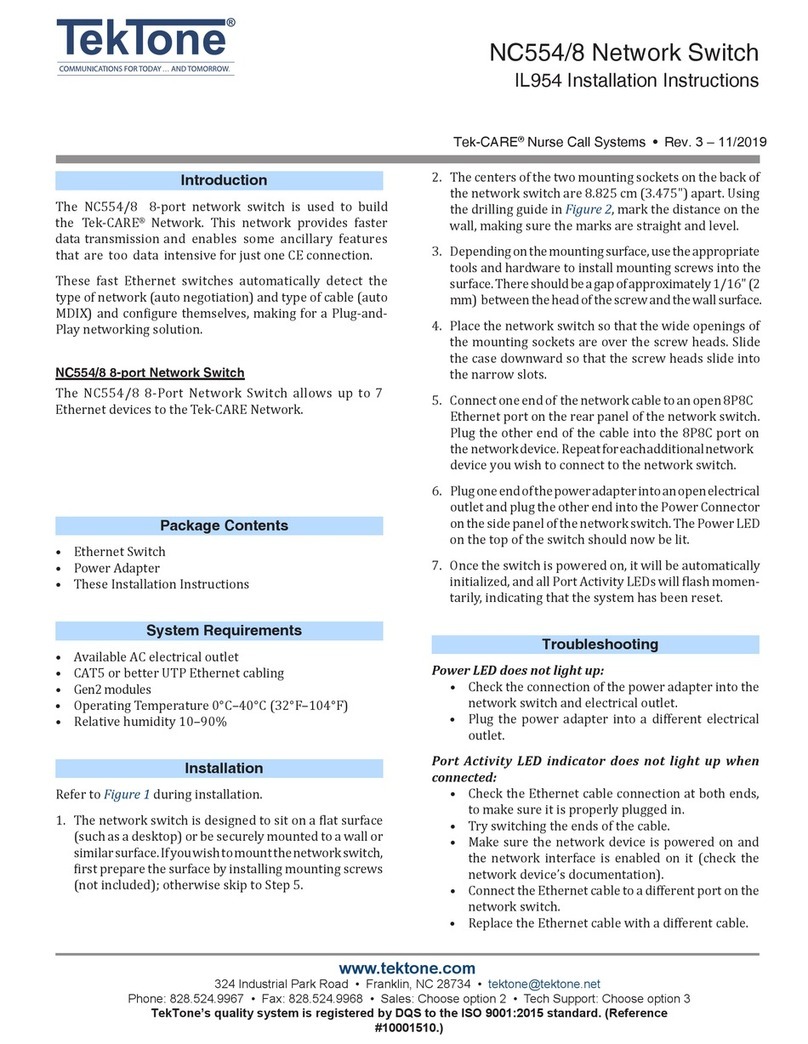
TekTone
TekTone Tek-CARE NC554/8 installation instructions
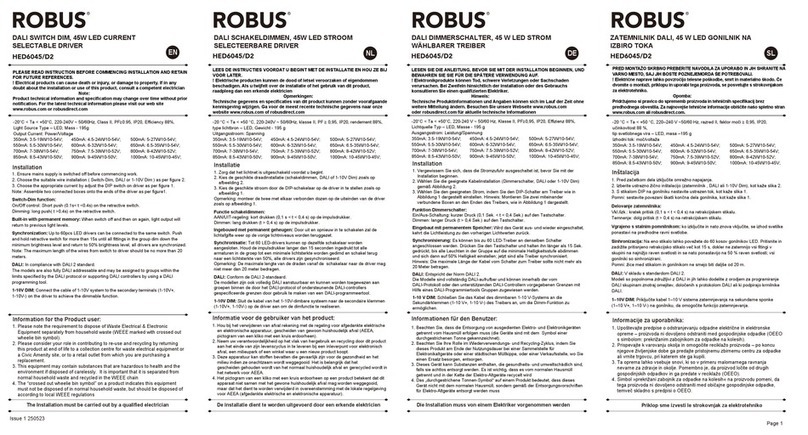
Robus
Robus HED6045/D2 manual

HPE
HPE FlexNetwork 5510 HI Series installation guide