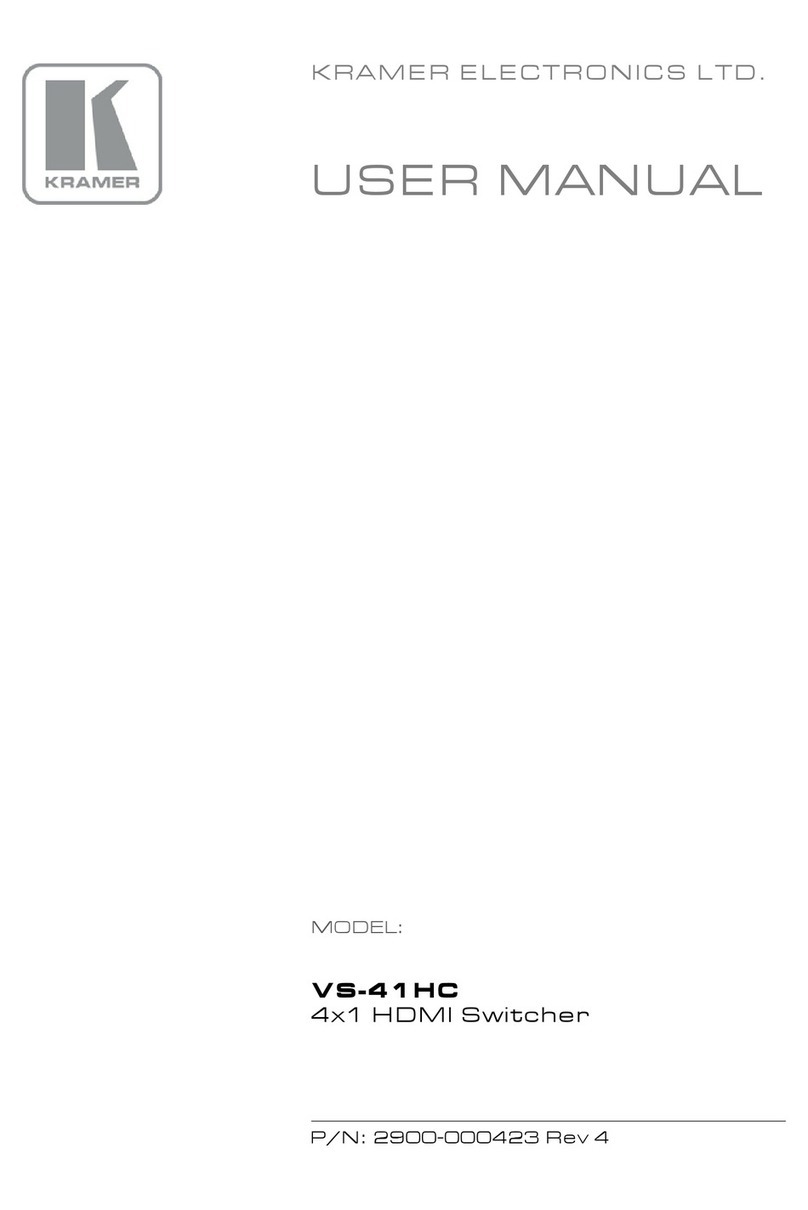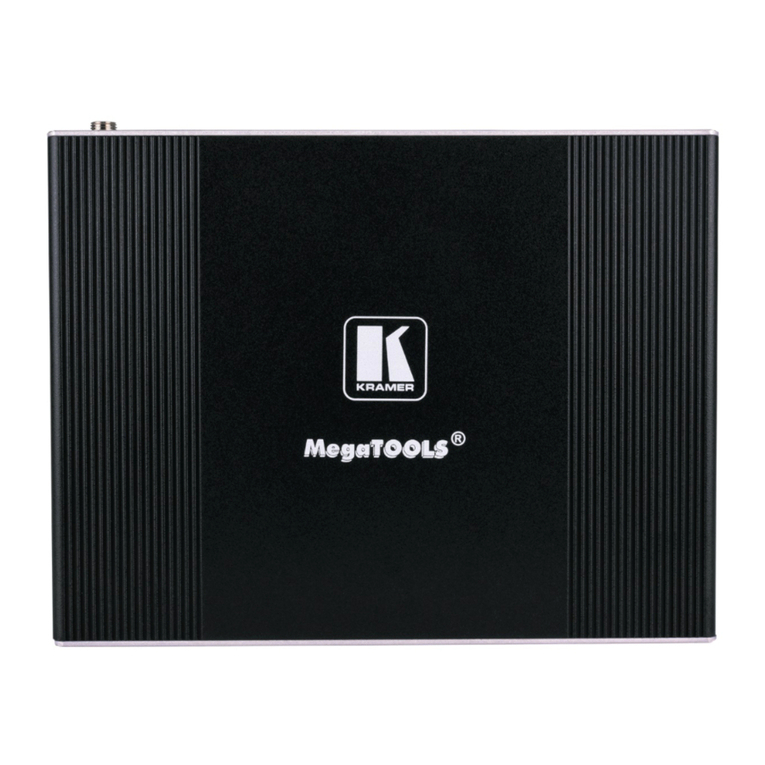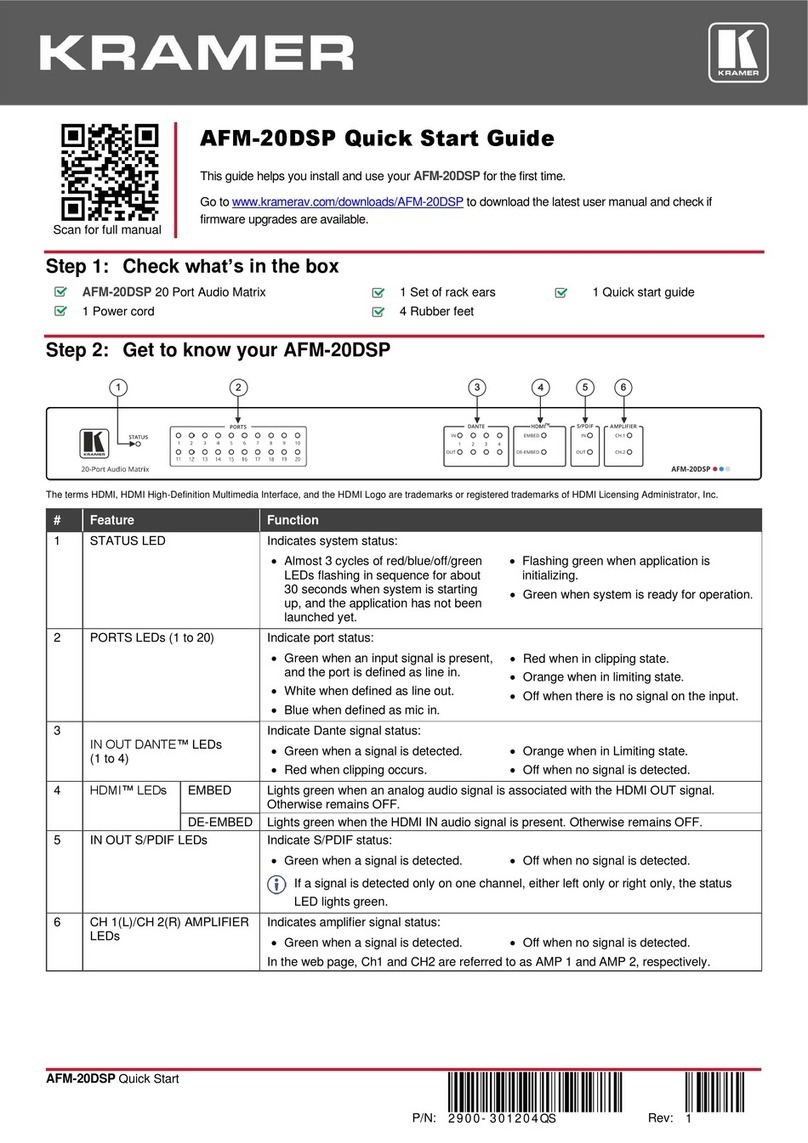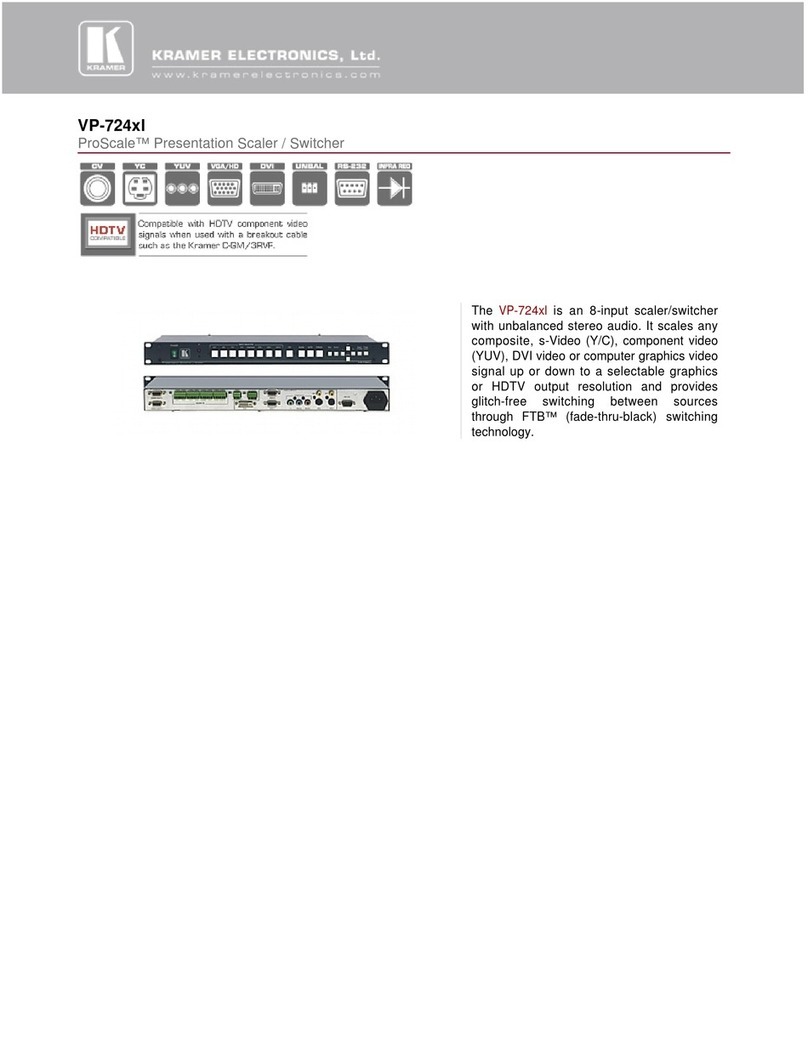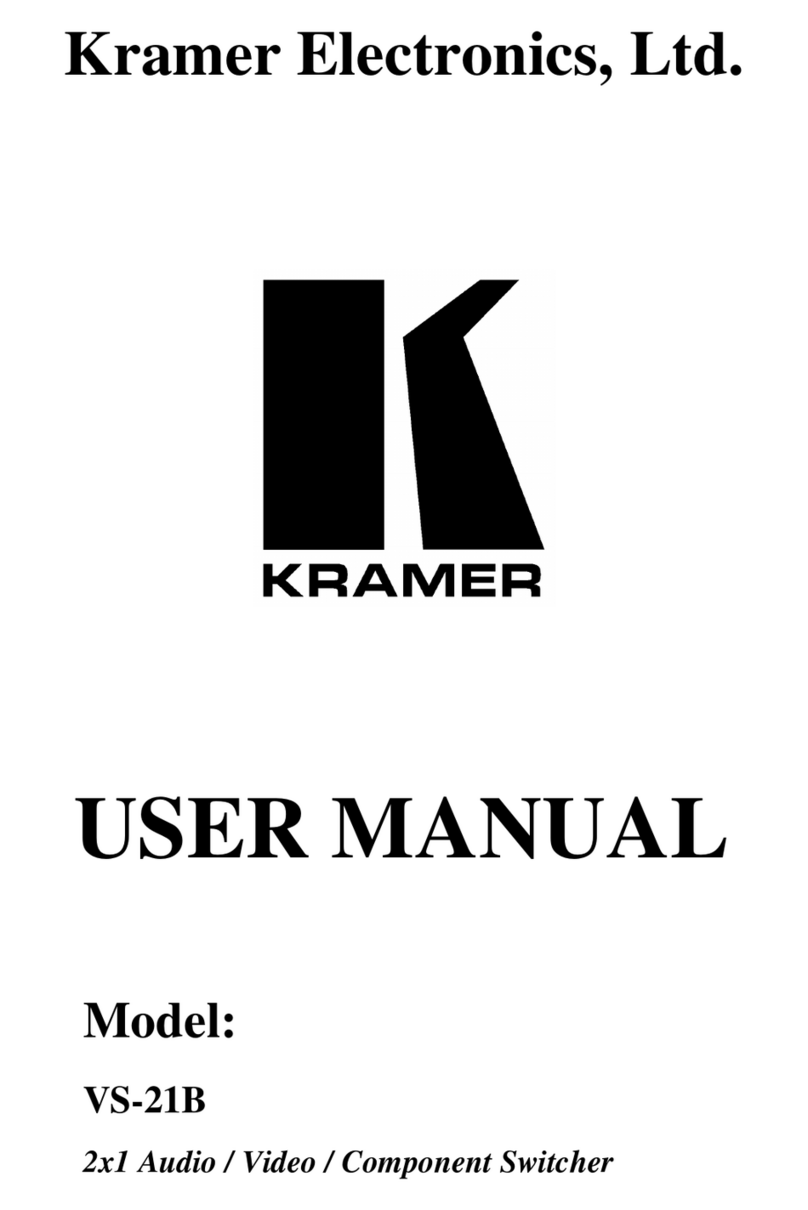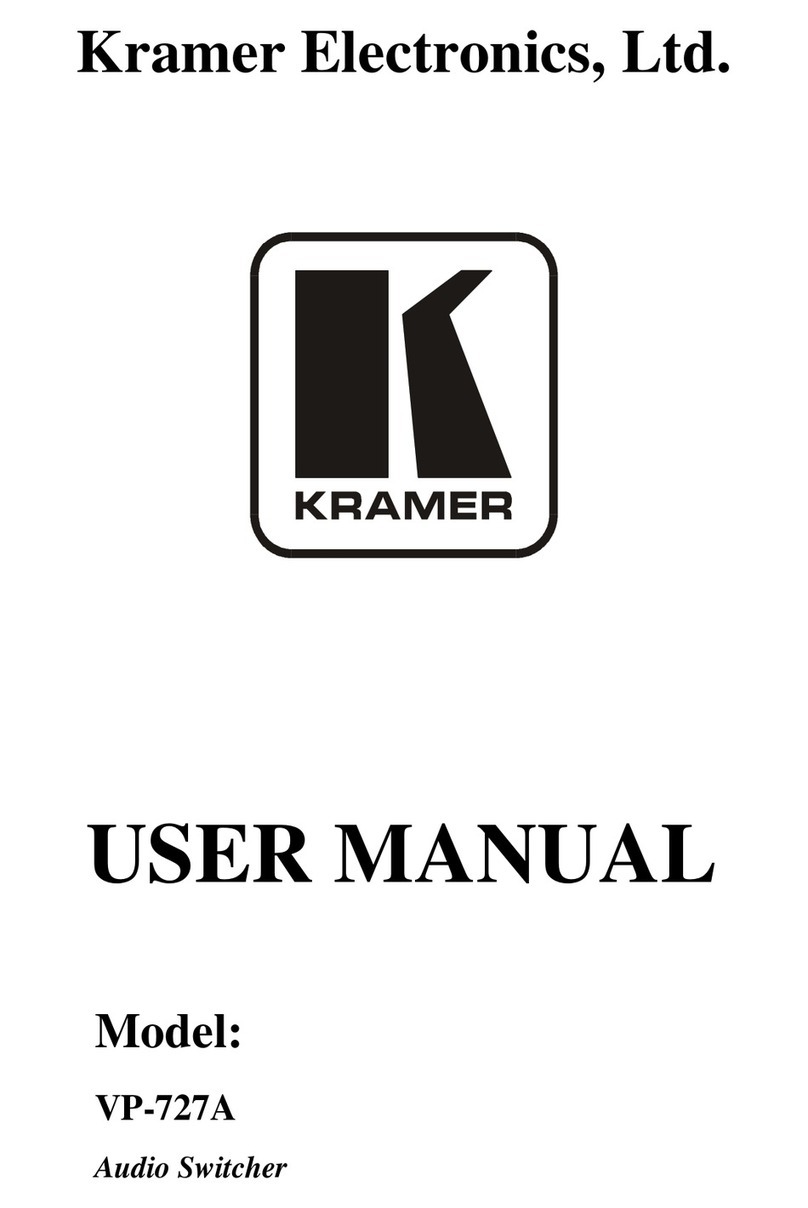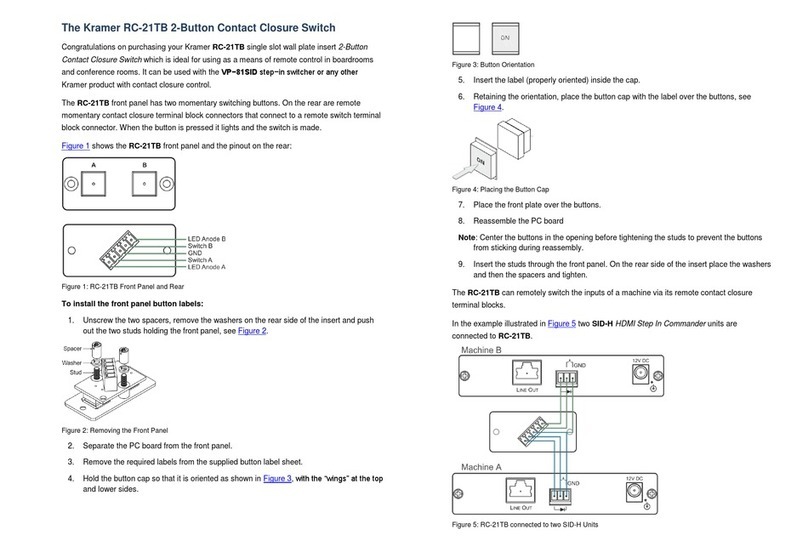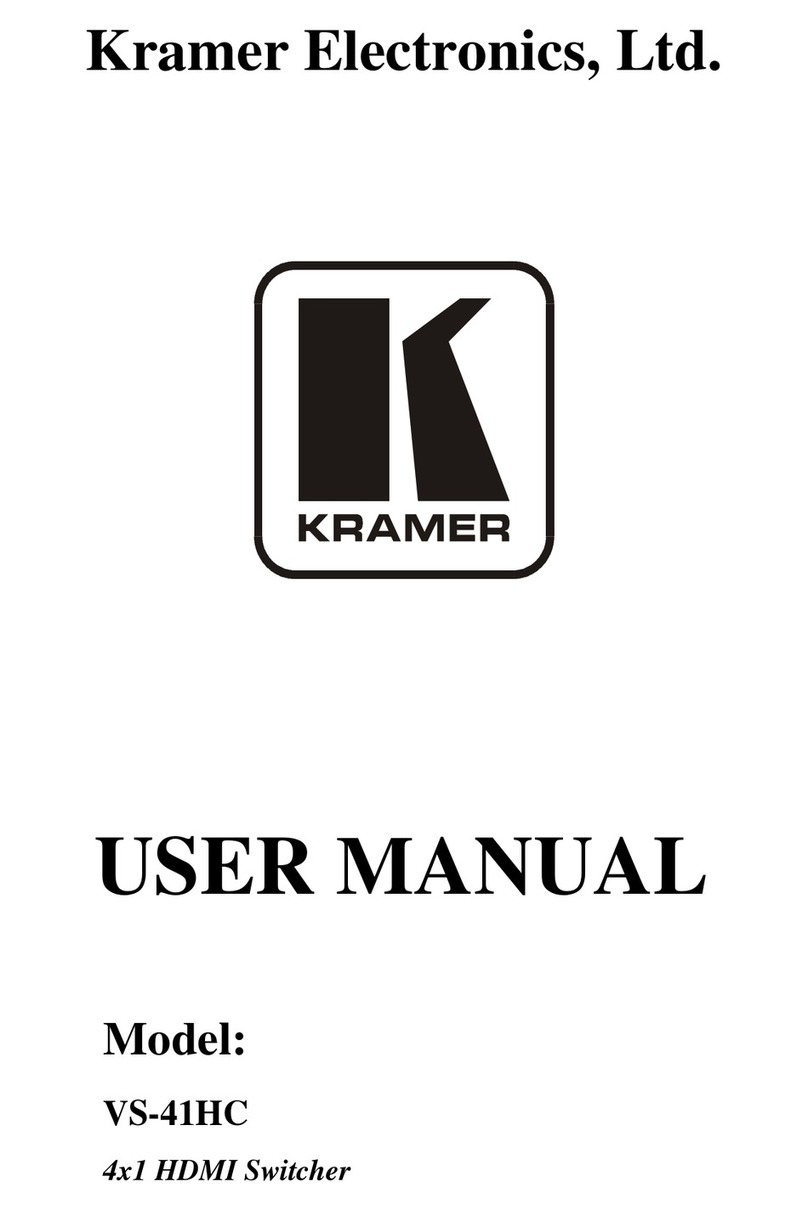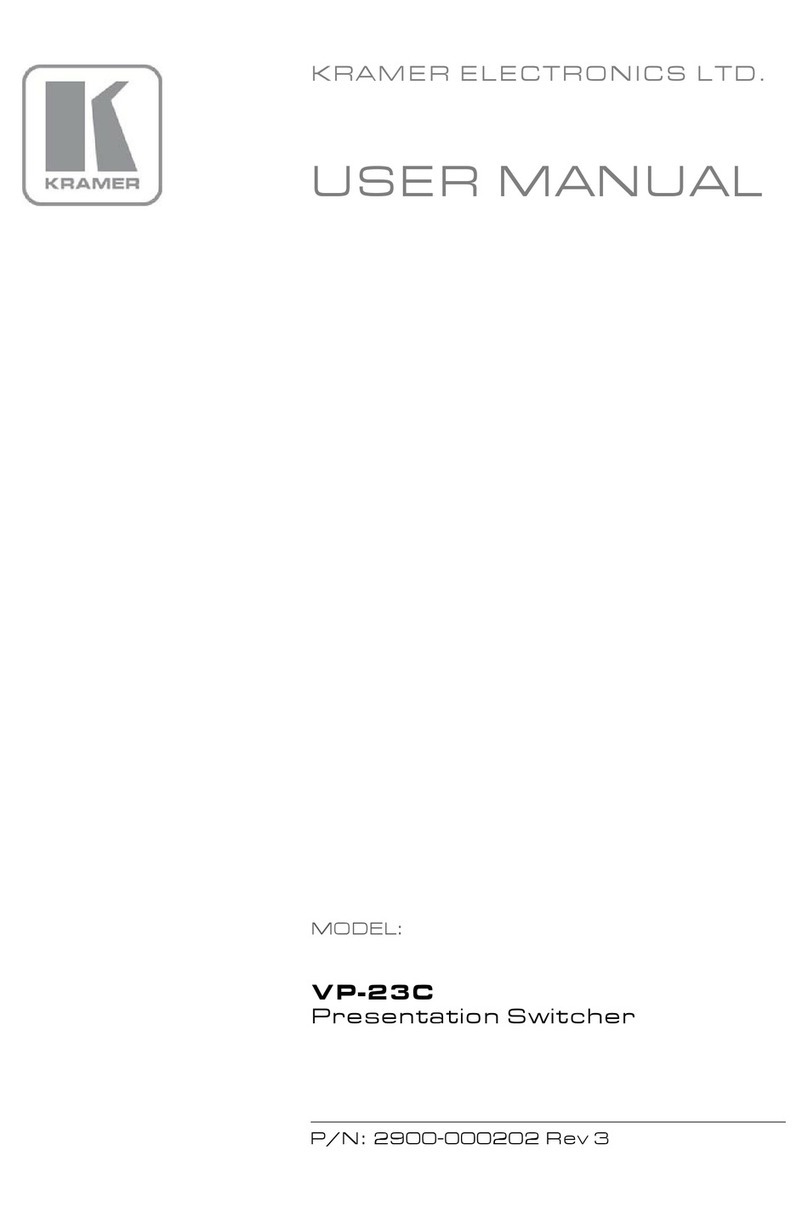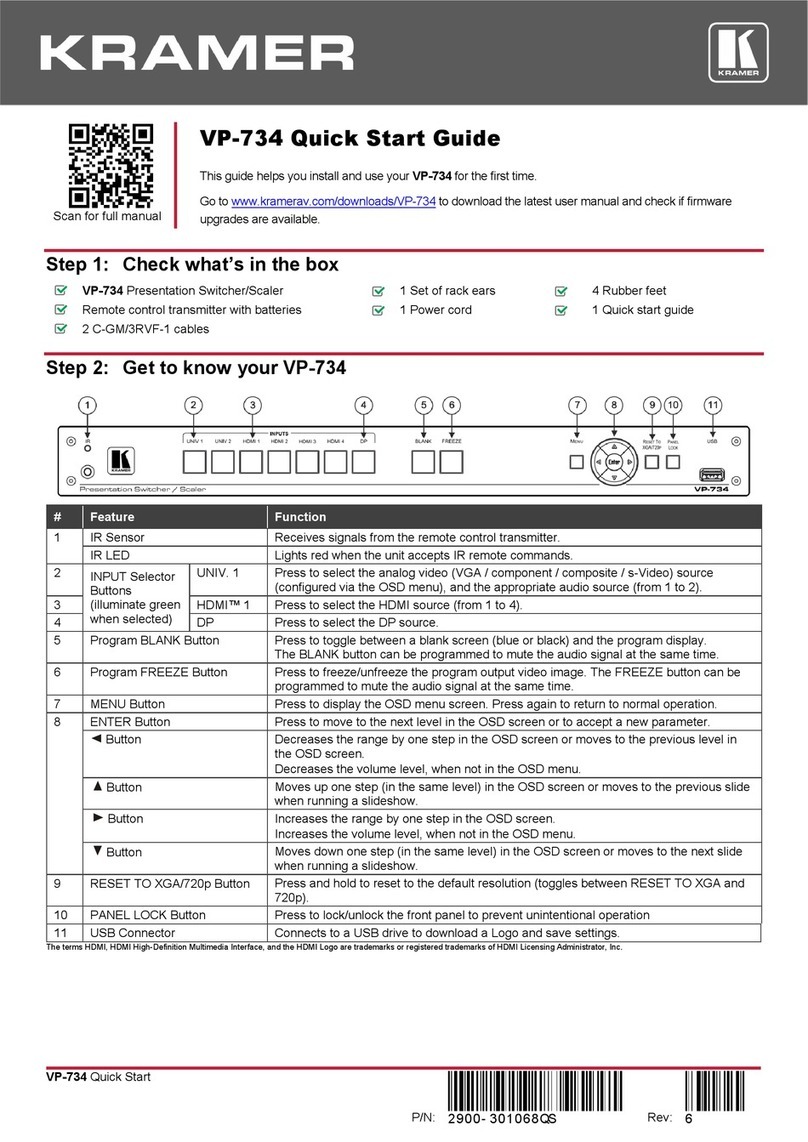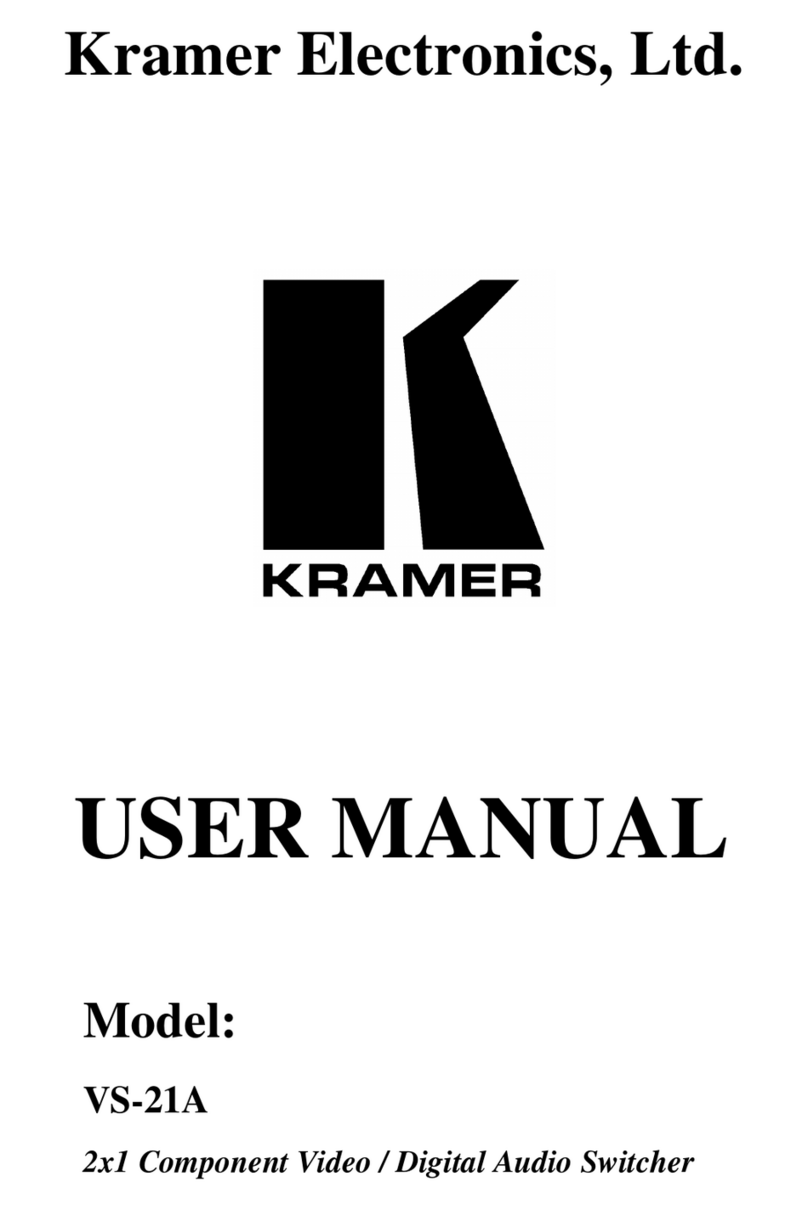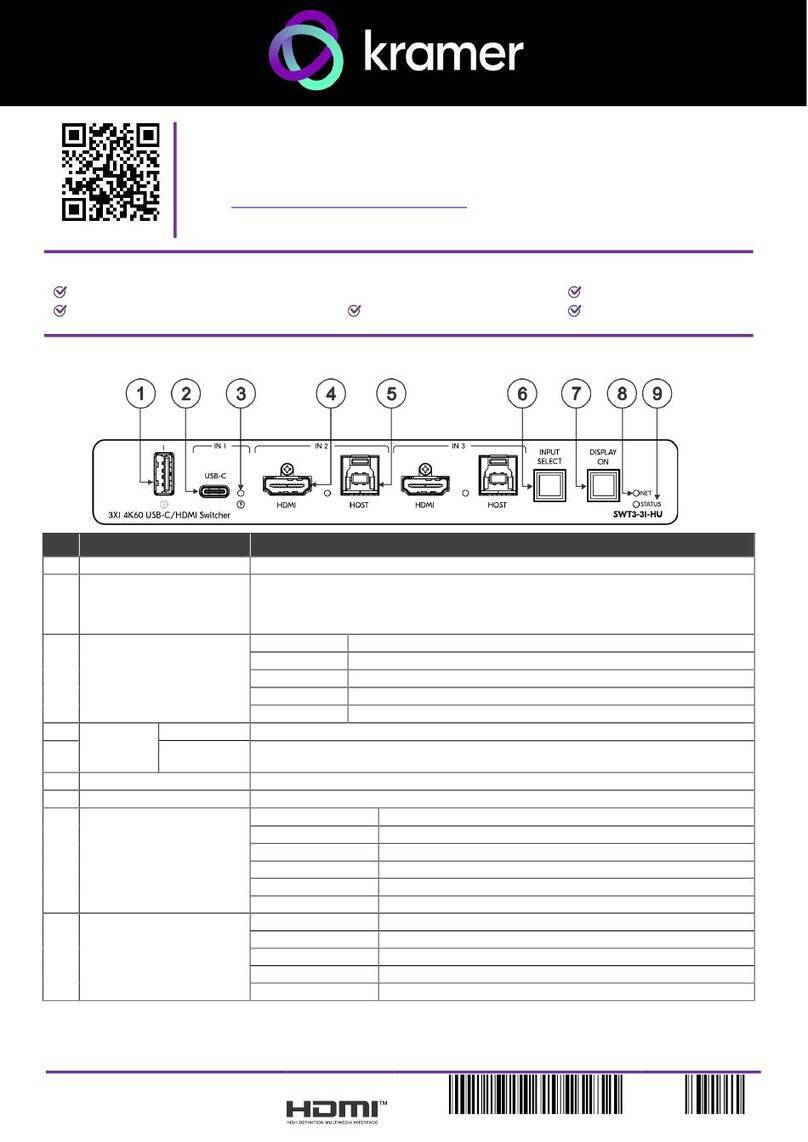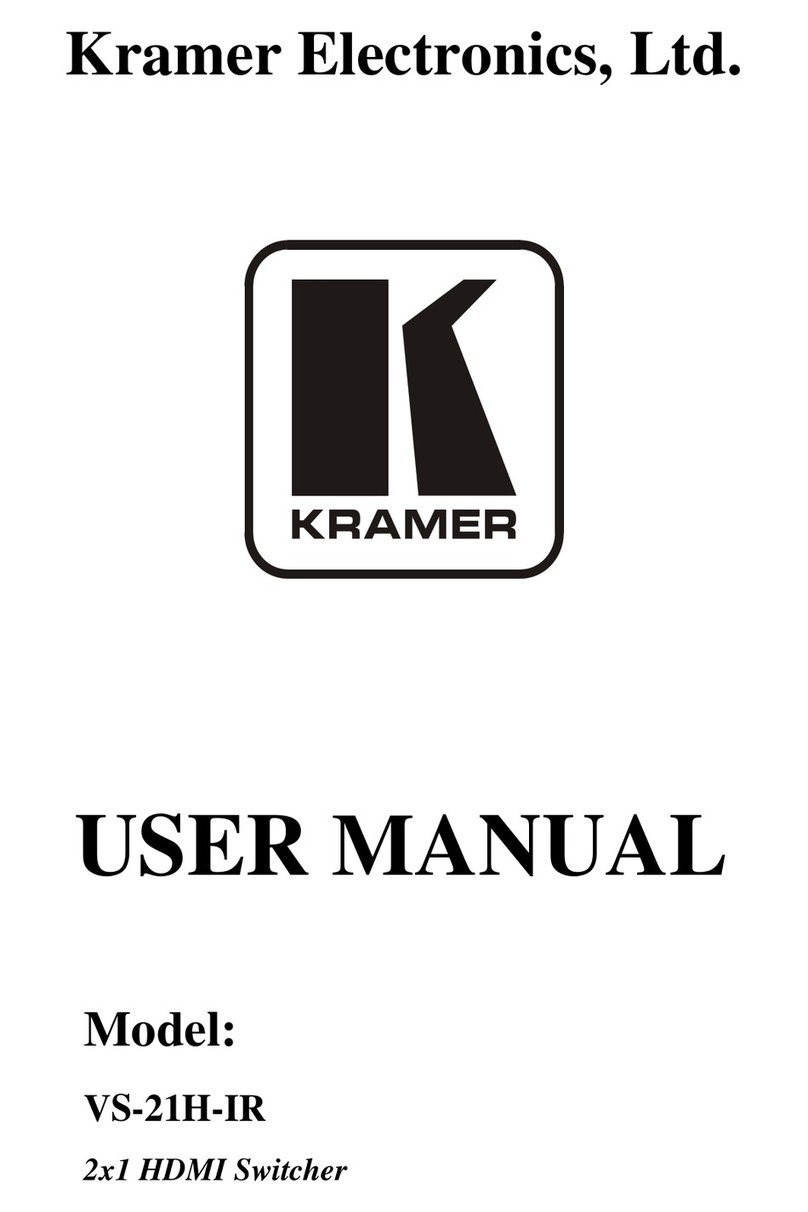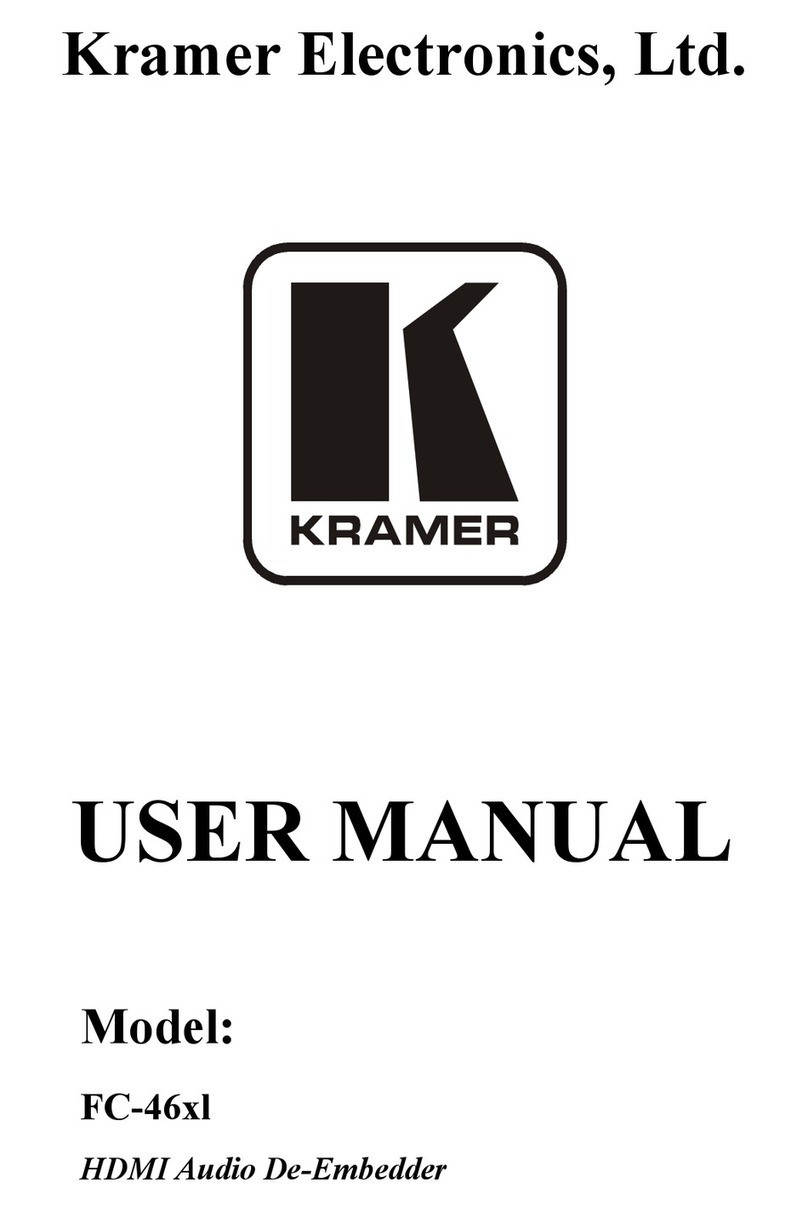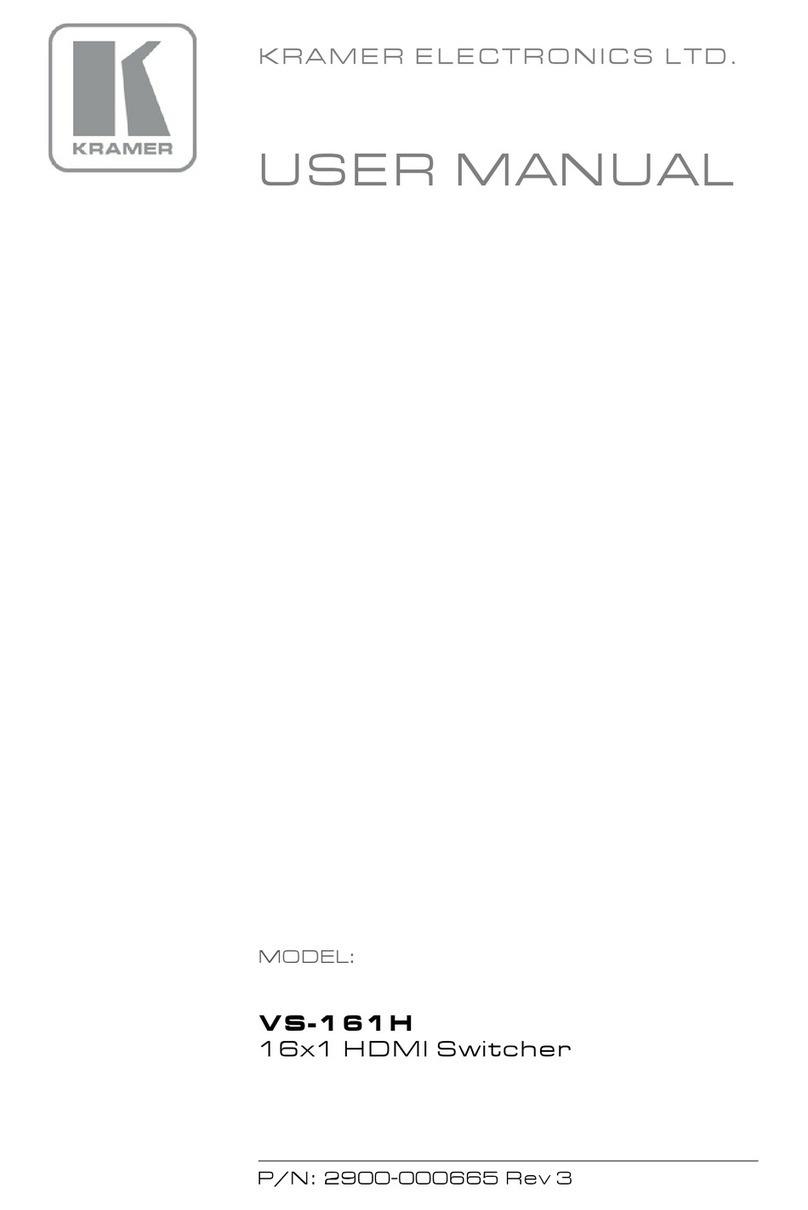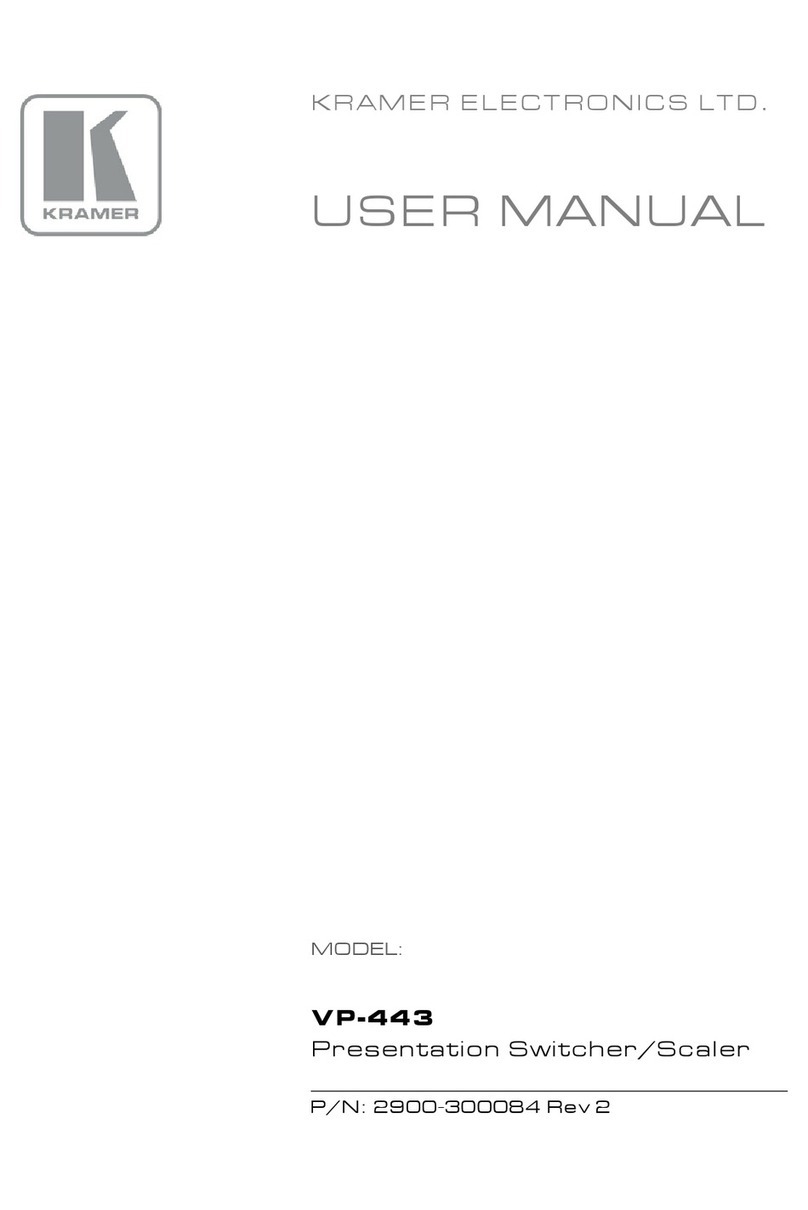Step 6: Control peripheral devices via IR remote control
Step 5: Set operation parameters via OSD menu
WWW.KRAMERAV.COM
Connect the 5V DC power adapter to the rear of the VP-558 and connect the adapter to the mains electricity
Step 4: Connect the power
Enter the OSD menu via the MENU button
on the front panel. Select a menu item
and set parameters as required.
TP-580T TP-580T TP-580R TP-580R TP-580R TP-580R
VP-558
DVD Player
IR Transmitter
DVD Player
External
IR Sensor
IR Emitter
TP-580T TP-580T
HDBT IN 4 HDBT - OUT 1 HDBT - OUT 2 HDBT - OUT 3 HDBT - OUT 4
DVD Player
IR Emitter
You can use a remote control
transmitter (that is used for
controlling a peripheral device,
for example, a DVD player) to
send commands (to the A/V
equipment) from/to any of the
transmitters /receivers connected
to the HDBT ports.
Step 7: Operate via the front panel buttons and via the:
Baud Rate: Any baud rate up to 115,200
Data Bits: 8
Stop Bits: 1
Parity: None
Command Format: ASCII
Example (Route the video from the HDMI3 input to the HDMI1 output
port):
#ROUTE 1,1,2<cr>
To reset the IP settings to the factory reset values go to : Menu-> Factory-> RESET ALL->Change the
option to YES and press Enter
IP Address: 192.168.1.39
Subnet mask: 255.255.255.0
Default gateway: 192.168.1.254
TCP Port #: 5000
Default UDP Port #: 50000
Maximum UDP Ports: 4
OSD Go to : Menu-> Factory-> RESET-ALL/RESET SCALER>Change the option
to YES and press Enter
RS-232 and Ethernet
Embedded Web Page
If you cannot see any images, verify that the
display, TV, or projector is in good working
order, is connected to the VP-558, and that
the VP-558 is selected as its source. If you
still don't see an image, press and hold the
RESET TO XGA/720P button for 3 seconds
to reset the output to XGA or 720p
resolution.
PICTURE Set the contrast, brightness, red, green and blue shades and offsets. Set the hue, saturation,
sharpness, noise reduction. When PC is the selected input, finetune the image
SIZE Select the size of the image
RESOLUTION Select the resolution
TIMING SHIFT Set to on to improve output picture stability
OUTPUT HDCP Select FOLLOW INPUT or FOLLOW OUTPUT to define whether the HDCP will follow the
input or the output
AUTO SYNC OFF Turn the auto sync ON/OFF. When ON, this de-activates the output after a few minutes if no
input is present
AUDIO Adjust Output 1 audio parameters: Source, Embedded audio, embedded audio bypass,
output volume, mute, delay, mic. mixer settings and audio EQ.
NO SIGNAL COLOR Select a BLUE or BLACK window color if no signal is detected
OSD Set the OSD parameters
FACTORY Reset the scaler parameters
AUDIO OUT Set the parameters of the MONITOR OUT and SPEAKER OUT parameters: source,
embedded audio setup and bypass, output volume, mute, delay , MIC settings, and so on
AUDIO SET Set the input volume and microphone settings
USB Set the USB switcher parameters
ETHER Set the Ethernet parameters
MISC Set IR routing and HDCP input
INFO Displays the VP-558 source and input resolutions, HDCP status, MIC settings and so on