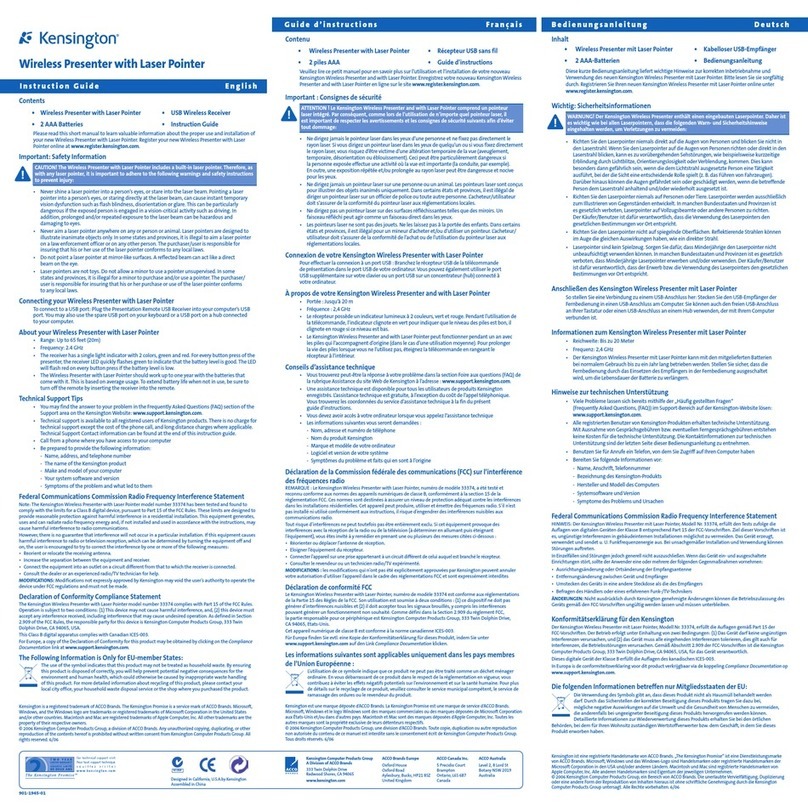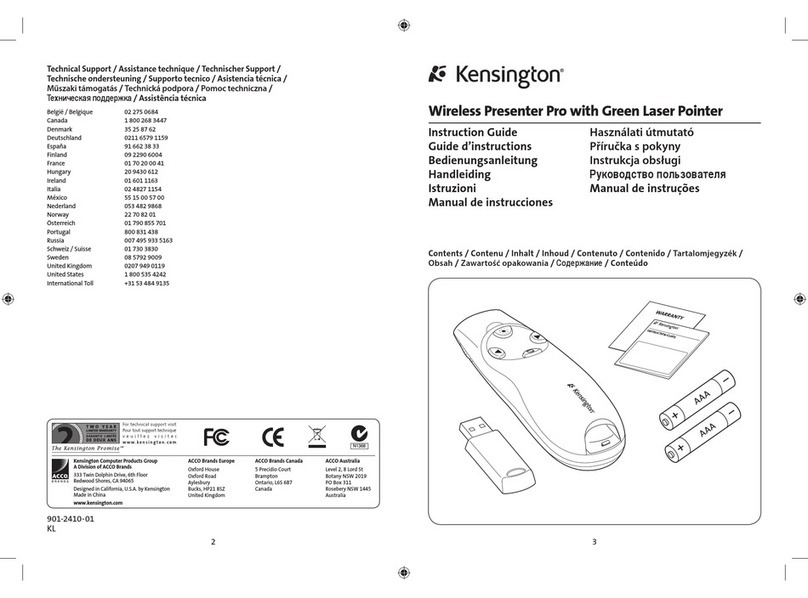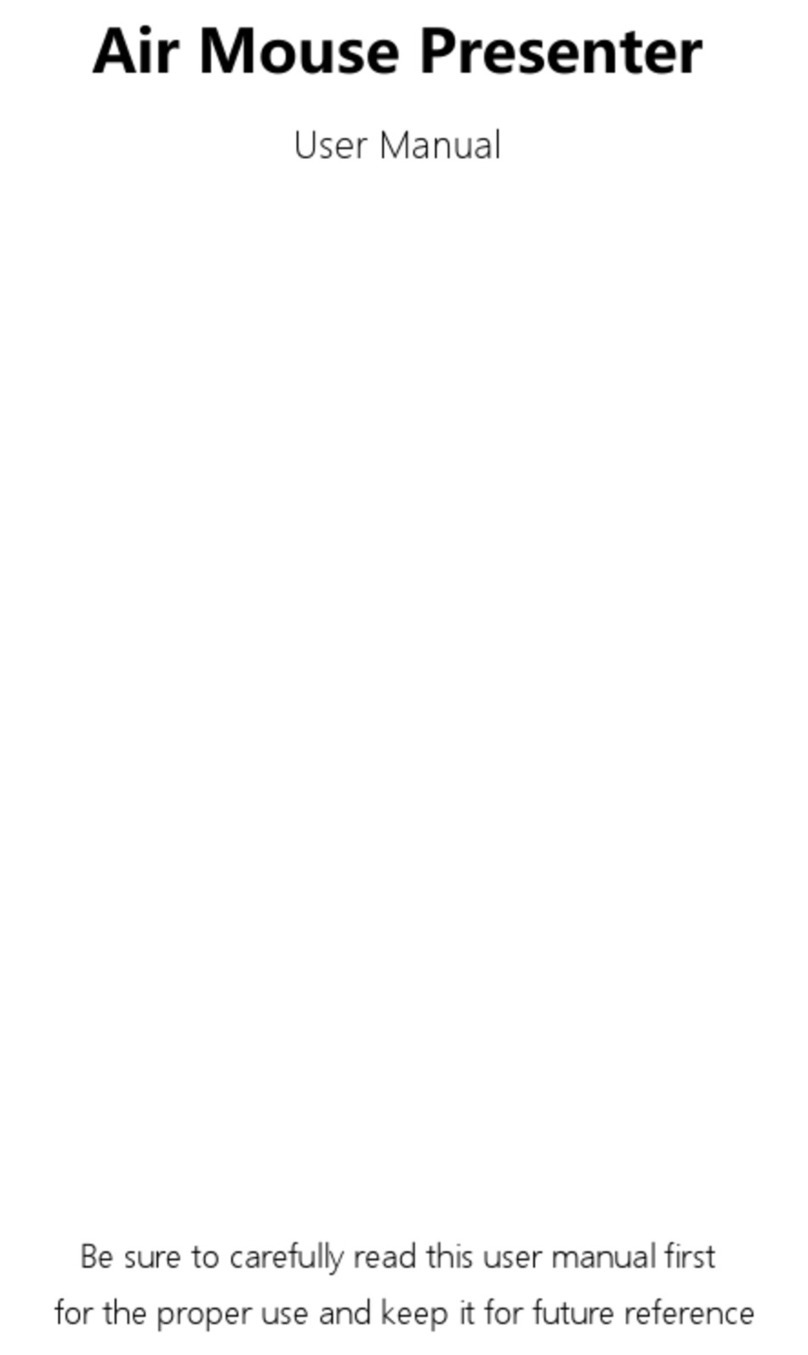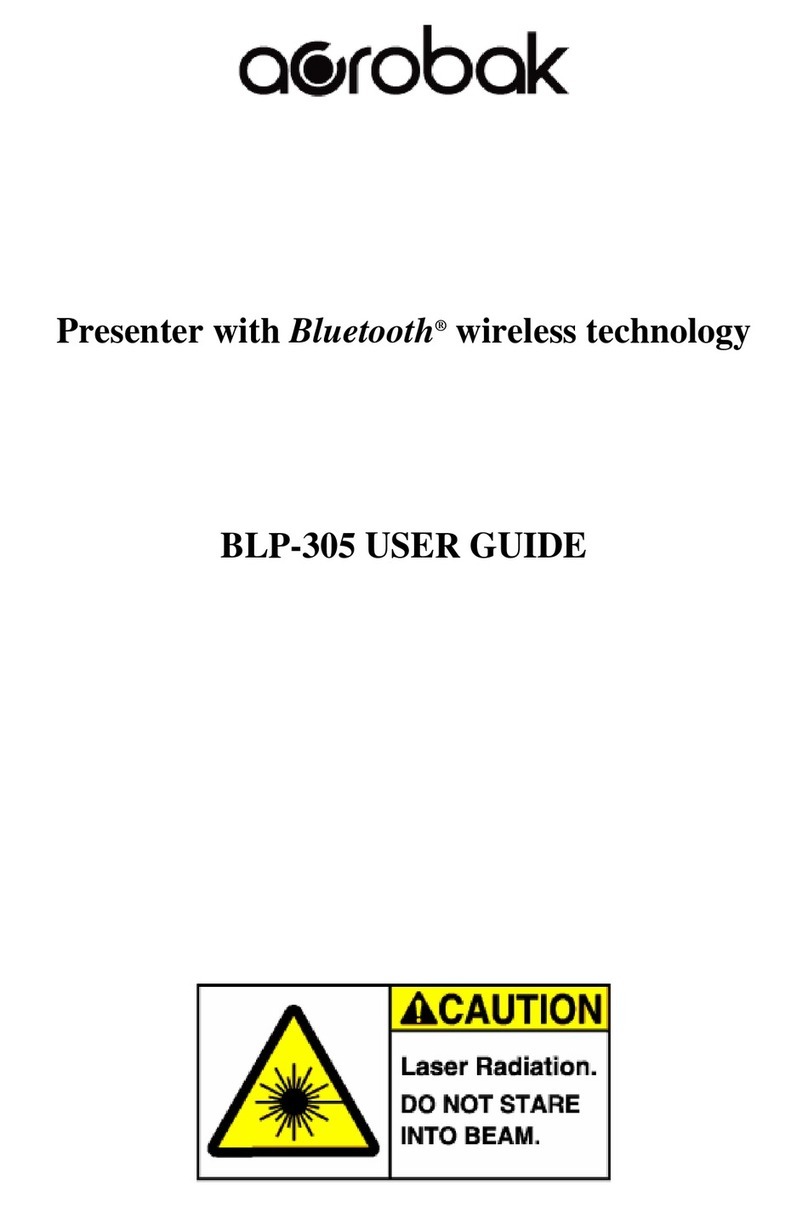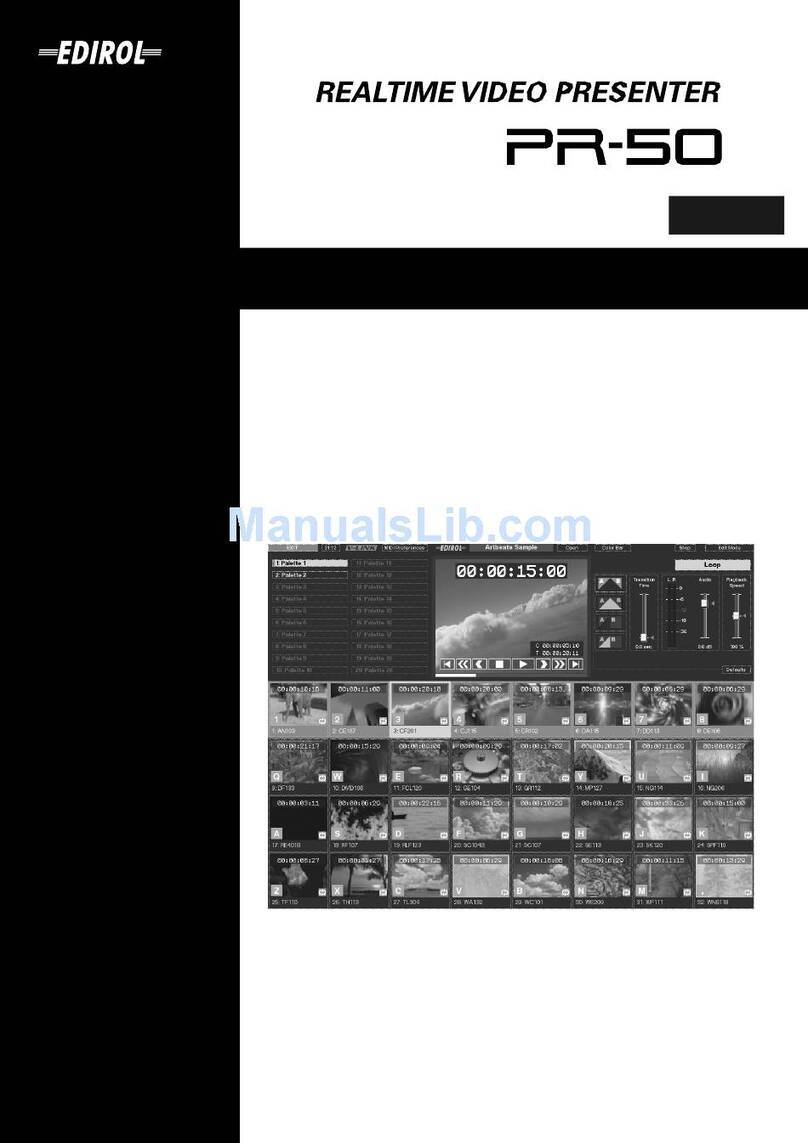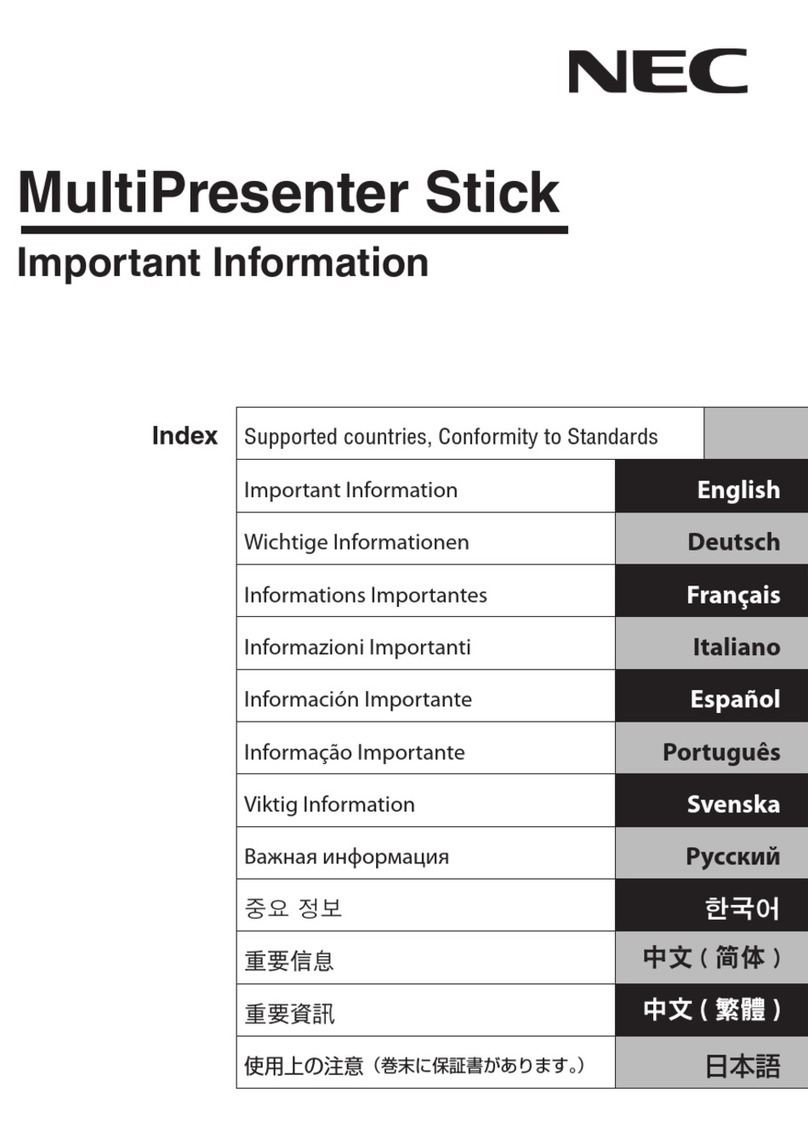333 Twin Dolphin Drive, 6th Floor
Redwood Shores, CA 94065
kensington.com
2. If you press one of the 3 input buttons (up, middle, down) and none of the LEDs
flash, PresentAir Pro is in the OFF state. Pressing the mode button or laser
button will wake the PresentAir Pro to enter the ON state.
3. If the blue LED is blinking, PresentAir Pro is in pairing mode.
I am able to turn the device on and off, but I cannot enter pairing mode. What is going
on?
When PresentAir Pro is already paired with a device, you will not be able to enter
pairing mode. You must first unpair/disconnect/forget your presenter from your device’s
Bluetooth settings menu. Next, turn the PresentAir off. With the PresentAir unpaired
from a previous device and starting from the OFF state, you can now enter pairing
mode by pressing and holding the Mode button until the blue light blinks.
How do I change modes between Presentation, Media, and Custom?
To switch modes, hold down the mode button and press the up button for Presenter
Mode, the middle button for Media Mode, and the down button for Custom Mode. The
color of the light indicates which mode you’re currently in.
When I push a button on the device, multiple commands are sent causing my
presentation to skip slides. What is going on?
With Bluetooth, when a device gets out of range or there is strong wireless interference
in the area (from possibly either strong Wi-Fi networks or a microwave oven), the device
will attempt to resend the data instruction. This can result in unwanted repeating of the
sent command causing multiple screen advances during a presentation. If this
happens, try moving closer to the host computer. The device has been tested up to a
10 meter range in a laboratory environment, however the configuration and condition of
the host computer and other environmental conditions can reduce this distance and
affect results.