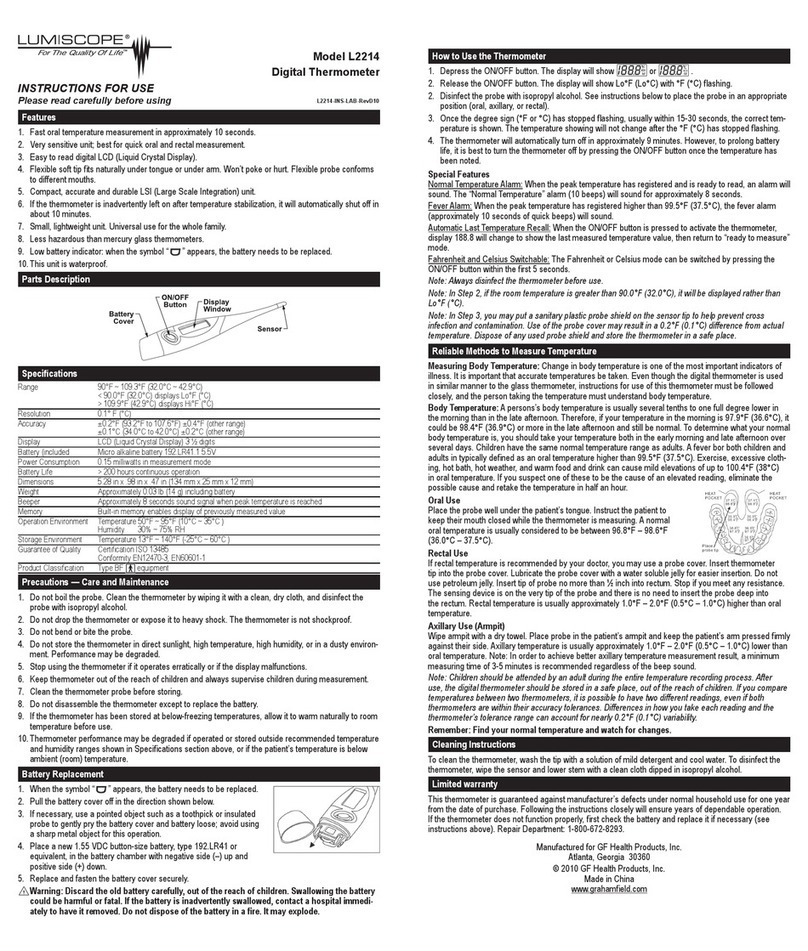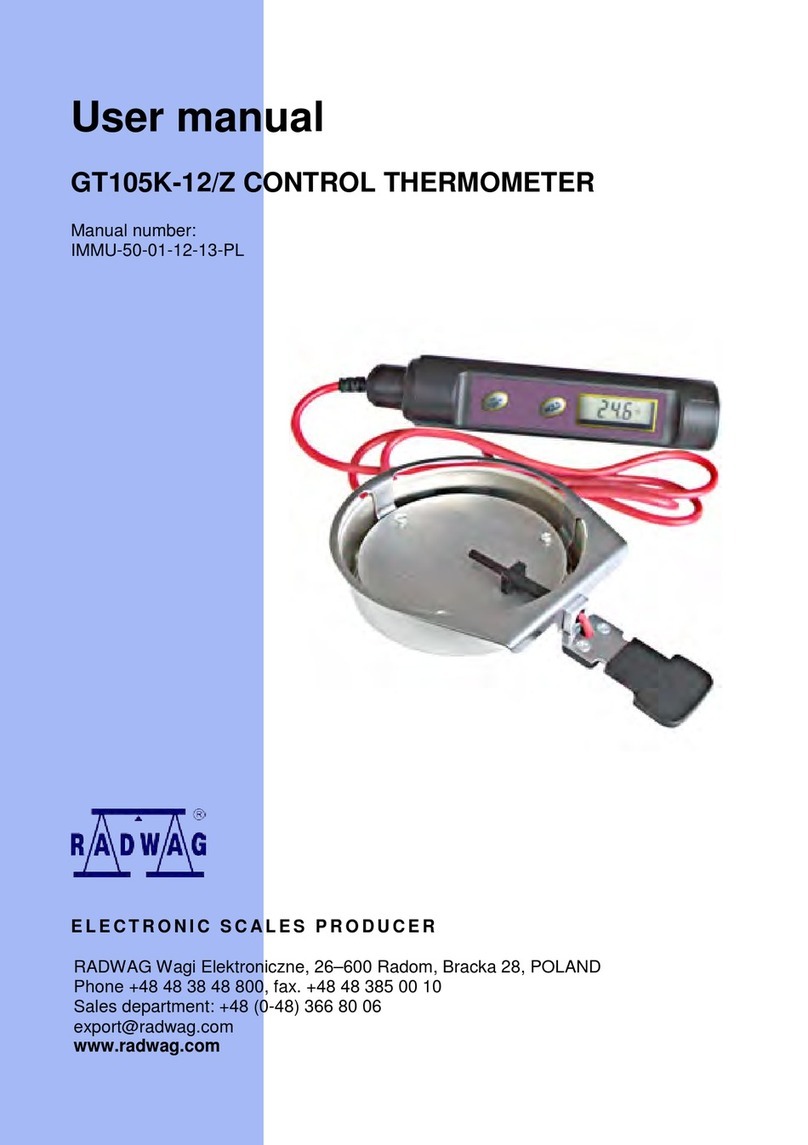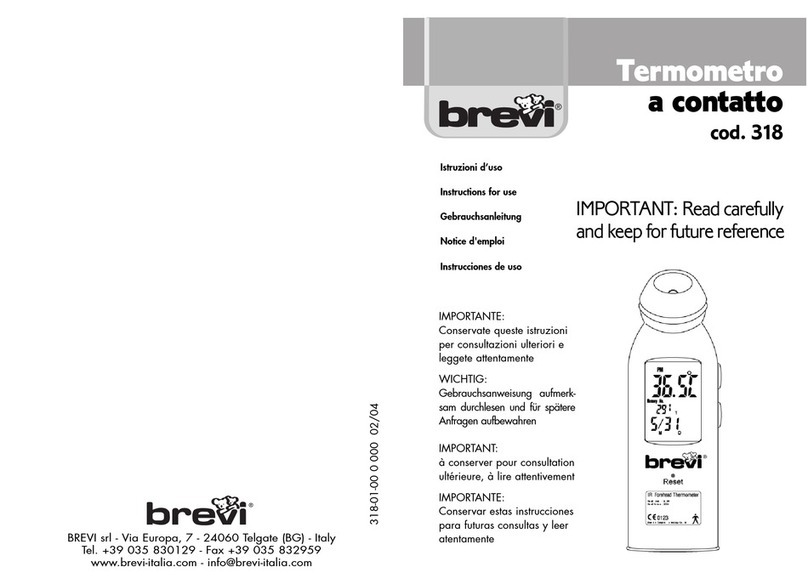BASF EXACTUS User manual

EXACTUS
®
OPTICAL THERMOMETER
Manufactured By BASF Corp
USER’S MANUAL
Sin le or Multi-Channel System
Version 5.04
BASF Corp
Temperature Sensing Group
46820 Fremont Blvd.
Fremont, CA 94 38-6 40
Phone: ( 10) 490-21 0
Fax: ( 10) 2 2-1871
http://www.catalysts.basf.com/Main/temperature_sensing
Additional support available:
BASF Temperature Sensing, Portland, Oregon
4011 SE International Way, Suite 604
Portland, OR 97222
Phone: ( 03) 794-4073
Fax: ( 03) 794- 91
Copyright© 2001 BASF Catalysts, LLC. All rights reserved.
Exactus is a registered trademark for which BASF Catalysts LLC has rights. The data contained in this publication are based on our
current knowledge and experience. In view of the many factors that may affect processing and application of our product, these data
do not relieve processors from carrying out their own investigations and tests; neither do these data imply any guarantee of certain
properties, nor the suitability of the product for a specific purpose. Any descriptions, drawings, photographs, data, proportions,
weights, etc. given herein may change without prior information and do not constitute the agreed contractual quality of the product. It
is the responsibility of the recipient of our products to ensure that any proprietary rights and existing laws and legislation are observed
(08/2007). BF-8807
Although all statements and information in this publication are believed to be accurate and reliable, they are presented gratis and for
guidance only, and risks and liability for results obtained by use of the products or application of the suggestions described are
assumed by the user. NO WARRANTIES OF ANY KIND, EITHER EXPRESS OR IMPLIED, INCLUDING WARRANTIES OF
MERCHANTABILITY OR FITNESS FOR A PARTICULAR PURPOSE, ARE MADE REGARDING PRODUCTS DESCRIBED
OR DESIGNS, DATA OR INFORMATION SET FORTH. Statements or suggestions concerning possible use of the products are
made without representation or warranty that any such use is free of patent infringement and are not recommendations to infringe any
patent. The user should not assume that toxicity data and safety measures are indicated or that other measures may not be required.
©2007 BASF Catalysts LLC.

This page blank.

Table of Contents
1.
Introduction
......................................................................................................... 1-3
Company Profile ..............................................................................................................1
Theory of Operation.........................................................................................................1
Overview of the BASF EXACTUS
®
Optical Thermometer ............................................2
Advantages of the BASF EXACTUS
®
Optical Thermometer ........................................3
2
.
System Description
........................................................................................... 4-6
Collection Optics..............................................................................................................
Probe Head.......................................................................................................................6
Interface Module, Analog and Digital Output .................................................................6
Power Supply:..................................................................................................................6
3
.
System Startup
.......................................................................................................7
Getting Started .................................................................................................................7
Mounting the probe..........................................................................................................7
4.
Soft are Interface
.......................................................................................... 8-18
Software Installation ........................................................................................................8
Starting up TemperaSure
®
................................................................................................8
Installation Troubleshooting ............................................................................................8
Using TemperaSure
®
Software Functions.................................................................. 9-12
Probe and TemperaSure
®
Software Setup............................................................... 12-16
Advanced Probe Features......................................................................................... 16-18
All Probes.......................................................................................................................18
Analog Output................................................................................................................18
Graph Setup....................................................................................................................20
Tips and Shortcuts.................................................................................................... 20-21
5.
Warnings
...............................................................................................................22
6.
Troubleshooting
..................................................................................................23
7.
Glossary of Terms
........................................................................................ 24-31
8.
Specifications
.................................................................................................. 31-32
9.
Appendices
...................................................................................................... 32-42
Appendix 1: Multi-Channel Interface Box Installation Guide................................. 36-4
Appendix 2: Probe Transmit Data Protocol ............................................................. 46- 7
Appendix 3: Analog Output Guide .......................................................................... 8-63

Table of Fi ures
Figure 1 Probe Head Conceptual Diagram .................................................................2
Figure 2A Single Channel System ................................................................................4
Figure 2B Multi Channel System ................................................................................5
Figure 3 TemperaSure
®
Graphical User Interface (Main Display Screen)..............9
Figure 6 Graph Setup Windo s .................................................................................12
Figure 7 Probe Setup Windo ....................................................................................13
Figure 10 Auto Calibration Feature............................................................................16
Figure 11 Advanced Probe Functions Tab .................................................................17
Figure 12 Menu for All Probes ...................................................................................19
Figure 13 Analog Output Setup..................................................................................19
Figure 14 Dra ing of Probe ith Lens Collection Optics (Pyrometer)..................33
Figure 15 Dra ing of Probe ith Lightpipe..............................................................34
Figure 16 Lightpipe Detail ..........................................................................................35
Appendices Figures
Figure A-15 Analog Output/ Digital Interface Module Connections ......................37
Figure A-16 External Po er Jumper .........................................................................38
Figure A-17 External Po er Wiring .........................................................................39
Figure A-18 Analog Output Scaling ..........................................................................40
Figure A-19 Analog Output Calibration...................................................................42

-1-
1 Introduction
BASF Temperature Sensing offers the EXACTUS
®
line of optical thermometers. EXACTUS
®
instruments provide the most advanced temperature measurement system available today. This
system is designed to provide you with very precise and stable temperature readings. With
numerous features and options, it can be customized for many different applications. Please
contact BASF Temperature Sensing if you have any questions regarding your temperature
measurement needs or the use of this instrument.
BASF Temperature Sensing has technical support staff with extensive experience in all aspects
of temperature measurement and temperature control, and will be happy to provide assistance in
solving your temperature measurement challenges.
1.1 Company Profile
BASF is the worlds leading chemical company with over 100 production sites worldwide. Some
facts about BASF:
•
Over 90,000 employees
•
Business contacts in 170 countries
•
8000 product manufactured
•
Sales of over 6 Billion Euro in 2007
EXACTUS
®
optical thermometers are developed, manufactured and supported at BASF facilities
in Portland Oregon, Fremont California, and Rome Italy.
1.2 Theory of Operation
The following is a quick introduction to the field of Optical Thermometry, also known as
Pyrometry or Radiation Thermometry. An optical thermometer is a device that measures light
and is calibrated to indicate temperature. An optical thermometer detects the radiant flux from a
hot object and utilizes an algorithm to calculate the surface temperature of the object. The
algorithm used is based on the Planck Blackbody Radiation Equation. In 1860, Gustav
Kirchhoff conceived of the ideal emitter known as a Blackbody, and then in 1900 Maxwell
Planck mathematically described how a blackbody emits light as a function of its own
temperature and wavelength.
Please see the recommended references at the end of the Glossary for further reading on
pyrometry and wafer temperature measurement.

-2-
1.3 Overview of the EXACTUS
®
Optical Thermometer
The main components of the EXACTUS
®
optical thermometers are:
1. Collection Optics: The collection optics acquire light emitted from a hot object and directs it
to the filter and photo detector. Many standard and custom options for collection optics,
including lens systems (small spot size), lightpipes, and flexible fiber optic cables.
2. Wavelength Selective Filters: These select which wavelengths of light are measured. Care
must be taken that these filters are kept clean and dry.
3. Photo Detector: Photo detectors convert light (photons) into an electrical signal. BASF uses
only high efficiency (D*) solid-state photo detectors of either silicon, InGaAs, or a new
patented 900nm narrow band detector.
4. Amplifier: The amplifier takes the small electrical signal from the photo detector and
amplifies it before sending it to the signal processor. The amplifier circuit is extremely
sensitive and allows signals as small as 10
-1
amps to be detected and measured.
. Signal Processor: The signal processor converts the amplified signal into a temperature
reading. This processing is a combination of electrical conditioning, including Analog-to-
Digital conversion, and software algorithms, including the Planck equation.
6. Output: Several types of data output are available from the instrument:
• Direct digital data to a host computer or process controller.
• Viewed using BASF’s TemperaSure
®
data acquisition and graphing software.
• Analog output via 4-20mA or 0 – 10 VDC analog output.
• Specialized processed measurement modes such as peak, valley, or process standard
deviation.
Figure 1: Probe Head Conceptual Diagram

-3-
1.4 Advanta es of the BASF Optical Thermometer
The EXACTUS
®
line of optical thermometers provides many advantages for optically based
temperature measurement. These include:
1.
The ability to measure small signals and lo er temperatures at short avelengths
Careful design and use of an advanced amplifier circuit enables measurement of signals as
small as 10
-1
amps from the photo detector. The ability to measure smaller signals enables
the measurement of lower temperatures while using short wavelengths. Short wavelengths
significantly reduce emissivity errors and are ideal for many applications such as the
measurement of silicon wafers in the semiconductor industry. (See Resolution in Section 7.)
2. High resolution, ith measurements to 0.01°C
Precise amplification also means less electrical noise, and therefore lowers noise in the
temperature measurements. This enables measurement and control of smaller changes in the
process temperatures, leading to more stable process control and higher yields.
3. High speed, digital readings at up to 1,000 readings per second
EXACTUS
®
instruments can provide temperature readings ranging from one reading per
minute all the way up to 1,000 readings per second. In addition, the instrument performs all
the A/D conversions internally, so each instrument provides a digital signal output. BASF
also offers an analog output module for applications where a proportional to temperature
current or voltage output is desired.
4. The ability to read a ide range of temperatures - from 25°
°°
°C to 4,000°
°°
°C
The electronics design also allows a wider range of temperatures to be measured. Typically,
hot objects from about room temperature (2 °C) to 4,000°C can be measured. Contact your
sales technician for more specific details.
5. Lo -drift electronics
Special care has been taken in the selection and design of components to minimize drift in
the electronics. This has resulted in electronics drift of only 0.10ºC or less per year.
6. A highly compact design hich provides flexibility in placement and eliminates the
need for fiber-optic cables
The small (1” diameter x 4. ” length / 2 .4mm x 11 mm) package with world-class
performance allows the EXACTUS
®
instrument to be placed close enough to hot objects to
eliminate the need for long flexible fiber-optic elements required by other systems. This is
critical since about 80% of the light (and therefore about 80% of the signal) can be lost when
fiber-optic cables are used to transmit light to the photo detector. In applications where fiber
optic cables are required, BASF’s sensitive electronics still provide a significant advantage
and we offer a full line of flexible quartz fiber-optic cables for those situations where they are
needed.

-4-
2 System Description
A single channel EXACTUS
®
system is composed of four parts:
• Collection optics: either a lightpipe or lens assembly
• Probe head: a stainless steel tube (0.998" diameter × 4. " long / 2 .4mm × 114.3mm)
• Interface module: for conditioning power and communicating with a PC.
Single Channel: (4.6" × 2.8" × 1" / 118mm × 72mm × 2 mm)
Multi-Channel (10 Channel): (17.62 ” x 12. ” × 2” / 447.7mm × 317. mm × 0.8mm)
Optional analog output, 0 to 10 volts or 0 to 20ma (4 to 20ma) analog output (same size as
Single Channel)
• Po er supply: 12 volt (4" × 2" × 1.4" / 101.6mm × 0.8mm × 3 .6mm)
Figure 2A: Single Channel System

-5-
A multi-channel EXACTUS
®
system:
Figure 2B: Multi Channel System provides Ethernet communication to a PC along
with up to eight analog outputs and two latching relays.
2.1 Collection Optics
There are two basic types of collection optics: lightpipes and lenses. The advantage of the
lightpipe is its small diameter, which only requires a small access hole into the process being
measured, and its ability to collect light from a wide range of angles, which can help decrease
emissivity or roughness errors. Lens systems allow the user to view a small collection spot
on a hot object from greater distances and they can be used to look through a window or view
port when direct access to the hot object is not available. Lightpipes are more efficient at
collecting light than lens systems, therefore they are better suited for low temperature
measurements. BASF manufactures custom collection optics for specific user needs and
measurement applications. Lightpipes and lenses can be coupled directly to the measurement
electronics or coupled via fiber optic transmission cables.

-6-
2.2 Probe Head
The probe head comes with either a lightpipe or a lens assembly. The wavelength of the detector
is chosen based on the temperature and nature of the application, and is defined by the
combination of a bandpass filter and photo detector. BASF offers three photo detector options:
Si, InGaAs and a proprietary, patented detector specifically designed for looking at silicon
wafers. The output is a high-speed digital temperature measurement with up to 1,000 readings
per second. The probe head can be placed up to 1 meters from the interface module.
See Figures 14 - 16 for detailed probe and lightpipe drawings.
2.3 Di ital and Analo Interface Modules
Sin le Channel System
The Digital Interface Module allows the probe head to be connected to any PC. This box also
isolates the probe head from any electrical noise, and supplies a “clean” 6 VDC to the probe.
There are three connections on the single channel box: on one side of the box is an RJ4
connector for the probe cable and a female DB9 connector for the host computer. On the other
side of the box is the connection for power from the power supply. The interface box has a green
LED that indicates when power is being supplied.
The probe can communicate with a host computer using either RS-232 or RS-422 serial
communication. If it is configured for RS-232 than the interface box should be placed within 2
meters of the PC or digital data logger.
BASF also offers an Analog Output Option, which can be configured to either a voltage or
current output. The value of the analog output can be scaled as needed using the TemperaSure
software from 0 to 10 volts or 0 to 20 mA to any temperature range.
See Figure 9 and Appendix 3 for analog output details.
Multi-Channel System
The multi-channel interface box (Mux) allows one or many probes to be connected to a PC. This
box, like the single channel system, isolates the probes from electrical noise and supplies power
to the probes. The probes plug into the interface box with RJ4 connectors. The interface box
connects to the PC with an Ethernet cable.
2.4 Power Supply
A single channel system is powered with a 12VDC Power Supply Module through the Digital
Interface Module as shown in Figure 2A; the Digital Interface Module may be powered by any
DC voltage between 10 and 12 volts. The multi-channel system is powered via 24VDC.

-7-
3 System Startup
EXACTUS
®
optical thermometers have been designed with ease-of-use in mind, and are very
simple to operate. The recommended start up procedure is to assemble the system and run it
using the BASF TemperaSure
®
user interface software. Please start by reviewing the warnings
in Section .0, and then carefully follow the steps listed below to begin using your new
instrument. This will allow you to begin measuring temperatures and logging data.
3.1 Gettin Started
Please read the Warnings in Section 5.0 before you begin.
1. Carefully unpack the parts of the system.
2. Check that you received all the parts of your measurement system. Please contact BASF
immediately if you have any questions or if parts have been damaged in shipping.
3. We recommend that you assemble the system in a lab or office before installing it on a
process in order to familiarize yourself with the operation of the instrument.
4. Connect the system as shown in Figure 2A, or Figure 2B if you are configuring a multi-
channel system. Connect the probe head to the interface module with the provided cable.
The cable end that connects to the probe head has a round connector with a small red dot.
Line up this red dot with the red dot in the plug on the back of the probe head and push the
two together until you hear a click. This connector has a locking mechanism, so be sure to
insert it all the way until you hear a click. (To unplug the cable, grasp the grooved part of the
plug and slide it back before pulling to unplug the cable). The other end of this cable has a
RJ4 connector, which plugs into the interface box.
. Connect the interface module to the po er supply.
6. Connect the interface module to your PC or host computer.
7. The probe head and interface box each have a green LED to indicate power is being supplied.
8. Multi-Channel Systems: Please refer to Appendix 1 for software installation information for
the multiple channel interface box.
9. When using analog output -- check the operation carefully before connecting to or
controlling with analog output signal. See Appendix 3 for analog output module details.
3.2 Mountin the Probe
When choosing a location to mount the probe, select a place that is:
• In a fixed position and able to provide the desired spot size.
• Unlikely to have the view blocked during operation. (Even a small obstruction can make a
difference in the measurement.)
• Unlikely to be bumped or jostled in such a way that the lightpipe might be broken during
installation or while it is in use.
• Least likely to get dirty.
• As close to the hot object as is convenient. Lens based systems should be mounted at the lens
focal distance to minimize the measurement spot size.
• Does not expose the measurement electronics to temperatures greater than 60°C (unless
cooling is provided).
BASF’s Temperature Sensing support staff has years of experience in mounting optical probes.
Please contact us if you need assistance or to review your mounting ideas with our technical
staff.
Once the probe is mounted and the cables are connected, you may start taking measurements.

-8-
4 Software Interface
BASF TemperaSure
®
graphical user software gives the user the ability to log and/
or display temperature readings and set-up values obtained from the probes. This section
describes how to install and set up the software. The data logged while taking measurements can
be saved in binary files for re-viewing with this program or in text files that can be opened by
programs such as Microsoft
®
Excel
or Notepad.
4.1 Software Installation
To install the TemperaSure user software, copy the TemperaSure.exe program and all the other
files from the supplied disk onto your hard drive. We recommend making a new directory for the
program and supporting files. After the program and files have been copied onto the hard drive
it can be run by either double clicking on program icon or on the file TemperaSure.exe in
Microsoft
®
Explorer. The user software can save data to files anywhere you select.
4.2 Startin up TemperaSure
Launch the TemperaSure program by double-clicking on the program’s icon. The program’s
graphical interface consists of a menu bar, communication ports, and a graph area where the data
will be displayed. The left vertical area displays either temperature or current. The bottom
horizontal area displays time in seconds, minutes or hours.
4.3 Installation Troubleshootin
Connect the probe per Figure 2A or 2B, and then launch the TemperaSure software by double
clicking on TemperaSure.exe. The user-interface screen (Figure 3) will appear. The COM ports
may need to be selected first. To configure COM ports go to the “Options” menu and choose
“Connection” and select the COM ports. The probe readings ill appear in the boxes along
the top of the user-interface screen if the probe is connected correctly and COM ports are
selected.
If temperature values do not appear in the box(es) along the top of the screen then there is a
problem. If the box says Searching or No Probe then the probe is not being “seen” by the
software and is most likely not connected correctly. If Error appears in the box, most likely the
COM port is not selected correctly.
Check the cabling. Be certain that the probe, po er supply and interface box are all connected
and fully plugged in, per Figure 2A or 2B.
• Check to see if the green LED on the back of the probe and interface box are lit. These
indicate the probe head and interface box have power.
• Check that the correct COM port(s) on the computer is being used.
•
Consult Section 6 “Troubleshooting” in this manual if cabling and LED are all OK.
• Call BASF Temperature Sensing in Portland, OR ( 03) 794-4073 or Fremont, CA ( 10) 490-
21 0 for additional help.

-9-
Figure 3: TemperaSure Graphical User Interface Main Window
4.4 Usin TemperaSure Software Functions
The TemperaSure program has menu options:
• File
• Run
• Vie
• Options
• Help
4.4.1 File
Use the File menu for common tasks. The File menu has the following options:
Open: Use to open an existing “.bin” (binary) data file to view data graphically. The data can
also be saved to a .txt file from any open .bin file.
Temperature
Readings
Status
Graph and
Measurement
Rate
Y-Axis
Zoom
Control
Annotation
Box
Mouse
Coordinates
Start and Stop Logging
Time Scale
Zoom
Data Zoom and
Track Control
Y-Axis Quick
Buttons

-10-
Save: Use to save data collected to a “.bin” data file. The .bin file is used for viewing data at a
later time with this program.
Export (ASCII): Use to export a data file for use in another program, such as Microsoft
®
Excel
©
or Notepad
©
. The fields that can be exported are:
• Temperature
• Current
• Peak, Valley, and Plateau
Temperature
• Ambient Temperature
• Emissivity
• Calibration factor
• Transmission Factor
• Current Offset
• Annotation
• Start Time
The exported file format is selected under this menu option as fixed
width, tab separated, or comma separated. The user can transfer all
the data in the file or just the data along the currently displayed X-
Axis. The Export (ASCII) setup screen is shown at right.
Annotation: Allows a user to create a set of notes regarding the
measurement files being saved. The annotation entry will be
added to each file saved until it is removed, edited, or
TemperaSure program is exited.
Exit: Exits the software program. The exit function will give you the option to save your data.
4.4.2 Run
Use the Run menu to control the data logging.
Start: Starts the data acquisition. If you have more than one probe the software will force all
probes to run and log at the same rate.
Stop: Stops the data acquisition.
Macro: Macro mode allows data acquisition to occur automatically for a prescribed period of
time and then restart after a prescribed pause. The acquisition will continue until the Macro
Mode is halted. Resulting data files are stored in a user selected directory with a format as
described under the Export (ASCII) portion of Section 4.4.1 See Figure for Macro Mode setup
screen.
Reset: Erases the data from the graph and re-boots the probe(s). Warning Data Will Be Lost!
Figure 4: Text file
export configuration
menu.

-11-
Figure 5: Macro Mode setup screen
4.4.3 View
Find Data: This feature finds the most up-to-date readings and centers the data in the graph.
Find Data is like a beam finder, it auto-scales the graph and places the measurements in view.
The Quick-Button at the top of the screen and Right-clicking the mouse also provides access to
Find Data.
Undo Zoom: After you have “zoomed” the display in or out by any method, this feature will
become enabled, and selecting it will return the display to its previous horizontal and vertical
scale. Undo Zoom keeps track of multiple zoom operations, so that you can undo them in
sequence if desired. The Quick-Button at the top of the screen and Right-clicking the mouse also
provides access to Undo Zoom.
4.4.4 Options
Use the Option menu to control the probe’s settings. The Option menu has the following choices:
Connection: Allows the communication port(s) to be selected. The PC often already uses COM
1, 2, and 3. TemperaSure can utilize any unused COM port. TemperaSure can also talk to
probes through a USB port and serial converter box like those from Inside Out Networks.
Graph: Allows the graph to be customized, see section 4.7 and Figure 6: Graph Setup Screens,
for more details.
Probes: Allows you to change the probe’s parameters. See section 4.4 and Figure 7: Probe Setup
Window, for more details.
All Probes: Allows you to see the settings of all the probe’s parameters (See Figure 8).
Analog Calibration: Allows the analog voltage or current to be calibrated (See Figure 10).
Probe Statistics: Opens a window which provides statistical information on the current
measurements, including the mean, standard deviation, minimum, and maximum of the current
readings. Calculations are based on a user input value of N readings.

-12-
Figure 6: Graph Setup Windows
4.5 Probe and TemperaSure Setup
After connecting the probe, start the TemperaSure program. Probe settings can only be changed
if probe(s) are connected. There are a number of probe setting options, and these settings ill
affect the measurement accuracy. Therefore, it is very important that the probes be set up
correctly. Graph settings will not affect the measurements, only the display of the data. If you
are not certain about the correct settings please call BASF for application support.
4.5.1 Lo in Rate:
The graph rate is the number of readings per second (Rd/Sec) transmitted by the probe. The
value is important as it will affect the response and resolution of the measurements, the detail of
the temperature changes, the time over which measurements are averaged, and the size of data
files created. Graph rate is displayed and adjusted via the pull down selection menu at the top
left of the screen (see Figure 3); the current value is also displayed at the bottom left of the
screen. The instrument will measure and log temperature and photo diode current (light level)
from one reading per minute (1/60) to 1,000 readings per second. The probes can make very fast
measurements, however care must be exercised when many probes are used because very large
files can be created quickly with fast graph rates and multiple probes. Even a fast PC can
quickly become overwhelmed and lock up with multiple probes running at high speeds. Slower
graph rates will also produce less noisy temperature readings.

-13-
4.5.2 Probe Setup Options:
(The key to good measurements!)
Figure 7: Probe Setup Window
All instrument settings, with the exception of “graph rate”, can be edited using the Probe
Parameters menu for the individual instrument. To access the Probe Parameters for a particular
instrument, click on the number box above the instruments measurement display box, or choose
Options, Probe. There are six tabs in the Probe Parameter Window; General, Modes, Analog
Output, Calibration, Modbus, and Advanced. Each tab has a common area at the bottom which
allows a user to select which probe they are viewing or editing via the Change Probes buttons, or
either Save or Apply the probe settings.
Important Note: The difference between Save and Apply is important. Apply should be used
for short-term changes or testing a change; Save should be done when the change is to be
maintained for future measurements. Applied changes are lost whenever the probes are reset,
TemperaSure is restarted, or power to the probe is lost.
Save: Saving parameters stores values in the probes EEPROM (Electrically Erasable
Programmable Read Only Memory), saved parameters will be the default parameters the
next time the probes are power cycled or reset.

-14-
Apply: Applying parameters stores values in the probes RAM, these changes will be lost
when the probe is power cycled or reset.
1) General: The General tab has four main sections.
• Probe: In the Probe section a user can rename a probe from its default serial
number to something more meaningful for the process. The probe serial number,
channel number, and COM port (if applicable) are also displayed in the Probe
section.
• Settings and Options: Displays the current log rate, what data sets are being
transmitted from the probe to the TemperaSure software, and whether the probe is
configured to send updates to the analog output.
• Temperature Corrections: Displays the probe’s calibration factor (relationship
between light energy and temperature relative to its original calibration or to a
factory standard; depending on the type of optics used) and provides a box for
making a quick emissivity (or slope for a dual-wavelength instrument) adjustment.
The emissivity or slope can be set to vary with measured temperature through the
Advanced tab.
• Display Settings: The graph color for the probe can be changed and whether the
probe is to be displayed on the graph or just stored can be selected.
2) Modes: The Exactus instrument can be configure for several different operating modes;
please see Sections X.XX for details. Not all probes ship from the factory with these
modes activated; please contact the factory for assistance if you are interested in
activating these modes. Below is a brief description of the available modes:
• Peak Temperature: Outputs a calculated peak temperature. Once a lower threshold
temperature is reached the probe will begin to seek a Peak measurement. When the
lower threshold is reached, the peak measurement will be transmitted to
TemperaSure and the analog output module. The peak will either be the highest
value obtained or an average of the values measured between the leading edge and
trailing edge threshold values. A number of points immediately following the
leading threshold, or leading the threshold values may be ignored.
• Valley Temperature: Outputs a calculated valley temperature. The configuration
parameters are similar to those of the Peak Temperature but the direction of the
temperature change at the threshold value is reversed.
• Rising and Falling Plateau Temperatures: These values can be used to pick out
events that occur during generally increasing or decreasing temperatures.
• Variance Mode: When Variance Mode is selected, the probe will calculate both the
average and standard deviation of the temperature measurements within a user
defined sample size. If a two channel analog output module is available, both of
these values can be output to the module.

-15-
Figure 8: Modes menu
3) Analog Output: The Analog Output for each probe is also configured from the probe
parameters. Users can activate the analog output, select whether the output is to be 0 –
10 VDC or 4 – 20mA, and set the minimum and maximum temperatures. The minimum
and maximum temperatures can be any value within the calibrated range of the
instrument.
Figure 9: Analog output configuration menu

-16-
4) Calibration: The Calibration Tab is used to input the calibration factor or to calculate a
new value. Great care is taken in generating the initial calibration of the Exactus
instrument. We recommend discussing recalibration with the factory before proceeding.
Place the lightpipe or lens so that it is looking at a very stable and well-known
temperature target, preferably a blackbody. Then type the known temperature into the
Desired Temperature box and click the Auto-Cal button followed by the OK button. (See
Figure 10).
Figure 10: Auto Calibrate menu.
) Modbus: Use the modbus menu to assign a polling address. Please see Appendix X for
information on communicating with the Exactus probe via Modbus.
6) Advanced: The Advanced tab has several unique features which are available
exclusively in the Exactus instrument; please see Section 4. .3 for details about this
important configuration tab.
4.5.3 Advanced Features:
The advanced features in the Exactus instrument are designed to allow the user to correct and
manage a variety of pyrometric measurement issues, including adjustment of emissivity or slope
correction, signal averaging (Averaging Buffer) and heat transfer (Transfer Function). These
features can also be entered in table form, with corresponding temperatures for each table entry,
so the parameter will automatically adjust the target temperature changes. These features are set
up for each instrument using the Advanced tab in the Probe Parameters menu.
Emissivity: This feature allows the user to type in a single emissivity value that will cover the
entire measurement range, or enter a table of emissivity values and corresponding temperatures.
Based on the entered table, the instrument will automatically adjust the emissivity as the
temperature changes.
The table may include one row or as many as eight (8) rows to map emissivity verses
temperature. The table can be edited, or rows can be added or deleted using the buttons below
the table. Smaller values of emissivity will increase the temperature readings. An emissivity of
1.0 is used when the box above the table is not checked. By checking the Hold or Extrapolate
buttons below the table, the user can select whether the emissivity will be held at the last entries
or linearly extrapolated beyond the last entries; the user should verify the extrapolation makes
physical sense (emissivity never greater than 1.0 or less than 0.0 within the temperature range of
the instrument.
Table of contents
Popular Thermometer manuals by other brands

Bistos
Bistos BT-36 Operation manual

Extech Instruments
Extech Instruments 421504 instruction manual

ChoiceMMed
ChoiceMMed CFT-308 user manual
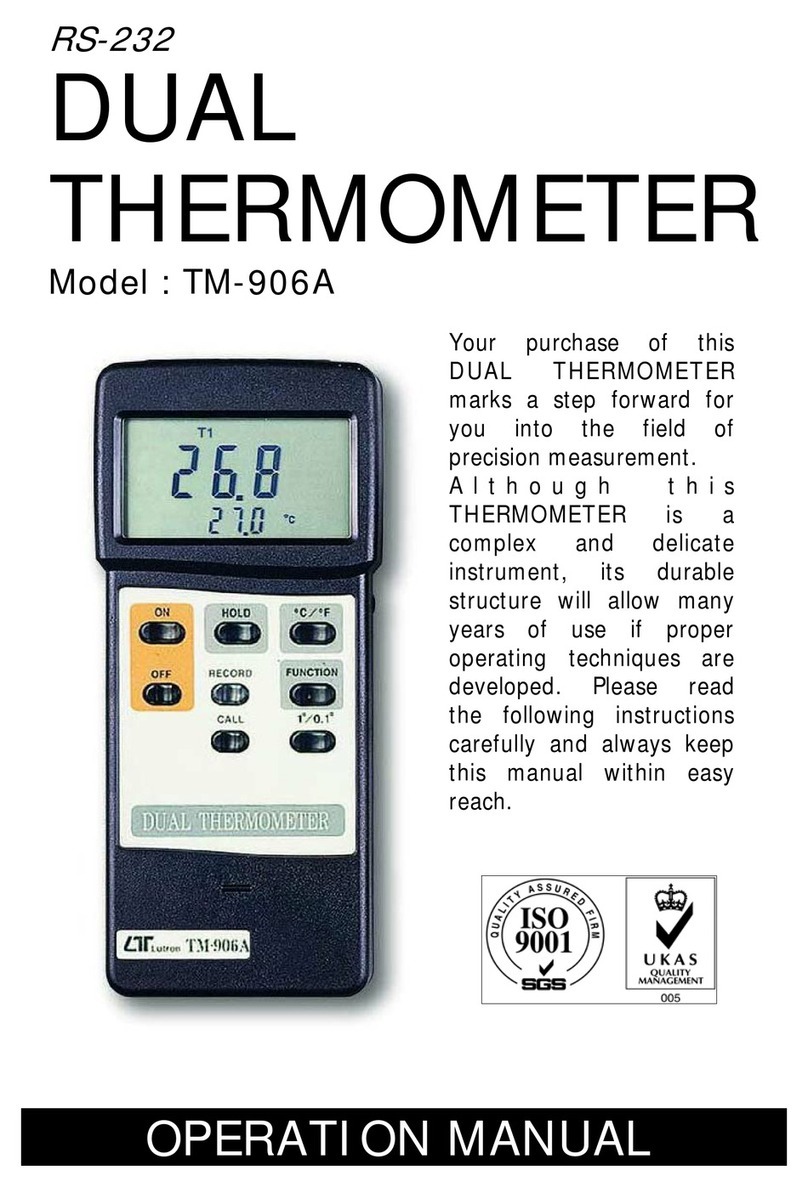
Lutron Electronics
Lutron Electronics TM-906A Operation manual

VisioFocus
VisioFocus PRO 06480 operating instructions
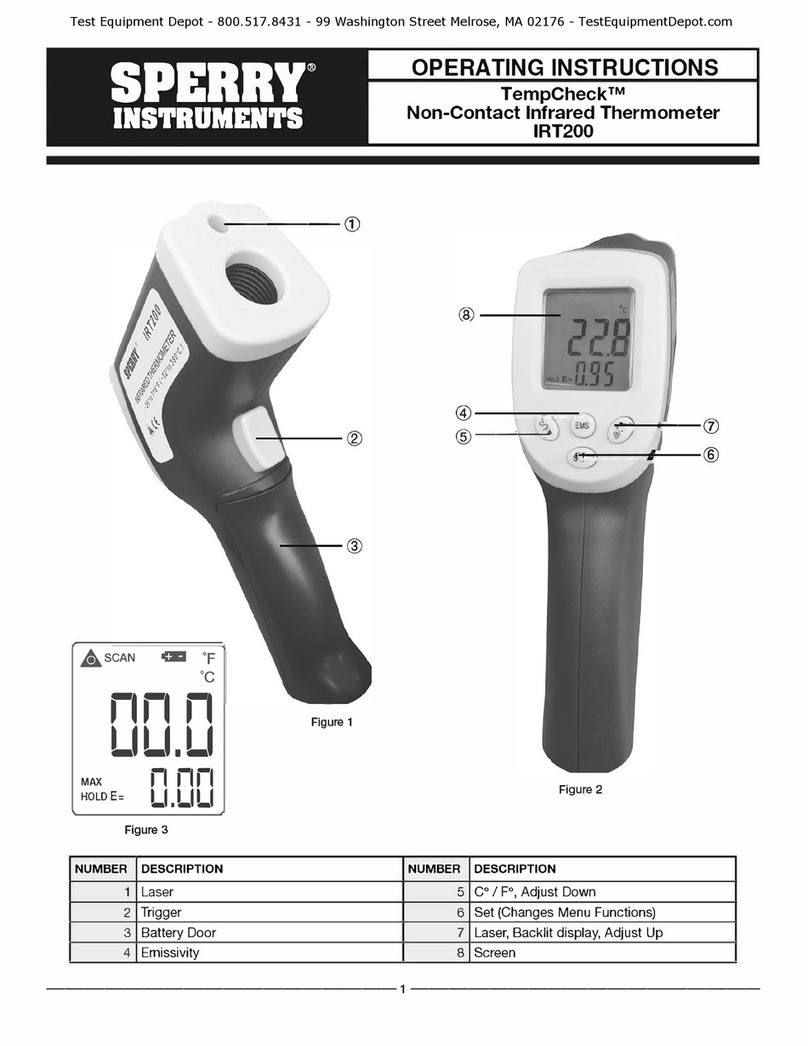
Sperry instrument
Sperry instrument TempCheck IRT200 operating instructions