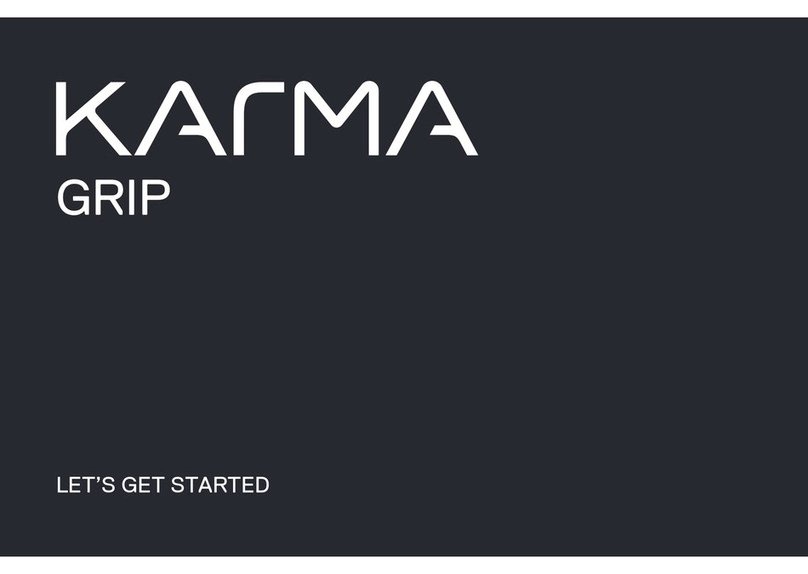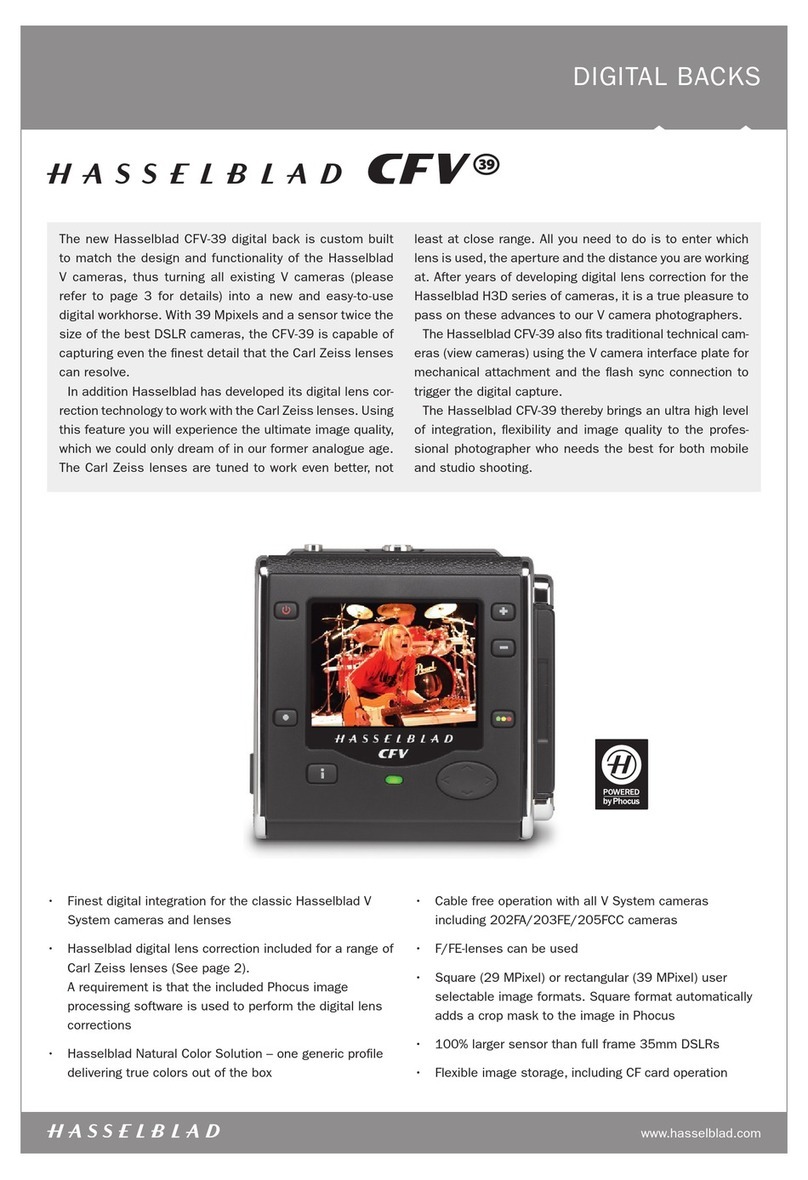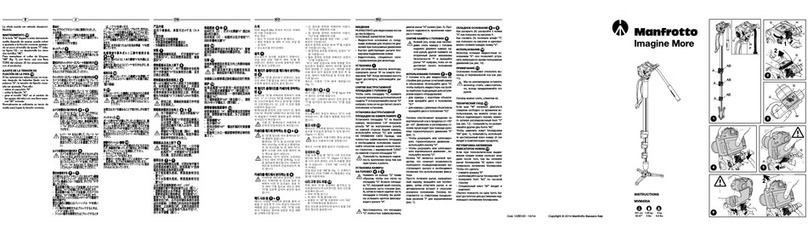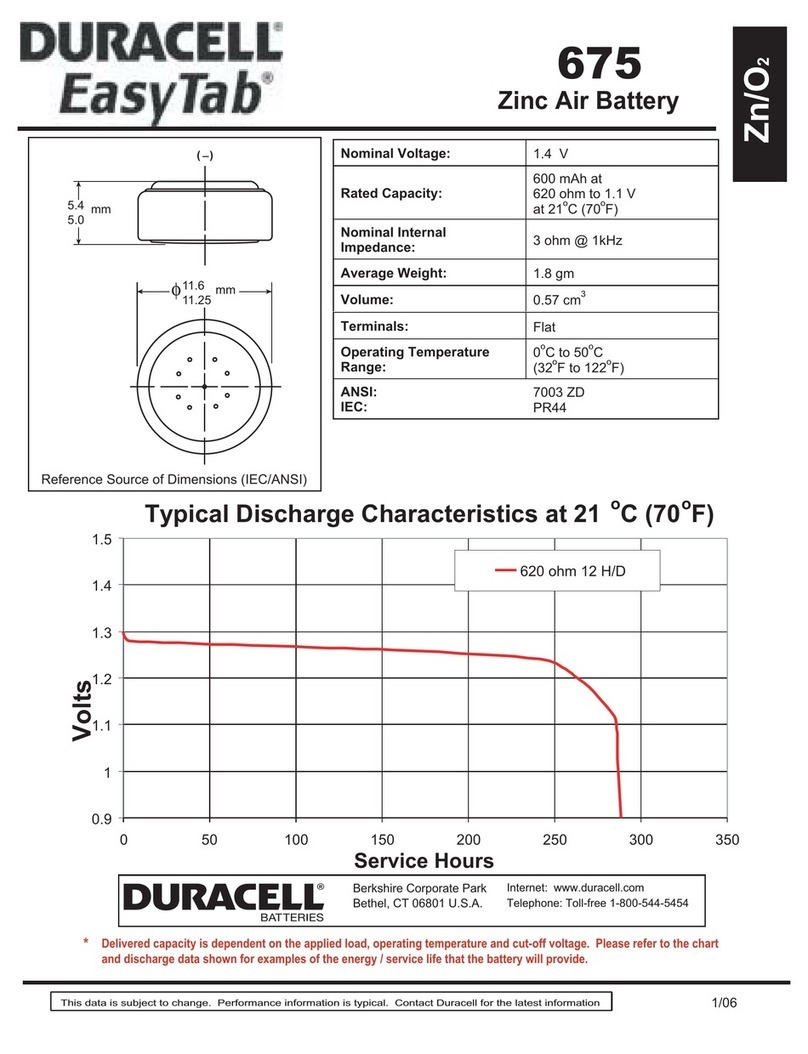Basix EZ-Find! User manual
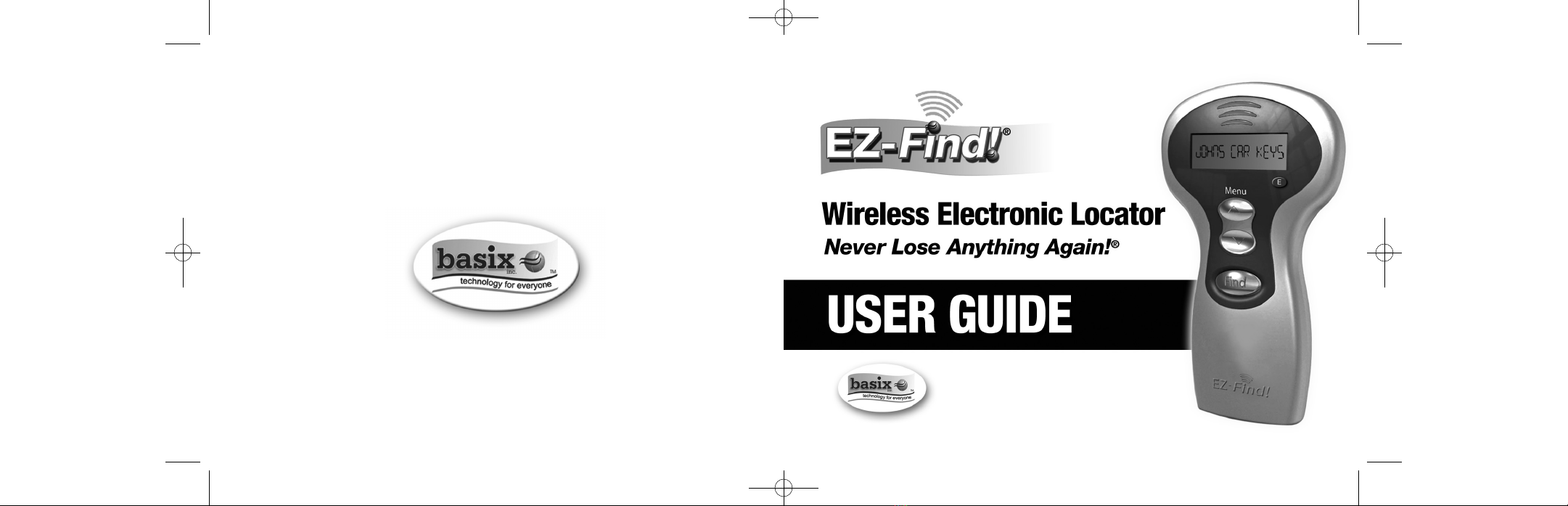
Basix Inc,
www.Basixinc.com • www.EZ-Find.com
EZFindInstBookletFinal_2:Layout 1 1/23/13 1:35 AM Page 1

EZ-
FIND!
®WIRELESS ELECTRONIC LOCATOR
PACKAGE CONTENT
• EZ-Finder (transmitter)
• EZ-FIND!®tags
• Key ring loops and adhesive
• Tag number labels
• User Guide
www.EZ-Find.com
www.basixinc.com
FCC ID # WKKEFD1004
Patent: US 7,046,141 B2
Patent: US 7,064,663 B2
Patent: EU 0001558866-0001
Patent: US D499,975 S
© 2012 Basix Inc. All rights reserved
EZ Read
LargeText
Program
Tags
ON/OFF
Button Battery
Compartment
Backlit LCD
Screen
EZ Scroll
Feature
Press to
Find Lost
Item
1
EZFindInstBookletFinal_2:Layout 1 1/23/13 1:35 AM Page 3
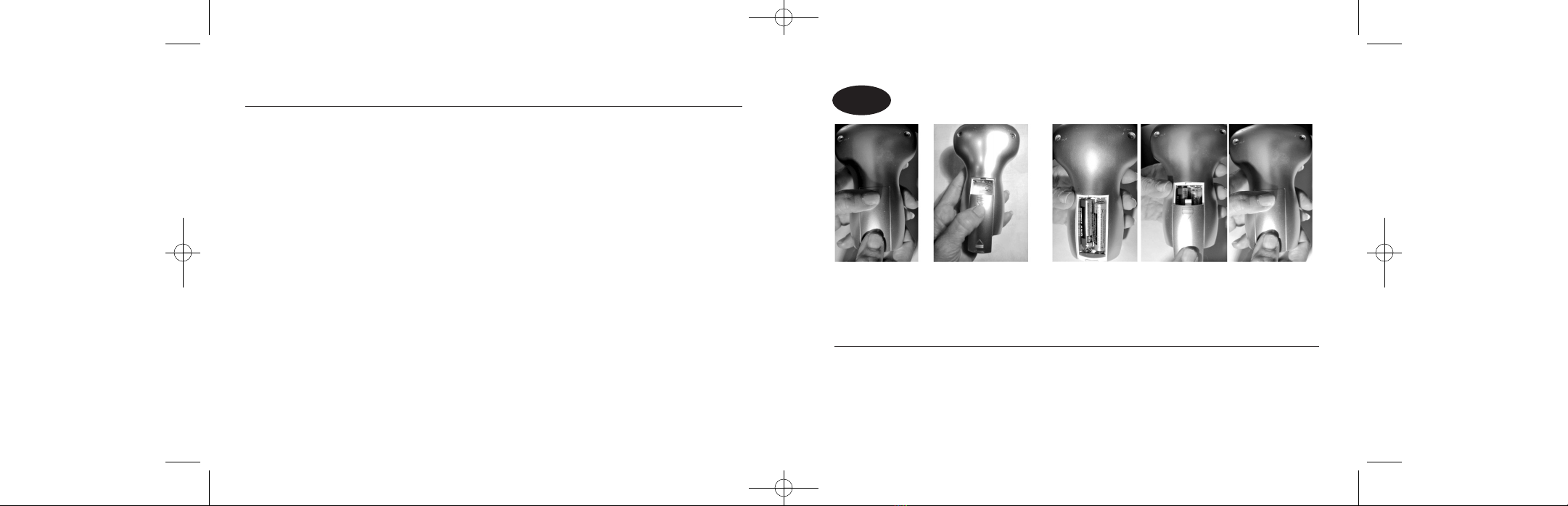
INTRODUCTION
Welcome to the EZ-FIND!®system
Congratulations on your purchase of the EZ-FIND!®wireless electronic
locator.This system will help you locate misplaced items and will help
prevent you from losing them in the first place.
The EZ-FIND!®starter kit includes EZ-FIND!® tags. The system can track up to
25 items. Additional tags may be purchased and are sold in packages of 2.
Please review the enclosed instructions carefully for successful use of this
product.
For customer service inquiries, please visit our website at
www.ez-find.com
SETTING UPYOUR EZ-FIND! SYSTEM
STEP 1 Install Batteries IntoThe EZ-FIND!®Transmitter
2 3
1. Grasp the
upper back
part of the
EZ-FIND!®
Transmitter
2. Pull down on
the down
arrow to access
battery
compartment
Note: The EZ-FIND!®transmitter will automatically turn off after 2 minutes of non use. When
batteries are low the display will begin to fade. Properly dispose of used batteries in
accordance with local laws. Batteries should never be placed in or near open flames.
3. Insert 2 AAA batteries into the battery
compartment. Be sure the polarity (+/-)
matches the directions in the compartment.
Slide cover back on and snap into place
EZFindInstBookletFinal_2:Layout 1 1/23/13 1:35 AM Page 5
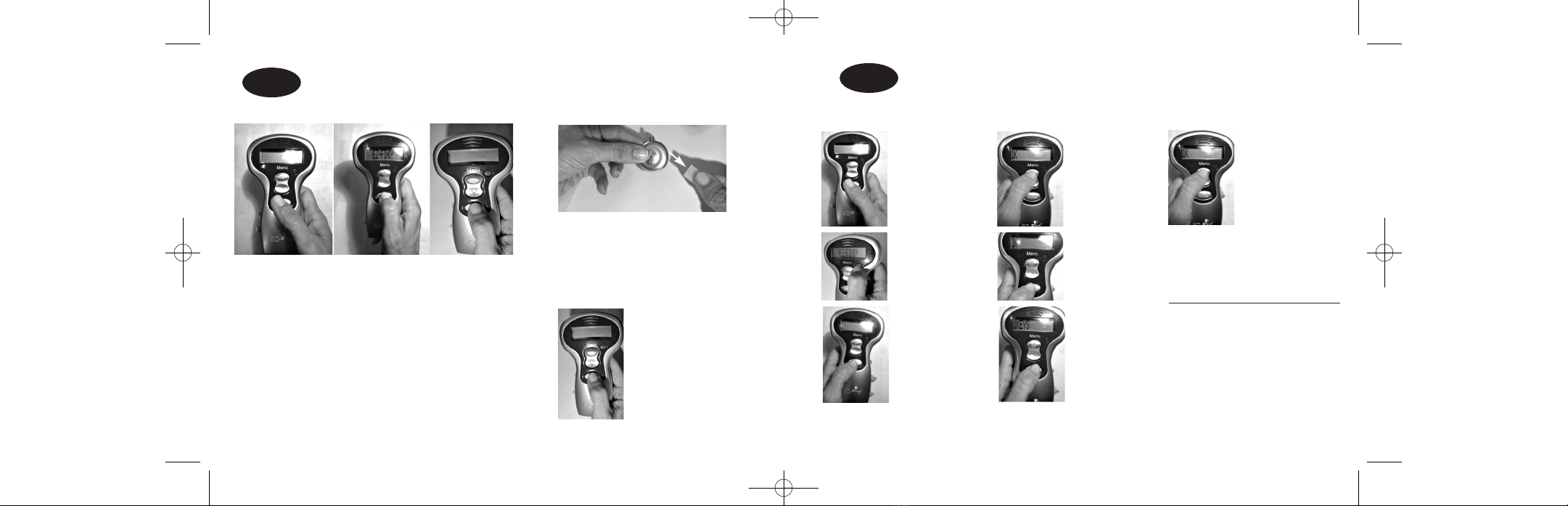
STEP 2 Program/ Register a tag with the EZ-FIND!® Transmitter.
Quick Programming (No text entry)
STEP 3 Personalize your programmed entry
This feature allows you to enter descriptions for each tagged item
stored in the EZ-FIND!®transmitter menu.
1.Turn EZ-FIND!®
Transmitter ON
by pressing the
FIND button for
1 –2 seconds.
Note: If you want to program a second tag then scroll
up to “2” on the menu and repeat steps 4 and 5.
Repeat for as many tags as you choose.
Note:To turn off transmitter press the “E” button until
the display turns off.
2.Press FIND
again to view
menu.
3.The item “1”
on the menu
will be
displayed.
4.Take one of the EZ-FIND!®
tags and remove the
insulator by pulling it firmly
from the tag. When the
insulator is pulled out the
tag will beep twice.
5.Press FIND
and your tag is
now item “1”
on your EZ-FIND!®
menu.The tag will
beep twice.
4 5
1.Turn EZ-FIND!®
Transmitter
ON by
pressing the
FIND button for
1 –2 seconds.
2.Press and
hold the blue
“E” button.
3.The first
menu item “1”
will flash.Press
the Find button
again and a
flashing “?”
will appear on
the display.
4.Scroll up
and down to
the text you
wish to enter.
To delete text
press E button.
7. Press Find again
and “Program”
will be displayed.
Press Find again
and the entry will
flash.Your tag
is now
personalized.
5. Press the Find
button every time
you select text for
up to 12 characters.
6.When you
enter the
last text
character
Press Find
Notes:
If you want to reprogram a
Tag follow steps 1-3 on page
4. Instead of removing the
insulator take the battery out
and put the battery back in.The
tag will beep. Go to Step 5.
EZFindInstBookletFinal_2:Layout 1 1/23/13 1:35 AM Page 7

STEP 4 Finding lost items STEP 5 Attaching EZ-FIND!®Tags
1.Turn EZ-FIND!®
Transmitter ON
by pressing the
FIND button for
1 –2 seconds.
2.Press FIND
again to view
menu.
3. Scroll up
or down to
item you
want to
locate and
press the
FIND button.
The tagged
item will beep
if it is in range.
Adhesive strips are best
used on a flat surface.
Remove Paper cover from
one side of the double
sided adhesive strips.
Place sticky side in center
of the recessed cavity of
an EZ-FIND!®slim tag.
Press firmly. Let it set for
15 minutes (ideally for 24
hours) before using
tracked items.
Push the key
ring loop
through the
hole of the
vertical post
extended from
the mini-tag.
Notes:
If no beep is heard once the
FIND button is pressed, then
walk around with the
transmitter while continuously
pressing the FIND button until
the item is located. If the lost
item cannot be located it
may be due to
• lost item out of range
• Incorrect menu was pressed
•The tag has weak batteries
• The transmitter has weak
batteries
TheTransmitter will
automatically turn off after 2
minutes.
6 7
Adhesive strips and key rings are available to attach EZ-FIND! tags to
items you wish to keep track of. Adhesive strips and key rings are included
in the starter kit.
Notes:
Tag number labels are included in this package.You may want to place a number
label on each tag to keep track of the tags that you have programmed into the
EZ-FIND! transmitter.
EZFindInstBookletFinal_2:Layout 1 1/23/13 1:35 AM Page 9

REPLACING BATTERIES IN THE EZ-FIND!®MINI TAGS
Note: the tag will have to be reprogrammed (see Step 2 on page 4)
REPLACING BATTERIES IN THE EZ-FIND!® SLIM -TAGS
Note: the tag will have to be reprogrammed (see Step 2 on page 4)
1. Unscrew the
battery cover
counterclockwise.
1. Press down on
the arrow. 2. Slide top cover
off.
3. Use either a
screwdriver or
your hand to pull
out battery.
4.Take new battery and
insert it into cavity with
+ side up.The tag will
beep once when the
new battery is installed.
5. Place cover back
on by snapping it
into place.
2.Take off cover. 3. Use either a
screwdriver
or your hands to
pull out battery.
4.Take new battery and
insert it under the 2 clips
with + side up.The tag
will beep once when the
new battery is installed.
5. Place battery cover
back on tag by lining
up 2 tabs on the
cover into the
designated slots.
6. Screw the
cover back
on clockwise.
Notes:
When you replace a battery
you will need to re-program the
tag. See Step 2 Items 4-5.
Instead of removing the
insulator tab you will insert a
new battery.
8
Notes:
When you replace a battery
you will need to re-program
the tag. See Step 2 Items 4-5.
Instead of removing the
insulator tab you will insert a
new battery.
9
EZFindInstBookletFinal_2:Layout 1 1/23/13 1:35 AM Page 11
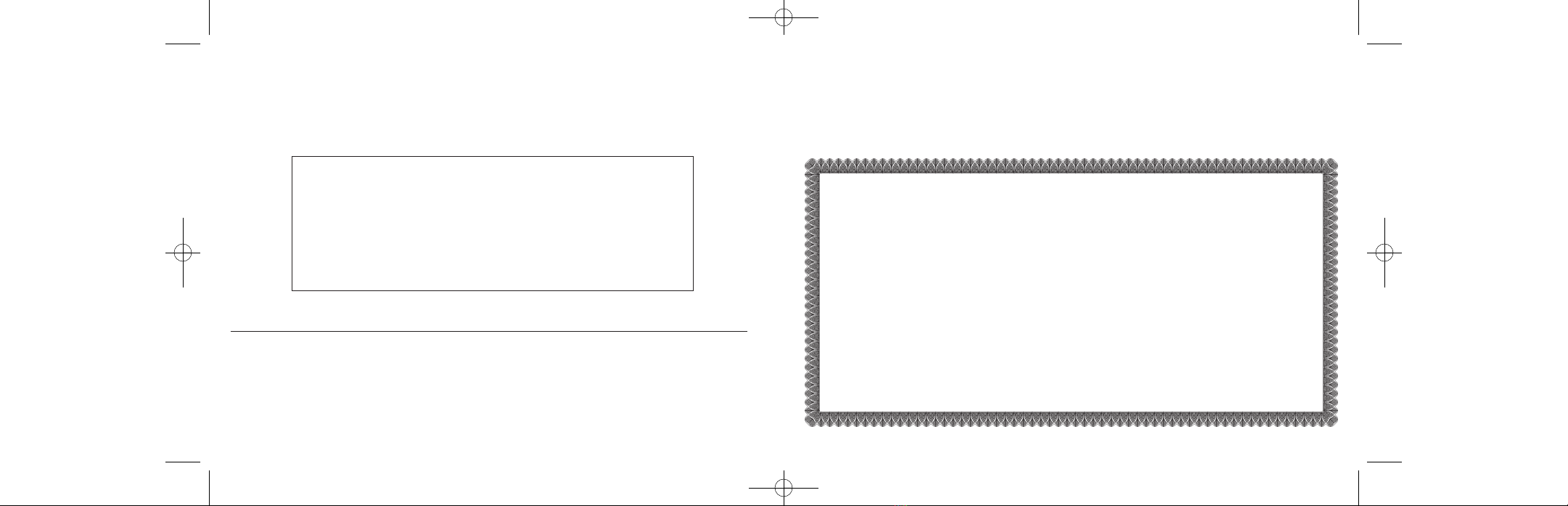
CHARACTER ENTRY
TABLE 1: ALPHA/NUMERICTEXT DISPLAY
A, B, C, D, E, F, G, H, I, J, K, L, M, N,
O, P, Q, R, S, T, U, V, W, X, Y, Z,
_(SPACE), - (DASH), 0, 1, 2, 3, 4, 5,
6,7, 8, 9
Note:The changes or modifications not expressly approved by the party
responsible for compliance could void the user’s authority to use the
equipment. To comply with the FCC RF exposure compliance requirements,
this device and its antenna must not be co-located or operating to conjunction
with any other antenna or transmitter.
SPECIFICATIONS
Range (Indoor/Outdoor) 40-60 feet unobstructed free space.
Loudness 92db@1inch
Frequency 433 MHz
EZ-Finder (Transmitter) battery 2 AAA 1.5v (not included)
EZ-Find!®Tag battery (estimated 9-12 mos. depending on usage) CR 2032 3v (included)
LIMITED WARRANTY
Basix Inc (Basix) warrants to the original purchaser that the product is free from significant
defects in material and workmanship for 90 days effective from the date of purchase as
shown on the original receipt.
If you discover a defect in material or workmanship during the warranty period, and Basix
agrees that the defect exists, Basix will, at its option, repair or replace the Product at no
charge to you, provided it is returned during the warranty period, with all transportation
charges paid by the customer.The Product must be properly packaged with the Return
Material Authorization number issued by Basix displayed on the outside of the packaging to
obtain warranty service.
This warranty does not cover abuse, unreasonable use, mistreatment or neglect or damage
caused by modification or repair not made or authorized by Basix. Basix disclaims any and
and all implied warranties. In no event shall Basix be liable for consequential or incidental
damages for breach of any express or implied warranty on the product.
10 11
EZFindInstBookletFinal_2:Layout 1 1/23/13 1:35 AM Page 13
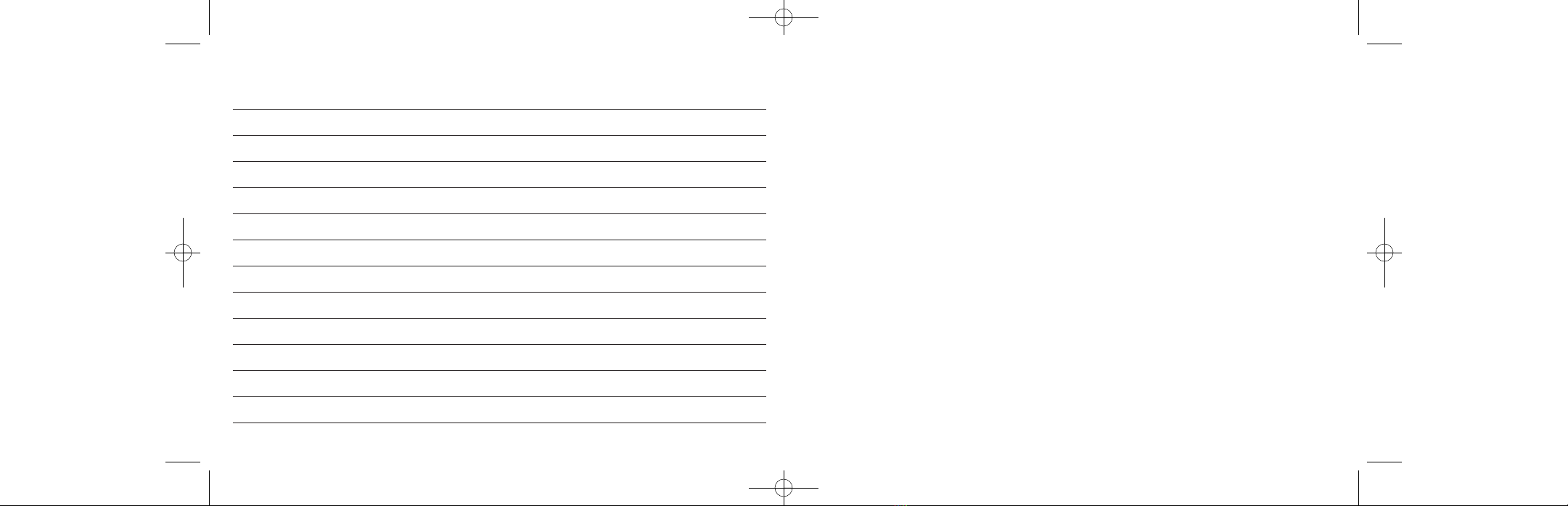
Notes:
EZFindInstBookletFinal_2:Layout 1 1/23/13 1:35 AM Page 15
Table of contents