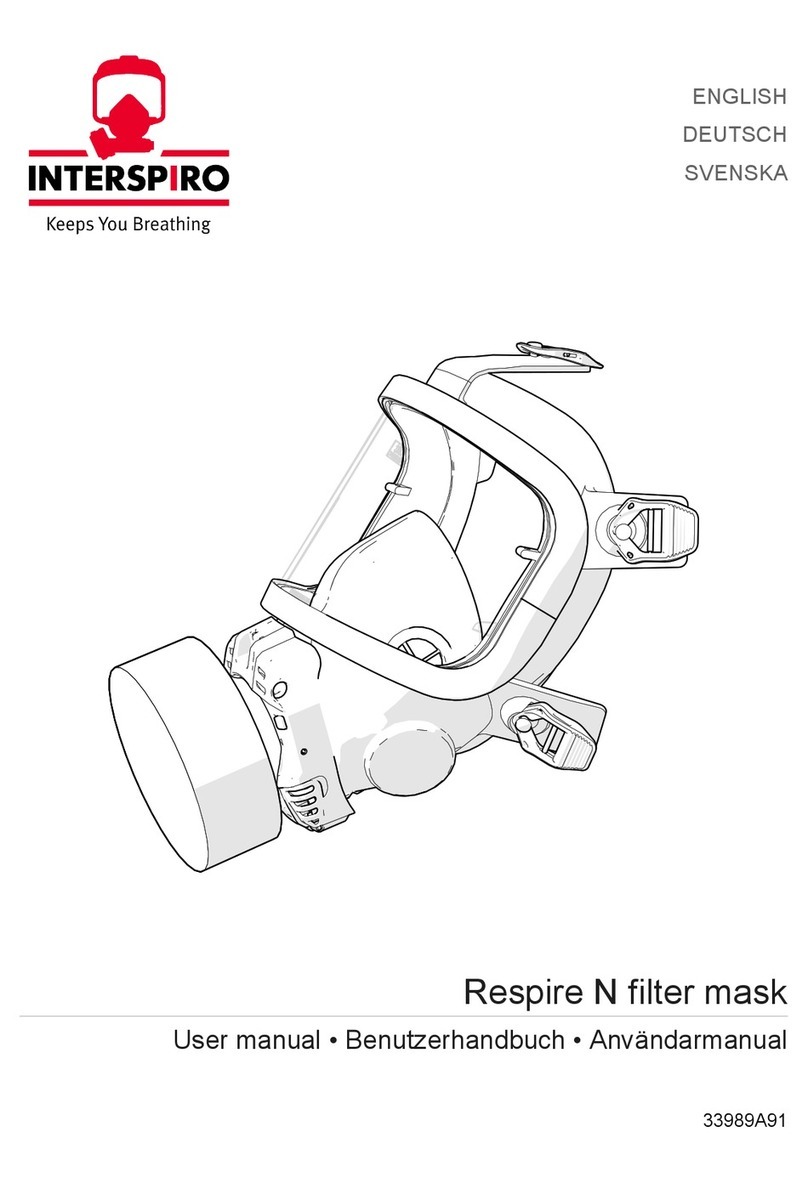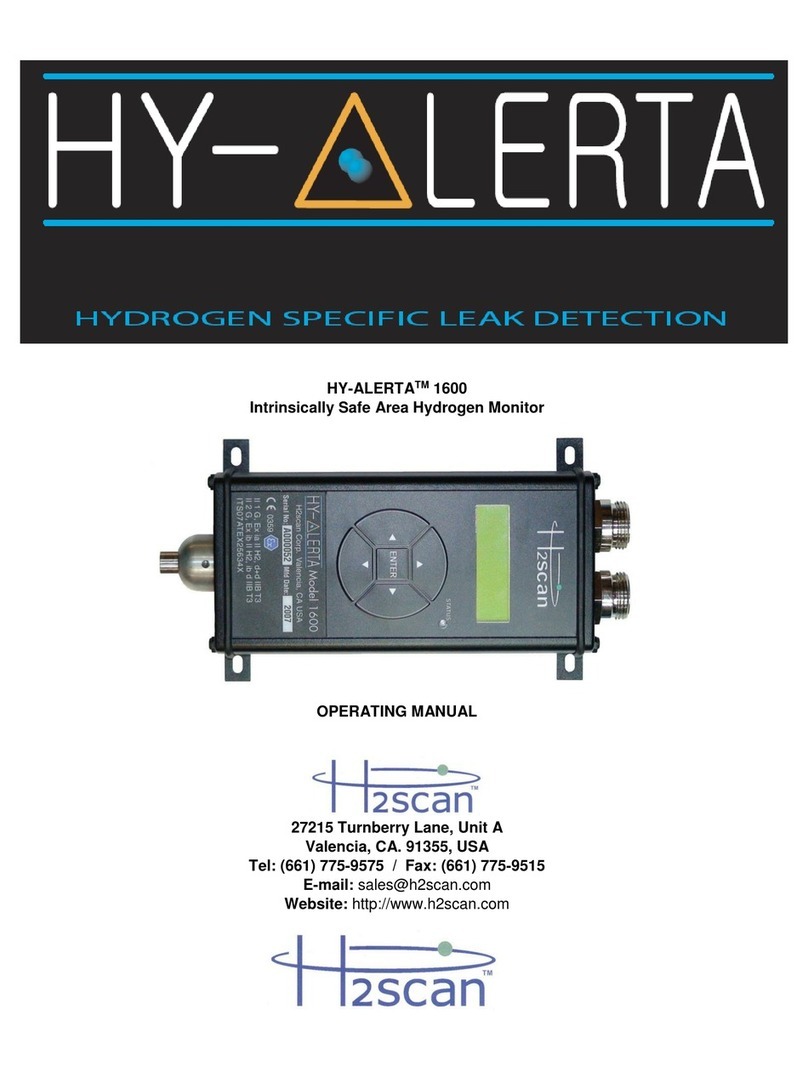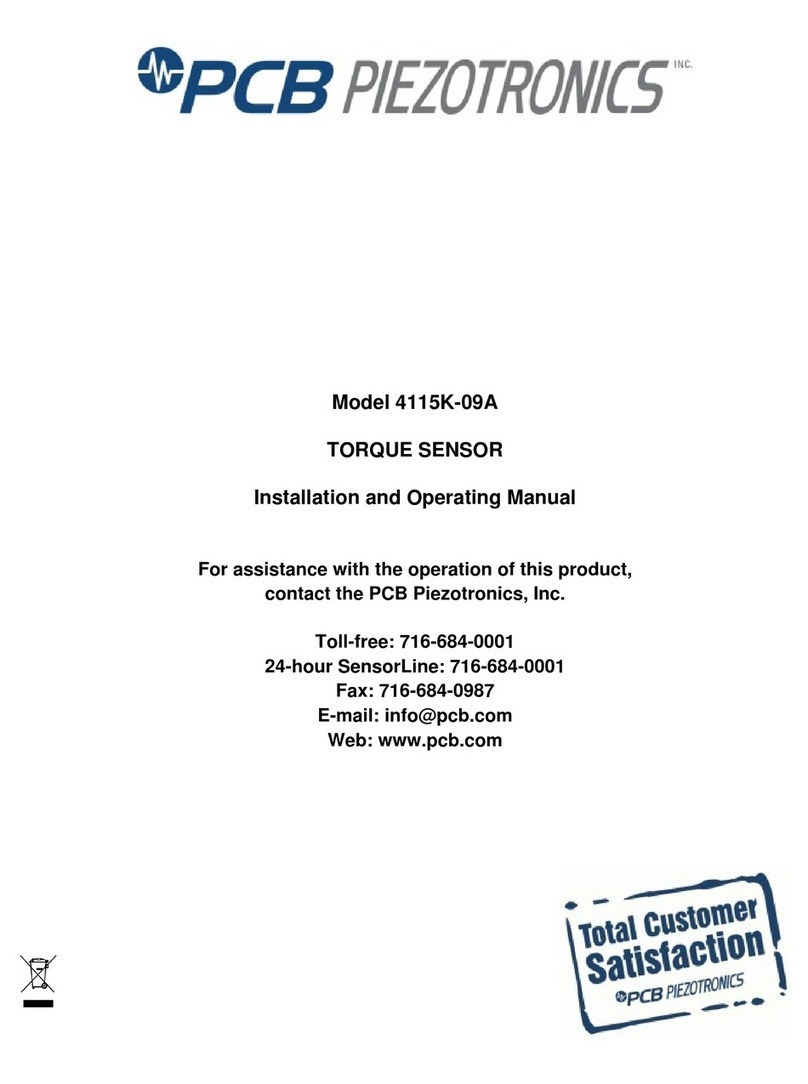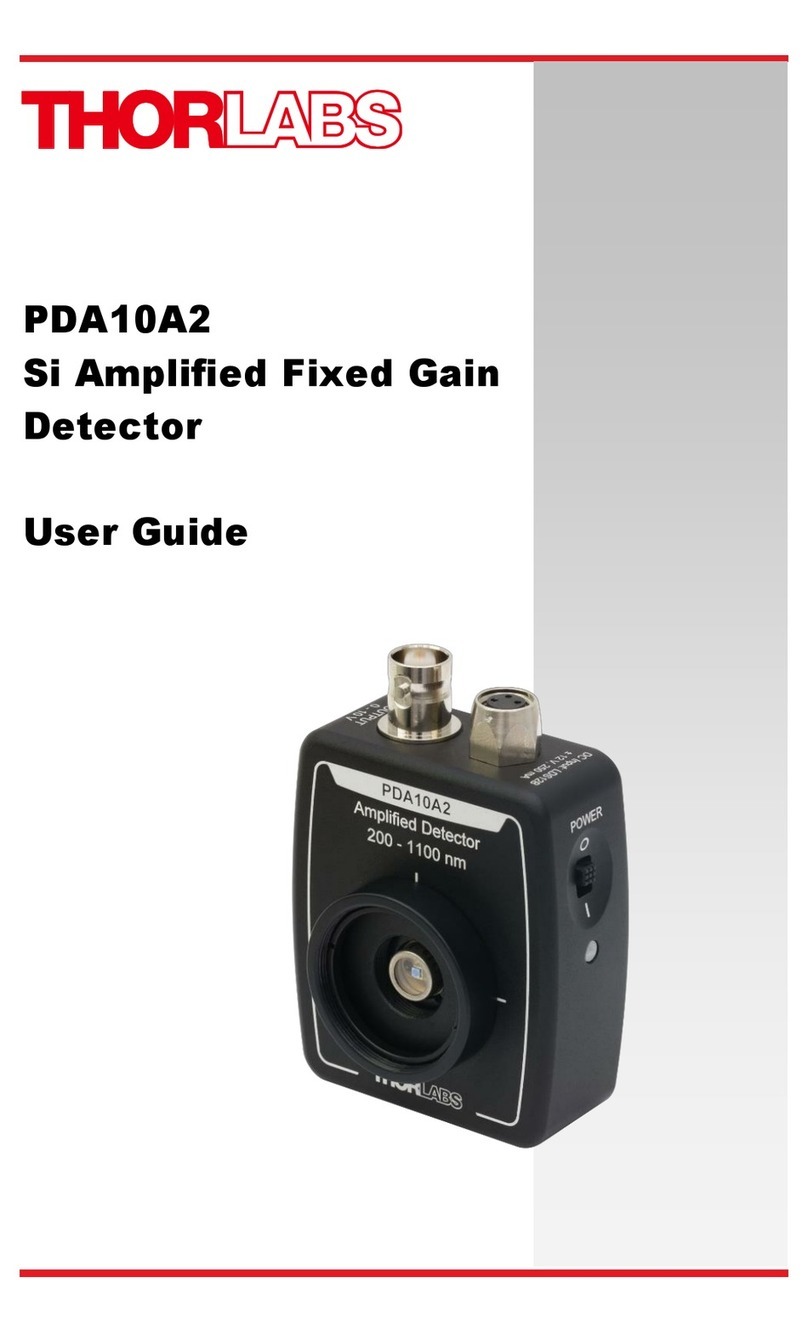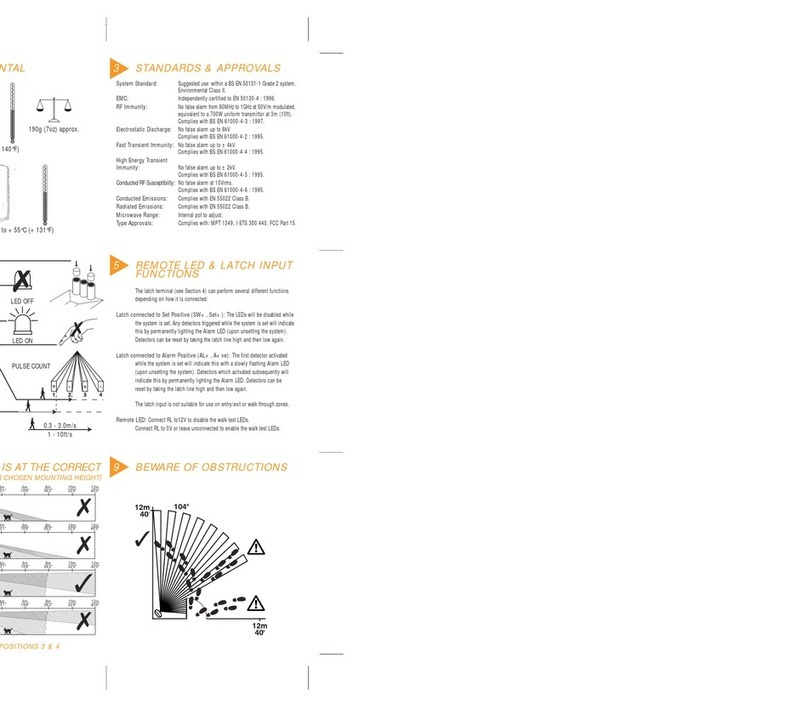Batbox Ltd Baton User manual

Baton
user guide
•Frequency division bat detector
•Real-time sonagrams
•No tuning required
•Unique design
•Analysis Software included
(with sample bat calls)
See inside for Instructions
It is then possible to just toggle on and
off with the space bar when something
of interest is heard. This way, none of
the gaps in between episodes of activity
will be recorded, making file sizes more
manageable, and analysis easier.
In order to be able to play back your
files (F2), make sure that total length
of each recording is a minimum of
2 seconds long.
Press ‘Esc’ to halt and save the recording
after which you can use F2 to play
back the file. If you do not press the ‘F’
key (not function key) to create a new
filename, F1 (Scan Input) will continue
to build further into the same, previously
created file.
There are several ‘hot’ keys (F1 – F8),
familiarisation of which, make analysis
of calls much quicker. When using your
laptop in the dark, all BatScan recording
operations can be made without the use
of a mouse.
If you would like to use the sample bat
clips on the CD, copy the file labelled
‘Bat Clips’ to your hard drive, into a
folder of your choice. You will not be able
to access them directly from the CD
into BatScan.
It is recommended that you read the
Operating Instructions from within the
BatScan program ‘Help’ file.
Do not use the baton or your laptop in
adverse weather conditions, such as rain,
unless you can provide a dry environment
around them.
Our ‘Bat Detective’ field guide provides
an excellent grounding for those who
want to find out more about using
bat detectors.
Dimensions; 16.5cm x 4.6cm x 3.4cm
Weight: 81gm
Baton is made in England
by Batbox Ltd
Batbox Ltd
2A Chanctonfold •Horsham Road
Steyning •West Sussex •BN44 3AA
Tel: 01903 816298
email: [email protected]
website: www.batbox.com
LEAFLET DESIGN: www.mikeharwood.co.uk
frontback

The Baton is a simple but versatile bat
detector having a monitor speaker
allowing reduction of frequencies
between 20kHz to 120kHz. The division
factor is 10, reducing the sounds of a
50kHz bat to 5kHz.
The unit comes with a version of BatScan
sound analysis software, developed
especially for the Baton.
In addition, if attached to the soundcard
of a computer by a stereo lead from the
‘line out’ of the Baton, it will produce
real-time sonograms, allowing detailed
analysis of calls when used with BatScan
software. The Baton retains the original
amplitude of the calls recorded, allowing
3D analysis of bat calls. (time, frequency
and intensity).
Calls can also be recorded on other
devices such as MP3 or minidisc for
later analysis. MP3 files will have to be
converted to WAV files before Batscan
will be able to load them.
The Baton is also ideal for listening to
orthoptera (grasshoppers and crickets)
whose communication is in the upper
part of, or above human hearing.
One PP3 9V battery lasts for up to
30hrs (alkaline)
INSTRUCTIONS
When changing the battery, make sure
that you insert it the right way round, as
per the polarity marks inside the battery
compartment.
To turn the unit on, just press the button
on the panel. You will hear a slight hissing
noise from the unit. This is ‘white noise’
and is normal during operation. Press the
same button to switch off.
The four blue dots around the switch
are a further indication of the ‘on’ state.
During daylight these will appear dimly
but at night will be much brighter.
Because the whole spectrum of
ultrasound between 17kHz and 120kHz
is being monitored, there is no need to
tune in to various bat species.
The Baton will hear all species within that
range simultaneously.
When using the Baton the speaker
(bulbous end) faces the user. At the other
end, the ultrasound microphone (the tiny
silver coloured lozenge shape) is a very
sensitive and fragile component, so do
not allow any sharp objects or excessive
moisture near to it. Always return the
Baton to its pouch before putting into
a pocket.
Baton instruction guide
When in use, hold the Baton firmly as
movement of skin against the case will
produce ultrasound, as will walking
through long grass, where pointing the
Baton upwards will reduce interference
from this source.
Identifying bat species will become better
with experience but without computer
analysis of recordings made with the
Baton, many bats sound the same when
using frequency division.
COmpUTeR ANAlySIS
When connected to a PC laptop
soundcard the Baton can produce real-
time sonograms (through BatScan) where
analysis of calls makes identification
much easier. For locations where it is
possible to place a laptop in the field i.e.
garden, vehicle, site-building etc.,
the Baton makes an ideal monitoring
device. Do not use the baton or your
laptop in adverse weather conditions.
Loading BatScan
Insert the BatScan CD into your CD drive.
Click ‘Start’, then ‘Run’. Open the file on
the disc called ‘baton_batscan_setup.
exe’ and the Windows installer will do the
rest. A BatScan icon will be placed on
the desktop. To open BatScan just click
this icon.
Using BatScan
Plug the Baton, via a 3.5mm stereo audio
connecting cable (not supplied), into the
‘Line-in’ socket of the laptop sound card.
You may need to configure the sound
card to enable the Line-in socket.
Follow the guide for this in the ‘help’ file
of BatScan.
Once you have connection, from the
‘Function’ menu check the ‘on’ in
‘automatic save’.
You will now be asked to select a sample
filename. You can create a new one or
select an existing one for saving the
recording. Click ‘save’
As soon as you press F1, the input
(Baton) is being scanned and, depending
on your laptop, you may hear the sound
transferred through your PC speakers.
(Some laptop soundcards do not allow
audio monitoring of the input). Although
the lead is stereo, the same signal is sent
to both channels, so the software should
see the signal as mono.
By pressing the ‘space bar’ you can start
and stop writing to the file that you have
just created. You will see the text in red
‘recording WAV file’, when recording is
taking place. Continued on back cover
page 2 page 3

The Baton is a simple but versatile bat
detector having a monitor speaker
allowing reduction of frequencies
between 20kHz to 120kHz. The division
factor is 10, reducing the sounds of a
50kHz bat to 5kHz.
The unit comes with a version of BatScan
sound analysis software, developed
especially for the Baton.
In addition, if attached to the soundcard
of a computer by a stereo lead from the
‘line out’ of the Baton, it will produce
real-time sonograms, allowing detailed
analysis of calls when used with BatScan
software. The Baton retains the original
amplitude of the calls recorded, allowing
3D analysis of bat calls. (time, frequency
and intensity).
Calls can also be recorded on other
devices such as MP3 or minidisc for
later analysis. MP3 files will have to be
converted to WAV files before Batscan
will be able to load them.
The Baton is also ideal for listening to
orthoptera (grasshoppers and crickets)
whose communication is in the upper
part of, or above human hearing.
One PP3 9V battery lasts for up to
30hrs (alkaline)
INSTRUCTIONS
When changing the battery, make sure
that you insert it the right way round, as
per the polarity marks inside the battery
compartment.
To turn the unit on, just press the button
on the panel. You will hear a slight hissing
noise from the unit. This is ‘white noise’
and is normal during operation. Press the
same button to switch off.
The four blue dots around the switch
are a further indication of the ‘on’ state.
During daylight these will appear dimly
but at night will be much brighter.
Because the whole spectrum of
ultrasound between 17kHz and 120kHz
is being monitored, there is no need to
tune in to various bat species.
The Baton will hear all species within that
range simultaneously.
When using the Baton the speaker
(bulbous end) faces the user. At the other
end, the ultrasound microphone (the tiny
silver coloured lozenge shape) is a very
sensitive and fragile component, so do
not allow any sharp objects or excessive
moisture near to it. Always return the
Baton to its pouch before putting into
a pocket.
Baton instruction guide
When in use, hold the Baton firmly as
movement of skin against the case will
produce ultrasound, as will walking
through long grass, where pointing the
Baton upwards will reduce interference
from this source.
Identifying bat species will become better
with experience but without computer
analysis of recordings made with the
Baton, many bats sound the same when
using frequency division.
COmpUTeR ANAlySIS
When connected to a PC laptop
soundcard the Baton can produce real-
time sonograms (through BatScan) where
analysis of calls makes identification
much easier. For locations where it is
possible to place a laptop in the field i.e.
garden, vehicle, site-building etc.,
the Baton makes an ideal monitoring
device. Do not use the baton or your
laptop in adverse weather conditions.
Loading BatScan
Insert the BatScan CD into your CD drive.
Click ‘Start’, then ‘Run’. Open the file on
the disc called ‘baton_batscan_setup.
exe’ and the Windows installer will do the
rest. A BatScan icon will be placed on
the desktop. To open BatScan just click
this icon.
Using BatScan
Plug the Baton, via a 3.5mm stereo audio
connecting cable (not supplied), into the
‘Line-in’ socket of the laptop sound card.
You may need to configure the sound
card to enable the Line-in socket.
Follow the guide for this in the ‘help’ file
of BatScan.
Once you have connection, from the
‘Function’ menu check the ‘on’ in
‘automatic save’.
You will now be asked to select a sample
filename. You can create a new one or
select an existing one for saving the
recording. Click ‘save’
As soon as you press F1, the input
(Baton) is being scanned and, depending
on your laptop, you may hear the sound
transferred through your PC speakers.
(Some laptop soundcards do not allow
audio monitoring of the input). Although
the lead is stereo, the same signal is sent
to both channels, so the software should
see the signal as mono.
By pressing the ‘space bar’ you can start
and stop writing to the file that you have
just created. You will see the text in red
‘recording WAV file’, when recording is
taking place. Continued on back cover
page 2 page 3

Baton
user guide
•Frequency division bat detector
•Real-time sonagrams
•No tuning required
•Unique design
•Analysis Software included
(with sample bat calls)
See inside for Instructions
It is then possible to just toggle on and
off with the space bar when something
of interest is heard. This way, none of
the gaps in between episodes of activity
will be recorded, making file sizes more
manageable, and analysis easier.
In order to be able to play back your
files (F2), make sure that total length
of each recording is a minimum of
2 seconds long.
Press ‘Esc’ to halt and save the recording
after which you can use F2 to play
back the file. If you do not press the ‘F’
key (not function key) to create a new
filename, F1 (Scan Input) will continue
to build further into the same, previously
created file.
There are several ‘hot’ keys (F1 – F8),
familiarisation of which, make analysis
of calls much quicker. When using your
laptop in the dark, all BatScan recording
operations can be made without the use
of a mouse.
If you would like to use the sample bat
clips on the CD, copy the file labelled
‘Bat Clips’ to your hard drive, into a
folder of your choice. You will not be able
to access them directly from the CD
into BatScan.
It is recommended that you read the
Operating Instructions from within the
BatScan program ‘Help’ file.
Do not use the baton or your laptop in
adverse weather conditions, such as rain,
unless you can provide a dry environment
around them.
Our ‘Bat Detective’ field guide provides
an excellent grounding for those who
want to find out more about using
bat detectors.
Dimensions; 16.5cm x 4.6cm x 3.4cm
Weight: 81gm
Baton is made in England
by Batbox Ltd
Batbox Ltd
2A Chanctonfold •Horsham Road
Steyning •West Sussex •BN44 3AA
Tel: 01903 816298
email: [email protected]
website: www.batbox.com
LEAFLET DESIGN: www.mikeharwood.co.uk
frontback
Popular Security Sensor manuals by other brands
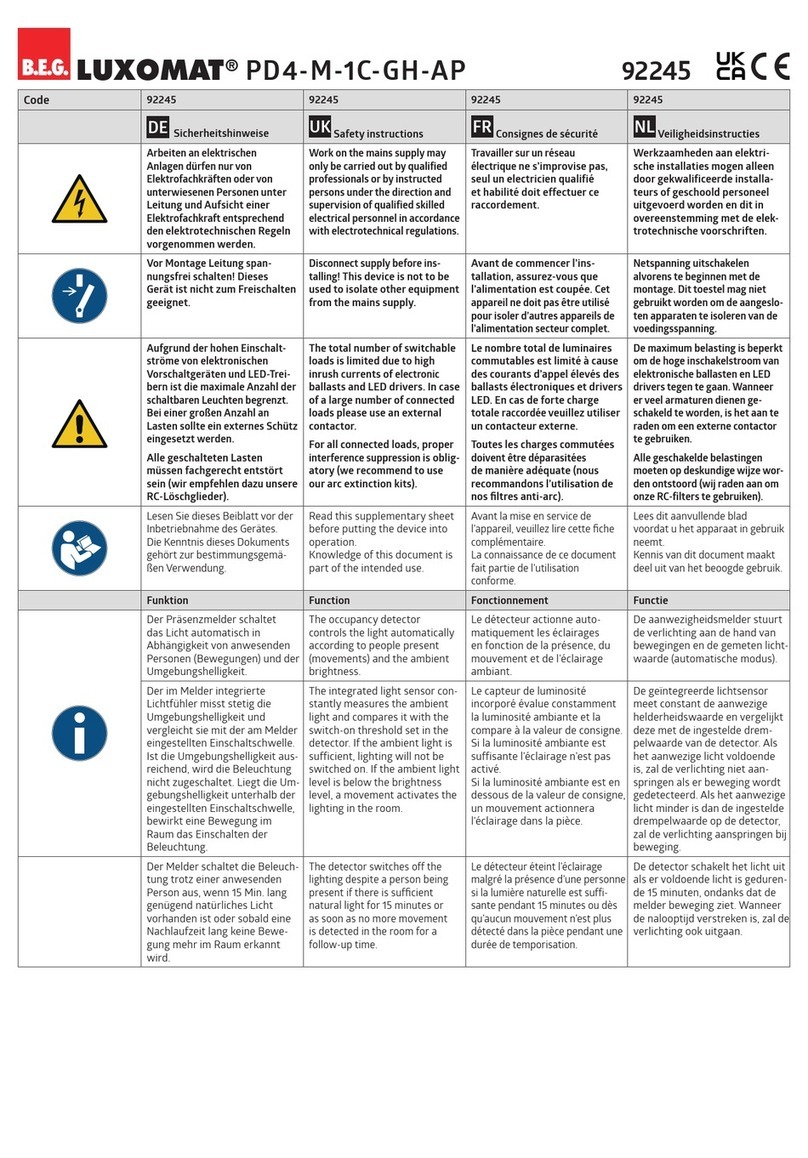
B.E.G.
B.E.G. LUXOMAT PD4-M-1C-GH-AP manual
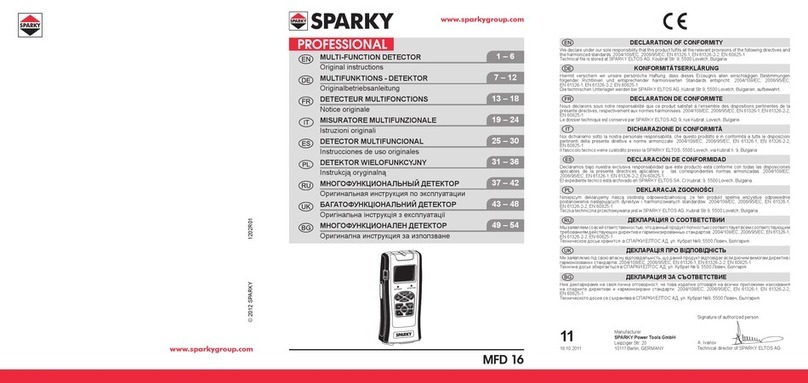
Sparky Group
Sparky Group MFD 16 Original instructions
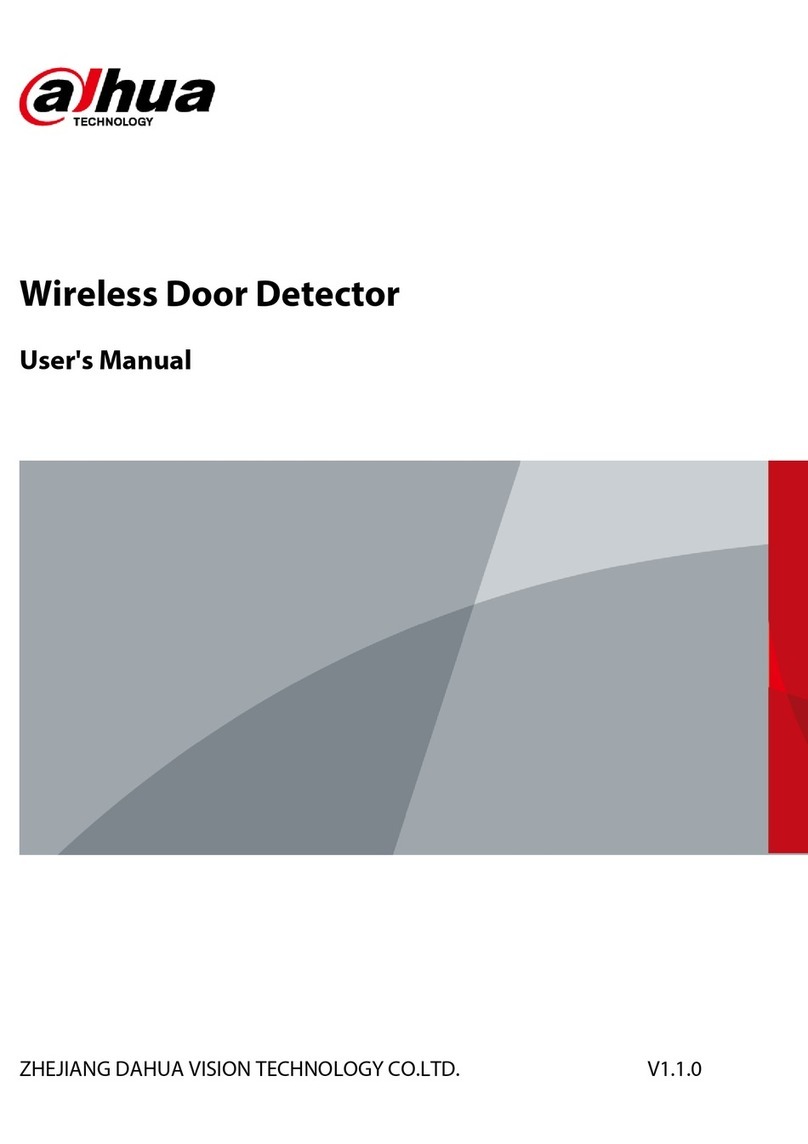
Dahua Technology
Dahua Technology DHI-ARD323-W2 user manual

ABB
ABB JSHD4 Original instructions

ST Quadrat
ST Quadrat LUX-top QUICKFIX II Installation and user instructions
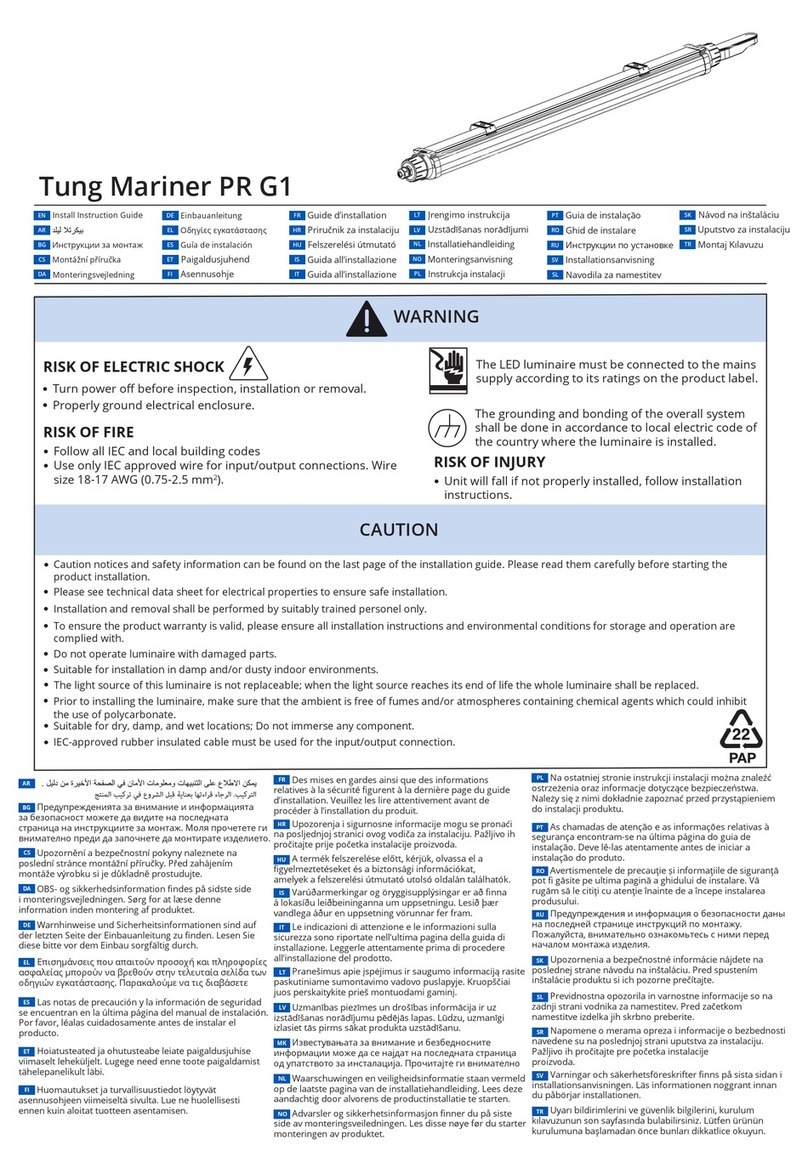
Tungsram
Tungsram Tung Mariner PR G1 Install Instruction Guide