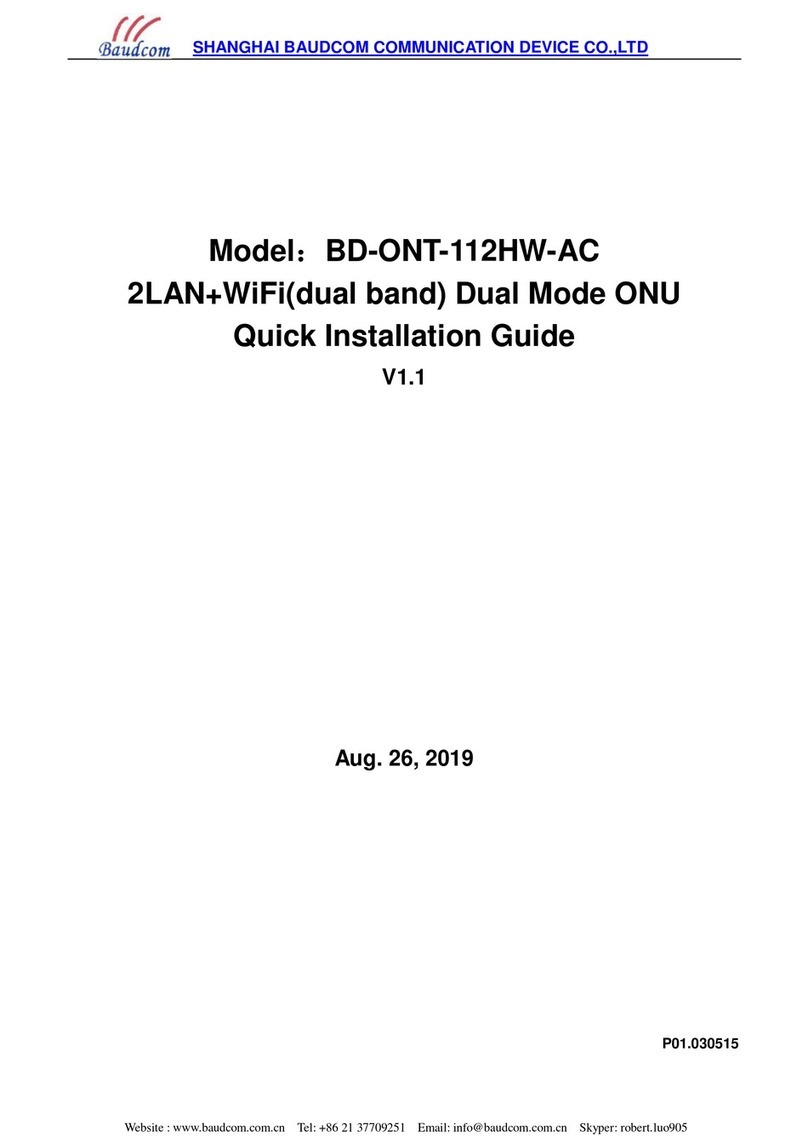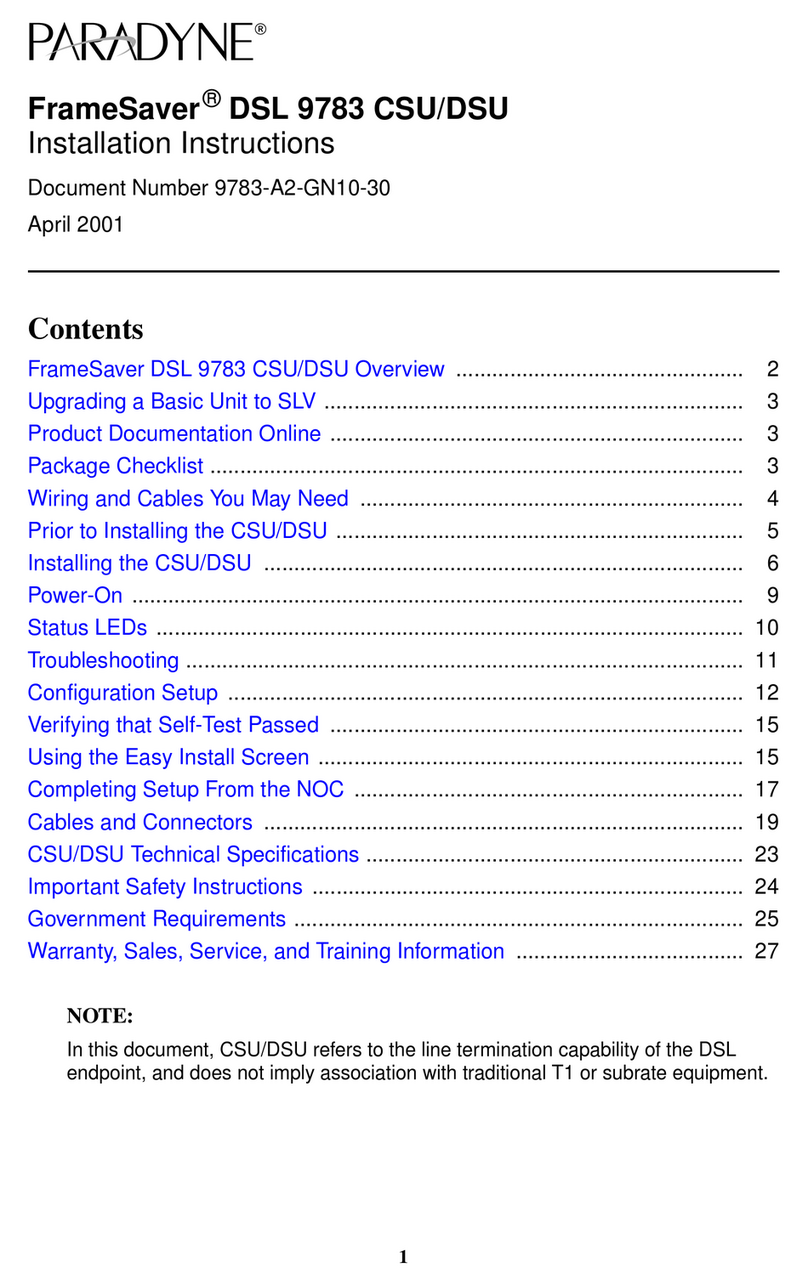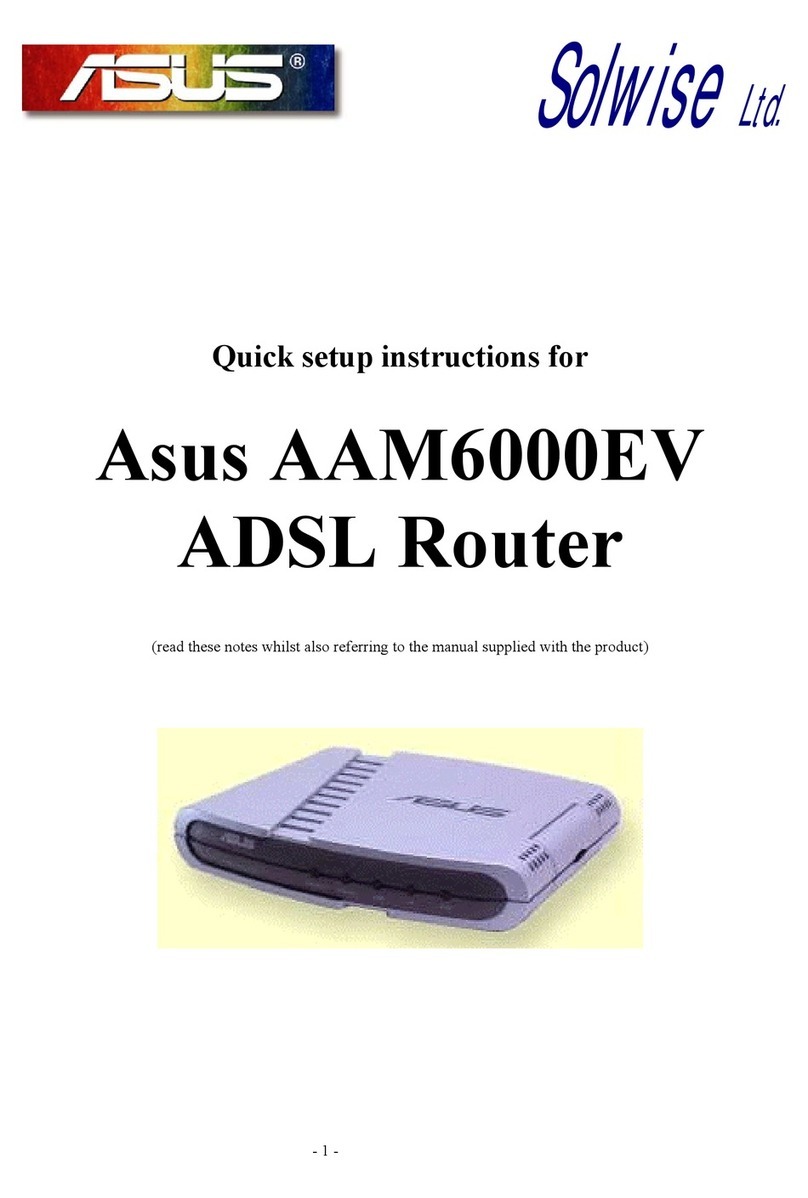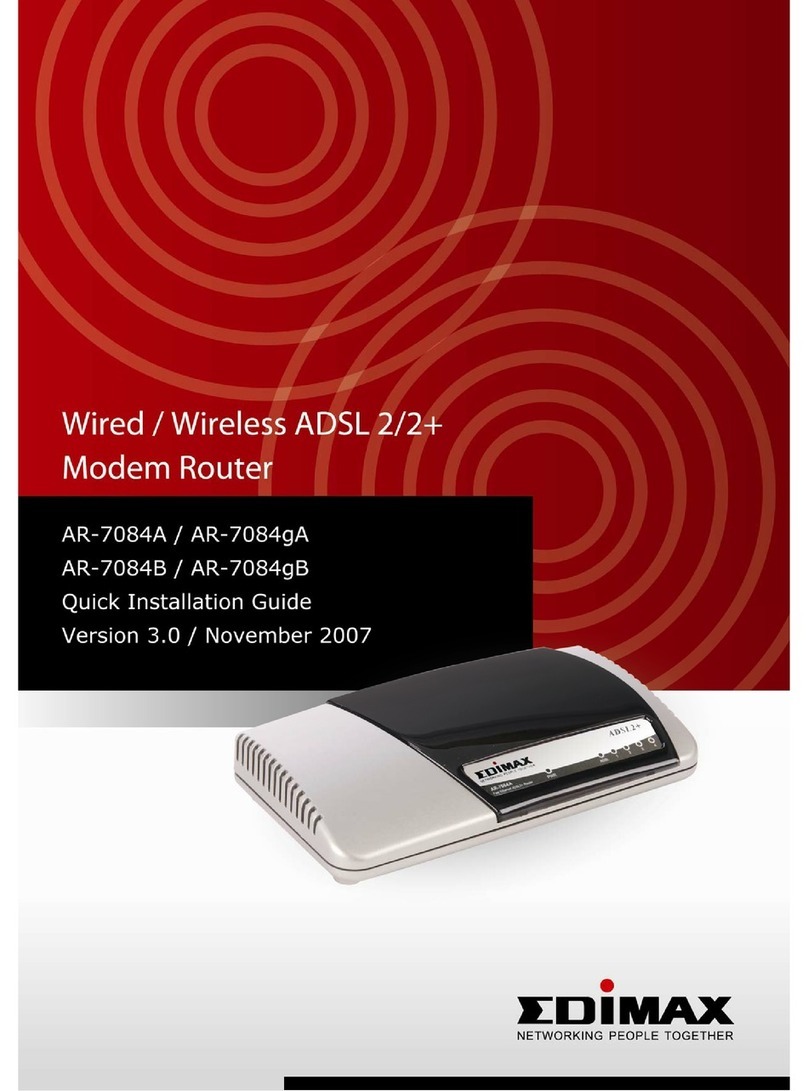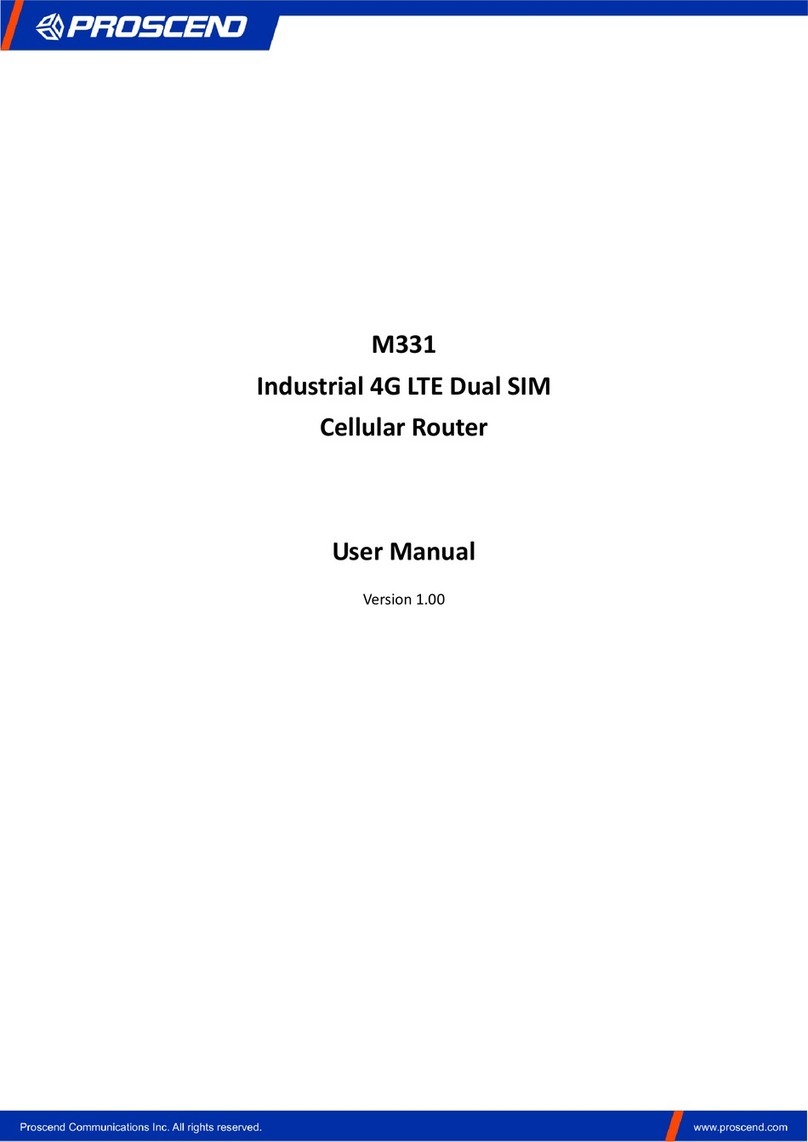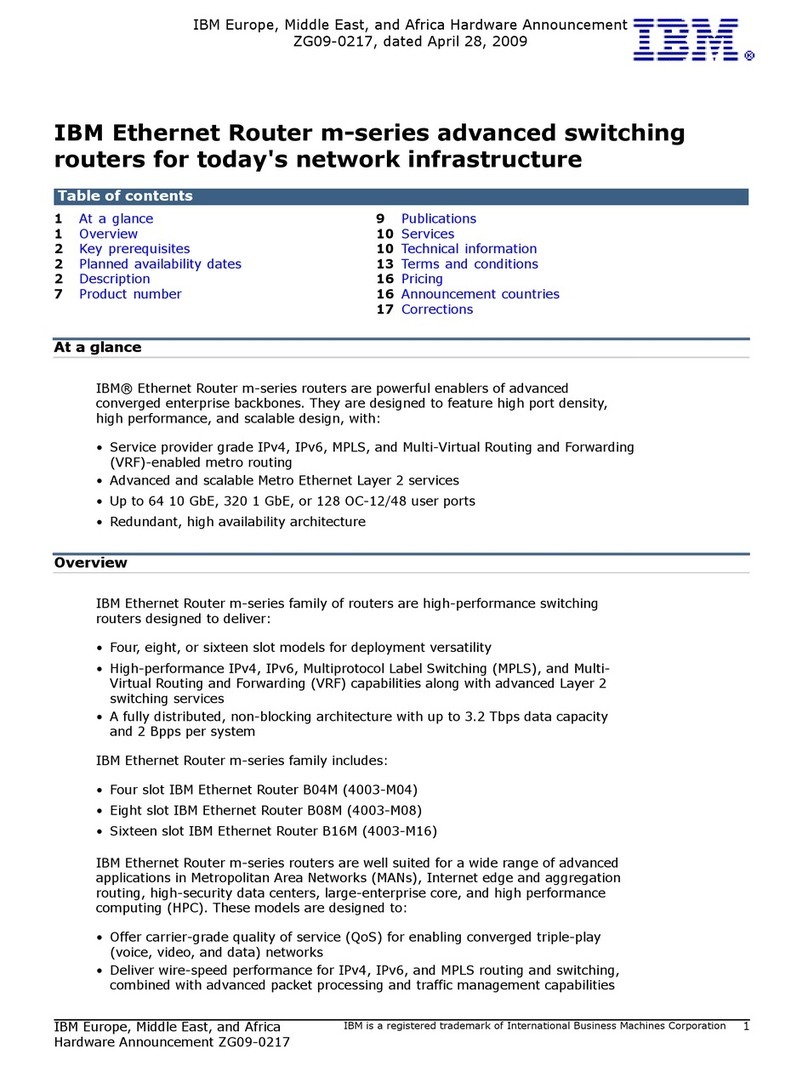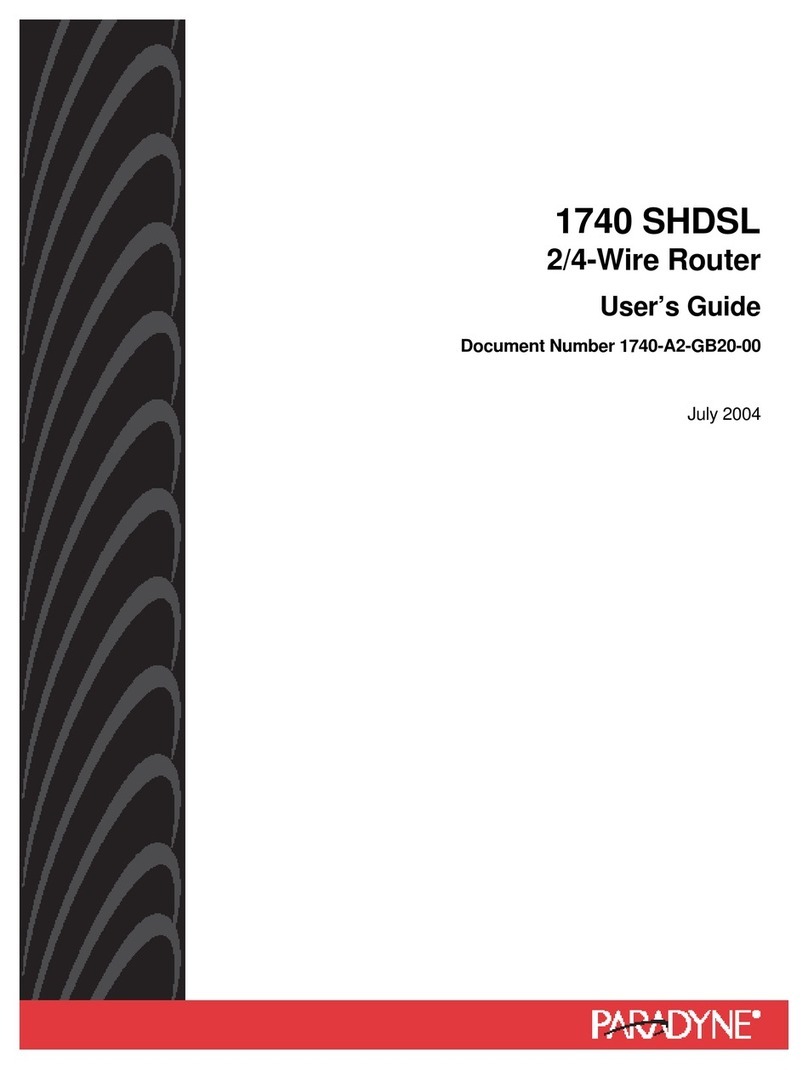Baudcom BD-ONU-802RWT-H User manual

SHANGHAI BAUDCOM COMMUNICATION DEVICE CO.,LTD
Website : www.baudcom.com.cn Tel: +86 21 37709251 Email: info@baudcom.com.cn Skyper: robert.luo905
MODEL:BD-ONU-802RWT-H 1GE+1FE+WIFI+CATV
MODEL:BD-ONU-414RWT-H 1GE+3FE+POTs+WIFI+CATV
XPON ONU USER MANUAL
Release Date 2019-04-26

SHANGHAI BAUDCOM COMMUNICATION DEVICE CO.,LTD
Page I
Contents
Chapter 1 Product Introduction............................................................................. 1
1.1 Product Description.................................................................................................. 1
1.2 Special features........................................................................................................ 2
1.3 Technical Parameter................................................................................................ 2
1.4 Application chart....................................................................................................... 3
1.5 Panel description......................................................................................................4
Chapter 2 Quick Installation ....................................................................................6
2.1 Standard Packing Contents..................................................................................... 6
2.2 Quick Installation...................................................................................................... 7
Chapter 3 Configuration............................................................................................8
3.1 Login.......................................................................................................................... 8
3.2 Status........................................................................................................................ 9
3.2.1 Device Information ............................................................................................... 9
3.2.2 Network Info......................................................................................................... 9
3.2.3 User Information................................................................................................. 11
3.2.4 Voip Status.......................................................................................................... 12
3.2.5 Remote Admin Status ......................................................................................... 13
3.3 Network................................................................................................................... 14
3.3.1 WAN Configuration............................................................................................. 14
3.3.2 Port Binding ........................................................................................................ 16
3.3.4 LAN Configuration............................................................................................... 16
3.3.5.1 Qos Configuration ............................................................................................ 18
3.3.6 WLAN Configuration ........................................................................................... 20
3.3.7 Remote Admin.................................................................................................... 22
3.3.8 Time Configuration ............................................................................................. 22
3.3.9 Route Configuration............................................................................................ 23

SHANGHAI BAUDCOM COMMUNICATION DEVICE CO.,LTD
Page II
3.4 Security................................................................................................................... 23
3.4.1 Firewall............................................................................................................... 23
3.4.2 MAC Filter........................................................................................................... 24
3.4.3 Port Filter............................................................................................................ 24
3.4.4 URL Filter ............................................................................................................ 25
3.4.5 WLAN MAC Filter ................................................................................................ 26
3.5 Application .............................................................................................................. 26
3.5.1 DDNS Configuration ............................................................................................ 26
3.5.2 Advanced NAT Configuration .............................................................................. 27
3.5.3 VOIP Configuration ............................................................................................. 28
3.5.4 IGMP Configuration ............................................................................................ 30
3.5.5 UPNP Configuration ............................................................................................ 31
3.5.6 VPN Service......................................................................................................... 31
3.6 Admin...................................................................................................................... 32
3.6.1 User Management .............................................................................................. 32
3.6.2 Device Management ........................................................................................... 32
3.6.3 Log File Configuration ......................................................................................... 33
3.6.4 LOID.................................................................................................................... 34
3.6.5 Language ............................................................................................................ 35
3.6.6 CATV................................................................................................................... 35
3.6.7 Access Control .................................................................................................... 35
3.6.8 LoopBack ............................................................................................................ 36
3.6.9 Port Admin.......................................................................................................... 36
3.7 Diagnosis ................................................................................................................ 37
3.7.1 Network Diagnosis .............................................................................................. 37
3.8 Help......................................................................................................................... 38
Chapter 4 Examples.................................................................................................. 39
4.1 Internet service....................................................................................................... 39
4.1.1 Requirement....................................................................................................... 39
4.1.2 Steps................................................................................................................... 39

SHANGHAI BAUDCOM COMMUNICATION DEVICE CO.,LTD
Website : www.baudcom.com.cn Tel: +86 21 37709251 Email: info@baudcom.com.cn Skyper: robert.luo905 Page 1
Chapter 1 Product Introduction
1.1 Product Description
Thank you for choosing the 1G3F+WIFI+CATV+POTS XPON ONU. The product is
designed as HGU (Home Gateway Unit) in deferent FTTH solutions. The carrier-class FTTH
application provides data service access. It is based on mature and stable, cost-effective XPON
technology. XPON can switch automatically with EPON and GPON mode when it accesses to the
EPON OLT or GPON OLT. It adopts high reliability, easy management, configuration flexibility
and good quality of service (QoS) guarantees to meet the technical performance of the module of
Telecom EPON CTC3, and GPON Standard of ITU-TG.984.
Figure 1-1: 1G3F+WIFI+CATV+POTS XPON ONU

SHANGHAI BAUDCOM COMMUNICATION DEVICE CO.,LTD
Website : www.baudcom.com.cn Tel: +86 21 37709251 Email: info@baudcom.com.cn Skyper: robert.luo905 Page 2
1.2 Special features
Support EPON and GPON Mode
Support ONU auto-discovery/Link detection/remote upgrade of software
WAN connections support Route and Bridge mode
Route mode supports PPPoE/DHCP/ static IP
Support IPv4/IPv6
Support WIFI Interface and multiple SSID
Support QoS and DBA
Support port vlan configuration
Support Firewall function and IGMP snooping multicast feature
Support LAN IP and DHCP Server configuration;
Support Port Forwarding and Loop-Detect
Support TR069 remote configuration and maintenance
Support Pots interface for Voip Service
Support CATV interface for Video Service
Specialized design for system breakdown prevention to maintain stable
system
1.3 Technical Parameter
Technical item
Details
PON Interface
1 G/EPON port(EPON PX20+ and GPON Class B+)
Receiving sensitivity: ≤-27dBm
Transmitting optical power: 0~+4dBm
Transmission distance: 20KM
Wavelength
TX: 1310nm, RX: 1490nm
Optical Interface
SC/UPC Connector
(SC/APC Connector for CATV)
POTS interface
1 FXS, RJ11 connectors
Support: G.711/G.723/G.726/G.729 codec
Support: T.30/T.38/G.711 Fax mode, DTMF Relay
Line testing according to GR-909
LAN Interface
LAN port for GE and FE automatic adaptive mode. Full/Half, RJ45 connector
CATV Interface
RF, optical power: +2~-18dBm
Optical reflection loss: ≥45dB
Optical receiving wavelength: 1550±10nm
RF frequency range: 47~1000MHz, RF output impedance: 75Ω

SHANGHAI BAUDCOM COMMUNICATION DEVICE CO.,LTD
Website : www.baudcom.com.cn Tel: +86 21 37709251 Email: info@baudcom.com.cn Skyper: robert.luo905 Page 3
RF output level: 78dBuV
AGC range: 0~-15dBm
MER: ≥32dB@-15dBm
Wireless
Compliant with IEEE802.11b/g/n,
Operating frequency: 2.400-2.4835GHz
Support MIMO, Rate up to 300Mbps,
2T2R,2 external antenna 5dBi,
Support: multiple SSID
Channel: Auto
Modulation type: DSSS, CCK and OFDM
Encoding scheme: BPSK, QPSK, 16QAM and 64QAM
Push-Button
3,For Function of Reset、WLAN、WPS
Operating Condition
Temperature: 0℃~+50℃
Humidity: 10%~90%(non-condensing)
Storing Condition
Temperature: -30℃~+60℃
Humidity: 10%~90%(non-condensing)
Power Supply
DC 12V/1A
Power Consumption
≤6W
Dimension
155mm×92mm×34mm(L×W×H)
Net Weight
≤0.24Kg
Table 1: Technical parameters
1.4 Application chart
Figure 1-2: Application chart

SHANGHAI BAUDCOM COMMUNICATION DEVICE CO.,LTD
Website : www.baudcom.com.cn Tel: +86 21 37709251 Email: info@baudcom.com.cn Skyper: robert.luo905 Page 4
1.5 Panel description
Figure 1-3: Rear View for multiple port
Figure 1-4: Push button Panel

SHANGHAI BAUDCOM COMMUNICATION DEVICE CO.,LTD
Website : www.baudcom.com.cn Tel: +86 21 37709251 Email: info@baudcom.com.cn Skyper: robert.luo905 Page 5
Figure 1-5: Led Panel
LED
Status
Description
POWER
On
The device is powered up.
Off
The device is powered down.
PON
On
The device has registered to the PON system.
Blink
The device is registering the PON system.
Off
The device registration is incorrect.
LOS
Blink
The device doses not receive optical signals.
Off
The device has received optical signal.
SYS
On
The device system runs normally.
Off
The device system runs abnormally.
WIFI
On
The WIFI interface is up.
Blink
The WIFI interface is sending or/and receiving data (ACT).
Off
The WIFI interface is down.
WPS
Blink
The WIFI interface is securely establishing a connection.
Off
The WIFI interface does not establish a secure connection.
FXS
On
Phone has registered to the SIP Server.
Blink
Phone has registered and data transmission (ACT).
Off
Phone registration is incorrect.
LAN1~LAN4
On
Ethernet connected properly (LINK).
Blink
Ethernet is sending or/and receiving data (ACT).
Off
Ethernet connection exception or not connected.
Worn
(CATV)
On
Input optical power is higher than 3dbm or lower than -13dbm
Off
Input optical power is between -13dbm and 3dbm
Normal
(CATV)
On
Input optical power is between -13dbm and 3dbm
Off
Input optical power is higher than 3dbm or lower than -13dbm
Table 2: Panel Lights Description

SHANGHAI BAUDCOM COMMUNICATION DEVICE CO.,LTD
Website : www.baudcom.com.cn Tel: +86 21 37709251 Email: info@baudcom.com.cn Skyper: robert.luo905 Page 6
Chapter 2 Quick Installation
2.1 Standard Packing Contents
When you receive our products, please check carefully to make sure that our products
whether have some defects or not. If something wrong with shippings, please contact carrier;
other damage or lack of some parts, please contact with dealer.
Contents
Description
ONU
1 pcs
Power Adapter
1 pcs
User Manual
1 pcs
Table 3: Packing Contents
Figure 2-1: Actual package content

SHANGHAI BAUDCOM COMMUNICATION DEVICE CO.,LTD
Website : www.baudcom.com.cn Tel: +86 21 37709251 Email: info@baudcom.com.cn Skyper: robert.luo905 Page 7
2.2 Quick Installation
1. Connecting the optical fiber cable to the unit.
a) Remove the protective cap of the optical fiber.
b) Clean the end of the optical fiber with an optical fiber end cleaner.
c) Remove the protective cap of the ONU optical interface (PON interface). Connect the
fiber to the PON port on the unit.
Note: When measuring the optical power before connecting to the ONU, it is
recommended to use a PON Inline Power Meter. The receiver optical power should be
between -7dbm and -28 dbm by using 1490nm.
While connecting, please note:
Keep the optical connector and the optical fiber clean.
Make sure there are no tight bends in the fiber and that the bending diameter is greater
than 6cm. Otherwise, the optical signal loss may be increased, to the extent that signal
may be unavailable.
Cover all optic ports and connectors with protective cap to guard against dust and
moisture when the fiber is not used.
2. Apply power to the unit. If the product has the power button, please push the power
button before used.
3. After the ONU is power ON, Indicators should light up as for normal operation. Check
whether the PON interface status LED (PON) is on continuously. If it is, the connection is
normal; otherwise there is either problem of the physical connection or the optical level at
either end. This may be caused by either too much or too little attenuation over the optical
fiber. Please refer to the Panel Lights Description for normal LED activity.
4. Check all signal levels and services on all the ONU communication ports.
Unit Installation Adjustment
Installing the ONU on a horizontal surface (Bench top)
Put the ONU on a clean, flat, sturdy bench top. You must keep the clearance for all sides
of the unit to more than 10cm for heat dissipation.

SHANGHAI BAUDCOM COMMUNICATION DEVICE CO.,LTD
Website : www.baudcom.com.cn Tel: +86 21 37709251 Email: info@baudcom.com.cn Skyper: robert.luo905 Page 8
Chapter 3 Configuration
After finishing the basic connection configuration, you can use its basic function. In order
to satisfy individuation service requirements, this charter provides the user parameter
modification and individuation configuration description.
3.1 Login
The device is configured by the web interface. The following steps will enable you to login:
1、Conform “2.2 Quick Installation” to install;
2、The device management default IP address is 192.168.1.1;
3、Open your web browser, type the device IP in address bar;
4、Entry of the user name and password will be prompted. Enter the default login user name
and password.
By default, there are two user levels for management. Administration level user name is
"superadmin", password is "superadmin". Normal level user name is "admin",
password is "admin".
The Administration account is able to access and modify all settings of ONU. It also can
modify user account’s username and password.
The normal account can only be used to view configurations, status and configure few
parameters.
Figure 3-1: Login

SHANGHAI BAUDCOM COMMUNICATION DEVICE CO.,LTD
Website : www.baudcom.com.cn Tel: +86 21 37709251 Email: info@baudcom.com.cn Skyper: robert.luo905 Page 9
3.2 Status
This part shows the main information of device and the active status about major services.
3.2.1 Device Information
This page shows the basic information about device, such as Device Type, PON MODE,
Device Model, PON MAC /SN, Software Version, Register State.
Figure 3-2: Device Information
3.2.2 Network Info
3.2.2.1 IPv4 WAN Connection Information
This page shows IPv4 WAN connection information you have configured.
Figure 3-3: IPv4 WAN Information

SHANGHAI BAUDCOM COMMUNICATION DEVICE CO.,LTD
Website : www.baudcom.com.cn Tel: +86 21 37709251 Email: info@baudcom.com.cn Skyper: robert.luo905 Page 10
3.2.2.2 IPv6 WAN Connection Information
This page shows IPv6 WAN connection information you have configured.
Figure 3-4: IPv6 WAN information
3.2.2.3 PON Information
This page shows the PON information, including Optical module information,Link Status,
Performance statistics.
Figure 3-5: PON Status

SHANGHAI BAUDCOM COMMUNICATION DEVICE CO.,LTD
Website : www.baudcom.com.cn Tel: +86 21 37709251 Email: [email protected]om.cn Skyper: robert.luo905 Page 11
3.2.3 User Information
3.2.3.1 LAN Interface Information
This page shows the Ethernet port information, including LAN Link Information,
Transceiver statistics.
Figure 3-6: LAN Interface Information
3.2.3.2 WLAN Interface Information
This page shows the WLAN Interface information, including basic WIFI information and
WIFI Client information.
Figure 3-7: WLAN Interface Information

SHANGHAI BAUDCOM COMMUNICATION DEVICE CO.,LTD
Website : www.baudcom.com.cn Tel: +86 21 37709251 Email: [email protected]om.cn Skyper: robert.luo905 Page 12
3.2.3.3 DHCP Pool Information
This page shows the DHCP Pool Information, including the dhcp client information.
Figure 3-8: DHCP Pool Information
3.2.4 Voip Status
3.2.4.1 Phone Register Status
This page shows the register status of POTS1.Attention,you need to configure the part of
Voip Configuration.Otherwise,it couldn’t be registerd.
Figure 3-9: Phone Register Status
3.2.4.2 Phone Number Information
This page shows the Phone number you had configured, if you haven’t configured the
phone number, it would be blank in this part.

SHANGHAI BAUDCOM COMMUNICATION DEVICE CO.,LTD
Website : www.baudcom.com.cn Tel: +86 21 37709251 Email: [email protected]om.cn Skyper: robert.luo905 Page 13
Figure 3-10: Phone Number Information
3.2.5 Remote Admin Status
3.2.5.1 TR069 Connection Status
This page shows the TR069 Inform Status and Remote Connection status.
Figure 3-11:TR069 Connection Status
3.2.5.2 TR069 Configuration Status
This page shows the TR069 Configuration Status.
Figure 3-12: TR069 Configuration Status

SHANGHAI BAUDCOM COMMUNICATION DEVICE CO.,LTD
Website : www.baudcom.com.cn Tel: +86 21 37709251 Email: [email protected]om.cn Skyper: robert.luo905 Page 14
3.3 Network
3.3.1 WAN Configuration
This page allows the user to configure WAN connections. You can add/delete/modify
WAN connections here. The device default settings about TR069 WAN and Route_Internet
WAN Connections .
Figure 3-13: WAN Setting
Parameter
Description
Connection Name
The list of WAN connection name that would be created according
to the detail WAN Configuration.
If you want to create a new WAN connection, please select “Create
a new WAN connection” and input other Parameter at the same
time and then click “OK” button. If you want to edit WAN
connection, please select the wan connect name you want to edit
and change some Parameter and then click “OK” button.

SHANGHAI BAUDCOM COMMUNICATION DEVICE CO.,LTD
Website : www.baudcom.com.cn Tel: +86 21 37709251 Email: [email protected]om.cn Skyper: robert.luo905 Page 15
Delete
If you want to delete one connection, please select the wan
connection you want to delete and then check “Delete” option.
Enable
Enable or Disable the WAN Connection you have choosed.
Mode
Route/Bridge. The device works on route mode with this WAN
connection.
NAT
If you select Route WAN Connection,the NAT option is default
enable.If you select Bridge WAN connection,the NAT option is
default disable. Checked indicates the NAT Function is enabled.
Service Type
Service mode indicates what the wan connection is used for.
There are INTERET 、TR069、Other and Voip for choosing.
VLAN
Enable VLAN
Checked indicates the packets are transmitted by the PON port
take VLAN tag. Unchecked indicates the packets are transmitted
by the PON port don’t take VLAN tag.
VLAN ID
Input the VLAN ID you want to set. Range is 0~4094. Input 0
means don’t use any VLAN.
Multicast VLAN
Input the VLAN ID you want to set,according to the IPTV
Confiuration.This option default value is -1,means no use.
802.1P
Select VLAN priority you want to set. Range is 0~7.
LAN Port Binding
Checked the LAN Port indicates that lan interface would act with
this wan connection Route or Bridge.
SSID Port Binding
Checked the SSID Port indicates that lan interface would act with
this wan connection route or bridge.
IP Protocol Mode
IPv4、IPv6、IPv4/IPv6
MTU
Max transfer unit. Default Value (in Byte):
1500(static/DHCP) or 1492(PPPoE).
WAN IP Mode
IPoE/PPPoE/Static
PPPoE
Username
PPPOE account.
Password
PPPOE password.
Keep Alive
Time
The PPP Link maintenance time. This parameter value default is
60S.
PPPoE Mode
Continous or Connect on Demand
Service Name
This option is not required generally, but if the PPPoE Server
checks the option, you should input according to ISP.

SHANGHAI BAUDCOM COMMUNICATION DEVICE CO.,LTD
Website : www.baudcom.com.cn Tel: +86 21 37709251 Email: [email protected]om.cn Skyper: robert.luo905 Page 16
3.3.2 Port Binding
3.3.2.1 Binding Mode
This page supports the LAN or SSID binding mode based on VLAN. Users could
deploy different VLAN configuration according to actual demands.
Figure 3-14: Port Binding Mode
3.3.2.2 Port Isolation
This page allows the user to deploy whether ports need communicate with each other. If
the Port Isolation function is enabled, all the ports cann’t access each other.
Figure 3-15: Port Isolation
3.3.4 LAN Configuration
3.3.4.1 LAN IPv4 Address Settings
This page supports the management of the ONU's IPv4 address, DHCP Server
management, including address distribution and relevant parameters distribution, such as
lease time, address pool range, dns distribution.
This manual suits for next models
1
Table of contents
Other Baudcom Network Router manuals