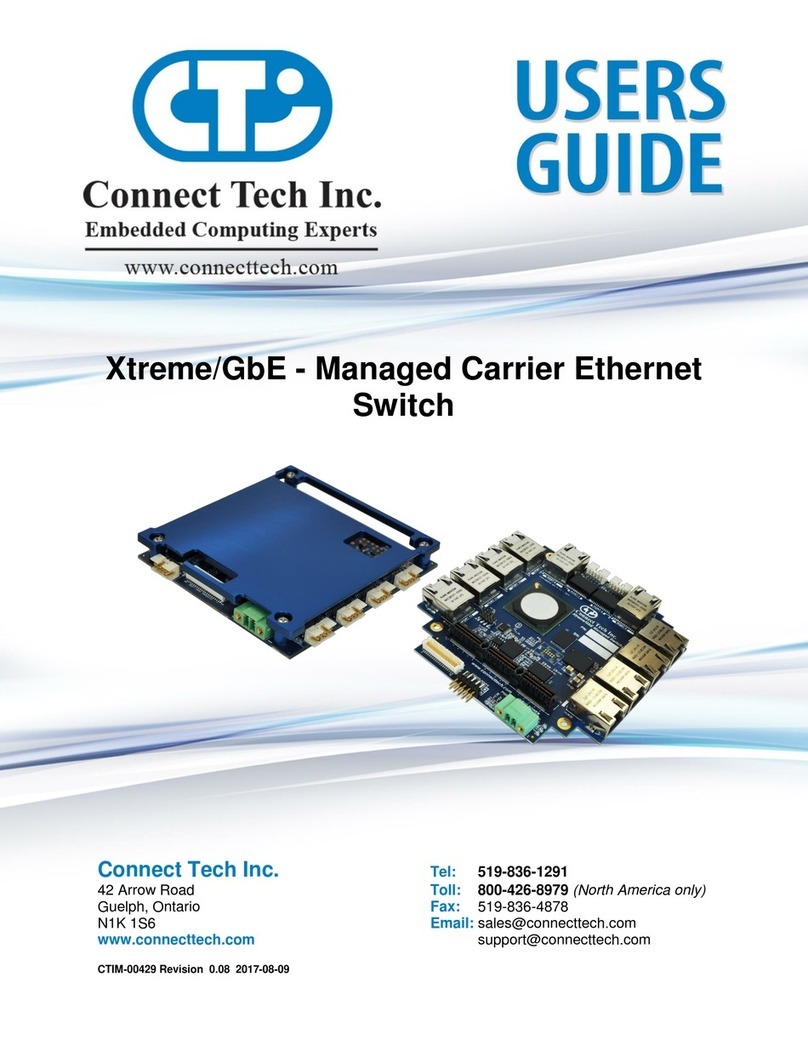Connect Tech –Xtreme/GbE - User Manual
Revision 0.01
Table of Contents
Customer Support Overview .......................................................................................................................... 3
Contact Information........................................................................................................................................ 3
Limited Lifetime Warranty............................................................................................................................. 4
Copyright Notice ............................................................................................................................................ 4
Trademark Acknowledgment ......................................................................................................................... 4
Revision History............................................................................................................................................. 4
Introduction .................................................................................................................................................... 5
ESD Warning............................................................................................................................................................ 5
Product Features and Specifications............................................................................................................... 6
Block Diagram ............................................................................................................................................... 7
Connector Locations....................................................................................................................................... 8
RJ-45 Models............................................................................................................................................................ 8
Rugged Models......................................................................................................................................................... 8
Jumper and Connector Summary ................................................................................................................... 9
Detailed Feature Pinouts and Descriptions....................................................................................................10
10/100/1000 Ethernet RJ-45 Connector........................................................................................................10
10/100/1000 Ethernet Rugged Latching Connector......................................................................................10
External LED Connectors.............................................................................................................................11
IDC Serial Management Connector (XDG004/5/6)......................................................................................12
Rugged Locking Serial Management Connector (XDG007/8/9) ..................................................................12
System Jumper Block ...................................................................................................................................13
PC/104 Connector.........................................................................................................................................14
PCIe/104 Connector......................................................................................................................................14
Input Power............................................................................................................................................................. 15
Standalone Power Requirements......................................................................................................................15
Bus Mode Power Requirements.......................................................................................................................15
External Input Power Connector Details..........................................................................................................15
Current Consumption Details...........................................................................................................................15
On-board Indicator LEDs........................................................................................................................................ 16
Advanced Management Interface..................................................................................................................17
CLI Management via the PCIe/104 Bus.................................................................................................................. 17
Software Support for the PCI Express UART..................................................................................................17
CLI Management via the External Serial Port ........................................................................................................ 17
CLI Management Details........................................................................................................................................ 17
CLI Commands................................................................................................................................................18
Web GUI Management Interface............................................................................................................................ 19
Accessing the Web GUI...................................................................................................................................19
Web GUI Management Overview....................................................................................................................20
Factory Default Configuration.......................................................................................................................21
Typical Hardware Installation Procedure ......................................................................................................22
Instructions for Standalone Operation..............................................................................................................22
Instructions for Installation in PCIe/104 Stack.................................................................................................22
Stacking Multiple Xtreme/GbE Boards to Achieve Higher Port Densities............................................................. 23
Thermal Details.............................................................................................................................................24