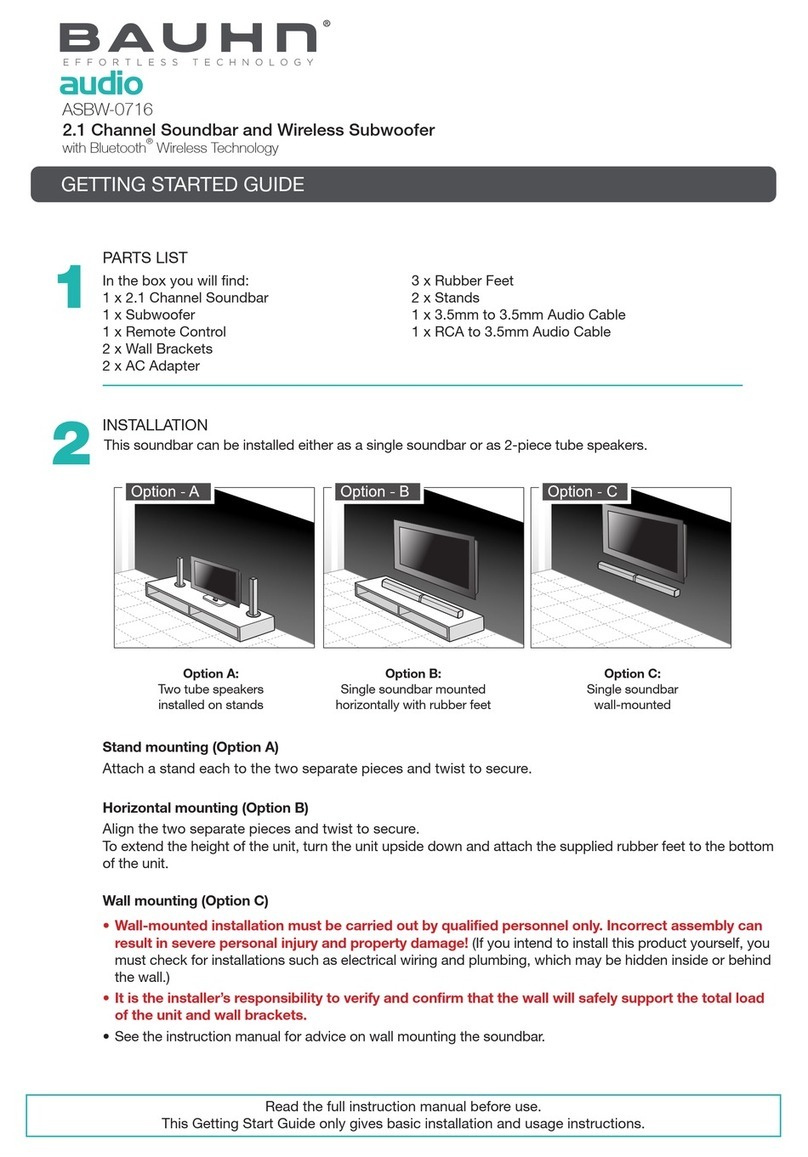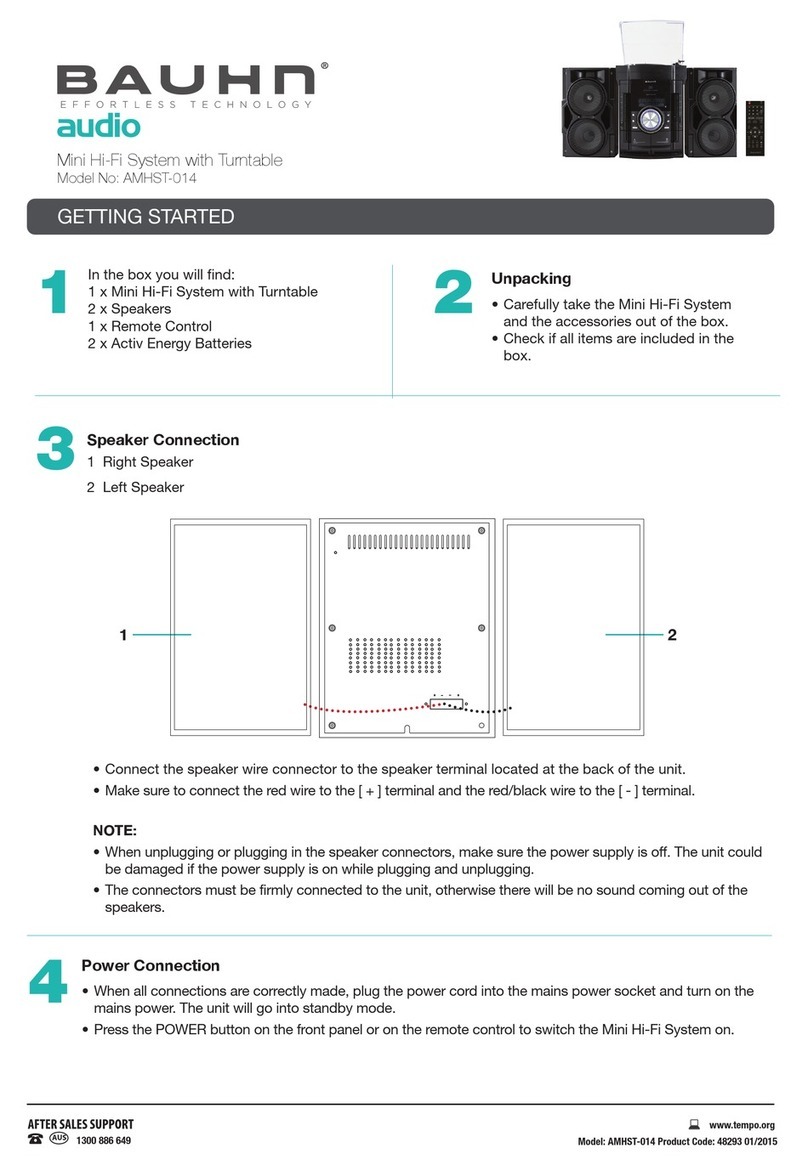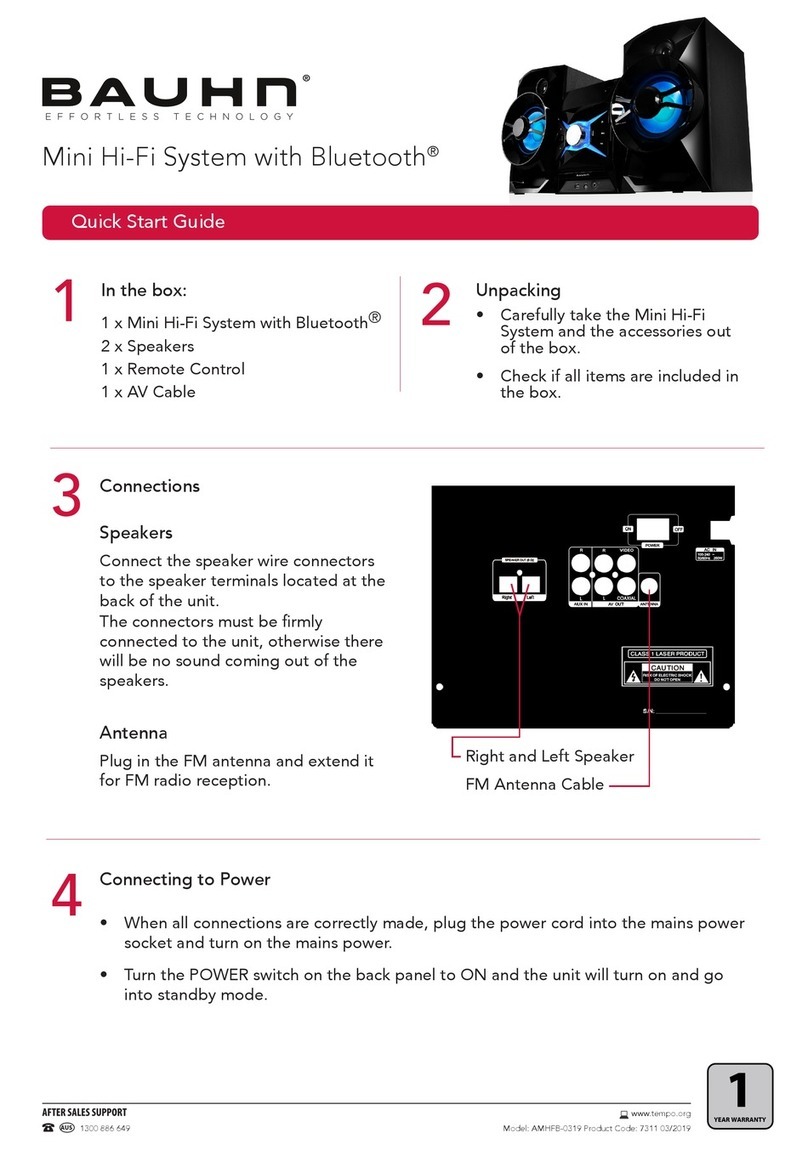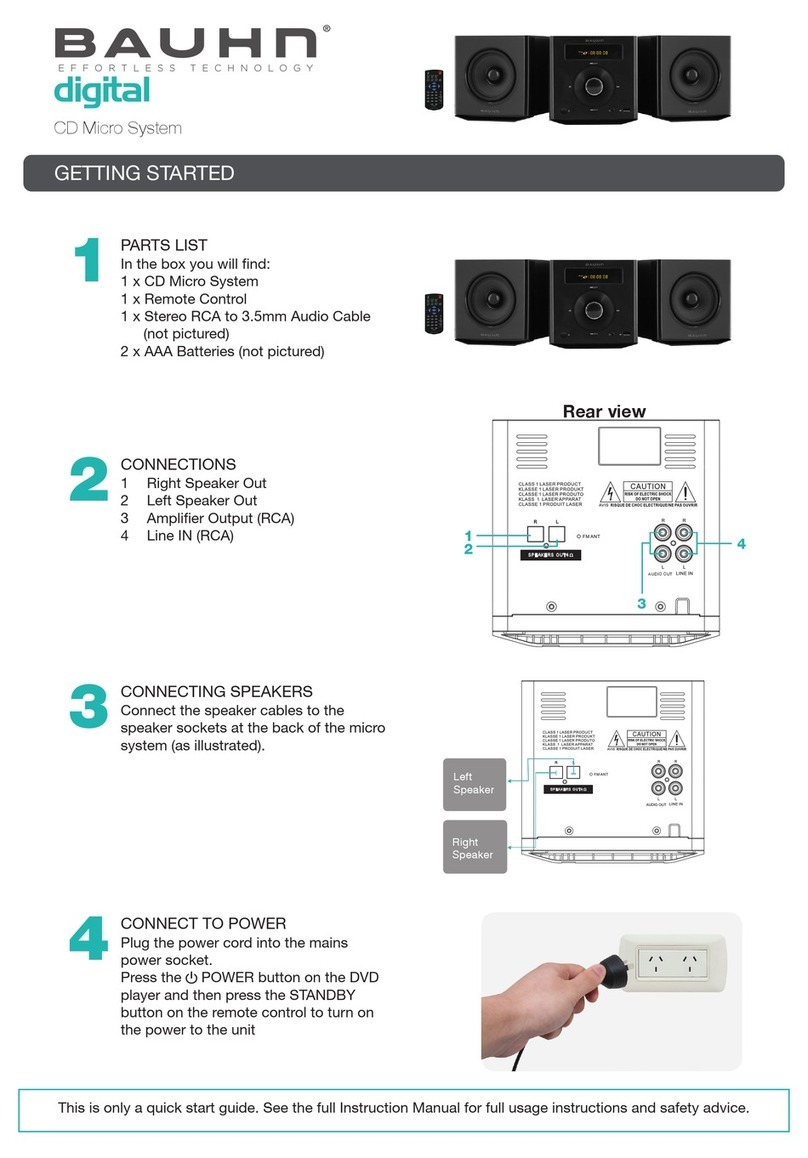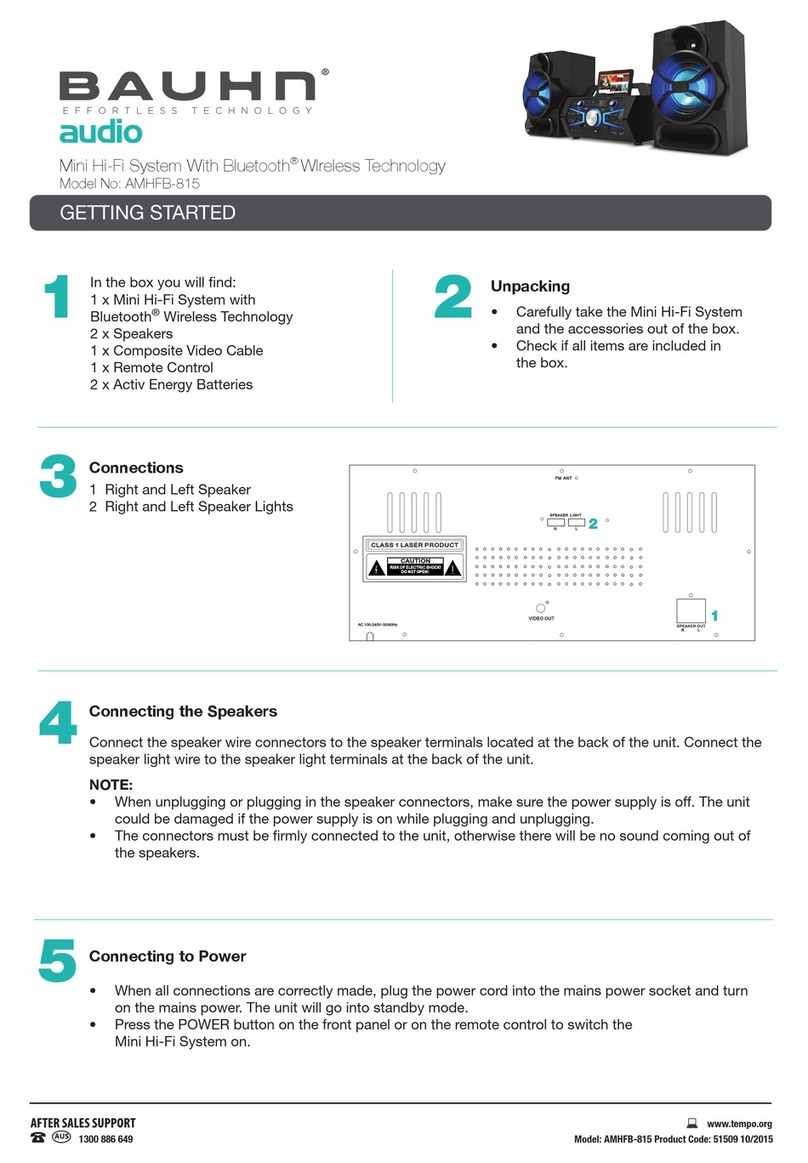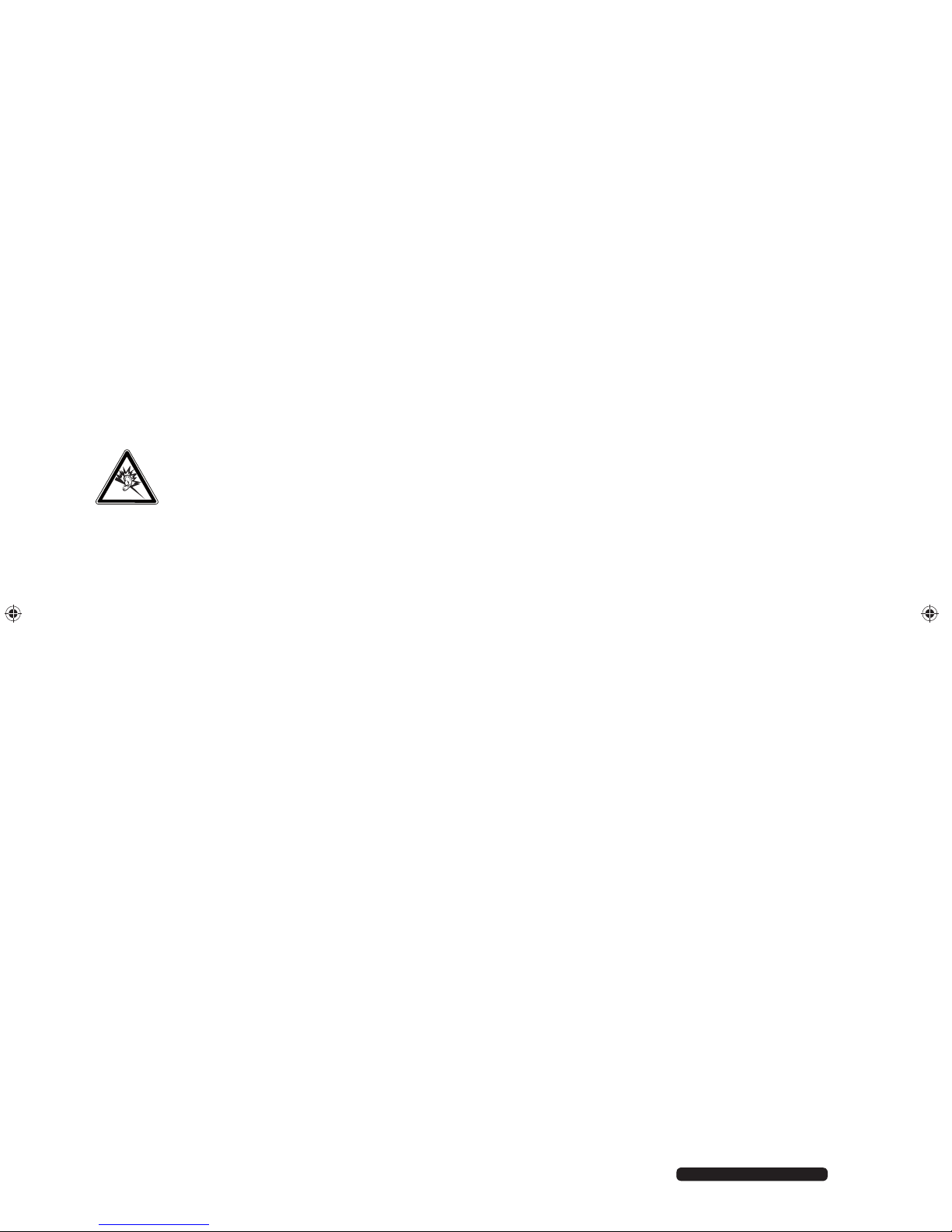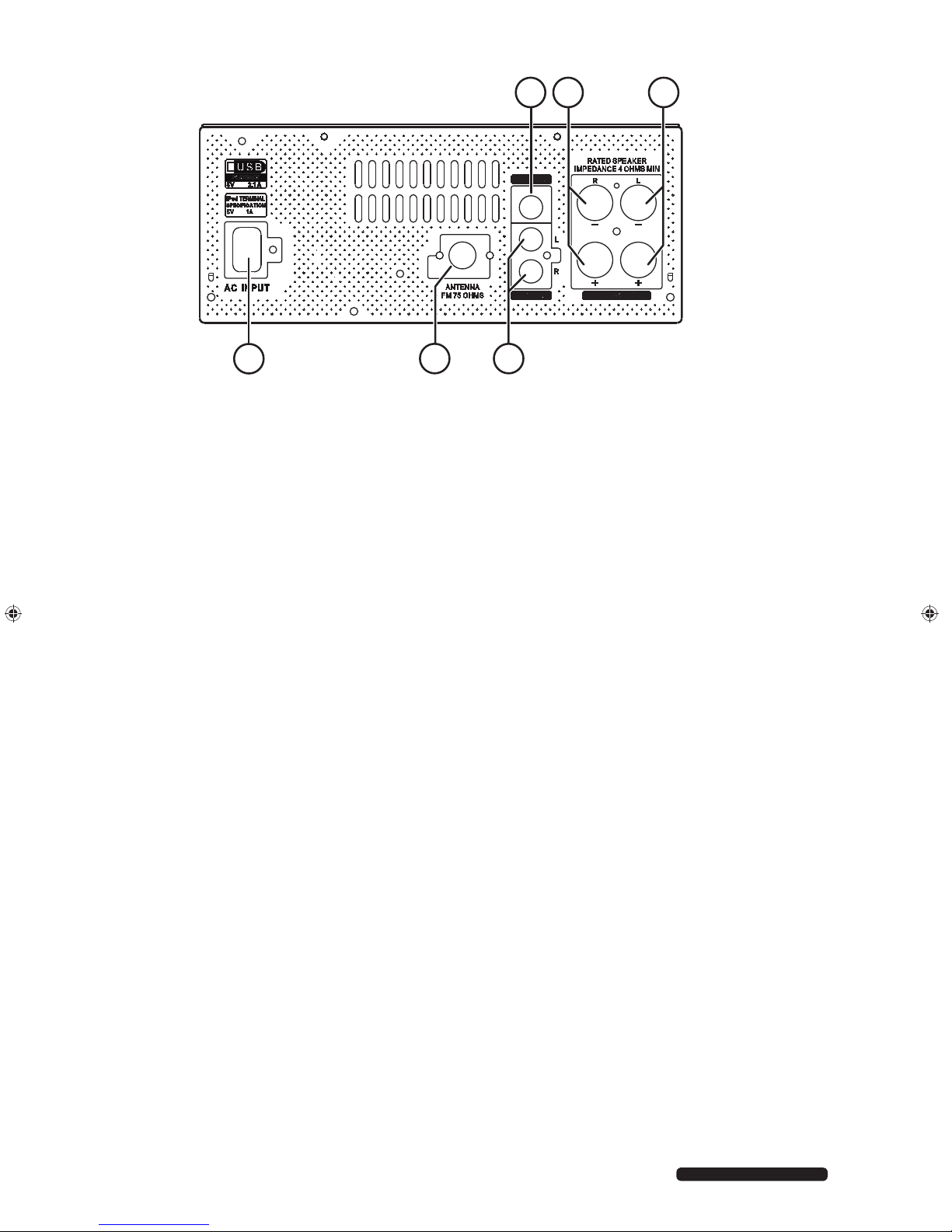5
After Sales Support
Telephone: 1300 884 987
Setting up the device in a safe place
This device is intended for private use only. Only use the device in residential rooms or similar rooms.
Set up and operate all components on a stable, level and vibration-free surface to prevent the device from falling down.
Make sure that:
• the device is not exposed to direct sources of heat (for example, heaters)
• the unit is not in direct sunlight
• there is no contact with moisture, water and splashes
• naked flames (such as lit candles) are not placed near or on the device
• no liquid-filled containers (e.g. vases) are placed on any part of the device
• the device is not placed close to magnetic fields (e.g. television sets or speakers)
• Ensure that there is sufficient distance between the device and the speaker of at least 10cm on all sides.
• To prevent interference, the speakers should be kept at a distance of at least 30cm from the CRT TV or monitors.
Ventilation
Do not cover the air vents. Ensure that ventilation is adequate.
Maintain a minimum clearance of approx. 10cm above and to the sides of the main device.
Ensure accessibility of mains power socket
Only connect the device to a power point (230 V ~ 50 Hz) that is easy to reach and close to the place where you have set
up the device. The socket must be easily accessible so that you can quickly unplug the device from the mains if necessary.
Unplug the device from the mains if there is a storm or if the device is not going to be used for a long period of time.
Never carry out repairs yourself
Never try to open and/or repair the device yourself. There is the risk of electric shock! In the event of a fault, contact our Service Centre or
another suitable professional repair workshop. The user may be subject to serious risks if repairs are not carried out by a qualified person.
If the device or mains cable is damaged, remove the plug from the mains immediately, to avoid risks.
CD player
The CD player is a class 1 laser product. The machine is supplied with a safety system which prevents dangerous
laser beams from escaping during normal use. To avoid eye injuries, never tamper with or damage the safety
system of the device.
Information on electrostatic charge
If the device does not work correctly because of electrostatic charge, reset it by disconnecting it from the mains for a short period of time.