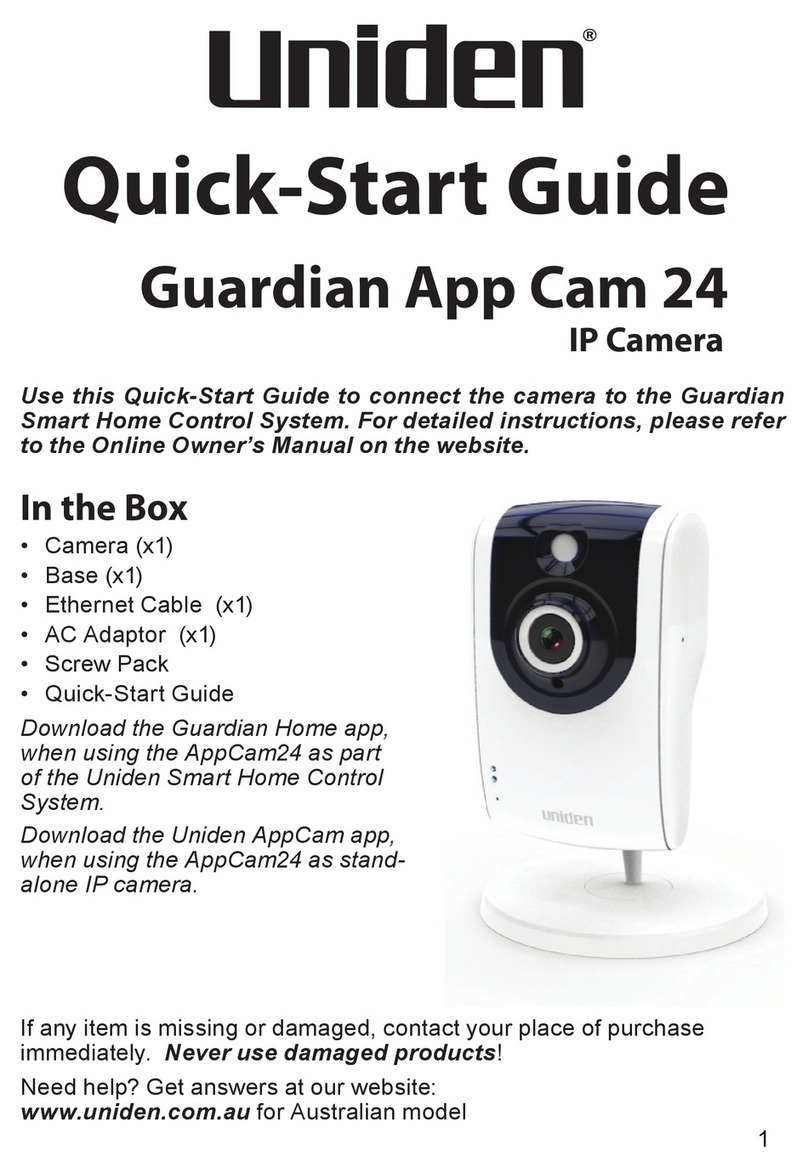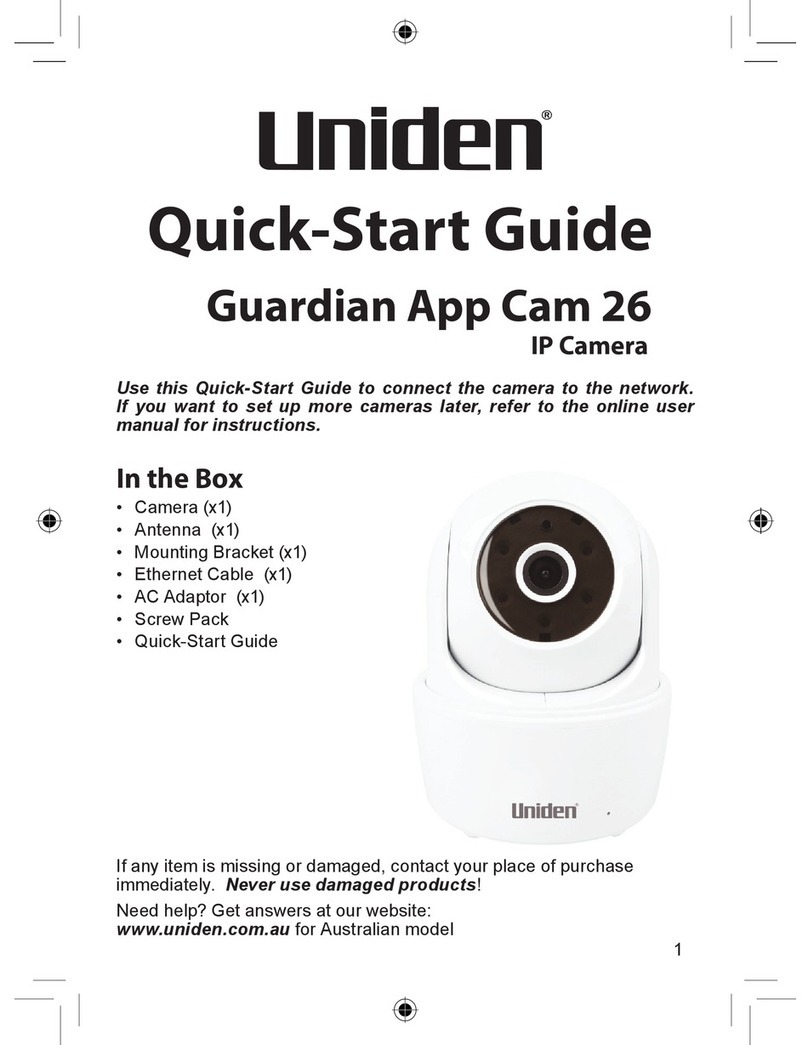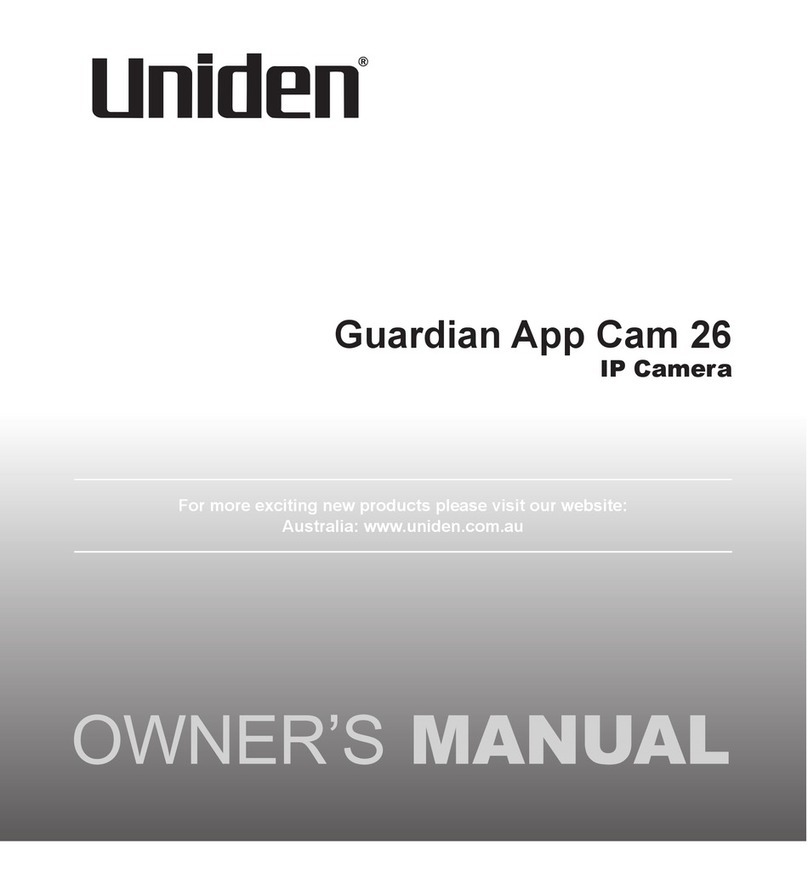4
IMPORTANT SAFETY INSTRUCTIONS......................................2
GETTING STARTED.....................................................................5
WHAT’S IN THE BOX?................................................................................5
GETTING TO KNOW THE MONITOR AND THE CAMERAS...........6
What the Lights Mean? ........................................................................7
SETTING UP THE EQUIPMENT...............................................................8
Set Up the Monitor ................................................................................8
Mount the Camera Stand....................................................................8
Attach The Outdoor Camera........................................................... 10
Attach The Indoor Camera............................................................... 11
SETTING UP YOUR SYSTEM................................................................. 12
Camera Settings .................................................................................. 12
System Settings ................................................................................... 12
Recording Settings ............................................................................. 12
G SERIES SOFTWARE OPERATION OVERVIEW .................... 13
LIVE SCREEN.............................................................................................. 13
What The Icons Mean ........................................................................ 14
Changing How the Live Screen Displays.................................... 17
Using the Pentazoom™ Feature..................................................... 17
USING YOUR SYSTEM ........................................................................... 18
Recording Live Video......................................................................... 18
Playing Back Recorded Video ......................................................... 18
Adding New Cameras........................................................................ 19
G SERIES SCREEN DESCRIPTIONS ......................................... 21
OVERVIEW.................................................................................................. 21
G SERIES SETTINGS SCREEN .............................................................. 21
Main Screen........................................................................................... 22
Sub Screens........................................................................................... 22
What it does .......................................................................................... 22
CAMERA SETUP SCREEN ..................................................................... 23
Pairing ..................................................................................................... 23
Camera On............................................................................................. 24
RECORDER SETUP SCREEN.................................................................. 25
Email Alert.............................................................................................. 26
For Gmail................................................................................................ 28
NETWORK SETUP SCREEN................................................................... 30
ALARM SETUP SCREEN......................................................................... 33
SYSTEM SETUP SCREEN........................................................................ 35
QUICK TIPS................................................................................................. 41
REMOTE ACCESS..................................................................... 42
OVERVIEW.................................................................................................. 42
System Requirements........................................................................ 42
Connecting to the Internet.............................................................. 42
Connecting to the Intranet (HOME NETWORK)........................ 43
REMOTELY VIEW YOUR G SERIES SYSTEM.................................... 44
Record Video......................................................................................... 45
Take a Snapshot................................................................................... 45
Zoom ....................................................................................................... 45
DOWNLOADING APPS.......................................................................... 46
Android................................................................................................... 46
iPhone ..................................................................................................... 51
MAINTAINING YOUR SYSTEM ............................................... 56
UPGRADING YOUR G SERIES FIRMWARE ..................................... 56
TAKING CARE OF YOUR HARDWARE ............................................. 56
Monitor .................................................................................................. 56
Cameras ................................................................................................. 58
SOLVING PROBLEMS ............................................................................. 57
ADDITIONAL INFORMATION................................................. 59
PRODUCT SPECIFICATIONS................................................................ 59
INDEX ....................................................................................... 61
ONEYEAR LIMITED WARRANTY........................................... 62
CONTENTS