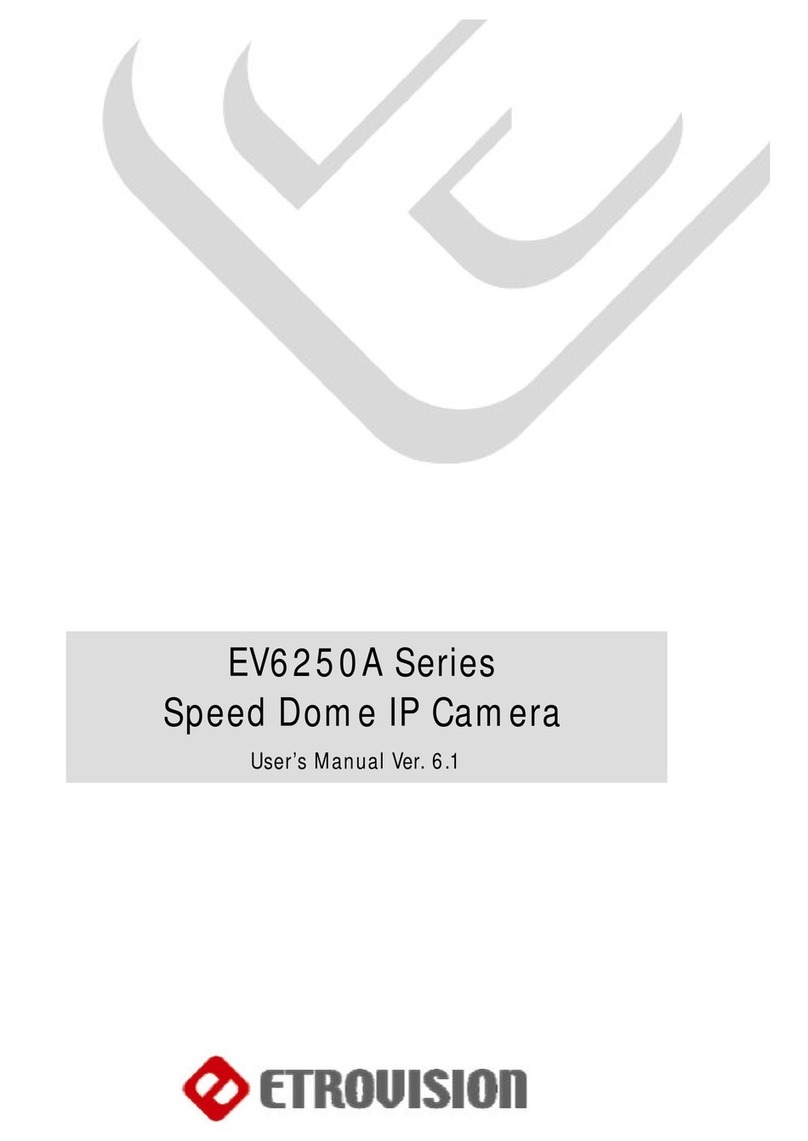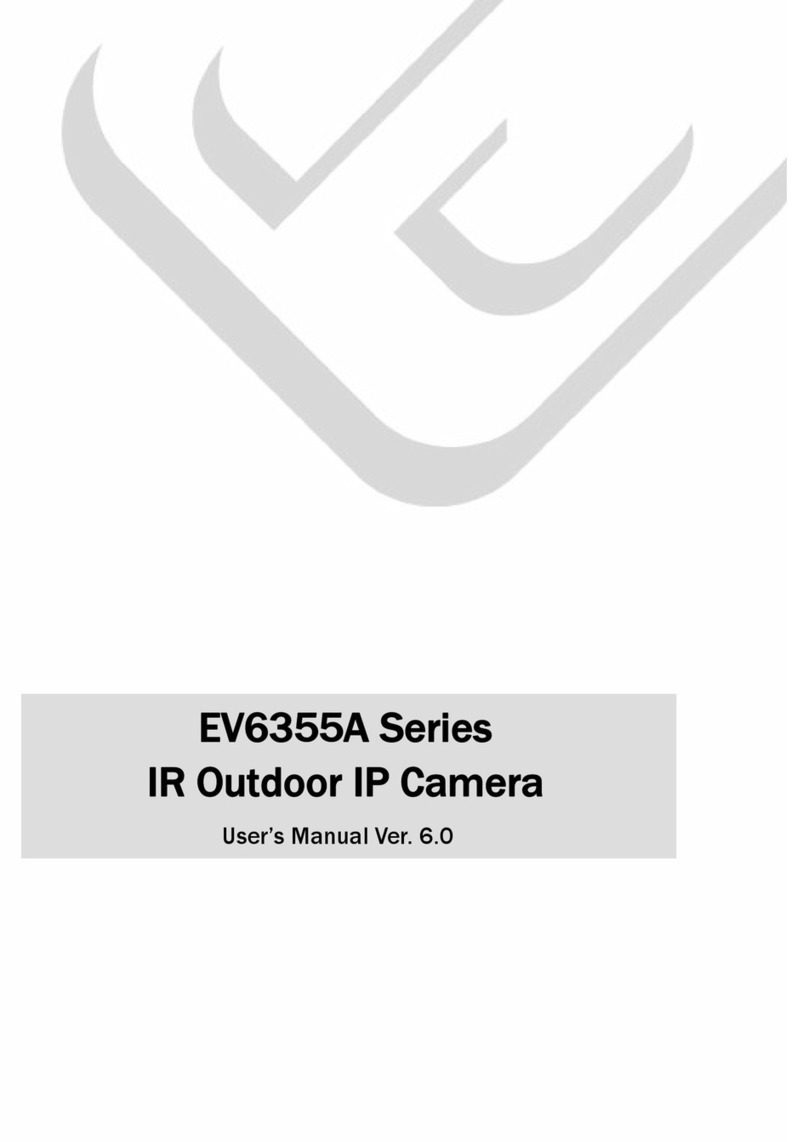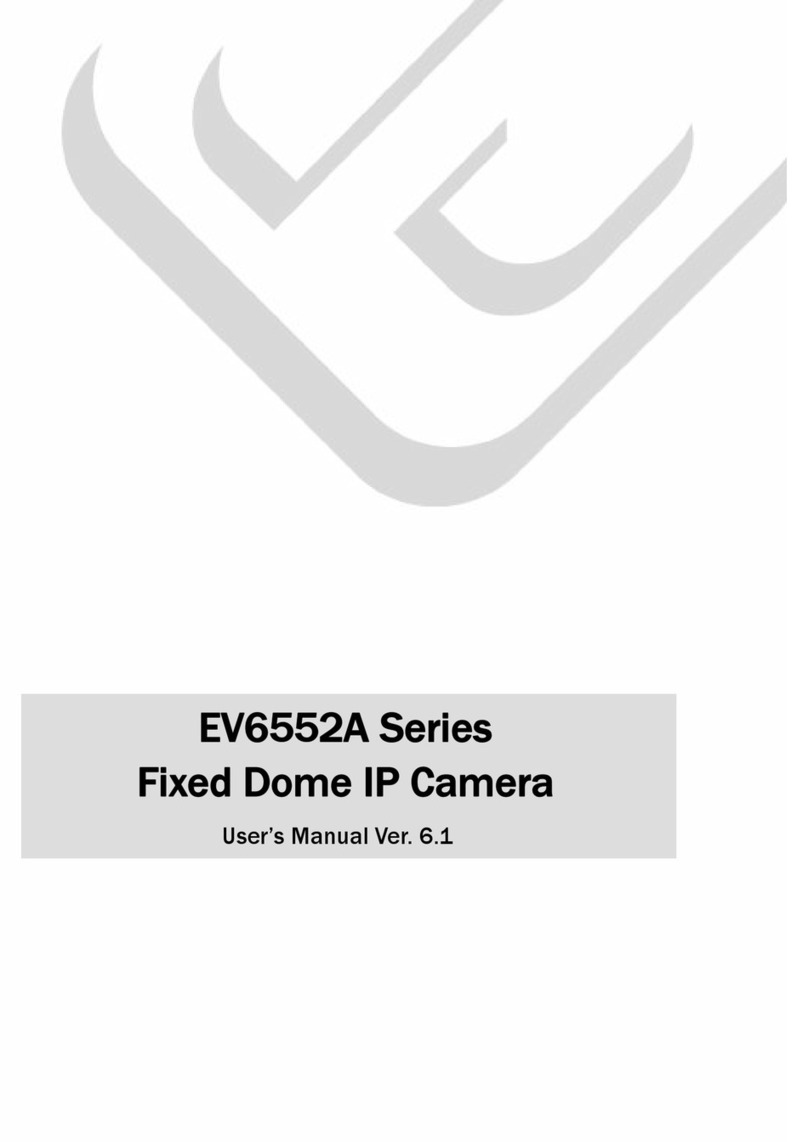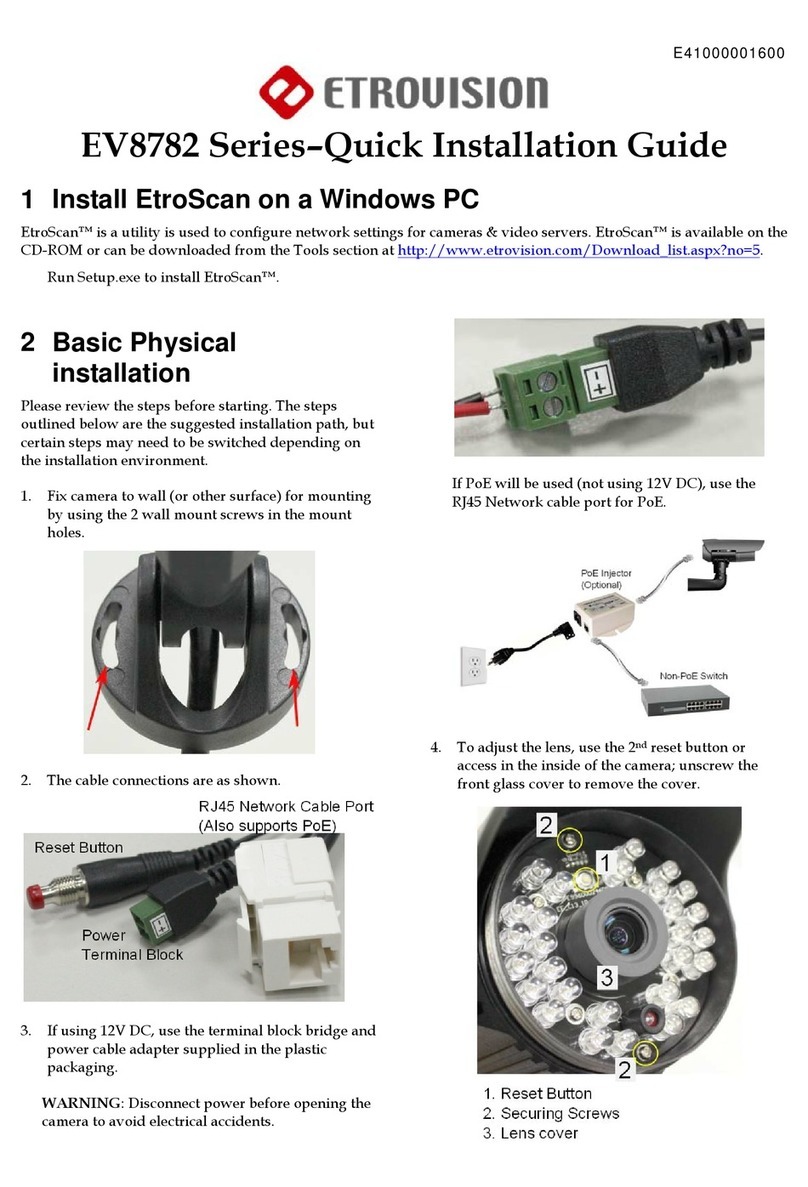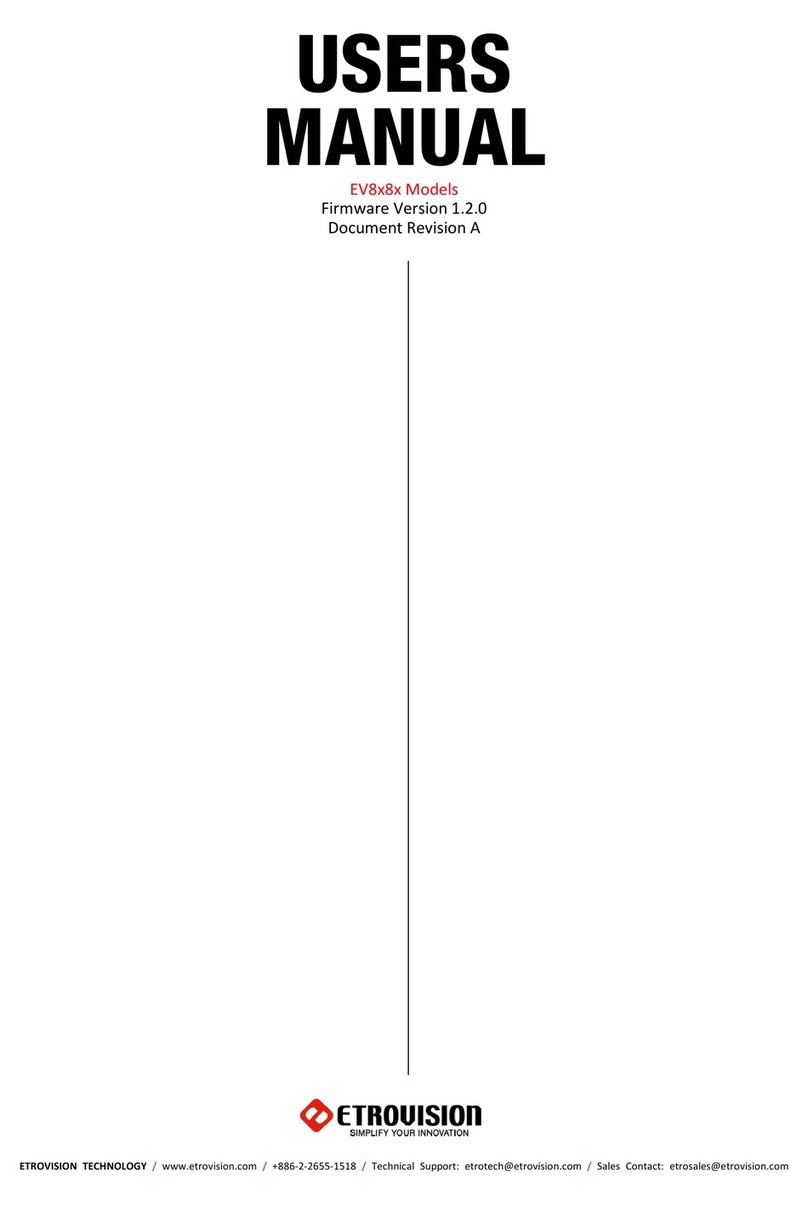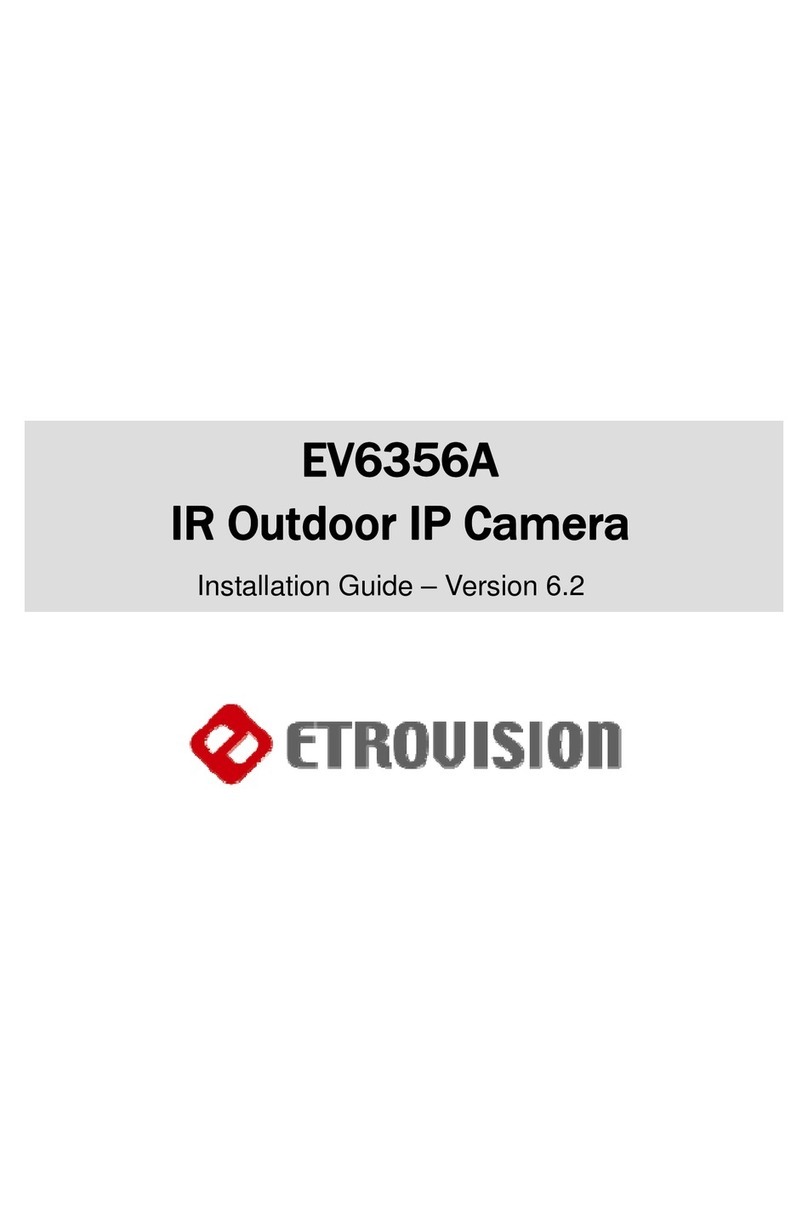TABLE OF CONTENTS
TABLE OF CONTENTS .............................................................................3
1. PRODUCT OVERVIEW......................................................................5
Package Checklist ....................................................................................5
Front side ...............................................................................................6
Rear side ................................................................................................6
Connectors .............................................................................................6
2. SETTING AND INSTALLATION..........................................................7
Product CD .............................................................................................7
Power on IP Camera .................................................................................7
Connect to Network..................................................................................8
Connect I/O ............................................................................................8
Enable Audio Function...............................................................................8
3. USING EV8150A FOR THE FIRST TIME .............................................9
Before You Install Software ........................................................................9
Language Support....................................................................................9
Install EtroStation™ 3.0 ............................................................................9
Browser for Live Viewing and Video Settings .................................................9
Factory Setting –Initial IP Address..............................................................9
Network Domain.................................................................................... 10
Use EtroScan™ ...................................................................................... 10
Change Network Setting via EtroScan™ ..................................................... 12
4. ACCESS IP CAMERA .......................................................................13
Browser................................................................................................ 13
Initial Username & Password .................................................................... 14
Control Panel Settings............................................................................. 16
5. WEB INTERFACE SETTINGS –BASIC ..............................................18
Status.................................................................................................. 18
Network ............................................................................................... 19
WIRELESS (ONLY WHEN CONNECTING WI-FI DONGLE)...........................................23
Wireless SETTINGS................................................................................. 23