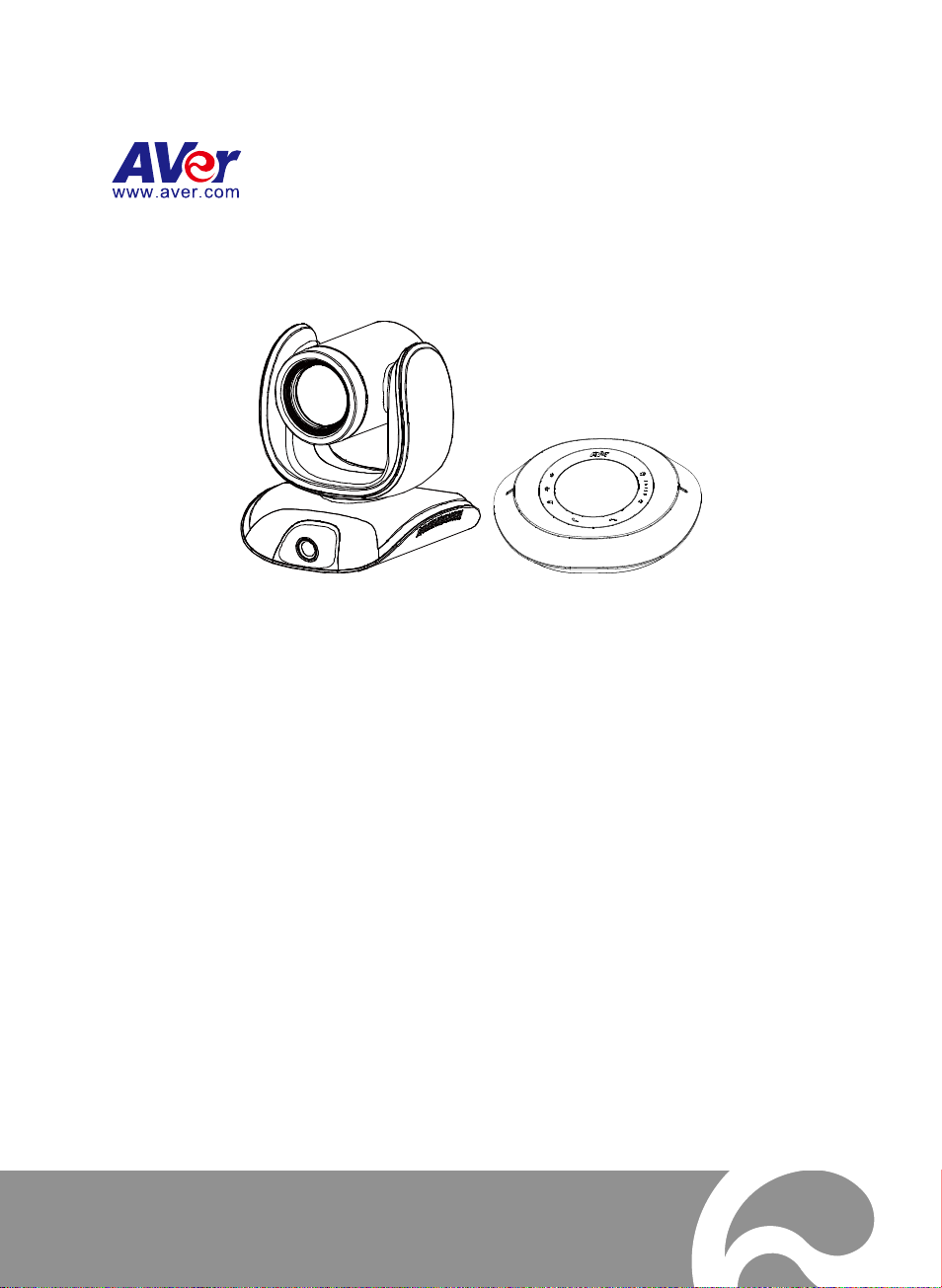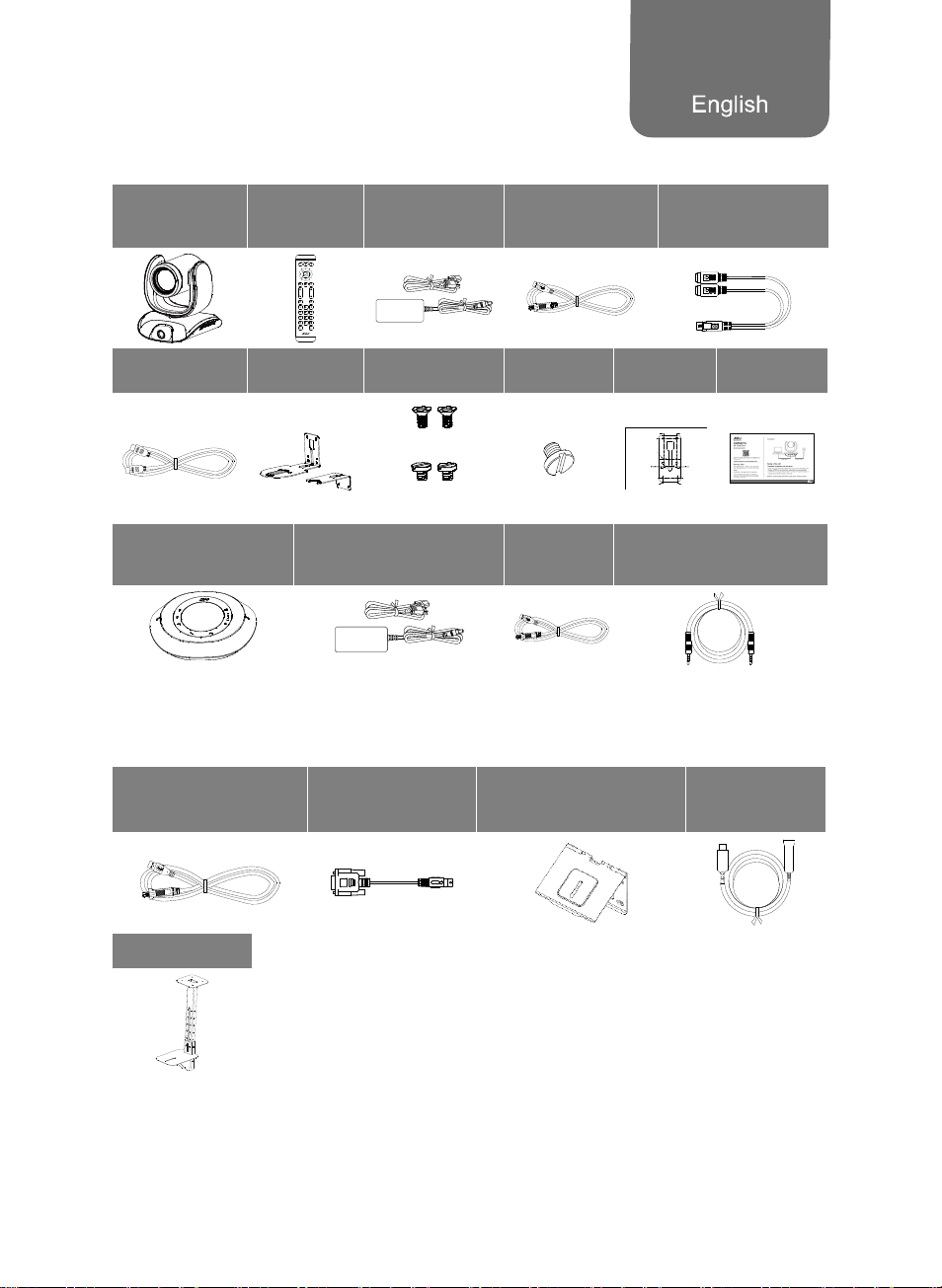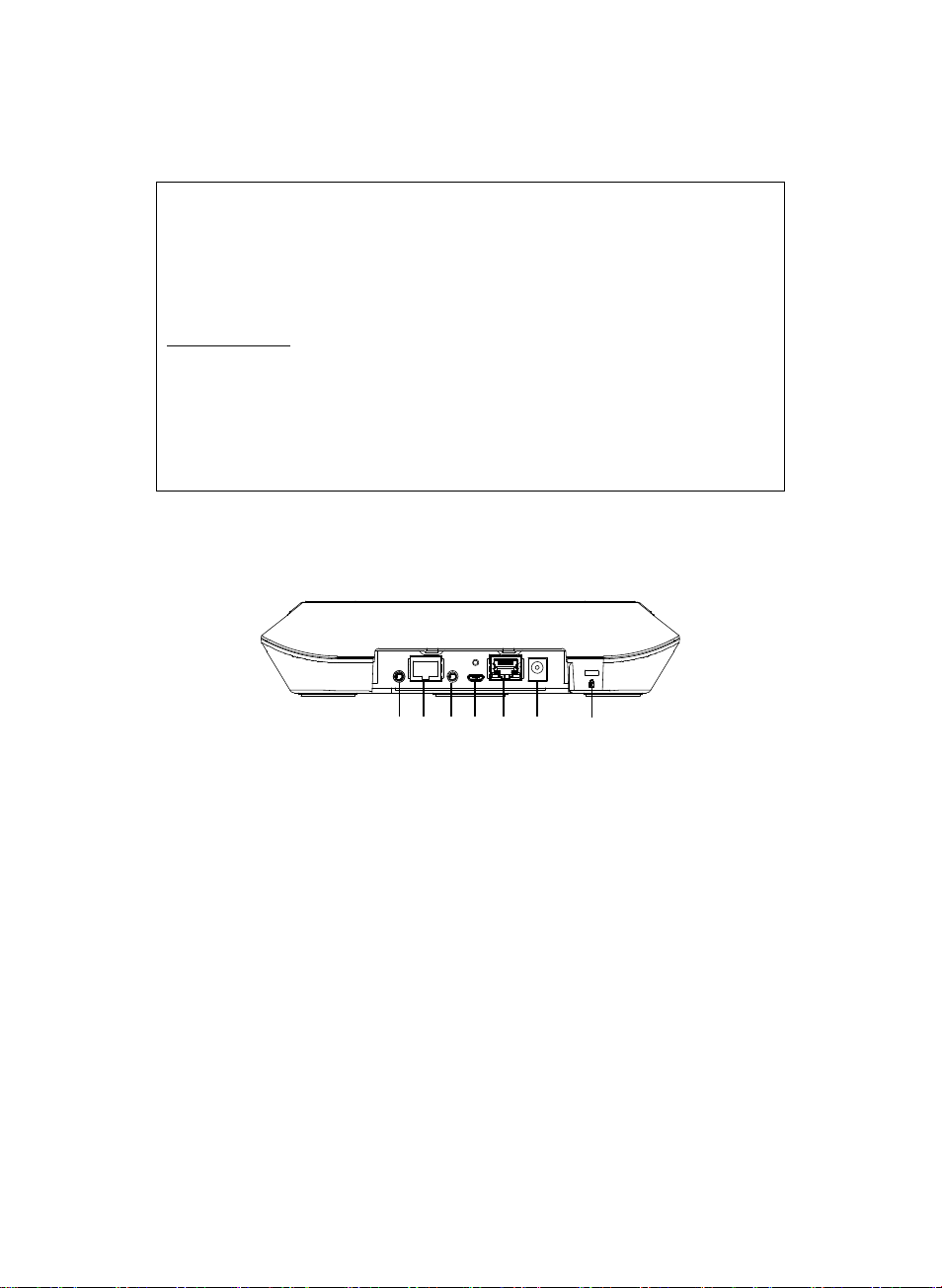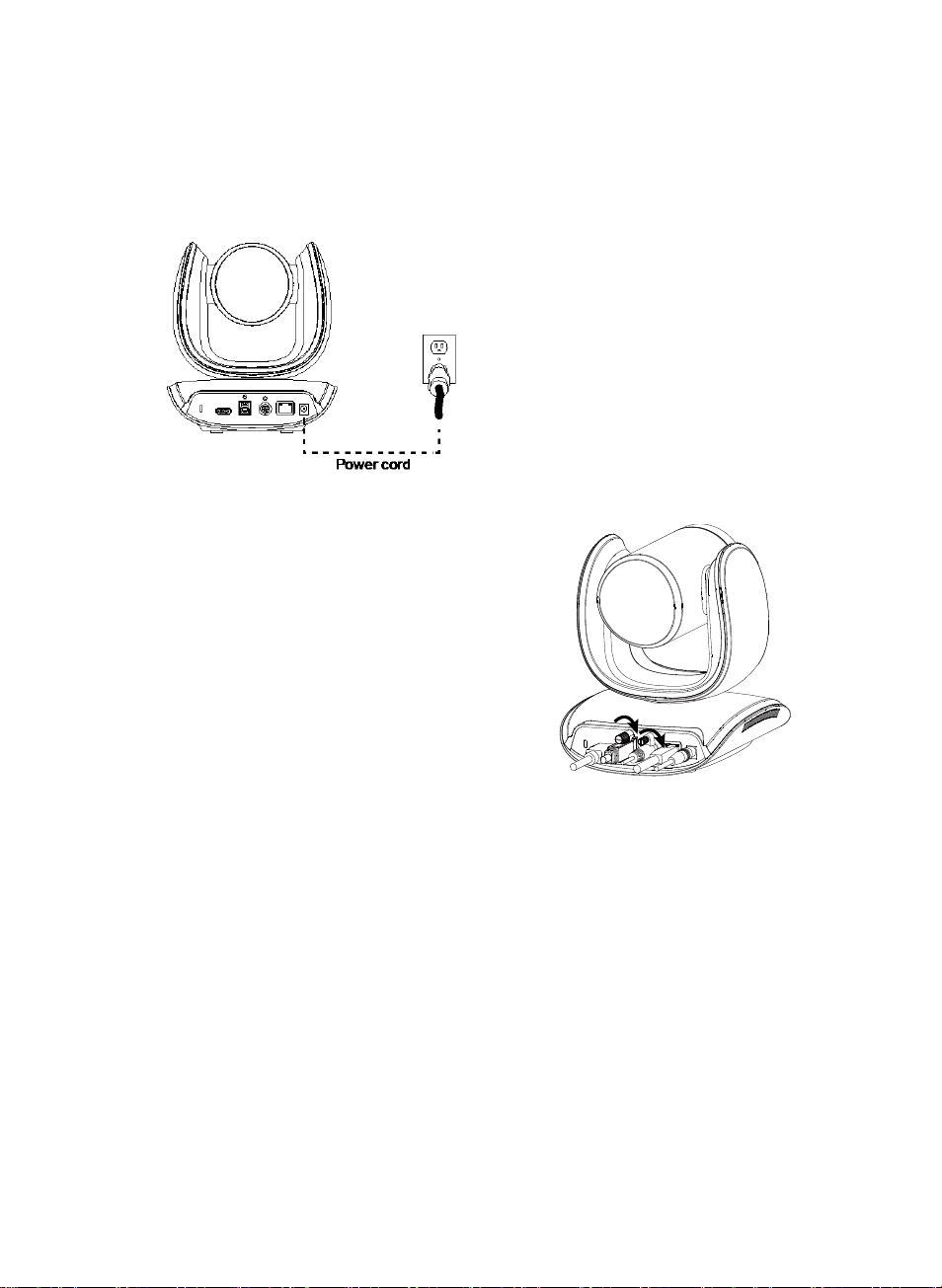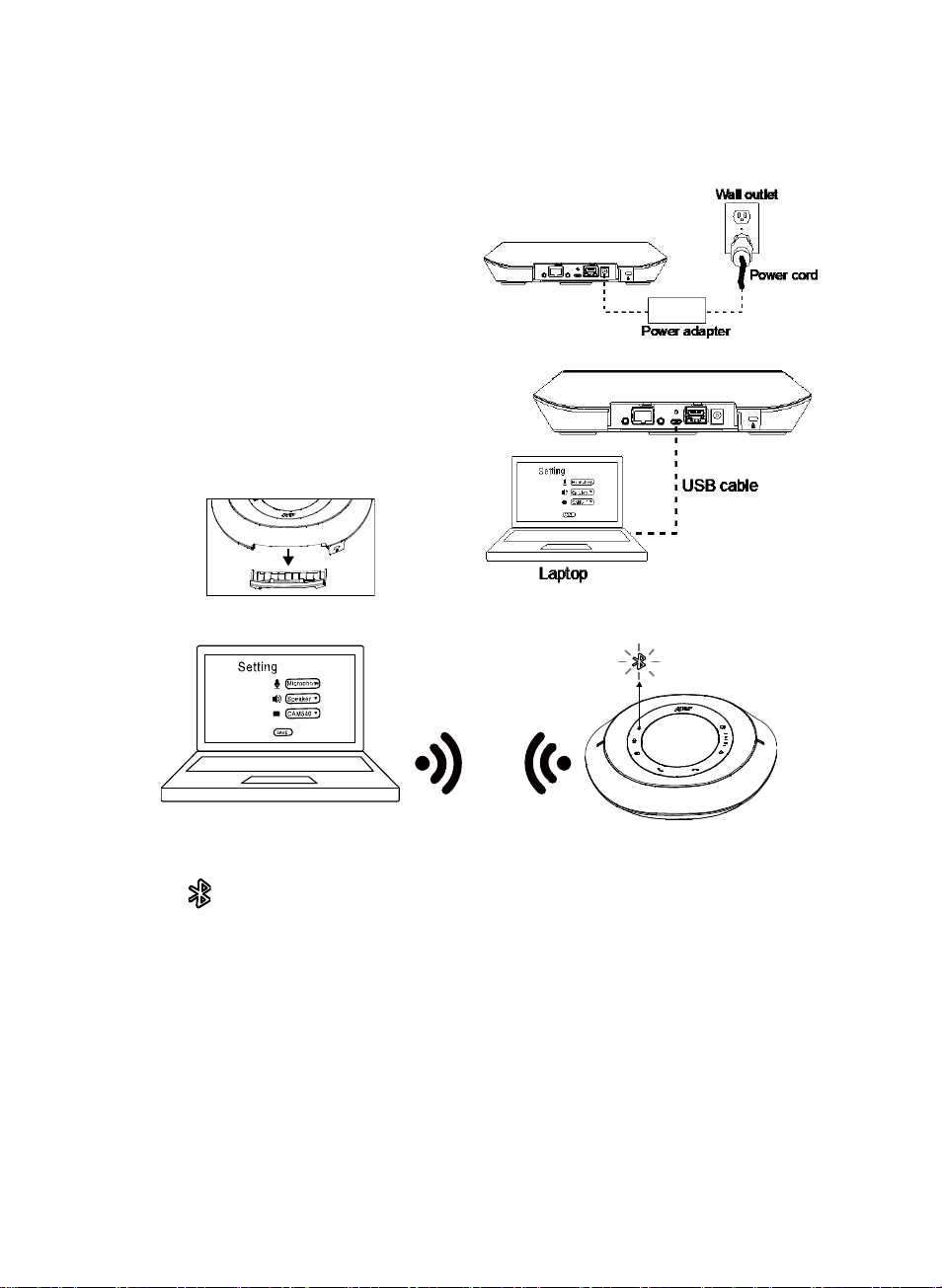AAA Batteries (required)
* Need to install PTZApp2 to support.
Preset ( ): The Preset button on the
remote serves 2 functions.
To Save a Preset - Move camera to desired
position. Press and hold the preset button
until you receive the save message on the
screen. Select preset position button 0-9 to
store the current camera position. Repeat
steps if needed.
To Load a Preset - Press the preset button
and preset position button 0-9 to load a saved
camera position. Repeat steps if needed.
Press and hold the number button “ ” for 1
second to turn on or off the WDR function.
[Note] WDR function is suggested to be used
in high contrast background environment to
enhance the dark area. The frame rate will
drop to 30fps or lower. If the light condition is
normal, this function will cause image blur.
Press and hold the number button “ ” for 1
second to turn on or off the SmartFrame
function.
Press and hold the number button “ ”
for 1 second to enable or disable RTMP
streaming function.
Press and hold the number button “ ”
for 1 second to force camera to enter
sleep mode. This will end any video
streaming. To wake up the camera,
press the button or any directional button
for 1 second. This mode is not functional
while USB streaming is on.
Camera Select ( ): One
remote control can control up to three
AVer USB cameras. To bind cameras,
please use PTZApp 2 or access IP web
page to set it up.If you don’t’ do any
binding setting, no matter which number
you press, you can control all the AVer
USB camera around you.
SmartFrame ( ): Press for 1~2
second to switch the SmartFrame
function among Manual Framing/Auto
Framing/ Preset Framing modes. A
message (as figures shown) will display
on the screen to indicate the mode.
[Note] SmartFrame deploys face and
body detection technology. People
wearing masks and side facial profiles
can still be detected. The maximum
detection distance is 7-10 meters.
Set up preset points in advance (Only for
Preset point 1-9. Preset 0 is for home
position).