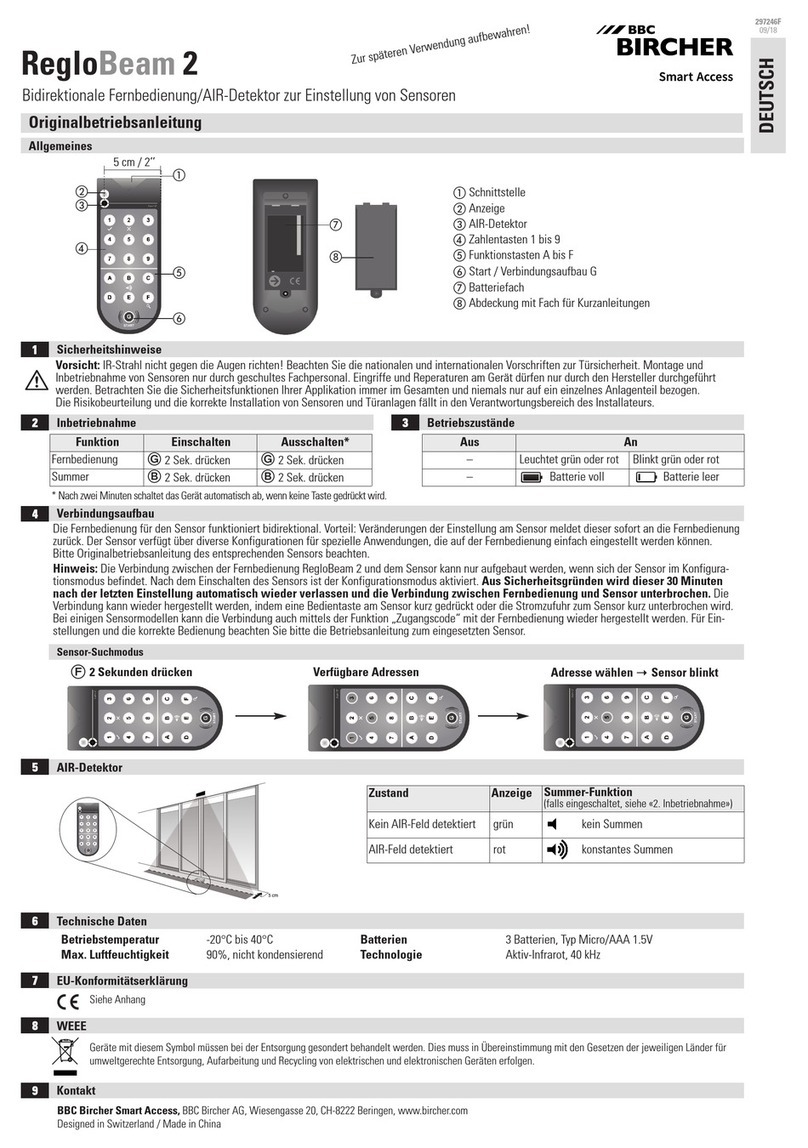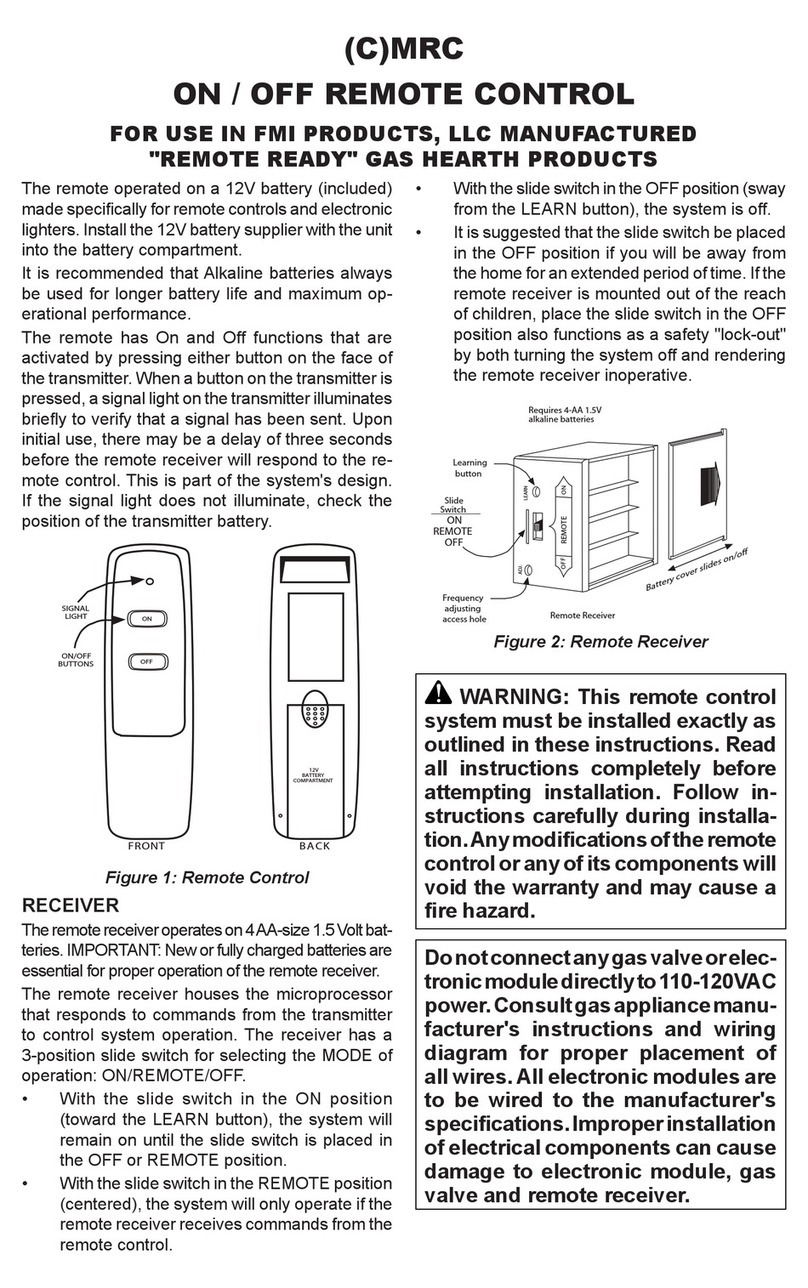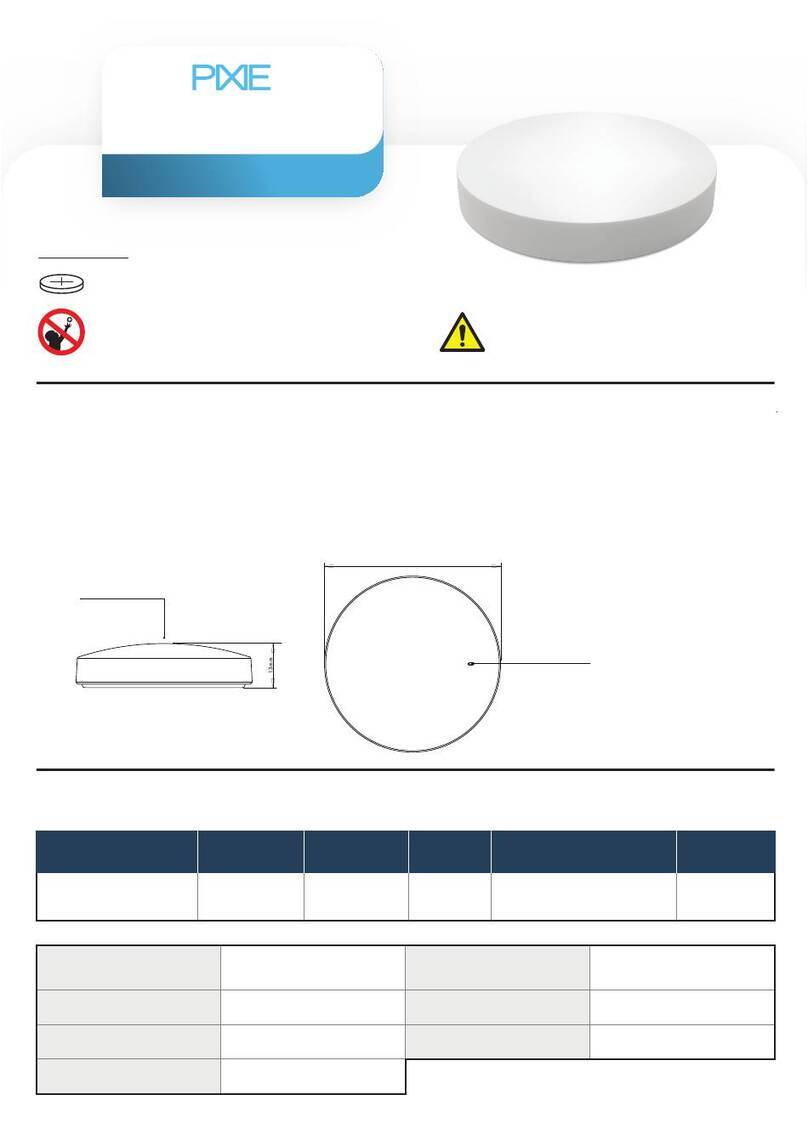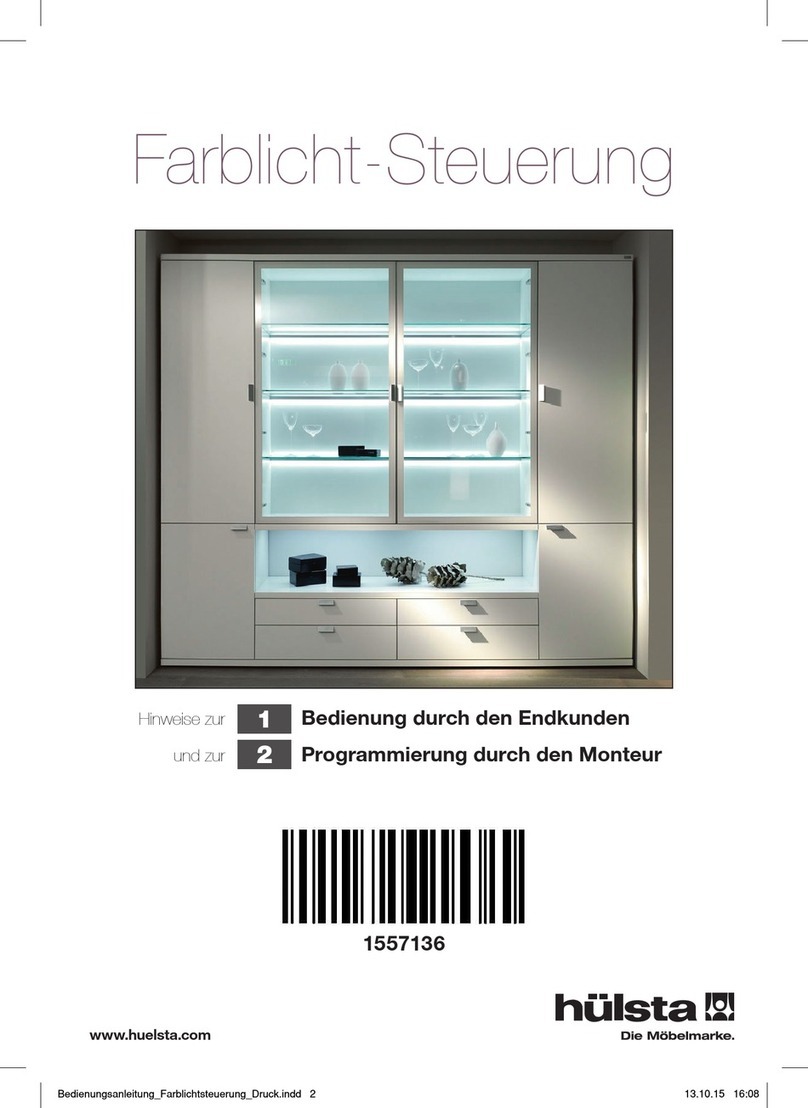BBC Bircher RC Duo 2 User manual

RC Duo 2
Pow ring on th r mot
Communication with th s nsor
2
3
Bidirectional remote control
Once the remote has been powered on, Gwill illuminate in red and begin to blink. To establish a connection with a particular sensor, aim
at the sensor and press G. The sensor’s address (1 - 7) will illuminate on the keypad. The sensor’s LED will briefly illuminate to confirm
communication. The RC Duo 2 is now ready to program the sensor. or help in selecting a particular sensor out of several, see section 4.3,
sensor scan mode.
The connection between the RC Duo 2 and the sensor can only be established while the sensor is in configuration mod .
Configuration mode is activated as soon as the sensor is powered on. or safety reasons, this mode is exited automatically 30 minutes
after the last setting has been made.
The connection can be r - stablish d in one the following ways:
- Pr ssing a button on th s nsor OR
- Int rrupting th l ctrical pow r supply to th s nsor OR
- Using the "access code" function on the remote control (only available on some sensor models)
Please refer to the sensor user manual for more information.
Transmitter/receiver (infrared)
Status indicator LED
Safety curtain infrared spot detector
Numerical keys (1 to 9)
2” (5 cm) spacing for safety curtain infrared spot finder
unction keys (A to )
Start button - power on (2 sec) & establish connection
Battery compartment
Battery compartment cover
Quick reference guides
(stored in slot on battery compartment cover)
Gn ral information
1
A
B
C
D
F
A
B
C
D
F
G
H
E
H
Page 1
I
J
E
G
I
J
Th RC Duo 2 must b pow r d on b for it can communicat with th s nsor.
POWER ON: Press and hold Gfor 2 seconds
POWER O *:Press and hold Gfor 2 seconds
*The remote will automatically turn off after 2 minutes if no button is pressed.
Pow r ON: Press Gfor 2 s c
Ensure remote is
powered on (section 2)
and sensor is in confi-
guration mode (section
3.1)
Once Gblinks, press
Gagain to establish
connection.
Select the desired
parameter.
EXAMPLE: mounting
height - Press A
The sensor ack-
nowledges it’s current
set value by illumina-
ting it on the keypad.
EXAMPLE:
4= 13-16.5 ft (4- 5 m),
factory default
The new setting is im-
mediately saved and
displayed on the key-
pad.
Programming of this
parameter is now
complete. Repeat for
other parameters.
Establishing conn ction with th s nsor
3.1
S tting s nsor param t rs
3.2
Now press desired new
value.
EXAMPLE: or 10-13 ft
(3.0-4 m) Press 3
EXAMPLE: the steps for setting the H rcul s 2s s nsor mounting h ight (param t r A) are shown below:
Parts of th r mot
1.1
2’’ (5 cm)
The sensor’s
address illuminates
on the keypad.
EXAMPLE: address
7(factory default)
Note: If any buttons are blinking, programming failed. In this case, repeat programming.
The RC Duo 2 remote control functions bidirectionally with the sensor. This means that changes to the sensor settings are immediately signalled
back by the sensor to the remote control. RC Duo 2 is compatible with Hercules 2, Hercules 2s, Reflex, and UniScan sensors.

348690C 09/18
T chnical data
Technology: Active infrared, 40 kHz
Operating temperature: -20°C to 40°C
6
EU Declaration of Conformity
7
WEEE
8
Status Display B p r function
(if turned on - see section 4.2)
No Safety curtain spot detected Green No beeping
Safety curtain spot detected Red Constant beeping
BBC Birch r Smart Acc ss
Bircher America I c.
870 Pratt Avenue N
Schaumburg, IL 60193
Phon : 847-952-3730
Toll-Fr : 800-252-1272
Fax: 847-952-2005
Email: amercia@bircher.com
W b: www.bircher.com
Use sensor scan mode to determine available sensor addresses.
Use the 2” width mark on the RC Duo 2 to determine e.g. when the infrared
safety curtain is 2” from the face of a sliding door.
2” (5 cm)
Beeper function
4.2
LED Gr n R d
On Continuously Idle Safety curtain spot detected
Blinking Low batt ry Safety curtain spot detected AND low batt ry
BEEPER ON: Press and hold Bfor 2 seconds
BEEPER O *:Press and hold Bfor 2 seconds
Remote must be turned on to access beeper function
*Beeper function turns off when remote turns off. This setting must be
re-activated each time the remote is turned on.
Sensor scan mode
4.3
LED indicator
4.1
Saf ty curtain spot d t ctor
4.4
Additional functions
4
Max. air humidity: 90%, non-condensing
Batteries: 3 AAA (1.5 V) batteries
Press Ffor 2 s conds to
enter sensor scan mode.
All addresses assigned to
sensors in proximity are illu-
minated on the keypad.
The active address is now
illuminated on the keypad.
Select the corresponding ad-
dress to establish communi-
cation with a specific sensor.
Safety instructions
5
Only use this remote for it’s intended purpose.
Do not point the IR beam towards your eyes or those of others!
Observe all national and international door safety regulations.
Only trained, qualified personnel may install sensors.
This unit may only be opened and repaired by the manufacturer.
Always consider the safety functions of your application as a whole, never just in relation to one individual section of the system.
The installer is responsible for carrying out a risk assessment and installing sensors and door systems correctly.
Page 2
Important Note Contact / Importer
BBC Bircher Smart Access reserves the right to cha ge a y
i formatio i this docume t without otice.
For the latest versio , please visit www.bircher.com
or call 800-252-1272 to request a copy.
Desig ed i Switzerla d / Made i Chi a
See attachme t
Devices with this symbol must be treated separately duri g disposal. This must be do e i accorda ce with the laws of
the respective cou tries for e viro me tally sou d disposal, processi g a d recycli g of electrical a d electro ic equipme t.
Other BBC Bircher Remote Control manuals