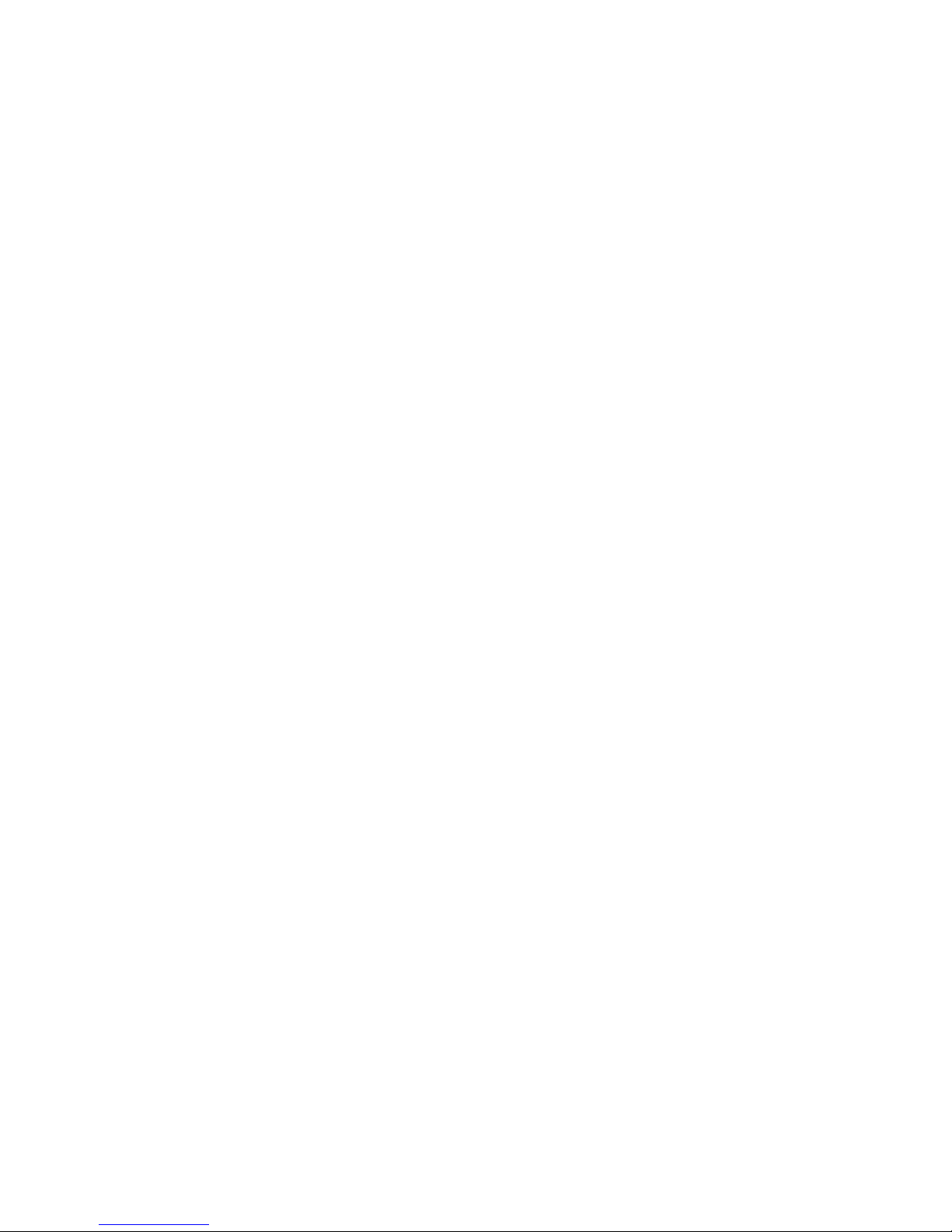Table of Contents
Description..................................................................................... 4!
Setting up the ES-450SP4............................................................. 5!
Power .......................................................................................... 5!
Configuration ................................................................................ 6!
Frame Rate.................................................................................. 6!
Track Arming Mode .................................................................... 6!
Fast Forward and Rewind Mode ................................................ 7!
Jog Wheel Mode.......................................................................... 8!
Controls.......................................................................................... 9!
Channel Selection ..................................................................... 10!
Jog/Shuttle Wheel...................................................................... 11!
Transport Controls ................................................................... 11!
Track Arming ............................................................................ 12!
Editing Controls........................................................................ 12!
Timecode Window..................................................................... 14!
Locate Functions....................................................................... 15!
Direct Numeric Entry................................................................ 15!
Technical Reference.................................................................... 17!
Electrical Interface ................................................................... 17!
Command Reference ................................................................. 18!
Care and Service....................................................................... 18!
JLCooper Electronics Limited Factory Warranty .................... 19!