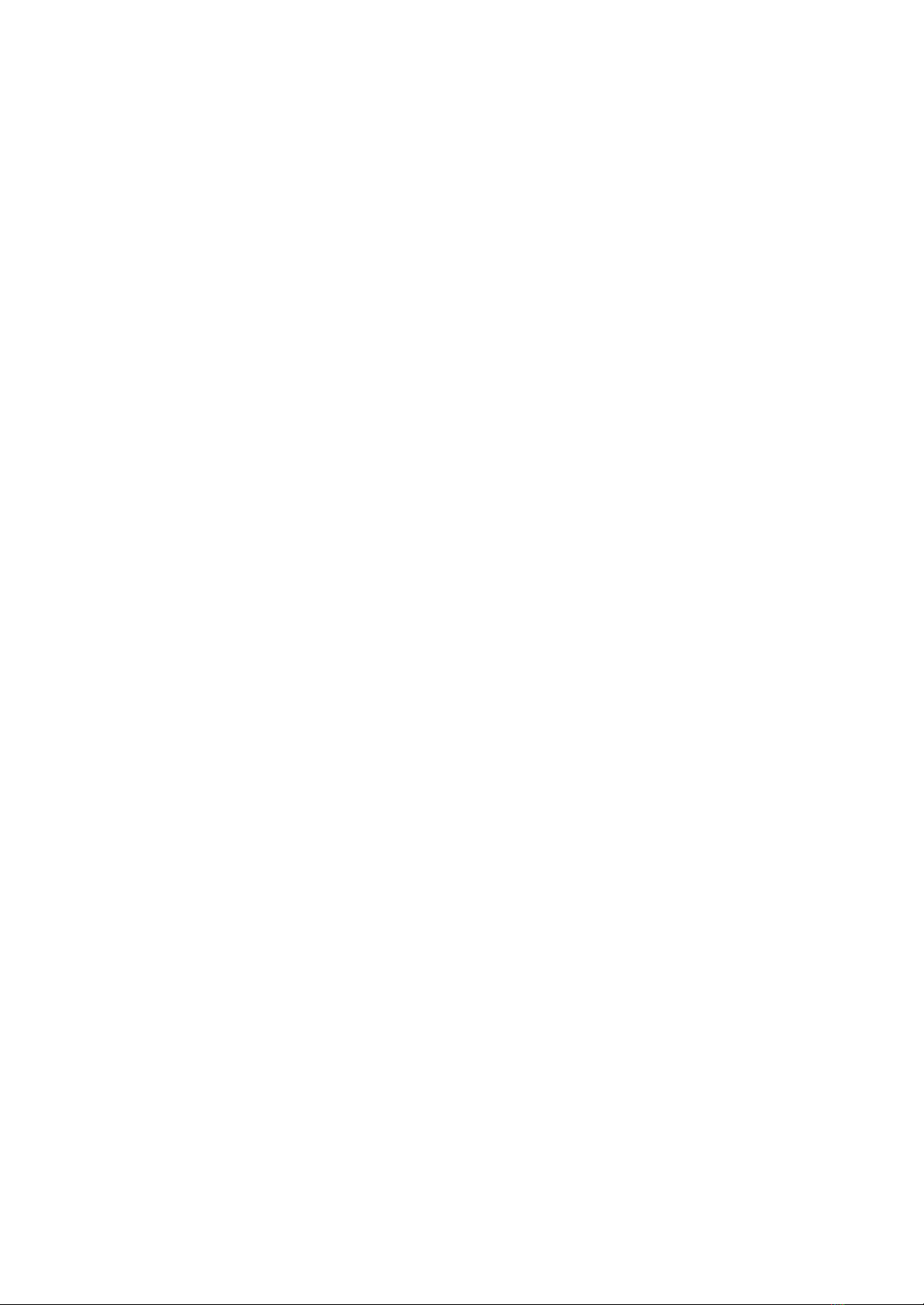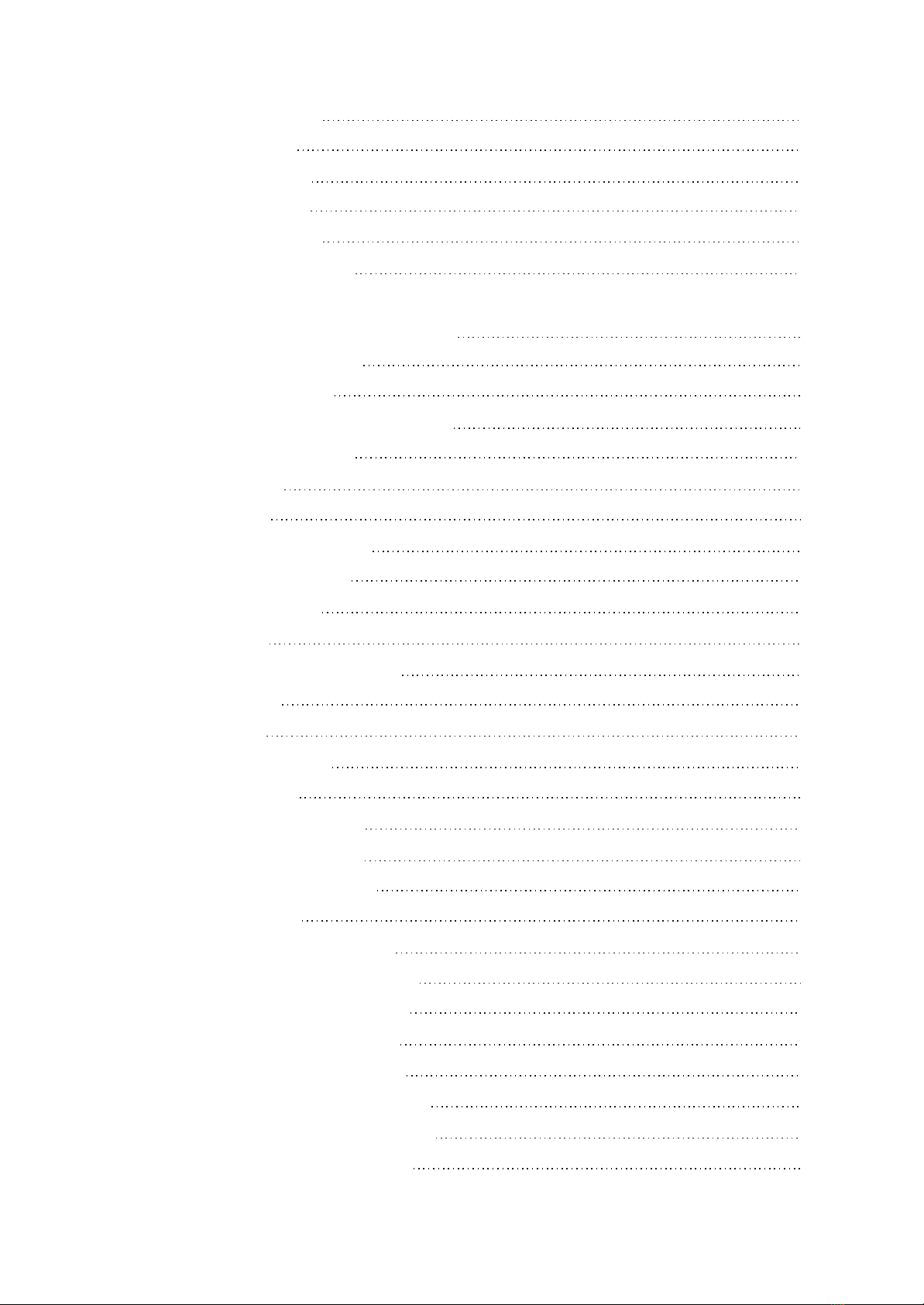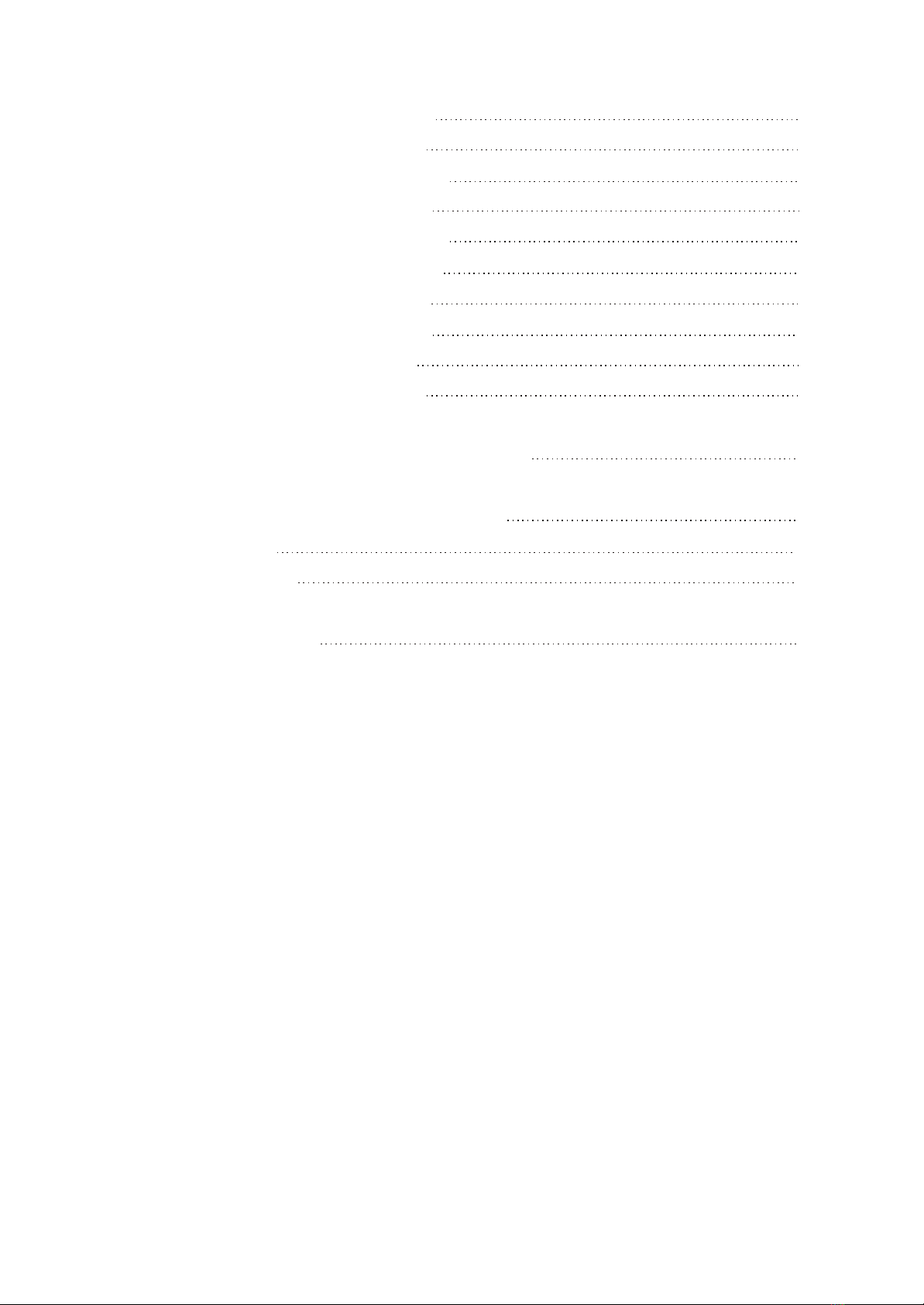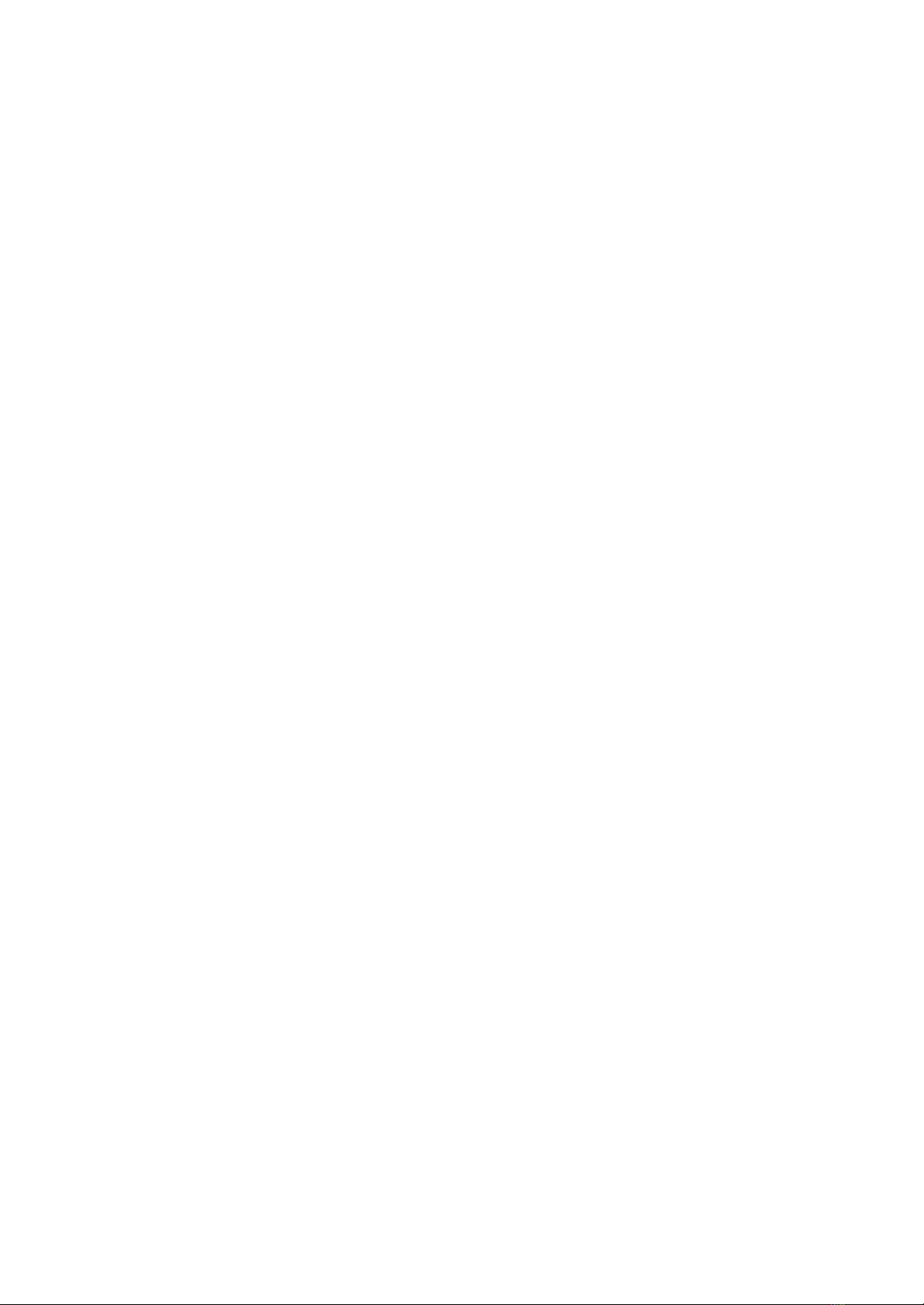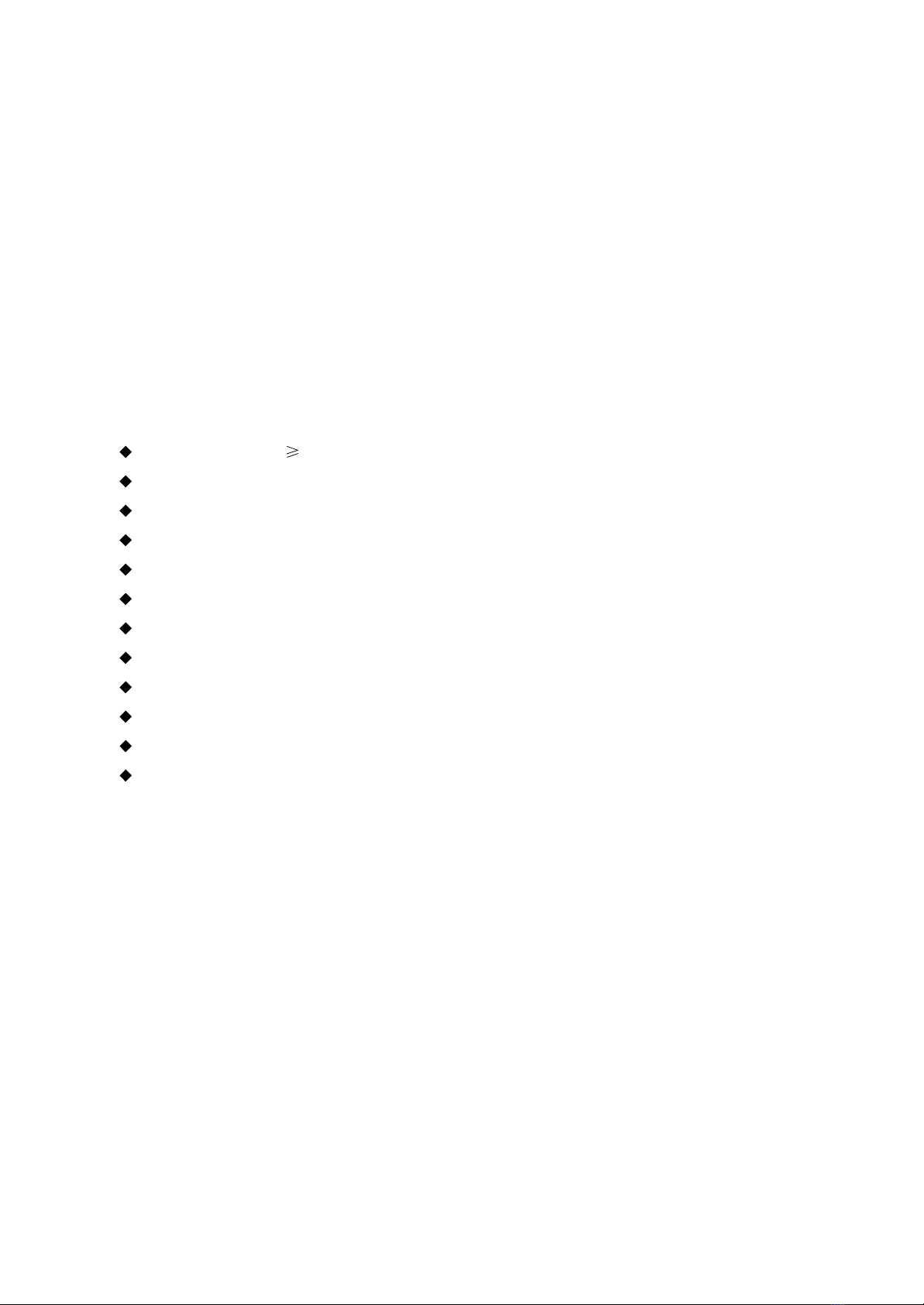2.1 Features
Formats:
#
#
#
#
#
#
#
#
#
#
#
#
#
#
#
#
#
#
#
#
#
#
#
#
#
#
#
#
#
#
#
Digital video playback of DVD-Video, Super VCD and VCD formats.
MPEG-4 compatibility:Playback of Divx 3.11, Divx 4, Divx 5, Divx pro and XviD formats.
Playback of music discs in DVD-Audio format.
Playback of musical compositions in DC-DA and HDCD formats.
Playback of compressed musical files in Mp3 and WMA formats.
Playback of Karaoke-discs in DVD, VCD and CD+G formats.
Playback of photo al bums, recorded in Kodak Picture CD and JPEG digital formats.
Audio:
192 kHz/24 bit audio D/A converter.
Coaxial and optical audio outputs, providing digital sound playback in Dolby Digital/LPCM formats.
Coaxial and optiacl audio inputs, providing connection of external digital signal sources.
Stereophonic audio outputs for connection to TV and amplifier.
Integrated digital multi-channel sound decoders, providing playback of Dolby Digital and DTS
audio tracks.
Integrated Dolby Pro Logic ll decoder, provding transformation of stereophonic signal to multi-
channel one.
Microphone input providing karaoke functions.
Headphones output.
Video:
108 kHz/12 bit video D/A converter.
Progressive scan(Y Pb Pr)video signal output, securing high resolution and absence of image
flicker.
Composite and component(Y Cb Cr)S-video and RGB/SCART video outputs, providing advanced
switching capabilities.
NTSC/PAL transcoder.
Support of many camera angels, dubbed languages and subtitles.
Sharpness, Gamma, Brightness, Contrast, Hue and Saturation adjustment.
Miscellaneous:
Support of CD-R/CD-RO, DVD-R/DVD-RW, DVD+R/DVD+RW
FM/AM tuner with RDS support.
USB port, providing playback of files of supported formats from external flash-memory devices.
KARAOKE+, providing extended karaoke features.
Easy to use on-screen menu in Russian.
Support of Russian file names, ID3 tags and CD-text.
"Memorty” function which can load the last disc position on stop.
"Capture” function, auto loading selected bookmarked image as the wallpaper.
Q-Play function that will bring you to the main movie title and skip unskippable commercials.
Virtual control panel function makes your control of the device much easier when playing the
movie.
Chapter Two
Functions and Operation Instructions
- 4 -