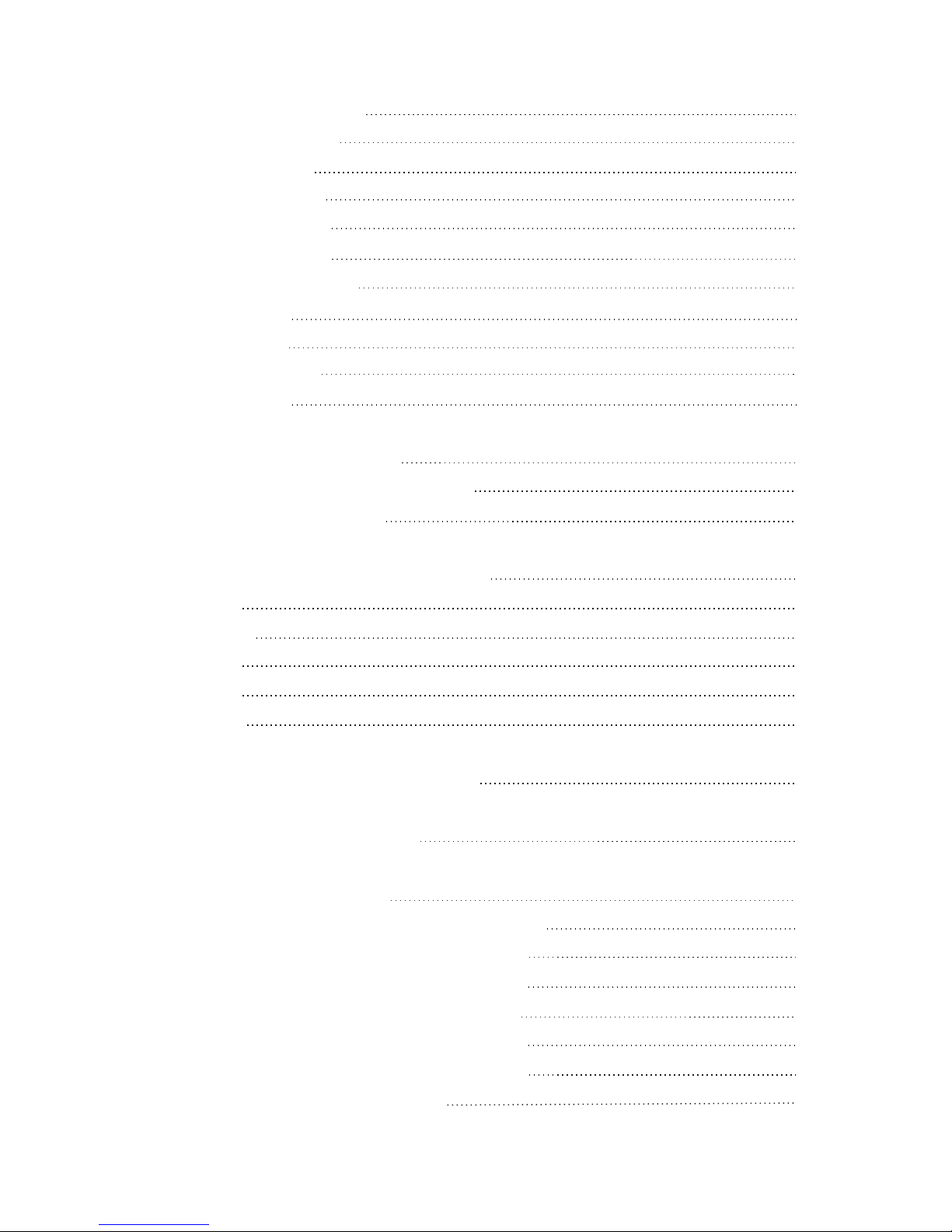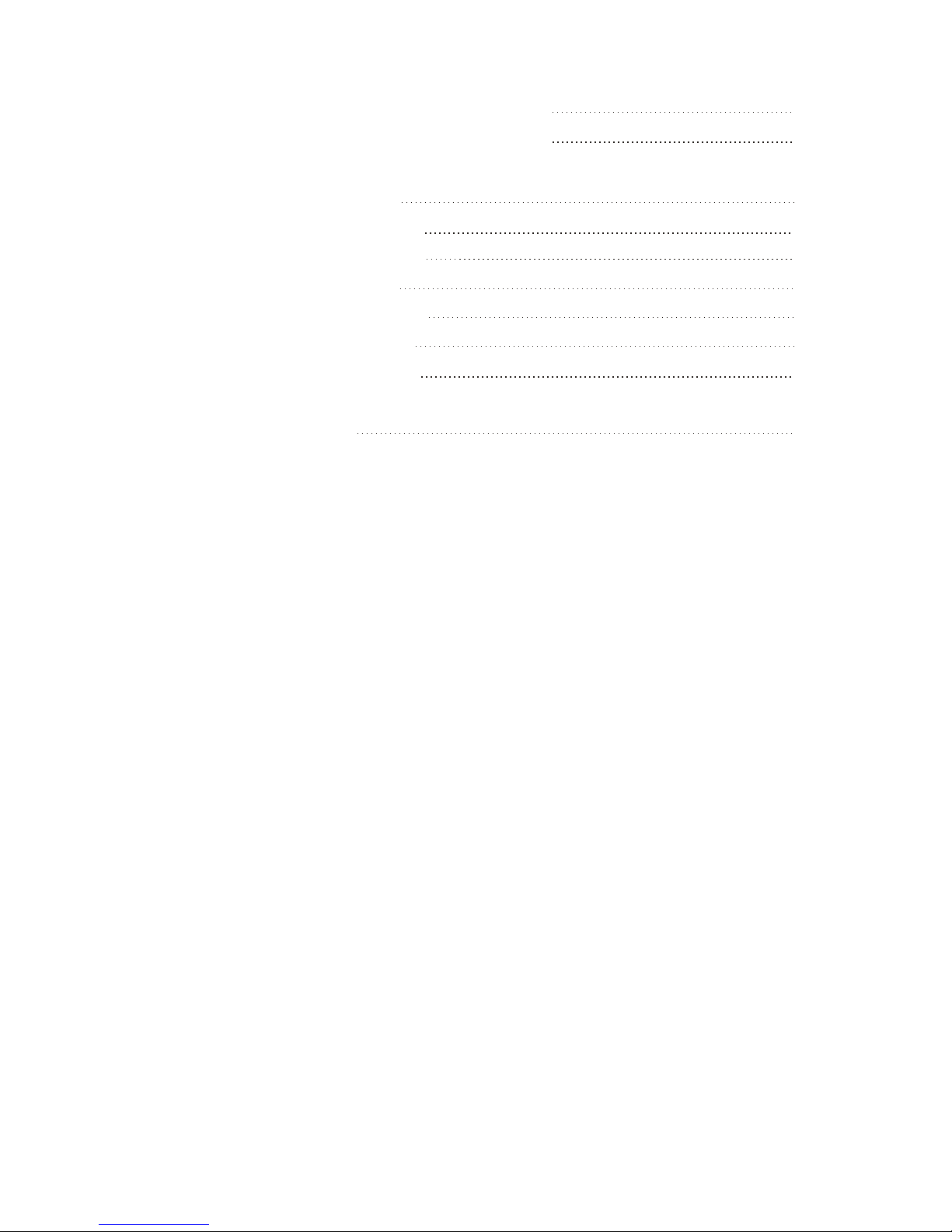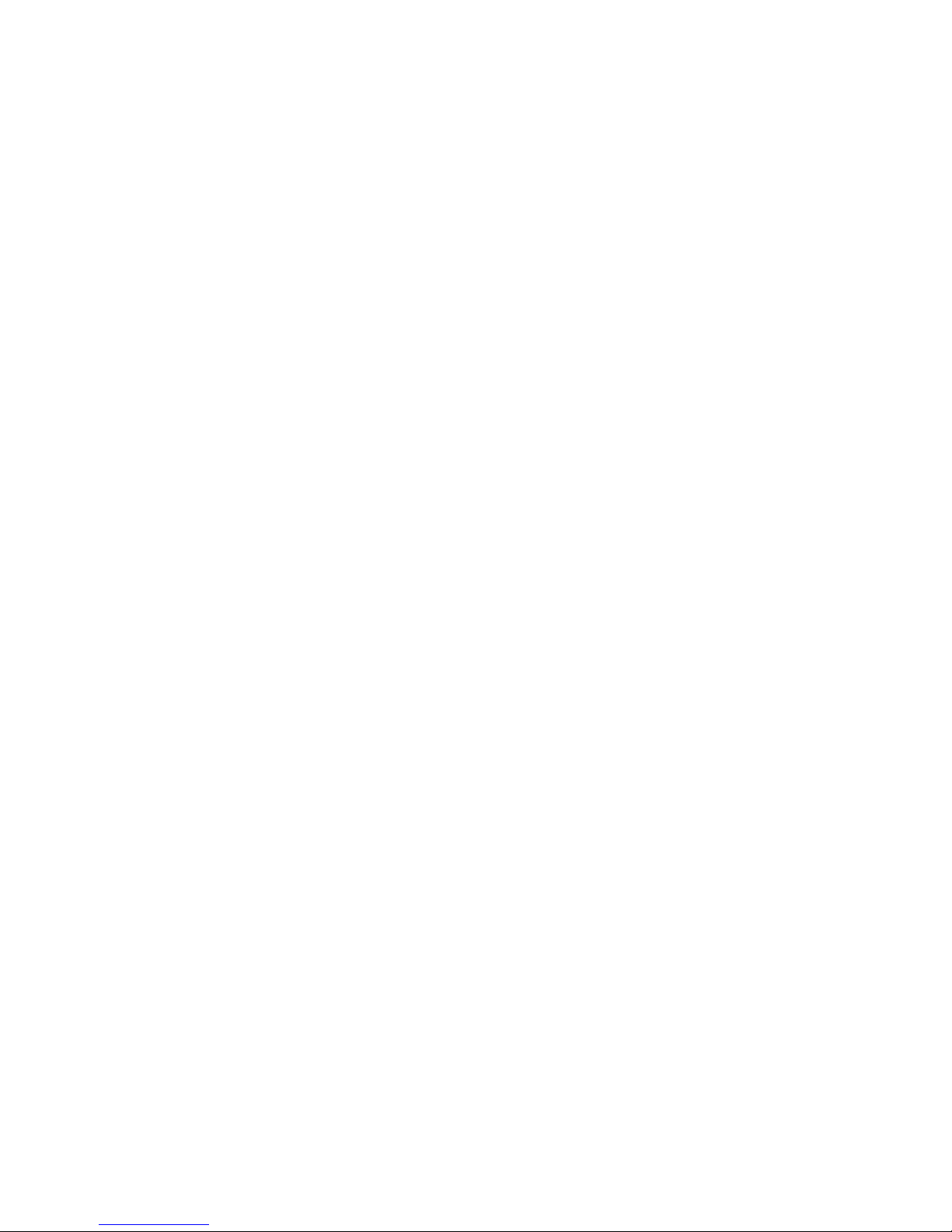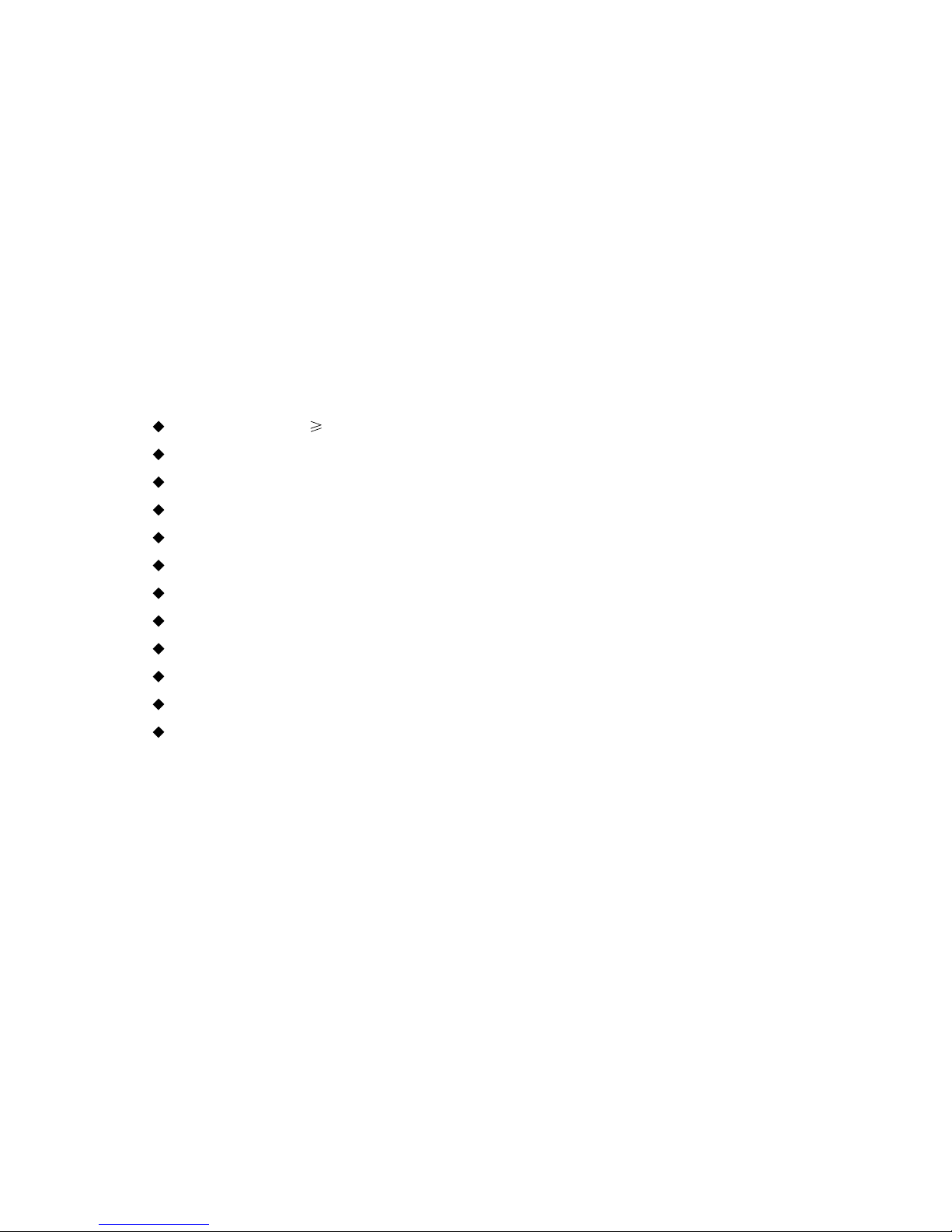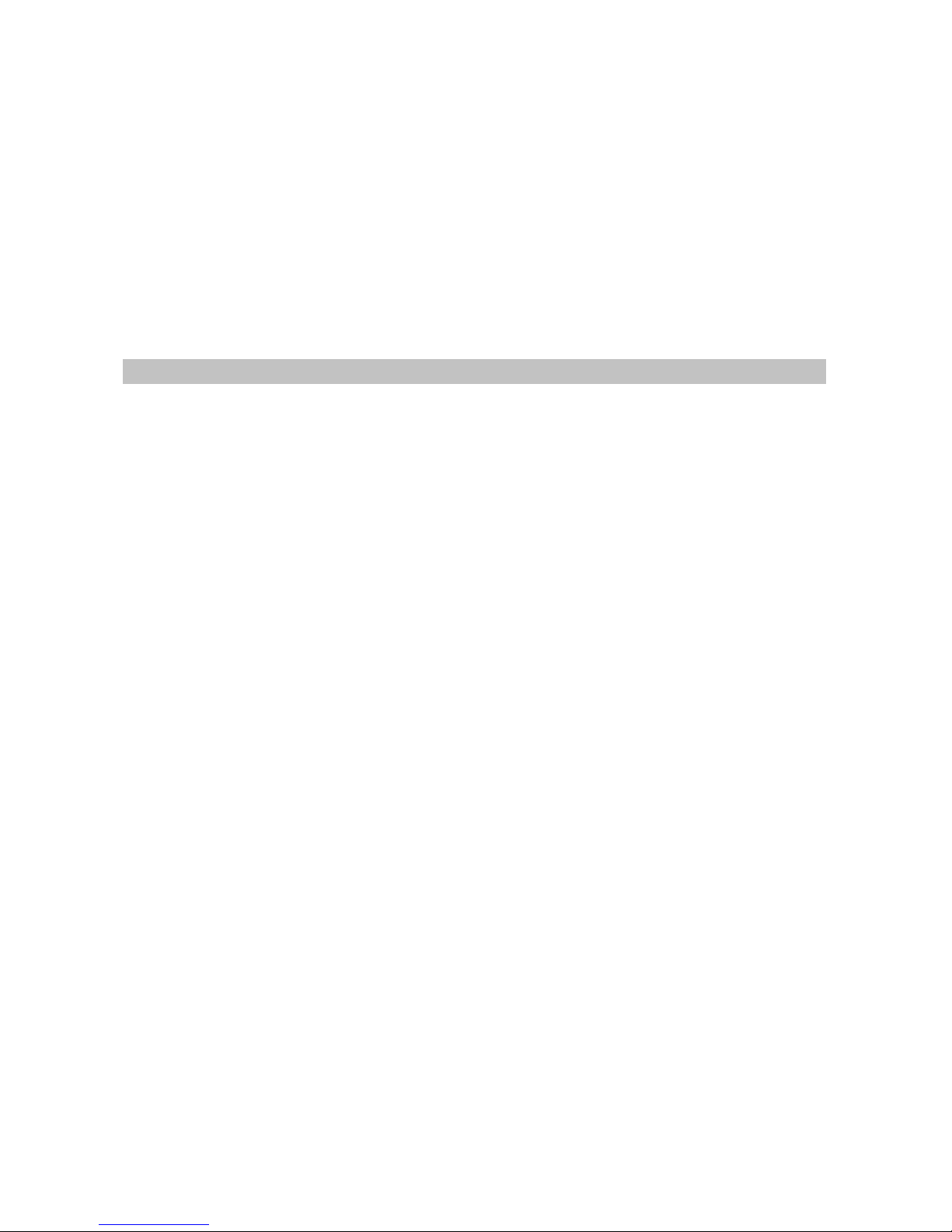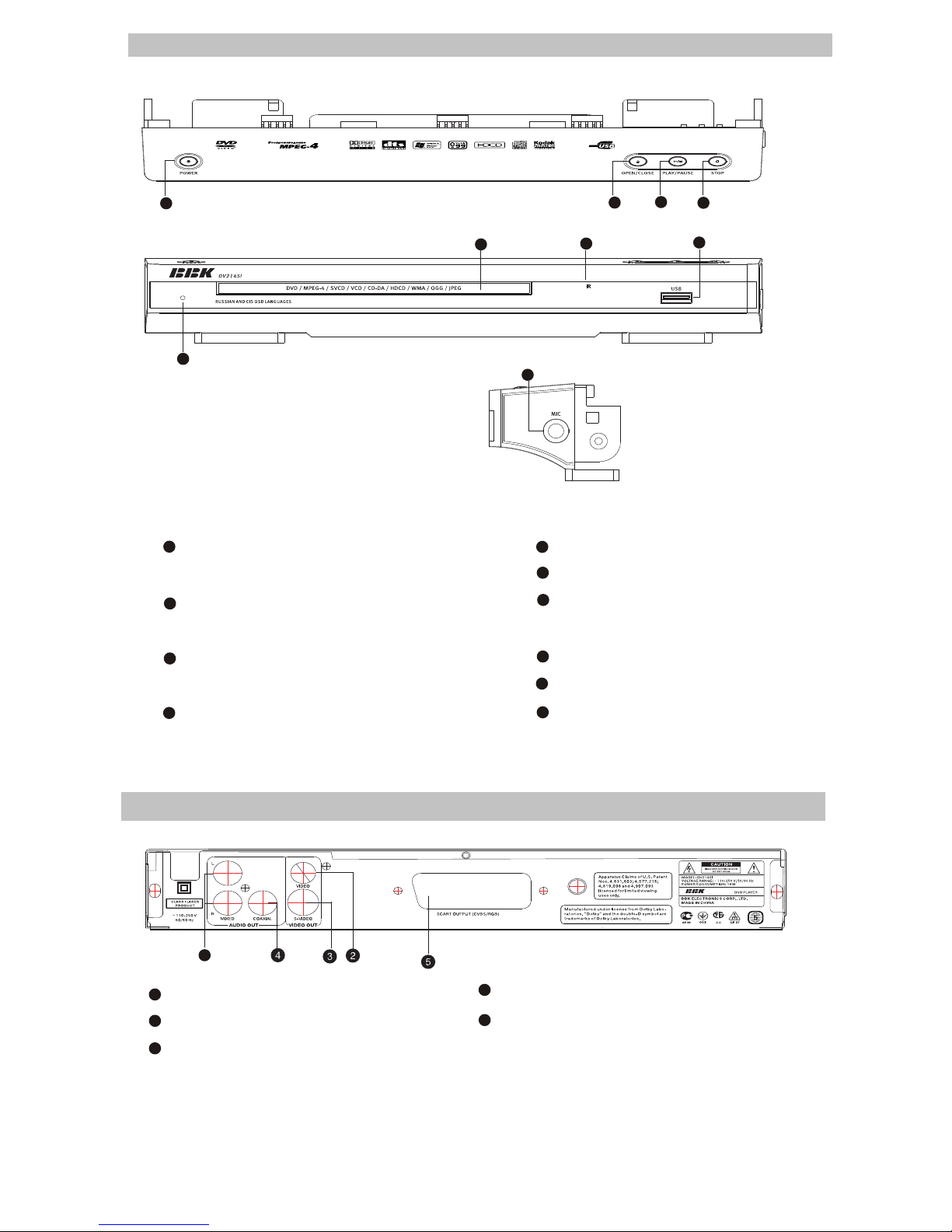2.1 Features
Compatible Disc Types
#Digital video playback: DVD-video, super VCD, VCD compatibility
#MPEG-4 standard support: compatibility with DivX3.11, DivX4, DivX5, DivX Pro, XviD compressed
video files
#Digital audio playback: CD(CD-DA)and HDCD compatibility
#Fully compatible with compressed audio files such as MP3,WMA and OGG Vorbis formats
#Playback of DVD-Video, VCD, CD+G Karaoke discs
#Digital graphic albums playback: Kodak picture CD, JPEG compatibility
Audio
#192 kHz/24 bit Audio Digital/Analog converter
#Coaxial and optical outputs for Dolby Digital/DTS/LPCM digital audio
#Mixed audio output for amplifier and TV connection
#Digital multi-channel decoders, providing Dolby Digital/DTS audio stream playing
#Built-in Dolby Pro Logic ll decoder makes available to convert stereo signal into multi-channel
#MIC input for karaoke function(only for models DV611SI,DV615SI,DV624SI ,DV626SI,DV628SI)
#Headphones output(only for models DV626SI,DV628SI)
Video
#Progressive Scan Output(Y Pb Pr) producing flicker-free and stable images
#Composite, component(Y Cb Cr), S-Vidio and RGB/SCART outputs for various types of
Connections
#Capable of playing NTSC/PAL discs written in NTSC system
#Multiple dubbings, angles, subtitles support
#Sharpness,gamma, brightness, contrast, hue, saturation adjustment
Others
#Compatible disc types: CD-R/CD-RW,DVD-R/DVD-RW,DVD+R/DVD+RW
#USB interface to connect Mp3 player, flash card or digital camera
#KARAOKE+ system, expanding karaoke function
#Russia, Cls and Baltic States adaptation interface and filenames, ID3-tags and CD-Text support
simplifies device operation
#"Memory” function enables to save the last position after stop playback
#"Q-Play” function provides direct playback and allows to skip commercial impossible to rewind
#"Virtual Keyboard” function provides more convenient DVD playback control
#"Browser” function provides easy access to playback control
#Automatic Screensaver function
#Parental control function to protect children from watching inappropriate discs
#Super wide range of operating power supplies (~110-250v,50/60 Hz), automatic short circuit
protection
- 4 -
Chapter Two
Functions and Operation Instructions