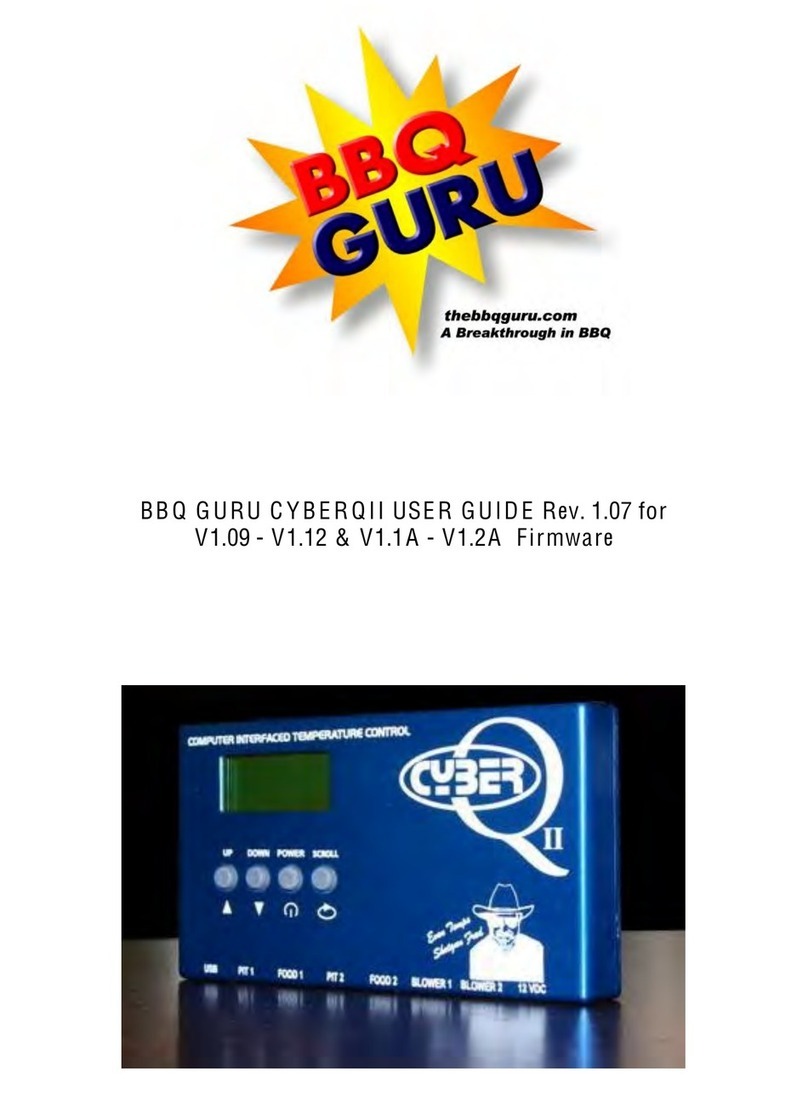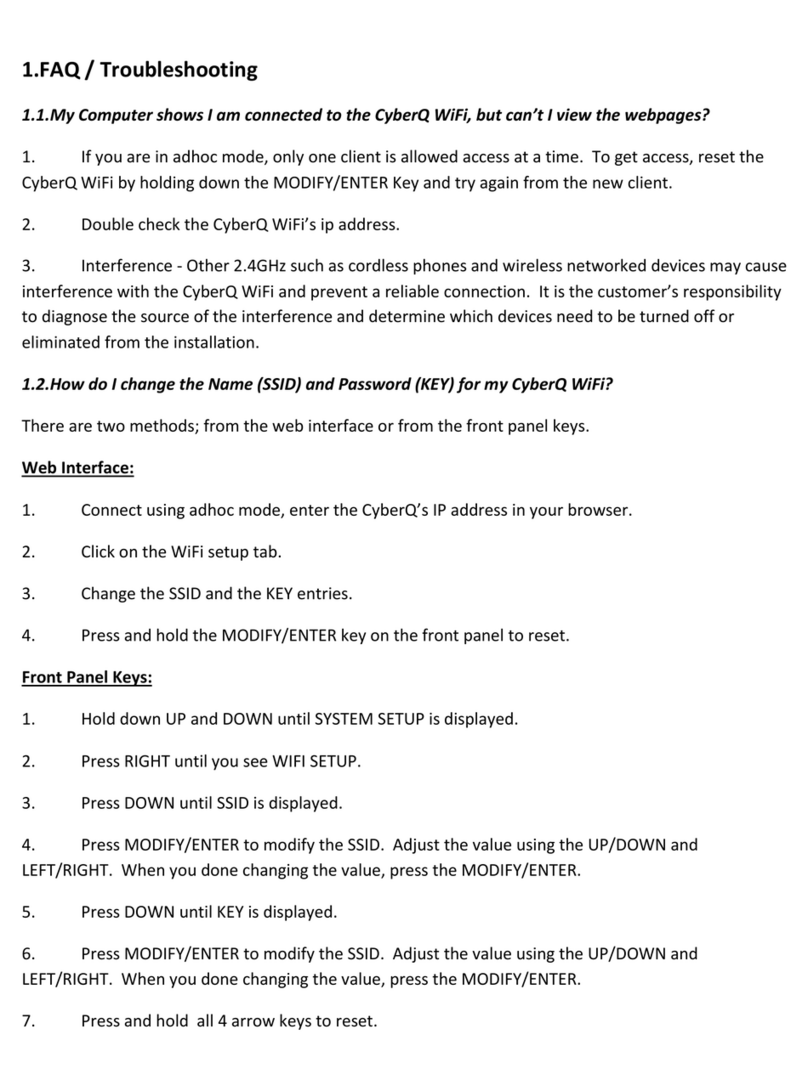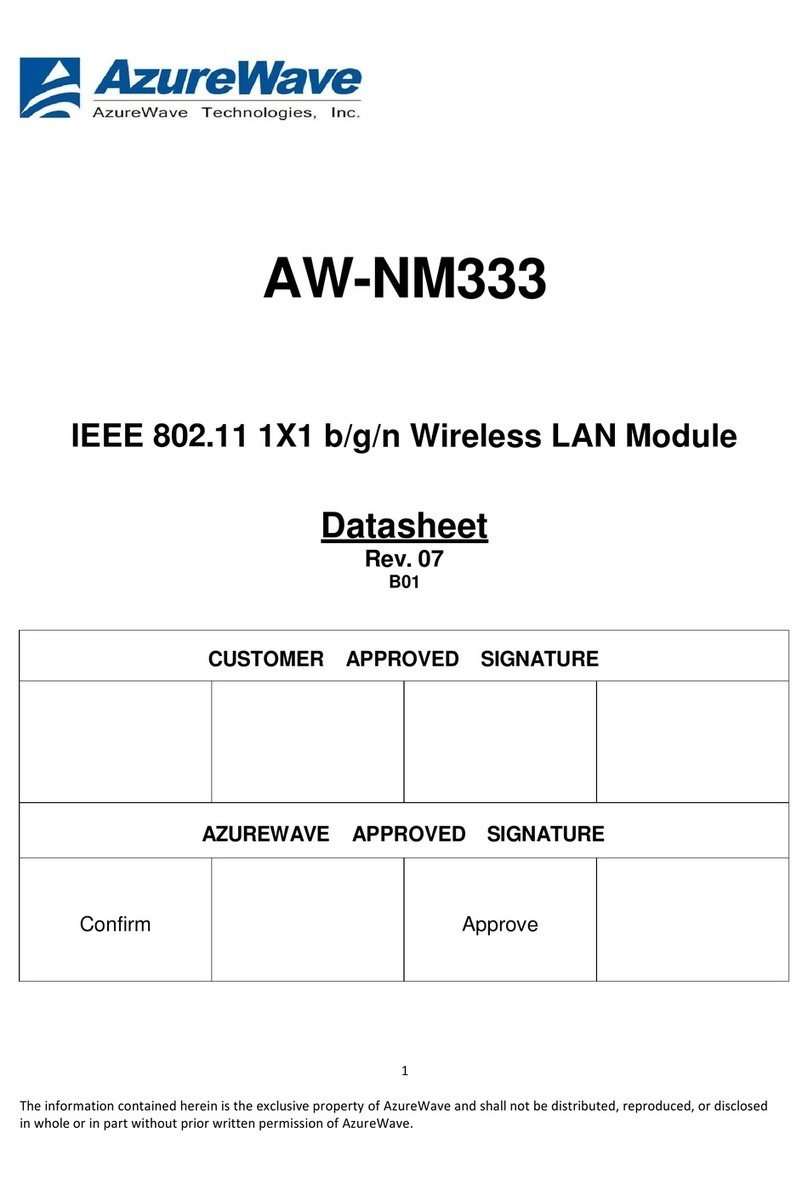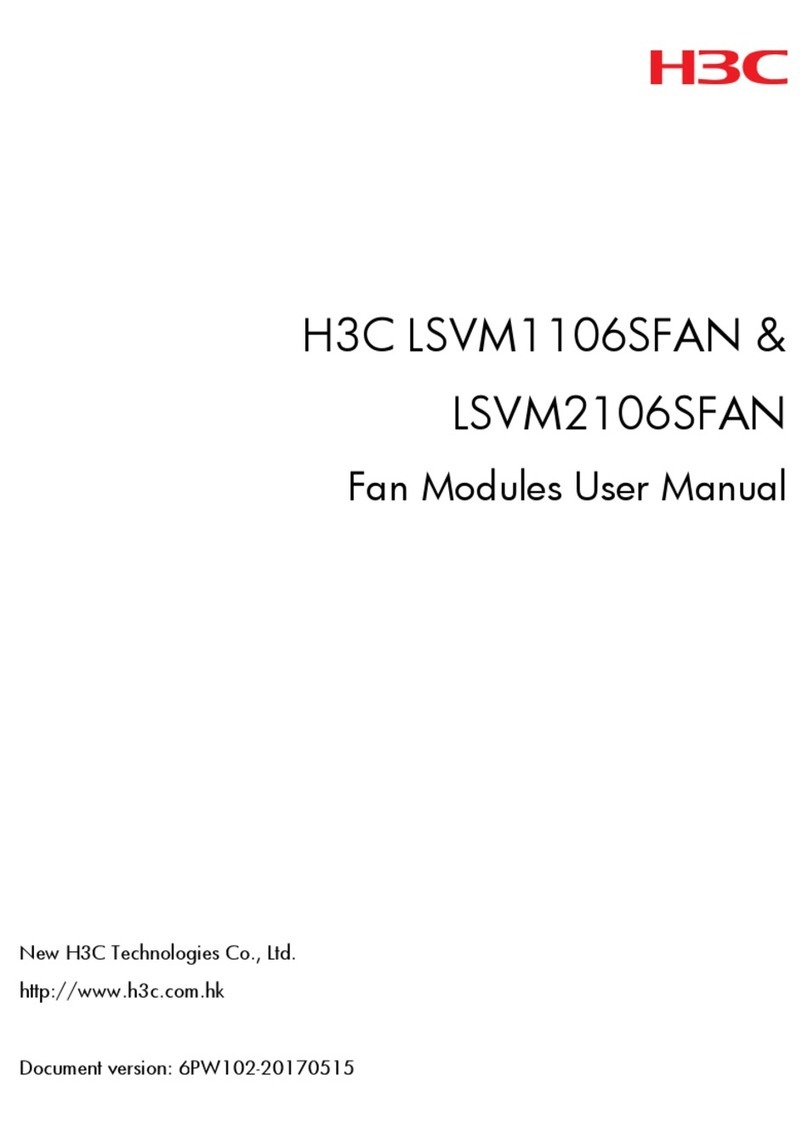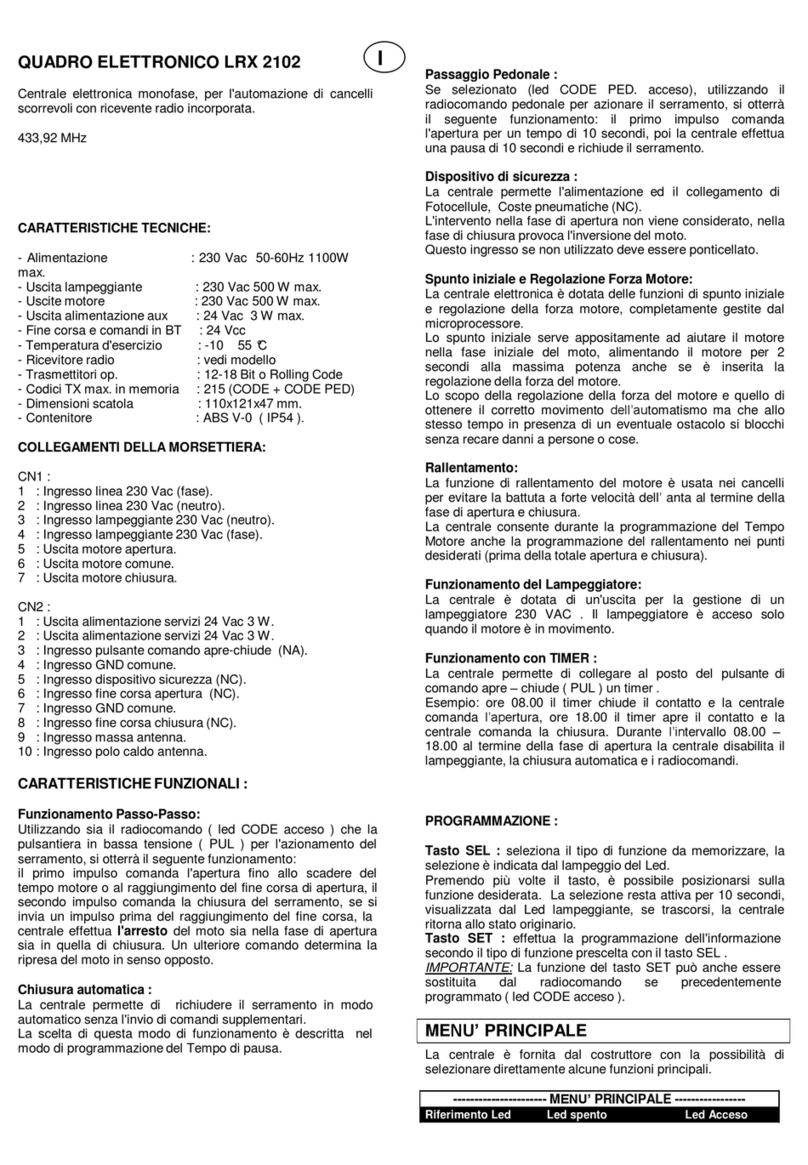BBQ Guru CyberQII User manual
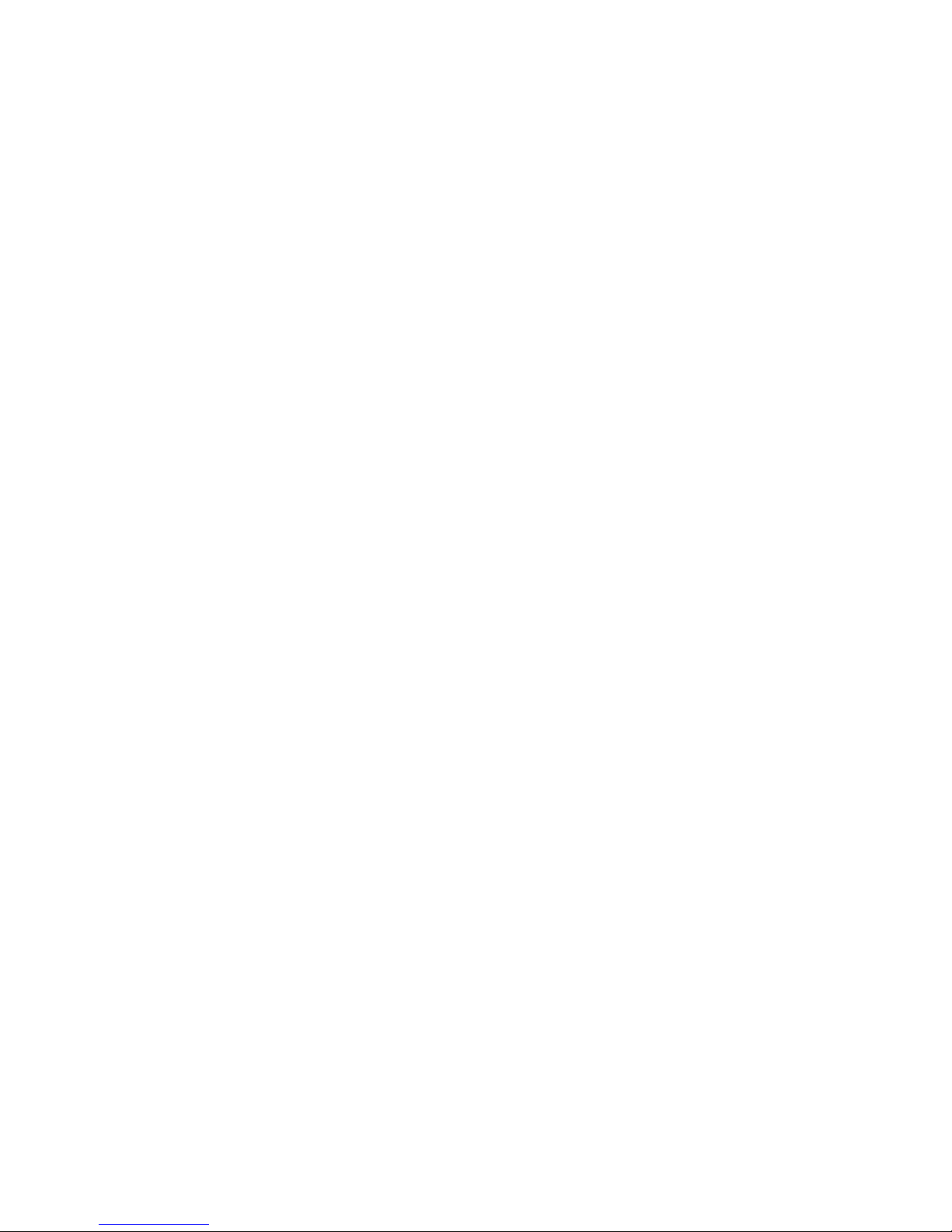
BB Q G URU C Y B E R Q II User GuideV1.12 for Cyber Q I I Control Interface V1.04
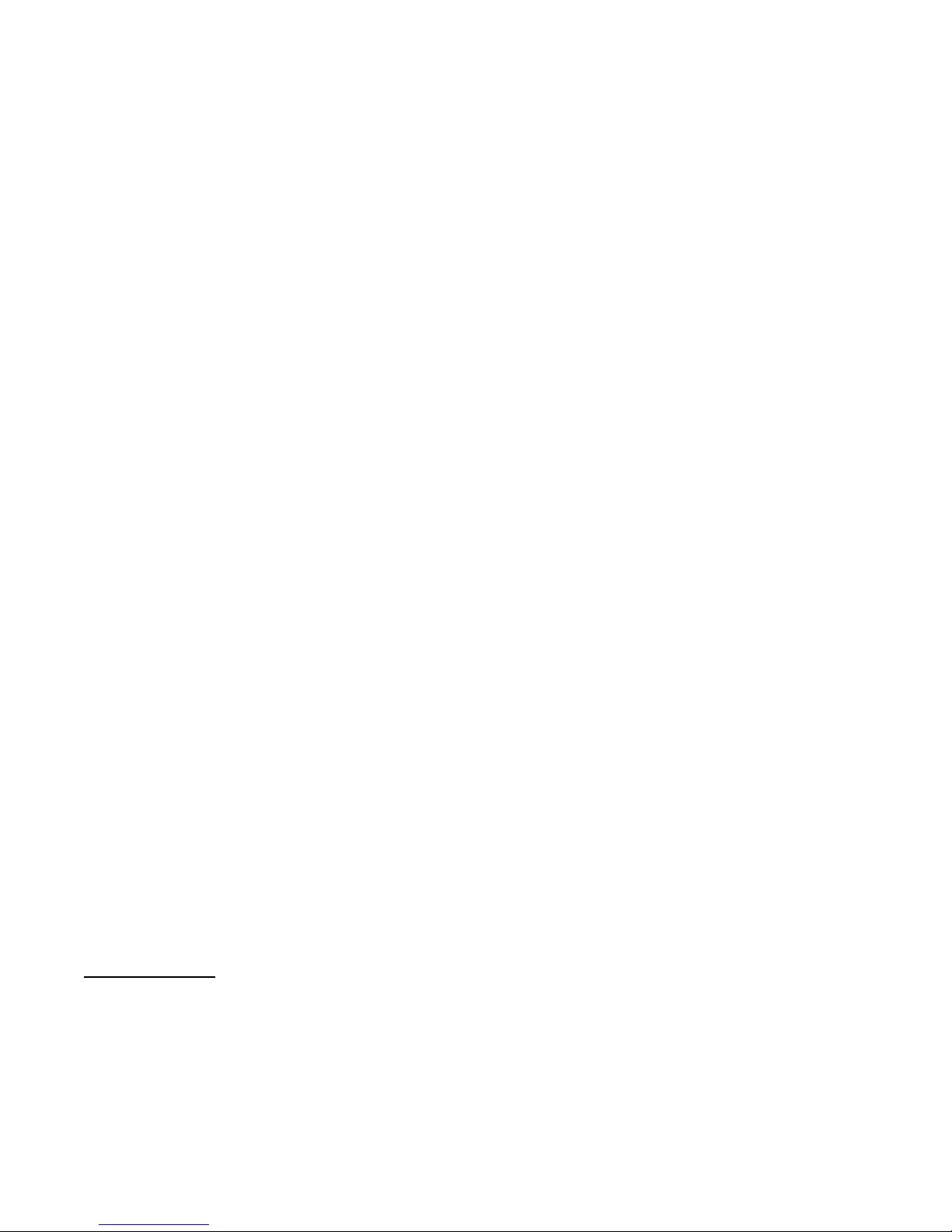
Page 2
1. DESCRIPTION.......................................................................................................................................................................................................................3!
2. CyberQII and Control Interface - USB, Network and Operating System Compatibility, Features and Limitations................................................................3!
2.1. USB................................................................................................................................................................................................................................3!
2.2. Networkability................................................................................................................................................................................................................3!
2.3. Operating Systems..........................................................................................................................................................................................................3!
2.4. BBQ GURU CYBERQII CONTROL INTERFACE FEATURES.................................................................................................................................3!
3. INSTALLING THE CYBERQII CONTROL INTERFACE ON YOUR COMPUTER FROM A CDROM PROVIDED BY THE BBQ GURU .................3!
3.1. Quick Startup Guide for use with CDROM installation .................................................................................................................................................5!
4. INSTALLING THE CYBERQII CONTROL INTERFACE ON YOUR COMPUTER FROM AN EMAILED UPDATE FROM THE BBQ GURU..........6!
4.1. Copying the install software to your Desktop.................................................................................................................................................................6!
4.2. Installation of the CyberQII Control Interface PC application........................................................................................................................................7!
4.3. Installation of the Microsoft .NET%Framework%(if%your%computer%doesn’t%already%have%it)............................................................................................9!
4.4. Installation of the CyberQII Control Unit Hardware ....................................................................................................................................................13!
5. INSTALLING THE CYBERQII CONTROL HARDWARE ON WINDOWS 7..................................................................................................................16!
6. INSTALLING AN UPDATED VERSION OF THECYBERQII CONTROL INTERFACE................................................................................................17!
7. CONNECTING YOUR CYBERQII TO YOUR LAPTOP/COMPUTER.............................................................................................................................18!
7.1. Direct USB Connection to a PC ...................................................................................................................................................................................18!
7.2. Connection Using a USB Extension Cable to a PC ......................................................................................................................................................19!
7.3. Connection Using a USB Extension With CAT-5 Cable to a PC .................................................................................................................................19!
7.4. Connection Using a Wireless USB Hub .......................................................................................................................................................................19!
7.5. Connection Via USB Over Wireless or Wired Network...............................................................................................................................................20!
7.6. Connection Via USB Over the Internet ........................................................................................................................................................................21!
7.7. Controlling the CYBERQII from your iphone..............................................................................................................................................................21!
7.8. Troubleshooting USB Connections ..............................................................................................................................................................................22!
7.8.1.%Troubleshooting%a%“USB%Problem”%or%“CyberQ%not%found%on%USB%port”%error%in%the%CyberQII%Control%Interface .............................................22!
7.8.2.%Troubleshooting%a%“USB%device%not%recognized”%%message .................................................................................................................................22!
7.8.3.%Troubleshooting%a%“Device%Cannot%Start%- Error%Code%10”%messages%(advanced)................................................................................................22!
8. THE DASHBOARD .............................................................................................................................................................................................................23!
8.1. Resizing the Dashboard................................................................................................................................................................................................23!
9. DASHBOARD FUNCTIONS...............................................................................................................................................................................................24!
10. ALARM STATUS BAR .....................................................................................................................................................................................................24!
11. PIT 1 & PIT 2 ATTRIBUTES.............................................................................................................................................................................................24!
12. CONTROLLER SETUP .....................................................................................................................................................................................................25!
12.1. Battery Power, Alarm Beeps, Back Light...................................................................................................................................................................25!
12.2. Proportional, Ramp OffSet, Cycle Time, Alarm Deviation, Temp Units....................................................................................................................25!
13. THE PIT AND FOOD TEMPERATURE GRAPH.............................................................................................................................................................25!
14. Connecting, Disconnecting and Exiting the Application .....................................................................................................................................................25!
14.1. Connecting .................................................................................................................................................................................................................25!
14.2. Disconnecting.............................................................................................................................................................................................................25!
14.3. Exiting the Application...............................................................................................................................................................................................25!
15. Viewing Key Indicators and the Chart ................................................................................................................................................................................26!
15.1. Key Indicators Only ...................................................................................................................................................................................................26!
15.2. Chart Only..................................................................................................................................................................................................................26!
16. Application Configuration Settings .....................................................................................................................................................................................27!
16.1. Chart Attributes..........................................................................................................................................................................................................27!
16.2. Writing Chart Data Files for Import to Excel .............................................................................................................................................................27!
16.3. Importing Chart Data Files to Excel...........................................................................................................................................................................28!
16.4. Application Refresh Time ..........................................................................................................................................................................................28!
16.5. Email Alerts ...............................................................................................................................................................................................................28!
16.6. Sending Emails to your cel phone as text: ..................................................................................................................................................................30!
16.7. Change Settings Wait Time........................................................................................................................................................................................30!
16.8. Header Labels.............................................................................................................................................................................................................31!
16.9. Firmware Update Location.........................................................................................................................................................................................31!
16.10. Configuring the Com Port ........................................................................................................................................................................................32!
16.11.%Configuring%the%PC’s%Alarm%Beeping.......................................................................................................................................................................33!
17. Application Actions ............................................................................................................................................................................................................33!
17.1. Resetting the Chart.....................................................................................................................................................................................................33!
17.2. Update Unit Firmware................................................................................................................................................................................................33!
18. Help.....................................................................................................................................................................................................................................34!
18.1. About..........................................................................................................................................................................................................................34!
19. Software Developer Information.........................................................................................................................................................................................34!
Important Note:This User guide deals with the Control Interface PC application only (software). For
information on how to use the CYBERQII control unit, please refer to the BBQ Guru CyberQII User
Guide.

Page 3
1.D ESC RIPT I O N
The CYBERQII is one of the most advanced BBQ controls on the planet. It is called the CYBERQII
because it can be used to control two pits simultaneously. You can access it using this Control Interface
through cyber space from any remote location, or use it locally with your PC.
2.Cyber Q I I and Control Interface - USB, Network and Operating System
Compatibility, Features and Limitations
2.1.USB
The CYBERQII’s%USB%interface%is%like%that%of%a%digital%camera,%in%that%it%requires%a%PC%to%send%and%
receive data. It cannot be directly connected to a router and accessed over a network or the internet, due
to the limitations of USB and its protocols. It is not a web server. It does not have an IP address. It is a
slave USB device. The CyberQII uses the USB CDC ACM (universal serial bus communications device
class abstract control model) protocol, which emulates a virtual communications port on the PC. This
interface was chosen to facilitate the ease of user development and maintenance of the PC application
source code.
2.2.Networkability
Remote Desktop - The CyberQII Control interface can be accessed using remote desktop applications
via another PC or a cel phone that resides on the same network as the PC that the CyberQII is connected
to. The remote desktop feature in Windows Xp Professional must be turned on to do this. Setup for
remote desktop on the iphone is described in this user guide. Some versions of Vista and Windows7
also support remote desktop and there are many articles on the web that describe how to accomplish this.
There are also USB over network and USB over internet applications that are described in the user
guide.
2.3.Operating Systems
The CyberQII control interface can be installed and will run on Windows Xp, Windows Vista, or
Windows 7 PCs. Installation on Windows 7 is described in this user guide.
2.4. BBQ GURU CYBERQII CONTROL INTERFACE FEATURES
Provides a single Dashboard display. This graphical, easy-to-read display of all the control’s%
measurements and setpoints are shown on one screen of your laptop or computer when
connected to the CYBERQII control.
Exports Chart Data to Excel.
Allows you to monitor and even make adjustments to all setpoints and all other settable values
from a remote location, enabling you to control your cook even while away from the cook site.
Real-time graphing of all of the temperature sensors and fan outputs.
More than one control unit can be monitored by opening corresponding numbers of Control
Interface instances.
Open Source Code in C#.NET and the project file for Microsoft Visual studio is available free of
charge to experienced programmers for limited, non-commercial use. Contact theBBQGuru.com
for more details.
3.INST A L L IN G T H E C Y B E R Q I I C O N T R O L IN T E R F A C E O N Y O UR
C O MPU T E R F R O M A C D R O M PR O V I D E D B Y T H E B B Q G URU
System Requirements:
Computer with:

Page 4
Windows XP, SP2 or later with .NET Framework V3.5 or later.
A USB port
CD ROM /DVD Drive
A screen resolution capable of 1024 x 600 or better
Internet Connection (to download Microsoft .NET framework if needed)
USB cable
CyberQII Controller
CyberQII Control Interface Install CD

Page 5
3.1. Quick Startup Guide for use with CDROM installation

Page 6
4.INST A L L IN G T H E C Y B E R Q II C O N T RO L IN T E R F A C E O N Y O UR
C O MPUT E R F R O M A N E M AI L E D UPD A T E F RO M T H E BB Q G URU
System Requirements:
Computer with:
Windows XP SP2 or later
a USB port
CD ROM /DVD Drive
a screen resolution capable of 1024 x 600 or better
Internet Connection (to download Microsoft .NET framework if needed)
USB cable
CyberQII Controller
Installation will be done in several phases:
1. Copying the install software to your desktop
2. Installation%of%the%Microsoft%.NET%Framework%(if%your%computer%doesn’t%already%have%it)
3. Installation of the CyberQII Control Interface PC Application
4. Installation of the CyberQII Control Unit Hardware
We will go through these steps in detail in the following sections.
4.1.Copying the install software to your Desktop
If you received a CD ROM of the Setup files, Do not use this setup procedure. Follow the Quick start
guide provided on the CYBERQII install CD or shown above.
If you downloaded the Setup files, copy the install setup.zip file to your desktop.
If windows shows that the file is blocked, right click the setup file to open the file properties and click
on Unblock.
Double Click the zipped setup folder and your screen will show:

Page 7
Click Extract All Files, then double click the new folder and your screen will show:
Click Setup and follow the instructions on each screen.
4.2. Installation of the CyberQII Control Interface PC application
Double click the Setup folder on your desktop and your screen will show:
Double click Setup and your screen will show:

Page 8
Click Next and your screen will show:
Click next and your screen will show:
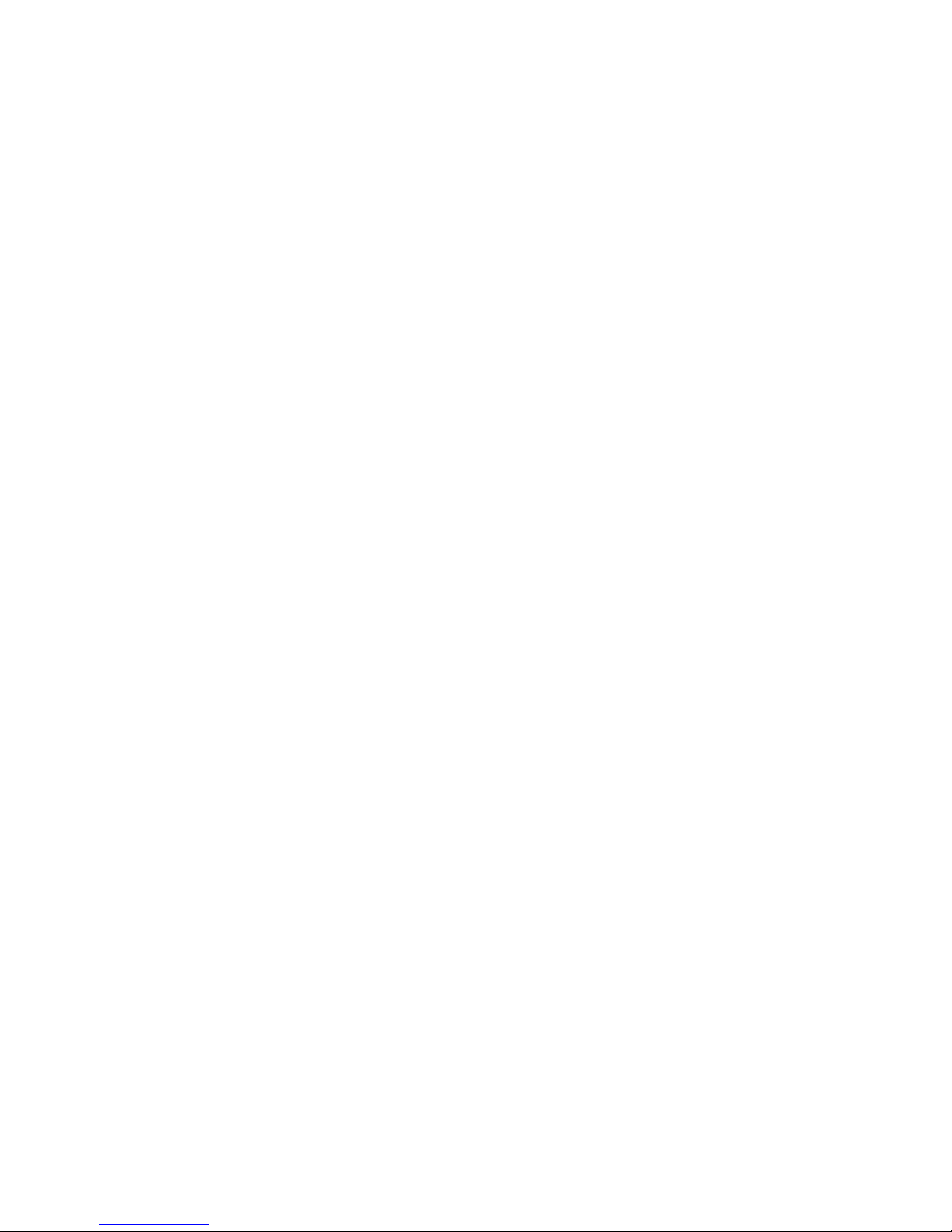
Page 9
Once the installation is complete your screen will show:
Click Close.
4.3. Installation%of%the%Microsoft%.NET%Framework%(if%your%computer%doesn’t%already%
have it)
If you have a version earlier than 3.5, you should upgrade by downloading the latest version from the
Microsoft website.
If%you%computer%doesn’t%have%the .NET Framework, windows will go to the MSDN website and
download it. If you already have it, skip this section.

Page 10
Windows will ask your permission to download the .NET Framework:
Click Yes and Windows will go to the web and show:
Click Install It Now; your screen will show:
Click Run and your screen may show:

Page 11
Click Run and your screen will show:
And then:
Select “I have read..”, click Install and your screen will show:
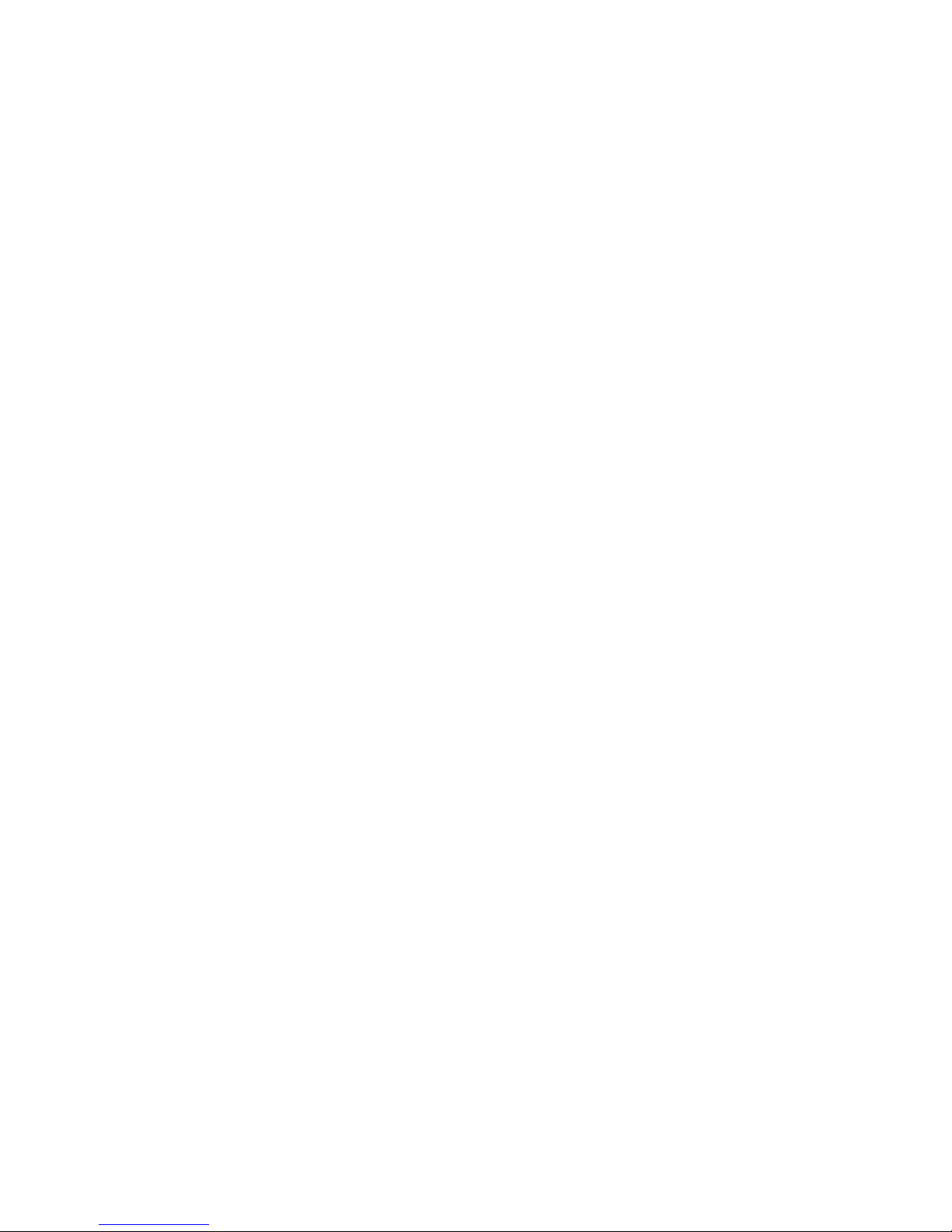
Page 12
When download is complete your screen will show:

Page 13
Click Exit and your screen will show:
Click Restart Now.
4.4. Installation of the CyberQII Control Unit Hardware
Attach the small end of the USB cable to your CyberQII and plug the large end into a USB2.0 compliant
port on your computer then apply power to the CyberQII controller. You should hear two tones (low
then high) on your PC to confirm connect. If you hear three tones of the same pitch or see a
“Unregognized%Device%Error” this means a bad connection. Do not unplug and replug the USB
connector, press the power key on the Cyber QII to power down and then press it again to power back
up. If you cannot get a good connection see the Troubleshooting USB Connections section of this
document.
Once connected, a found new hardware dialogue box will appear at the bottom right of your screen.
Then your screen will show the Found New hardware Wizard:
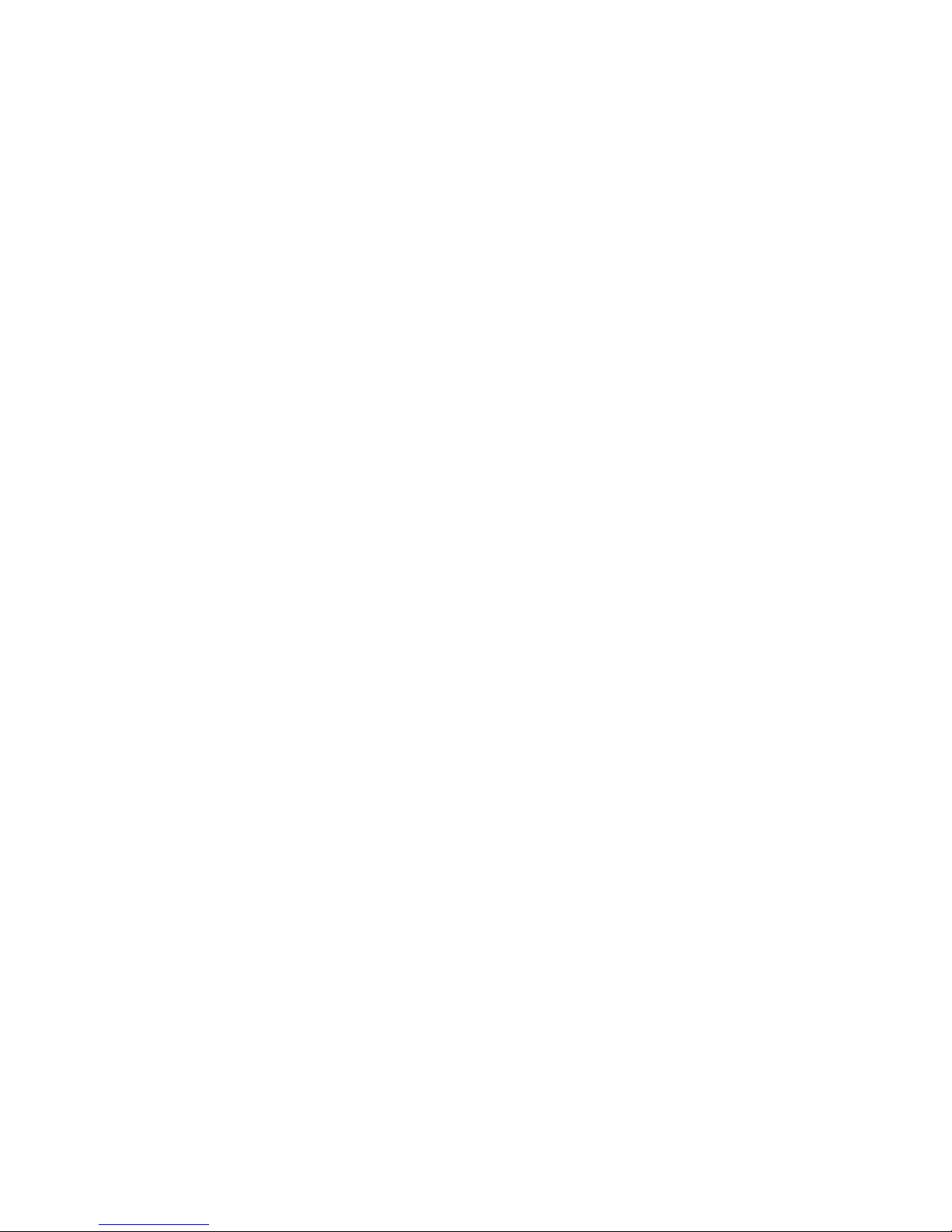
Page 14
Select%“No,%not%this%time”%and%click%Next.
The second Found New hardware Wizard screen will then appear:
Select%“Install%from%a%list...”%and click Next:
The third Found New hardware Wizard screen will then appear:

Page 15
Browse%to%“C:\Program Files\The BBQ Guru\CYBER QII Control Interface\”:
Click Next and your screen may show the hardware installation box confirming verification:
The fourth Found New hardware Wizard screen will then appear:
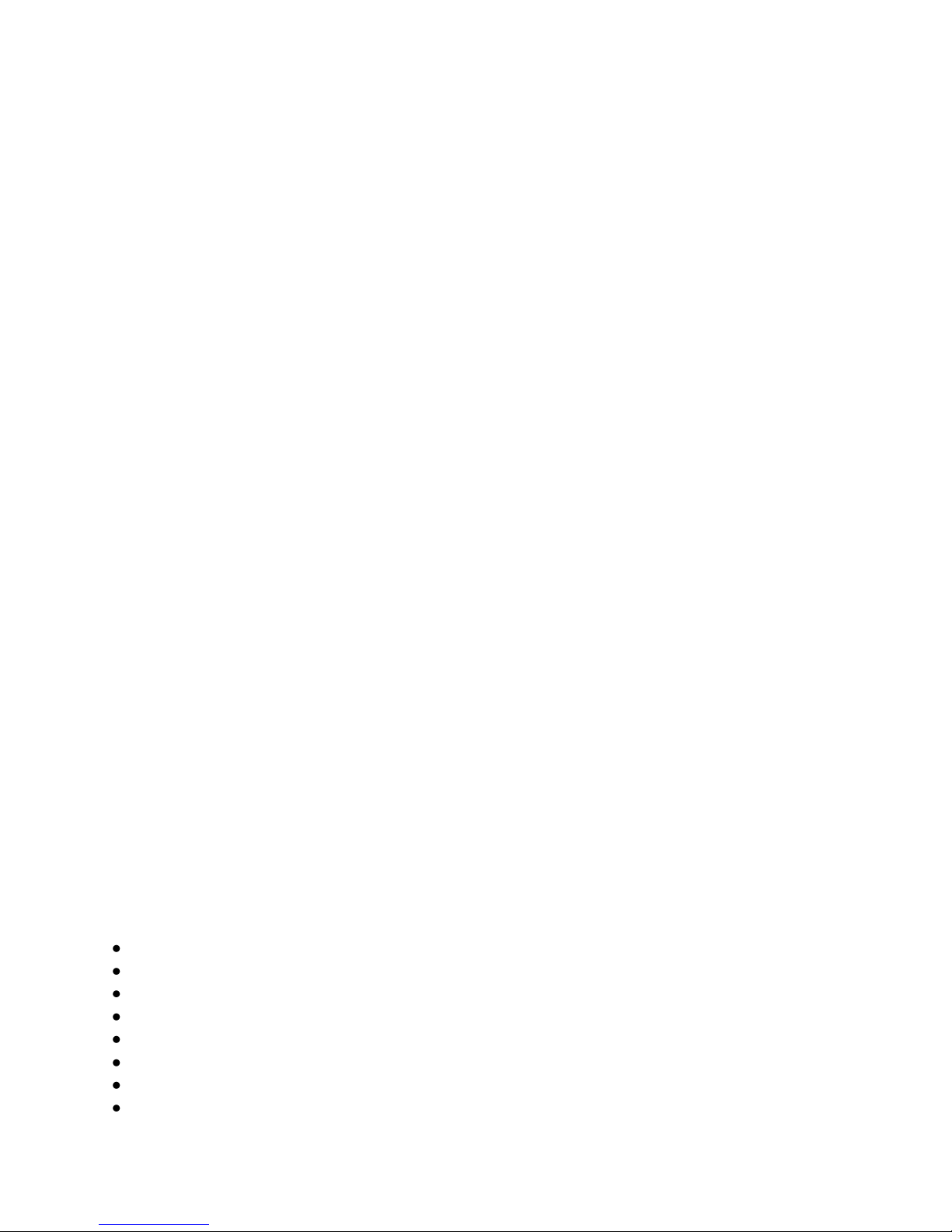
Page 16
The fifth Found New hardware Wizard screen will then appear:
Click Finish.
Congratulations! The Cyber QII is now completely setup on your PC!
5.INST A L L IN G T H E C Y B E R Q II C O N T RO L H A RD W A R E O N W IN DO WS 7
System Requirements:
Computer with:
Windows 7, 32 or 64 Bit with .NET Framework V3.5 or later
A USB port
CD ROM /DVD Drive
A screen resolution capable of 1024 x 600 or better
Internet Connection (to download Microsoft .NET framework if needed)
USB cable
CyberQII Controller
CyberQII Control Interface Install CD

Page 17
Installing theUSB Driver(have the CyberQII control interface CD in your CD drive):
Plug the Cyber QII into the USB port -> Error "device driver software was not successfully installed"
may appear; To force install:
1)ENTER DEVICE MANAGER:
A)C lick on the round windows icon at the lower left hand corner of your desktop
B) In the search field, type "device manager"
C) In the list above click device manager
2)ENTER CYBERQII PROPOERTIES AND UPDATE DRIVER
A) Under other devices, double click the cyberQ2 with the "CYBERQ II !" to enter properties
B) Click Update Driver
C) Click Browse my computer...
D) Click browse and select the CD ROM drive showing the BBQ GURU logo - > Click OK
E) Click Next
F) Windows Security will prompt you if you want to install this device software -> Click Install
G) The window should display Installing Driver Software
H) The window should show "Windows has successfully updated your driver
software...Communications Port"
Your USB driver is successfully installed for the USB port you have the CYBER QII connected to. If
you move the CYBER QII to a different USB port, you may have to repeat this process.
6.INST A L L IN G A N UPD A T E D V E RSI O N O F T H E C Y B E R Q II C O N T R O L
IN T E R F A C E
Before installing a new version of the CyberQII Control Interface you must first uninstall the old
version:
Click Start > Control Panel > Add or remove Programs > CyberQII Control Interface > Remove
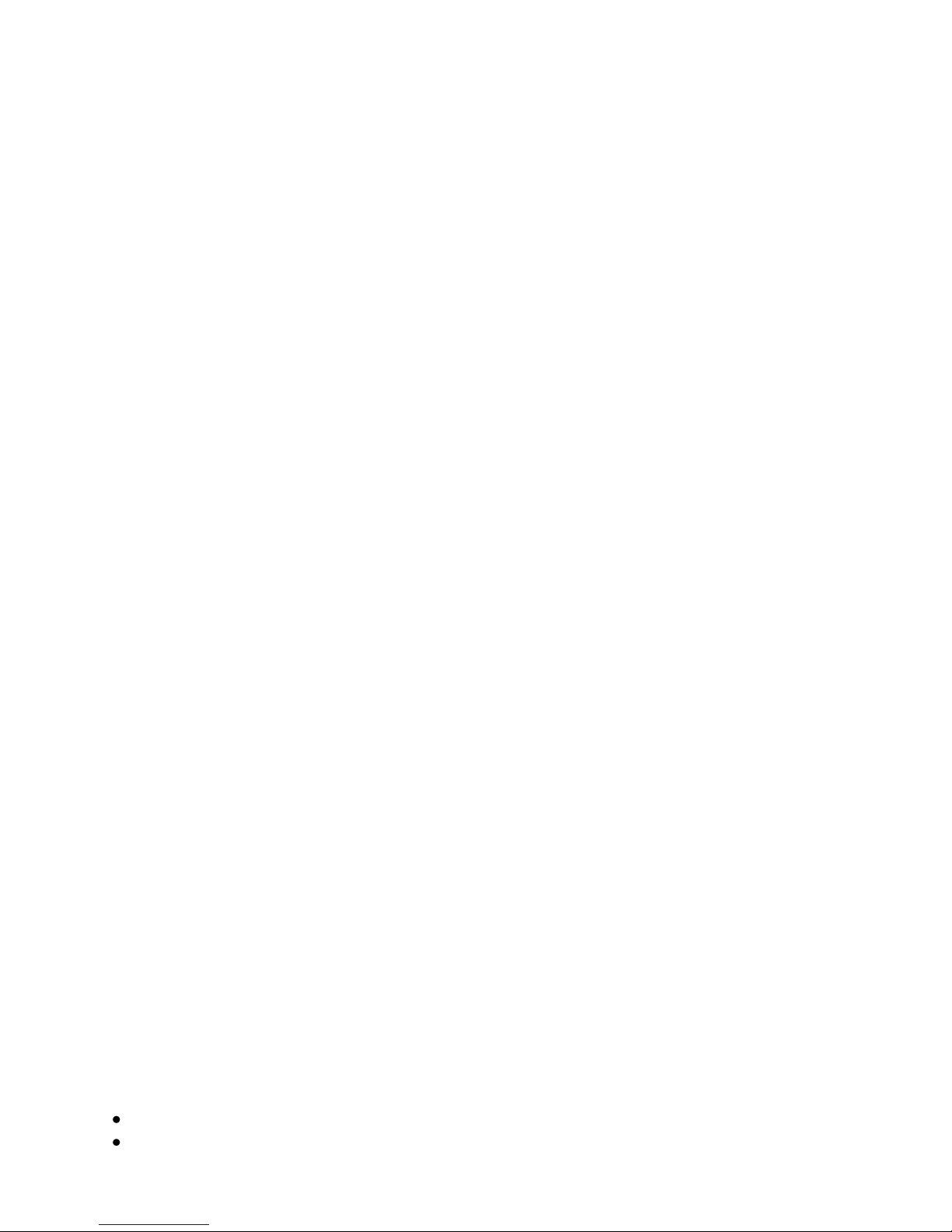
Page 18
Select Cyber QII Control Interface and Click Remove.
The Cyber QII Control Interface is now removed and can be updated or reinstalled.
Now you may install the new version per the instructions in the previous sections of this document.
7.C O NN E C T I NG Y O UR C Y B E R Q II T O Y O UR L AP T O P/C O M PU T E R
There are five different ways this user guide will show you how to connect your CyberQII and a PC:
Direct USB Connection to a PC (Difficulty: EASY).
Connection using a USB extension cable to a PC (Difficulty: EASY).
Connection using a Wireless USB Hub (Difficulty: AVERAGE).
Connection via USB over wireless or wired network (Difficulty: MODERATE)
Connection via USB over the Internet (Difficulty: ADVANCED).
7.1. Direct USB Connection to a PC
System Requirements:
Laptop, netbook or any computer with:
Windows XP

Page 19
USB 2.0 port
USB cable
CyberQII
To use the Dashboard to monitor/manage your cook(s) using your computer, connect it as follows.
Note: For all other CYBERQII connections, please refer to the Controller Connections section of the
CYBERQII User Guide.
Plug the small end of the USB connector into the leftmost port on the CYBERQII, then large end of the
cable into your laptop/computer. Then apply power to the CyberQII. You should hear two tones (low
then high) on your PC to confirm connect. If you hear three tones of the same pitch, this means a bad
connection. Do not unplug and replug the USB connector, press the power key on the Cyber QII to
power down and then press it again to power back up. If you cannot get a good connection see the
Troubleshooting USB Connections section of this document.
Open the CYBERQII Control Interface application.
Pressing the ON / OFF
key on the CYBERQII unit will power up/down the control and will
disconnect the USB link.
7.2. Connection Using a USB Extension Cable to a PC
If you want to extend the range of your USB connection, there are many manufacturers such as B A F O
Technologiesmaking USB extension cables. Simple connect the extension cable to your computer, and
connect the other end to the free end of the USB cable that is connected to your CYBERQII. You may
be able to add multiple extension cables; consult%the%extension%cable%manufacturer’s%instructions%and%
specifications. Because the configuration has changed, you will need to repeat the steps in the section
entitled%“Installation%of%the%CyberQII%Control%Unit%Hardware”.%%You%will%only%have%to%do%this setup once
for this configuration.
7.3. Connection Using a USB Extension With CAT-5 Cable to a PC
If you want to extend the range of your USB connection, there are many manufacturers such as
SA B R E N T making USB 2.0 extension cables. The setup is the same as the USB extender in the
previous section. These can enable you to extend the range of your CYBERQII to up to 150 feet.
7.4. Connection Using a Wireless USB Hub

Page 20
If you want to extend the range of your USB connection over a short range without wires, there are
many manufacturers making USB wireless hubs such as IOGEAR and the Dlink DUB-9240. Follow the
manufacturer’s%installation%instructions before installing, as some of these types of devices require
software drivers. Once the wireless key and hub are properly installed, simply connect the wireless USB
key to the pc, and plug the USB cable connected to the CYBERQII into the hub. You may be able to
add extension cables to this if desired. Because the configuration has changed, you will need to repeat
the%steps%in%section%entitled%“Installation%of%the%CyberQII%Control%Unit%Hardware”.%%You%will%only%have%
to do this setup once for this configuration.
NOTE: All wireless systems are susceptible to interference. Cordless phones and wireless routers are
the biggest causes of interference for wireless computer devices.
7.5. Connection Via USB Over Wireless or Wired Network
Local PC
Network PC
Wireless Router
If you would like to have the CyberQII plugged into a local PC like a notebook and run the CyberQII
Control Interface software on a Network PC you will need a piece of software that is available from
many companies (such as Fabula Tech) called a USB Over Network. You simply setup the local PC
above to be the server and the Network PC to be the client. The Nework PC will then have direct access
to the data on the Local%PC’s%USB%port.%%Just%follow%the%installation%instructions%provided%with%whatever%
software you choose. The setup takes about 10 minutes and is a very reliable way to setup a remote
connection to the CyberQII.
Other manuals for CyberQII
1
Table of contents
Other BBQ Guru Control Unit manuals
Popular Control Unit manuals by other brands

Overkiz
Overkiz Hattara DIN Rail MR-ZBEE quick start guide

Burkert
Burkert 6126 operating instructions
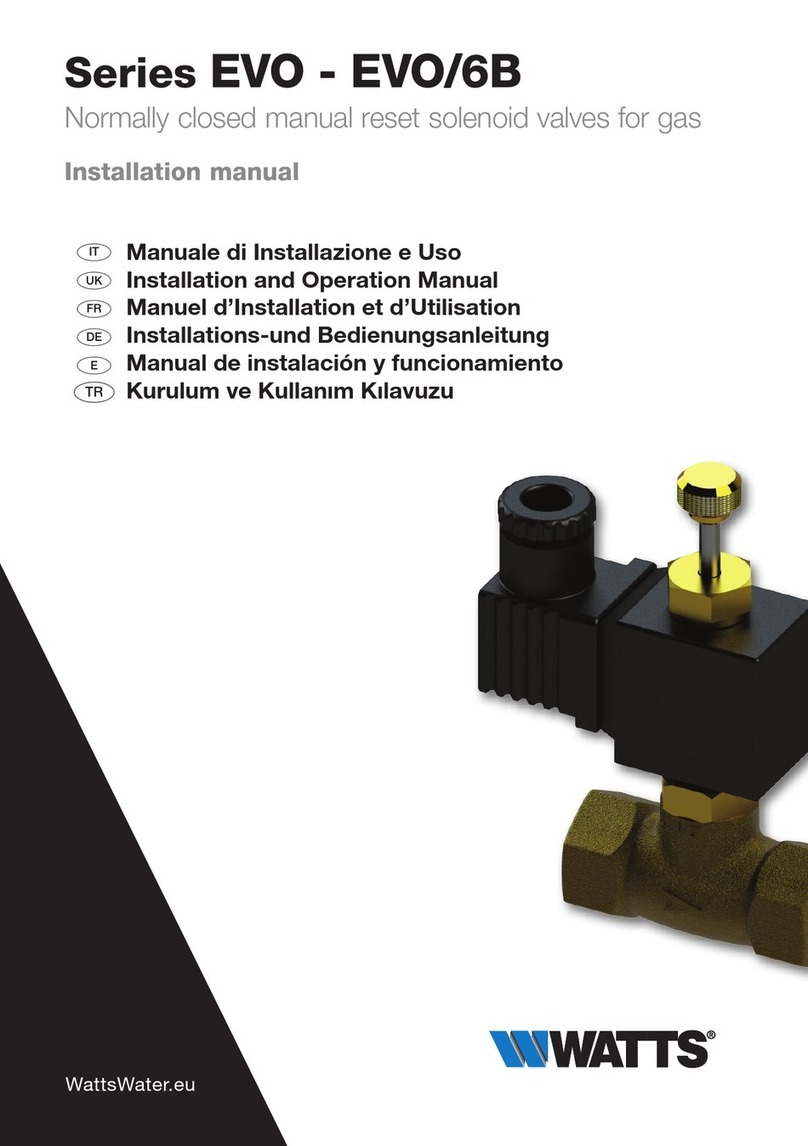
Watts
Watts EVO Series Installation and operation manual

Pickering
Pickering 60-553 user manual

wtw
wtw IQ SENSOR NET MIQ/A operating manual

Superior Electric
Superior Electric SLO-SYN Micro Series instructions