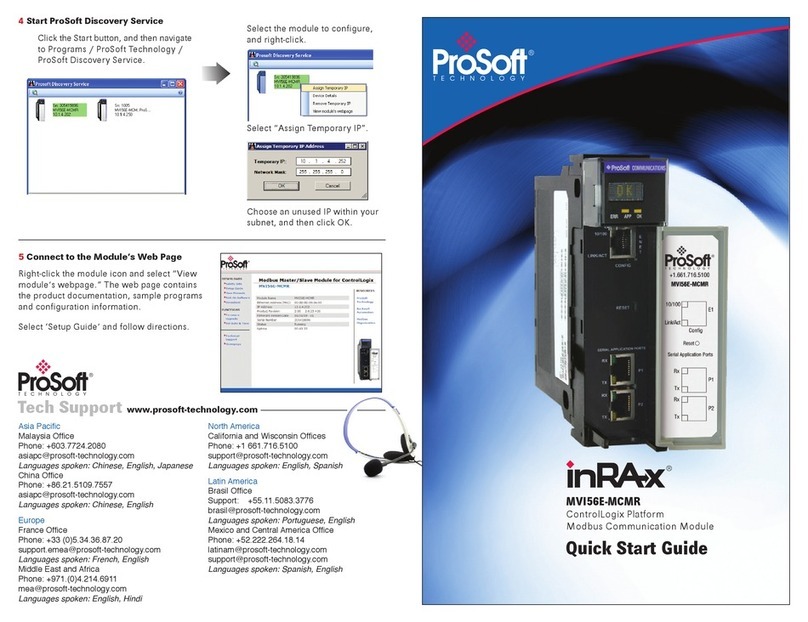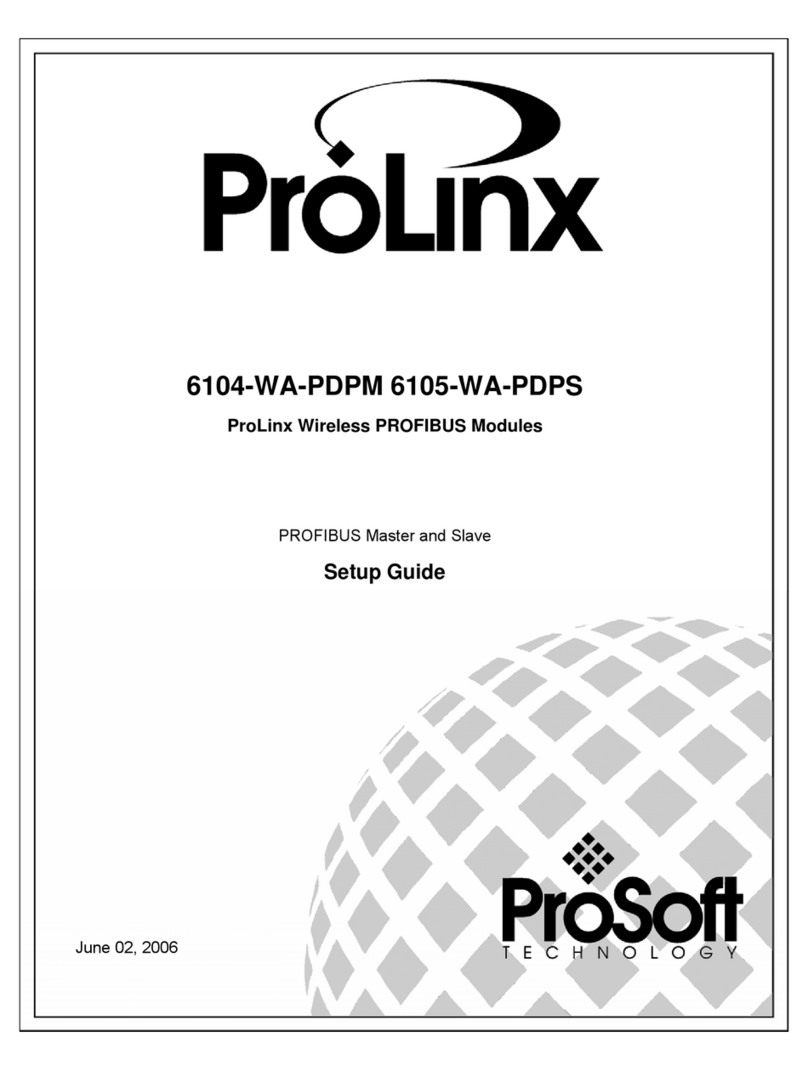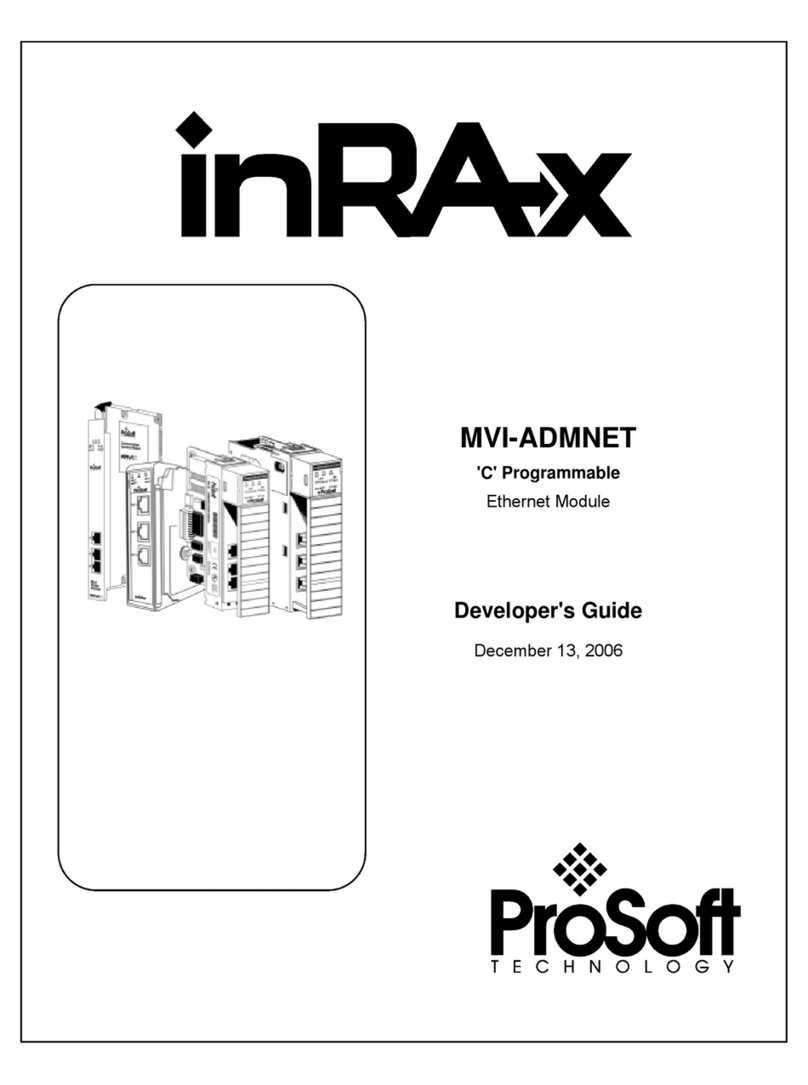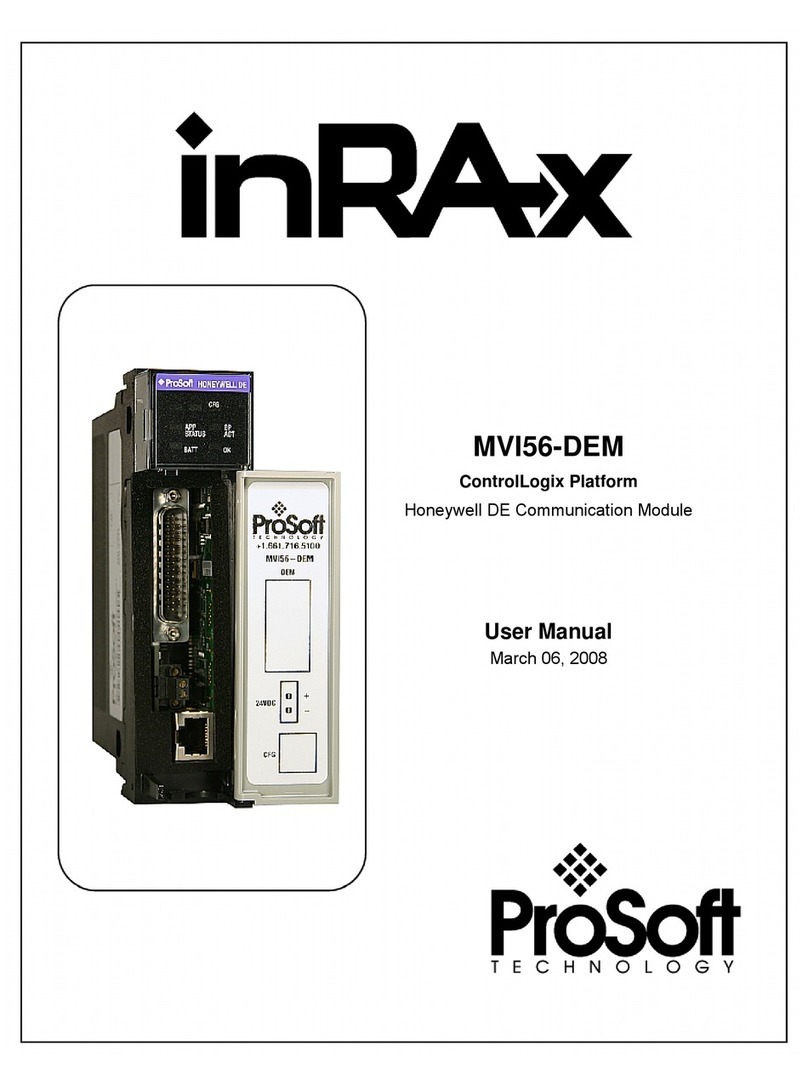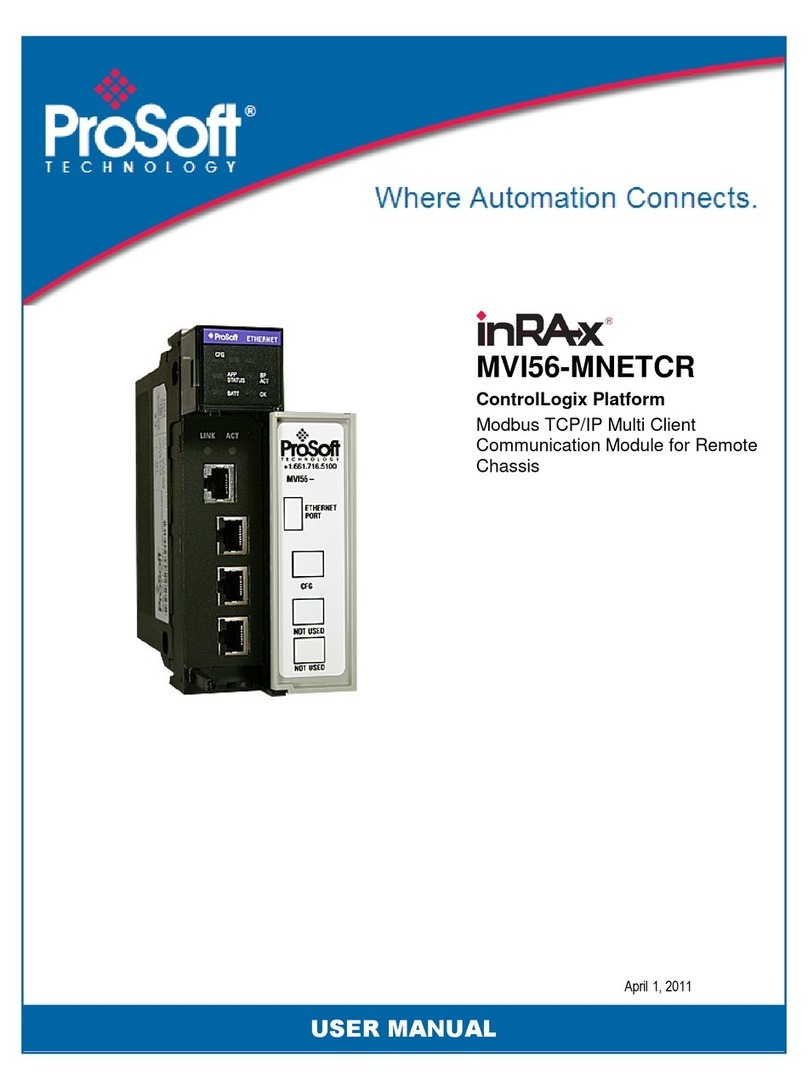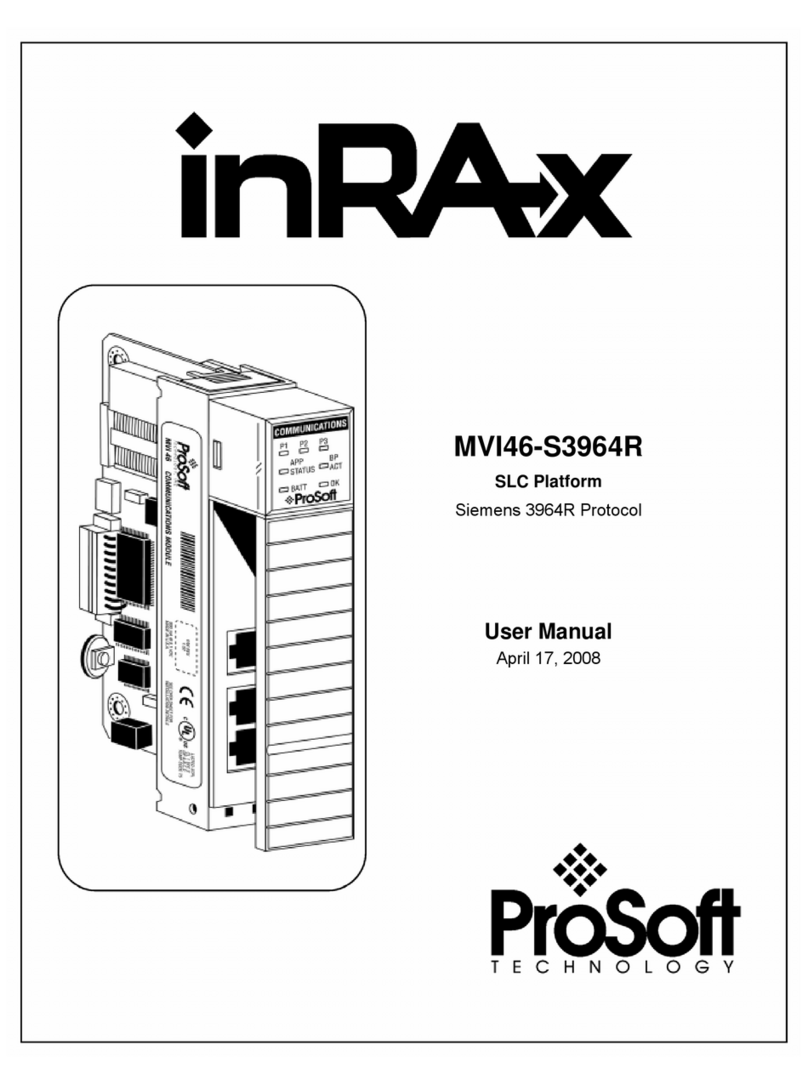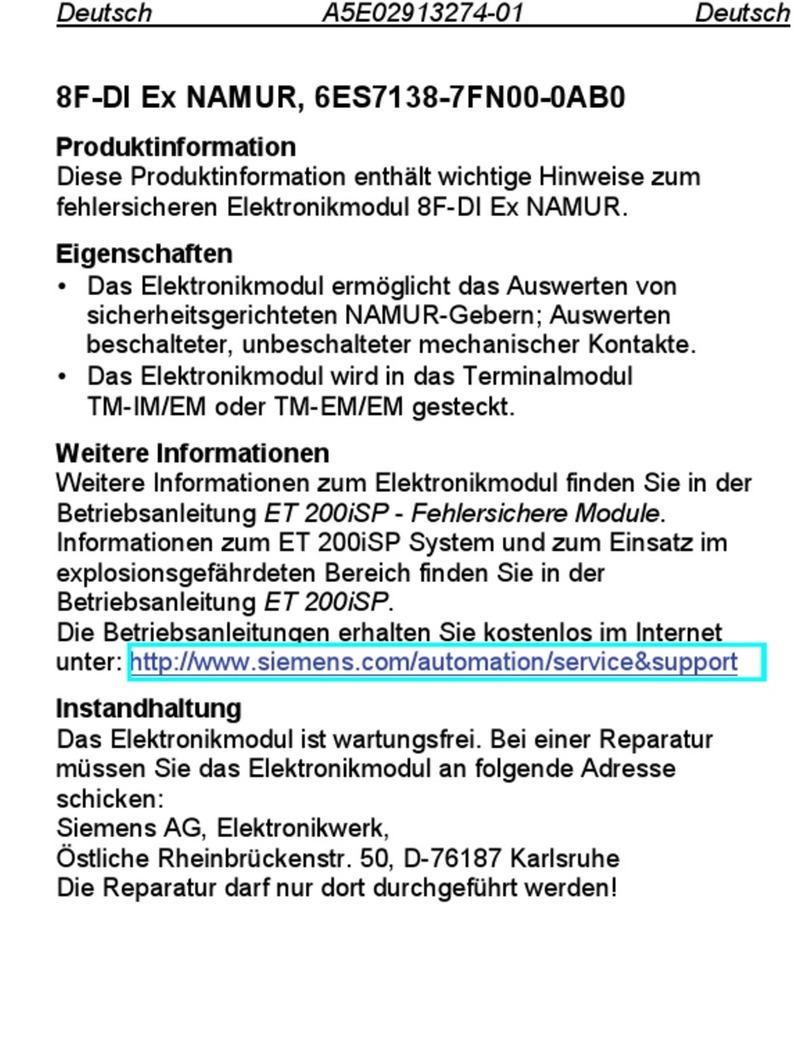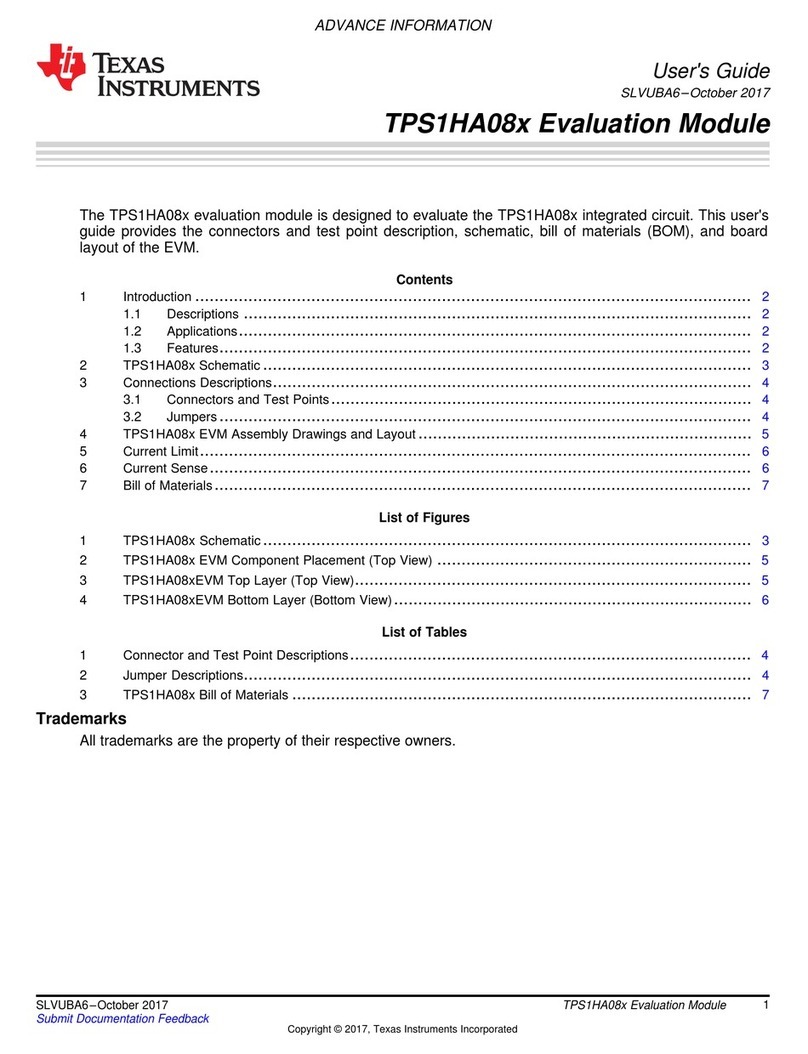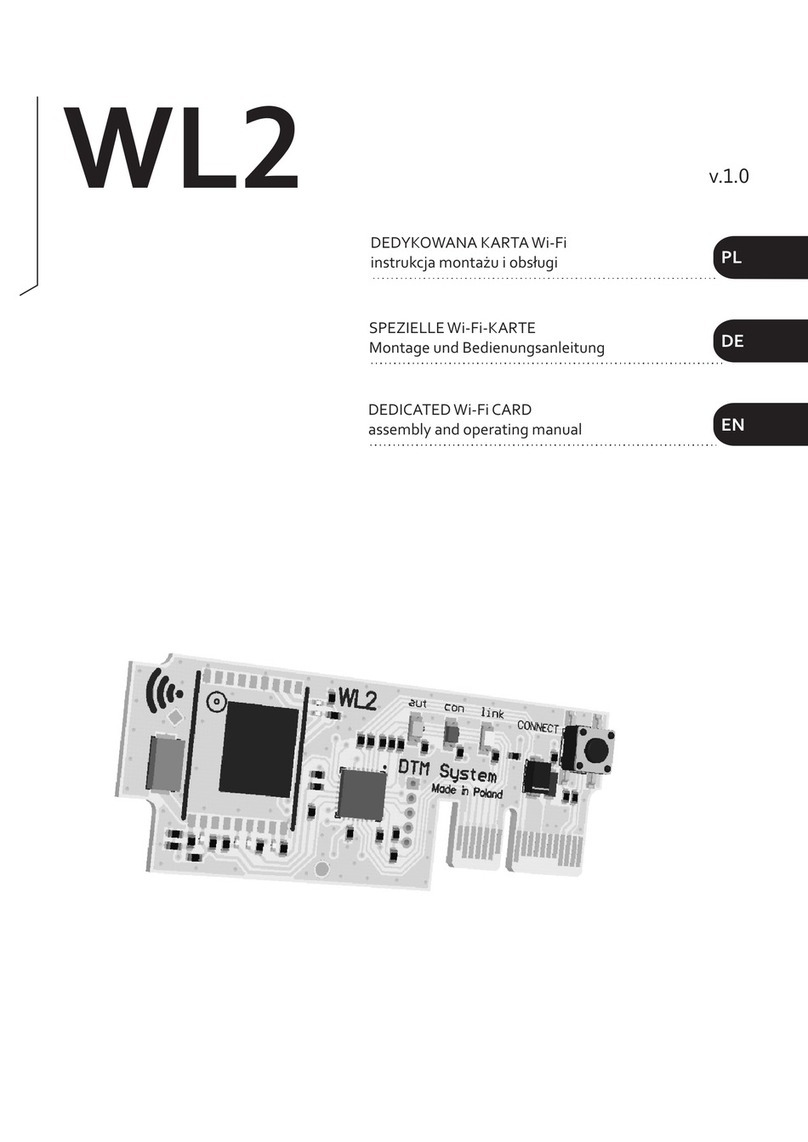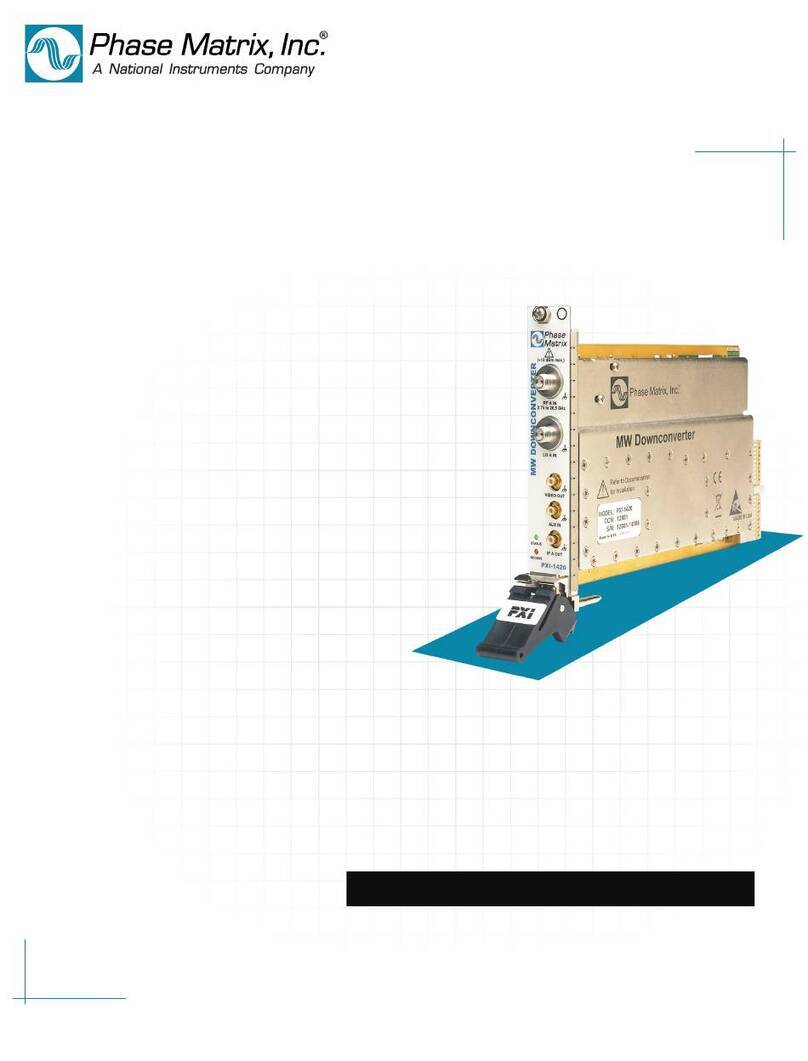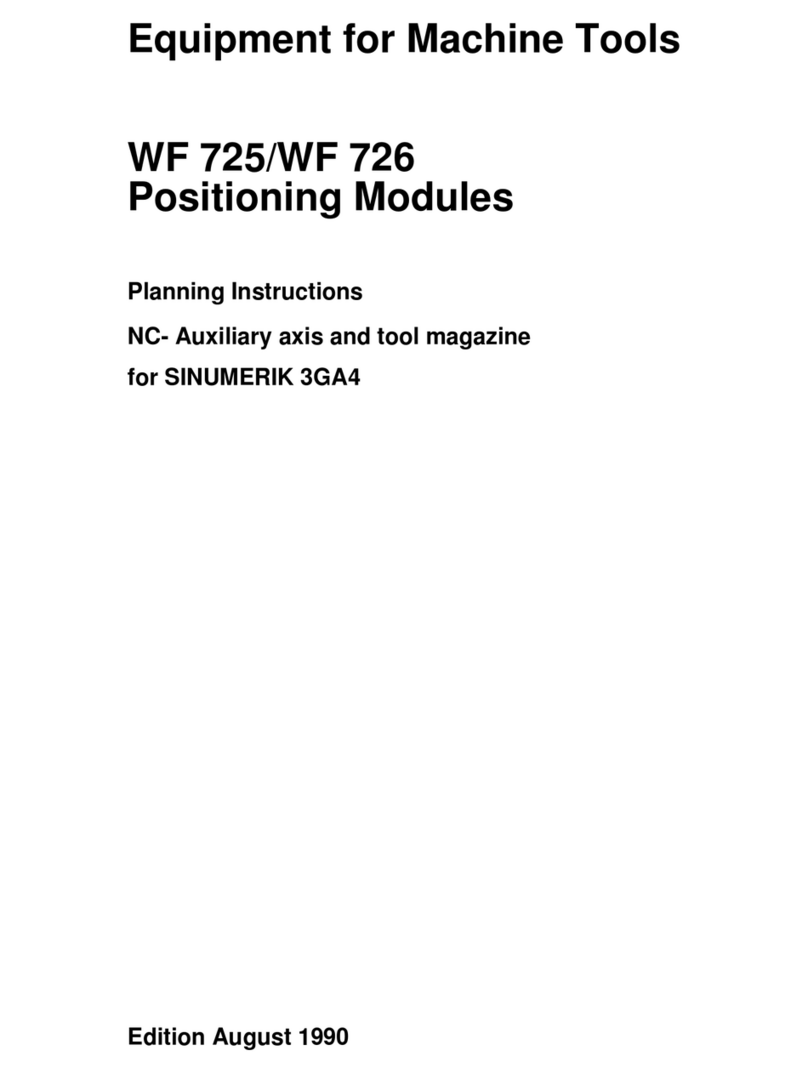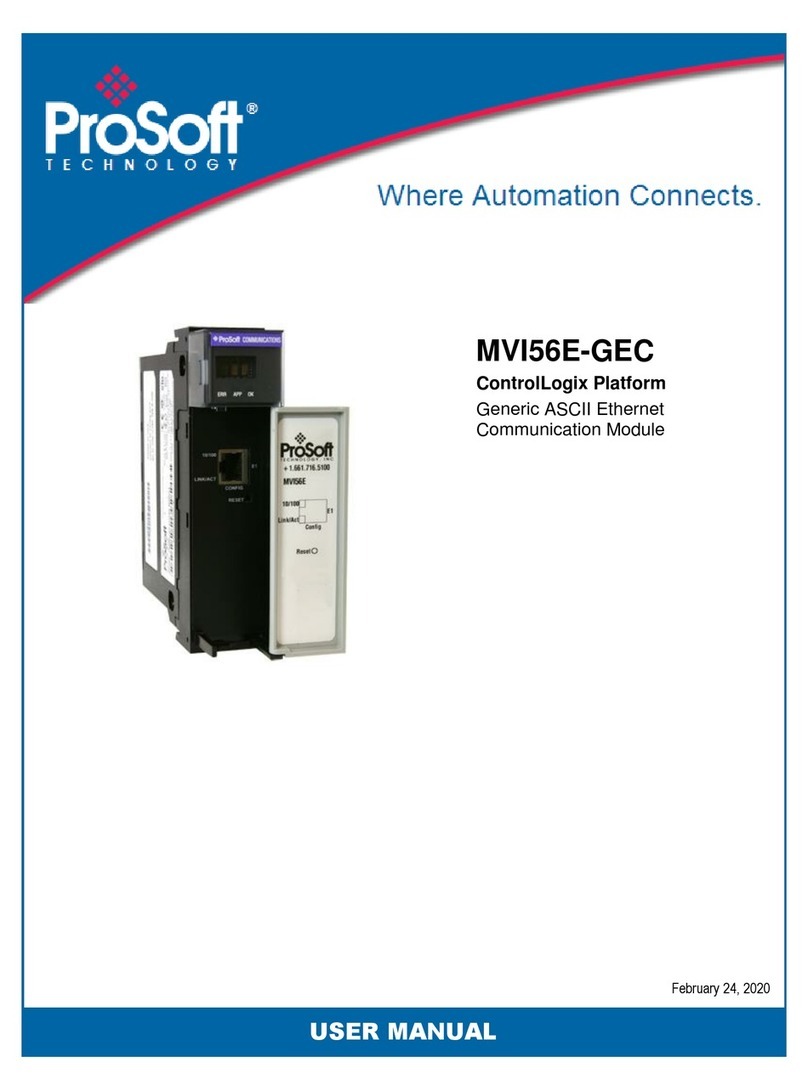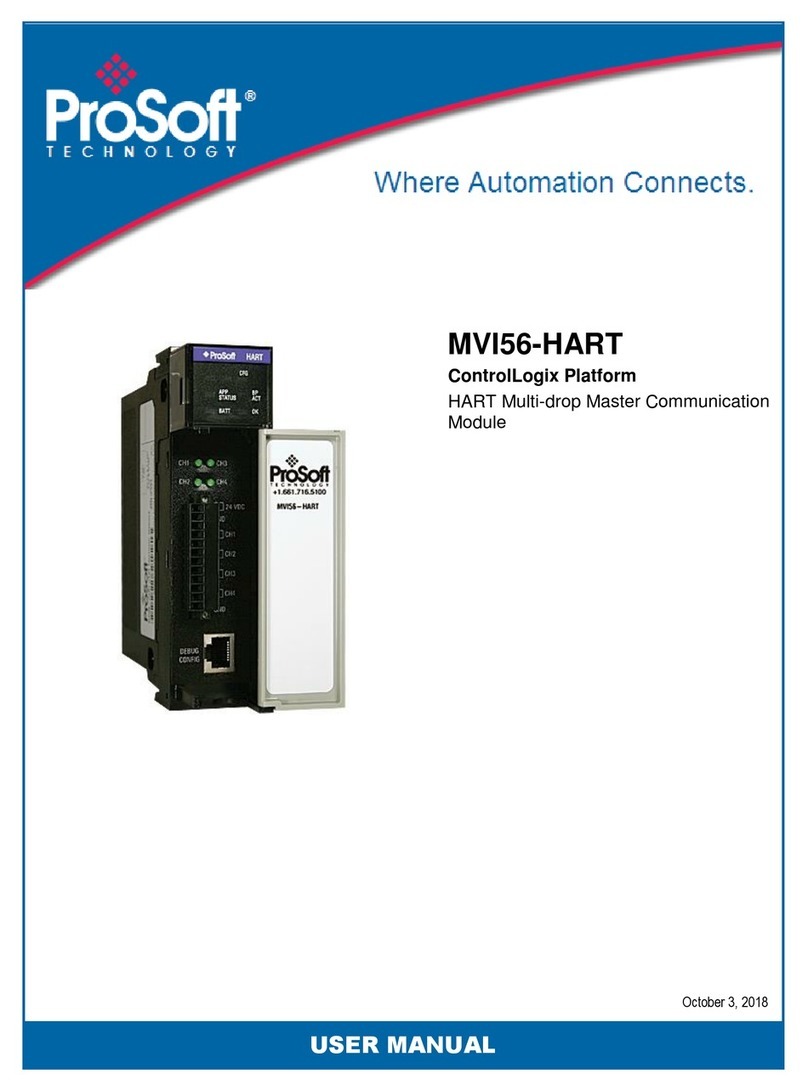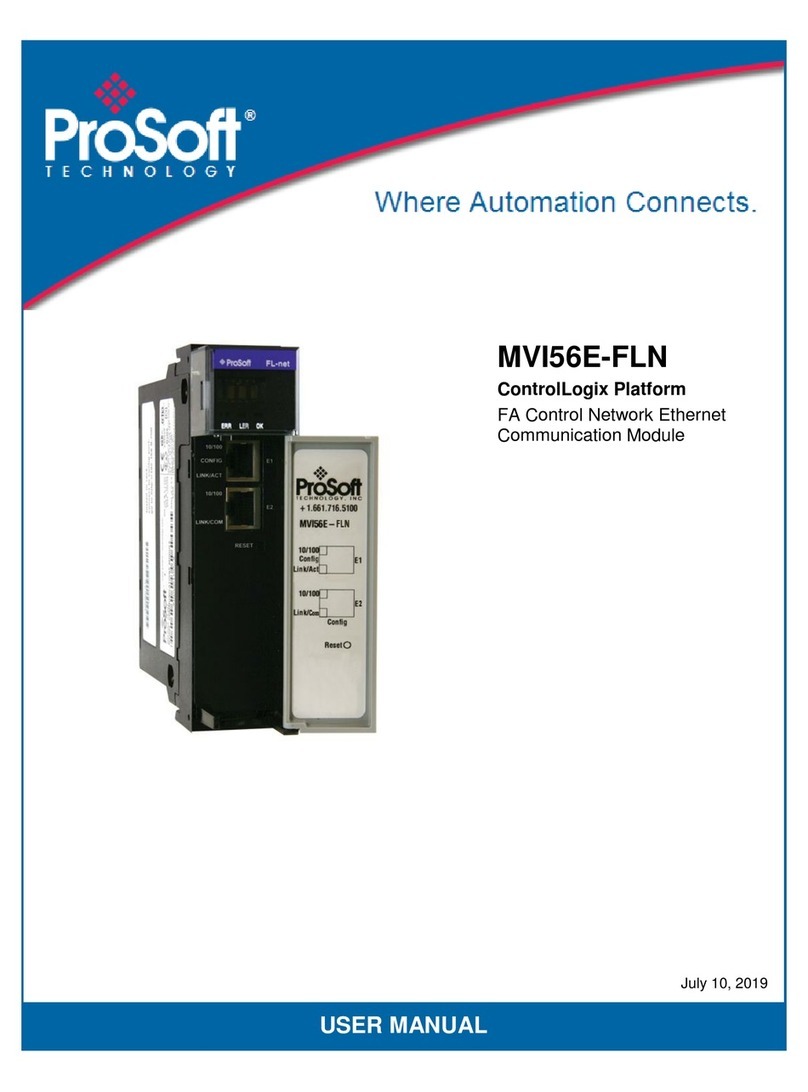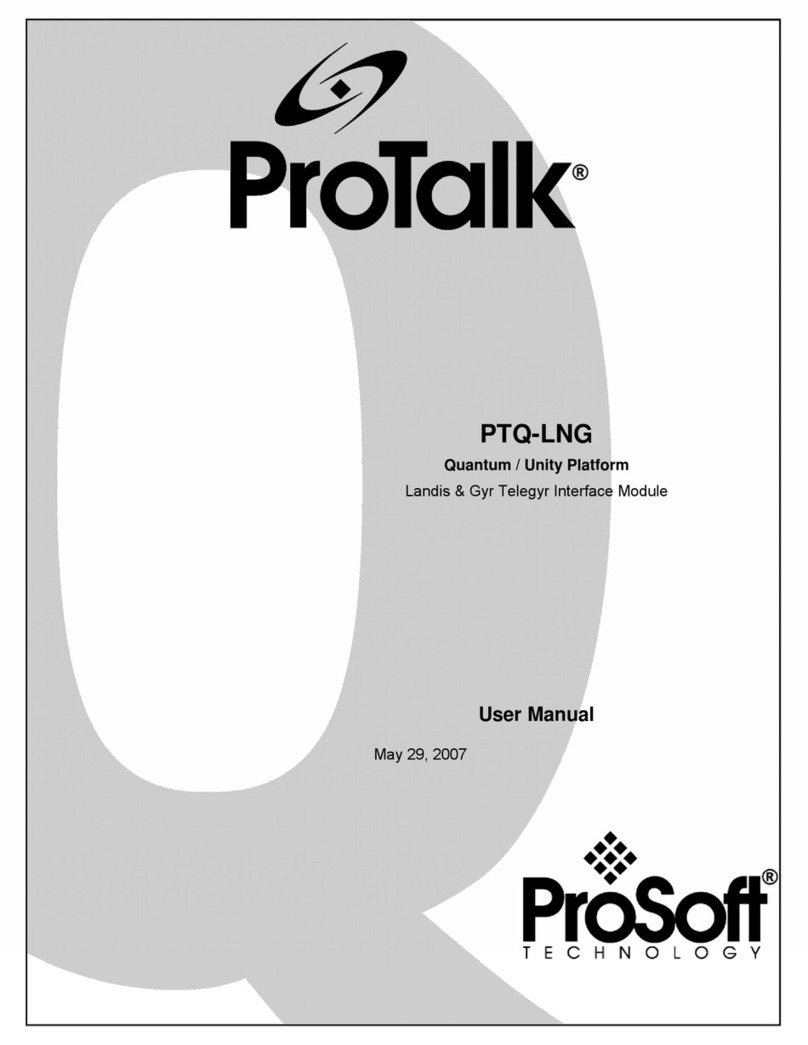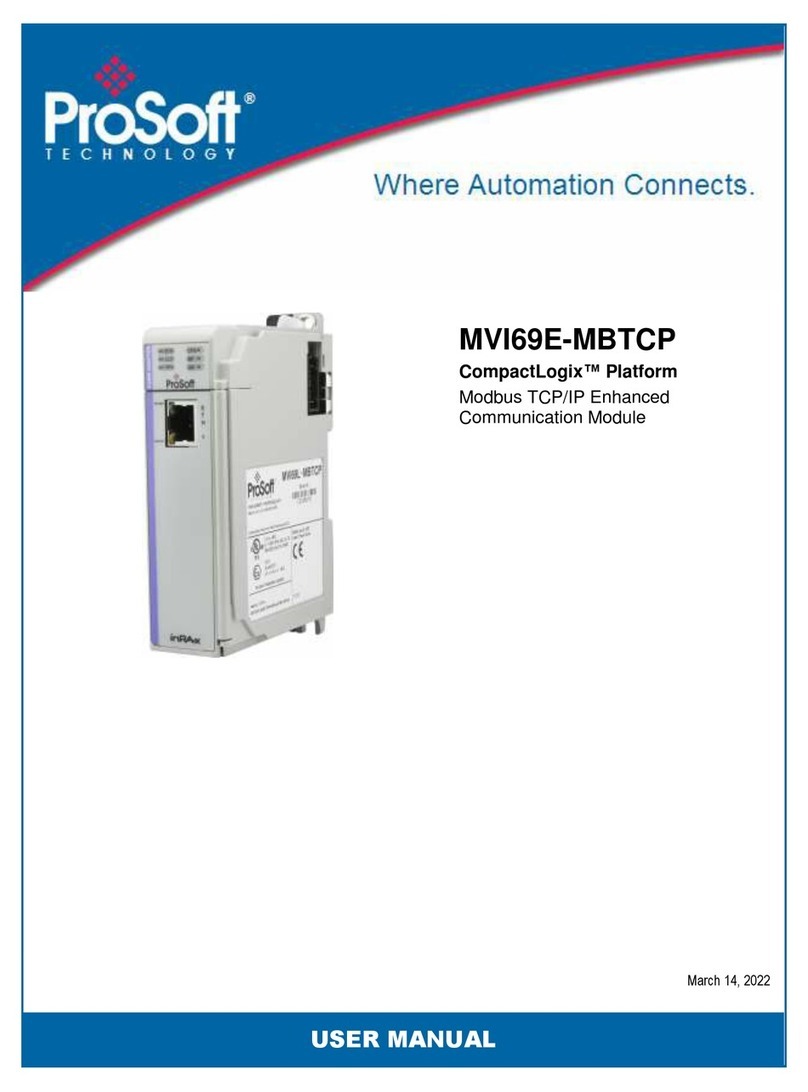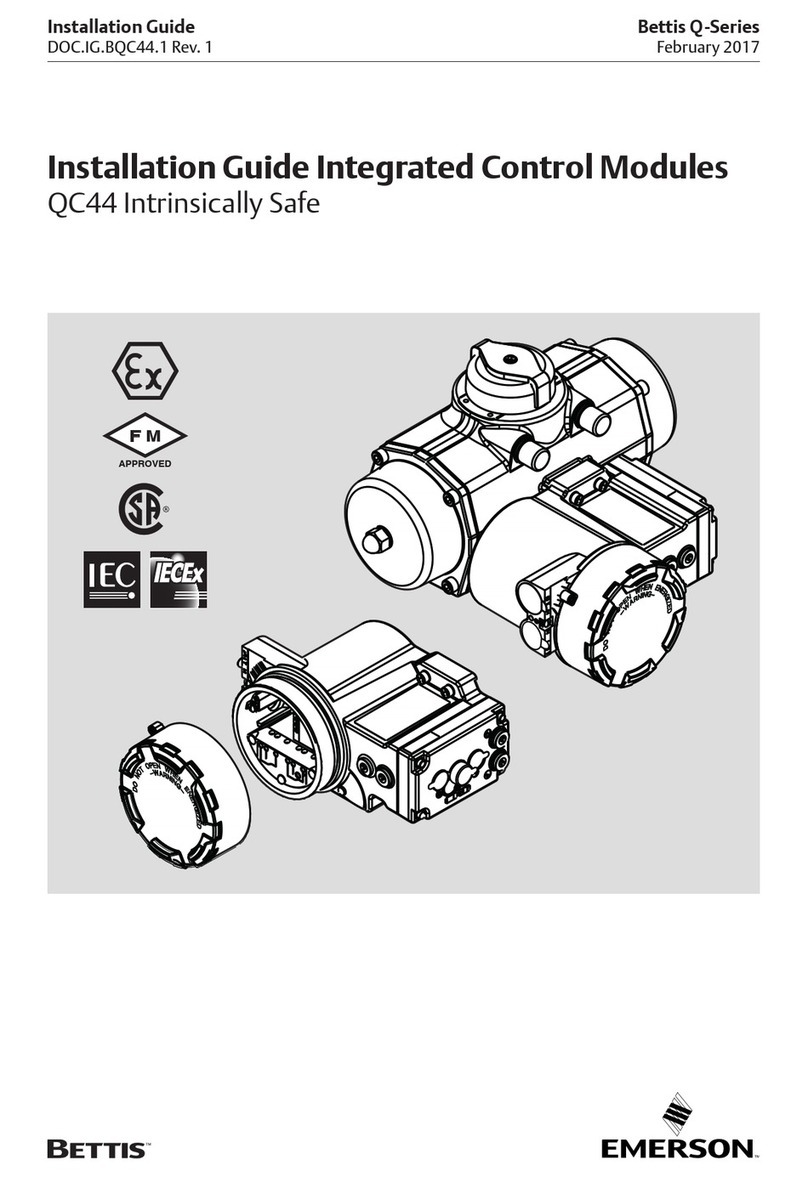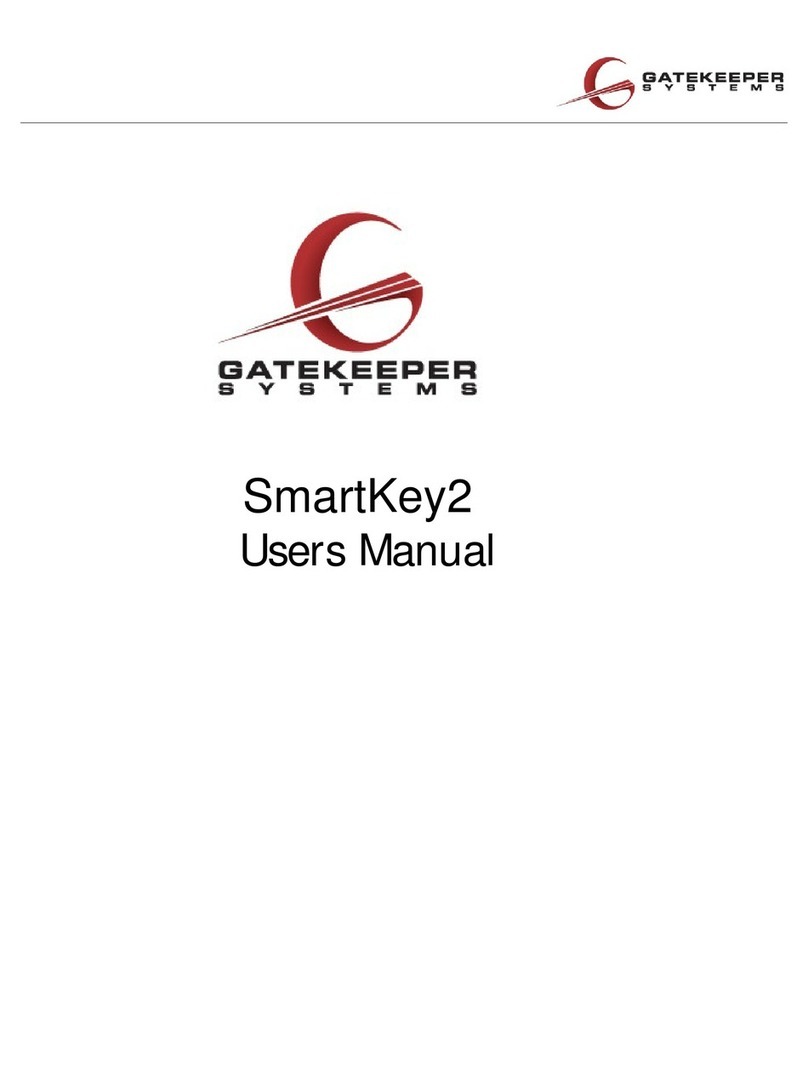MVI56E-61850C ♦IEC 61850 Client Communication Module Contents
ControlLogix® Platform User Manual
ProSoft Technology, Inc. Page 4 of 116
Contents
Your Feedback Please ....................................................................................................................... 2
How to Contact Us.............................................................................................................................. 2
Content Disclaimer ............................................................................................................................. 2
Open Source Information ................................................................................................................... 3
1Start Here 6
1.1 Overview................................................................................................................... 6
1.2 System Requirements .............................................................................................. 7
1.3 Installing the Module in the Rack.............................................................................. 7
1.4 Installing the Software .............................................................................................. 8
2Module Overview 10
2.1 Overview................................................................................................................. 10
2.2 Ethernet Ports......................................................................................................... 11
2.3 IEC 61850 Specifications........................................................................................ 11
2.4 Backplane Specifications........................................................................................ 11
2.5 Time Synchronization Specifications...................................................................... 12
2.6 LEDs ....................................................................................................................... 12
3Configuring the MVI56E-61850C Add-On Profile 13
3.1 Adding the Module to Studio 5000 Logix Designer®............................................... 13
3.1.1 Open the Studio 5000 Logix Designer Project ....................................................... 13
3.1.2 Add the MVI56E-61850C to the Studio 5000 Project ............................................. 14
3.2 Configure the IP Address........................................................................................ 17
3.3 Configure Parallel Redundancy Protocol (PRP)..................................................... 18
3.4 Enable Time Synchronization (Ethernet)................................................................ 19
3.5 Firmware Lock ........................................................................................................ 20
3.6 Disabling Backplane Communication ..................................................................... 21
3.7 Generating a Major Fault on the Controller ............................................................ 22
4Configuring the MVI56E-61850C Module 23
4.1 Configuration in the ProSoft MVI56E-61850C Configuration Manager.................. 23
4.1.1 Launch the ProSoft MVI56E-61850C Configuration Manager ............................... 23
4.1.2 Overview of the ProSoft MVI56E-61850C Configuration Manager Interface ......... 25
4.1.3 Import IED Configuration Files................................................................................ 26
4.1.4 Configure the IED Network ..................................................................................... 28
4.1.5 IED Data Mapping .................................................................................................. 30
4.1.6 Deleting one or more IEC 61850 mappings ........................................................... 35
4.1.7 Set the MMS Scan Delay and MMS Ping for an IED.............................................. 36
4.1.8 Module Properties in Configuration Manager......................................................... 38
4.1.9 Configure GOOSE Publish ..................................................................................... 43
4.1.10 Export the Configuration to the Add-On Profile ...................................................... 53
4.1.11 Files Generated by the MVI56E-61850C Configuration Manager.......................... 56
4.2 Configuration in Studio 5000 Logix Designer ......................................................... 59
4.2.1 Data Mapping Over the Backplane Connections.................................................... 59
4.2.2 Accessing GOOSE and Control Data..................................................................... 61
4.2.3 Import the MVI56E-61850C Program into Studio 5000 Logix Designer................. 62