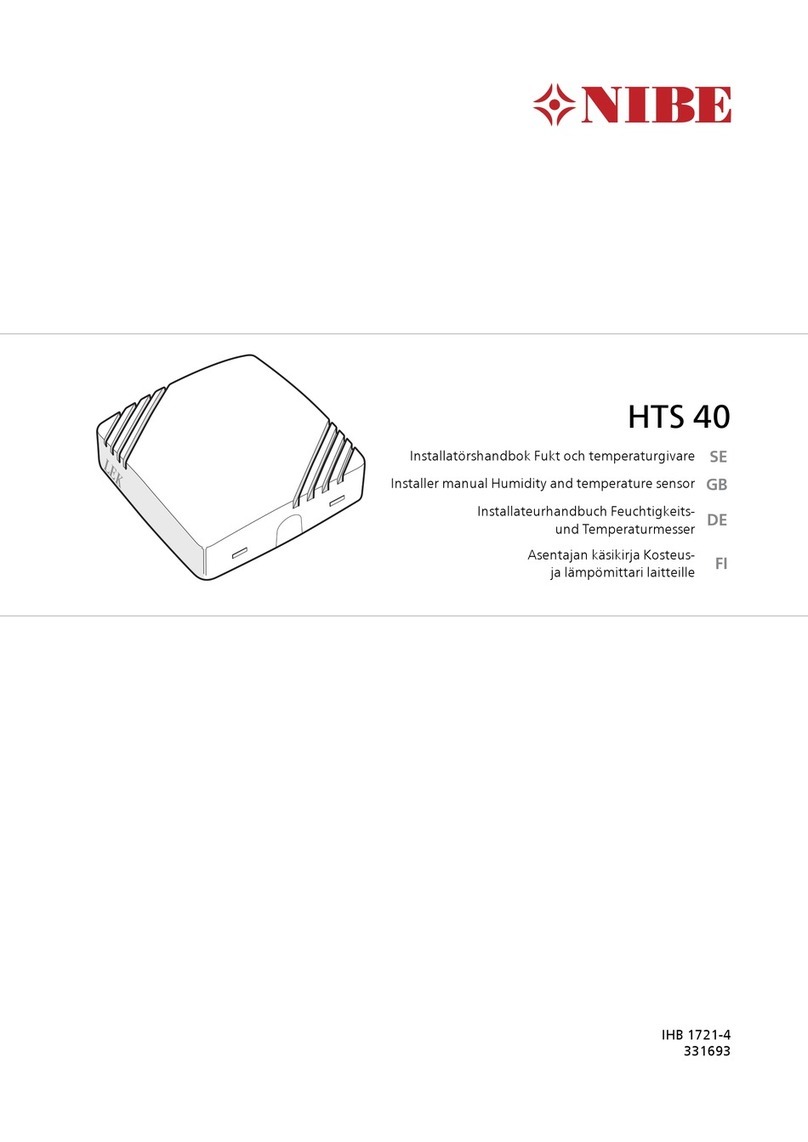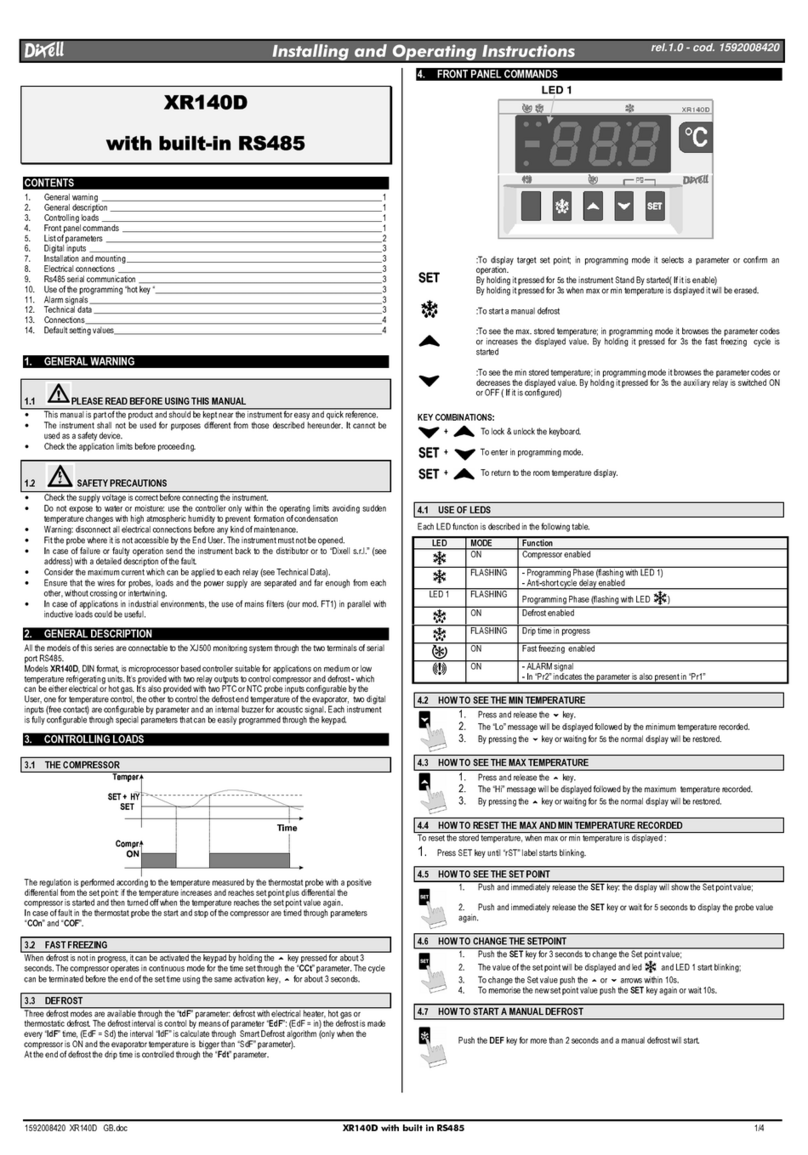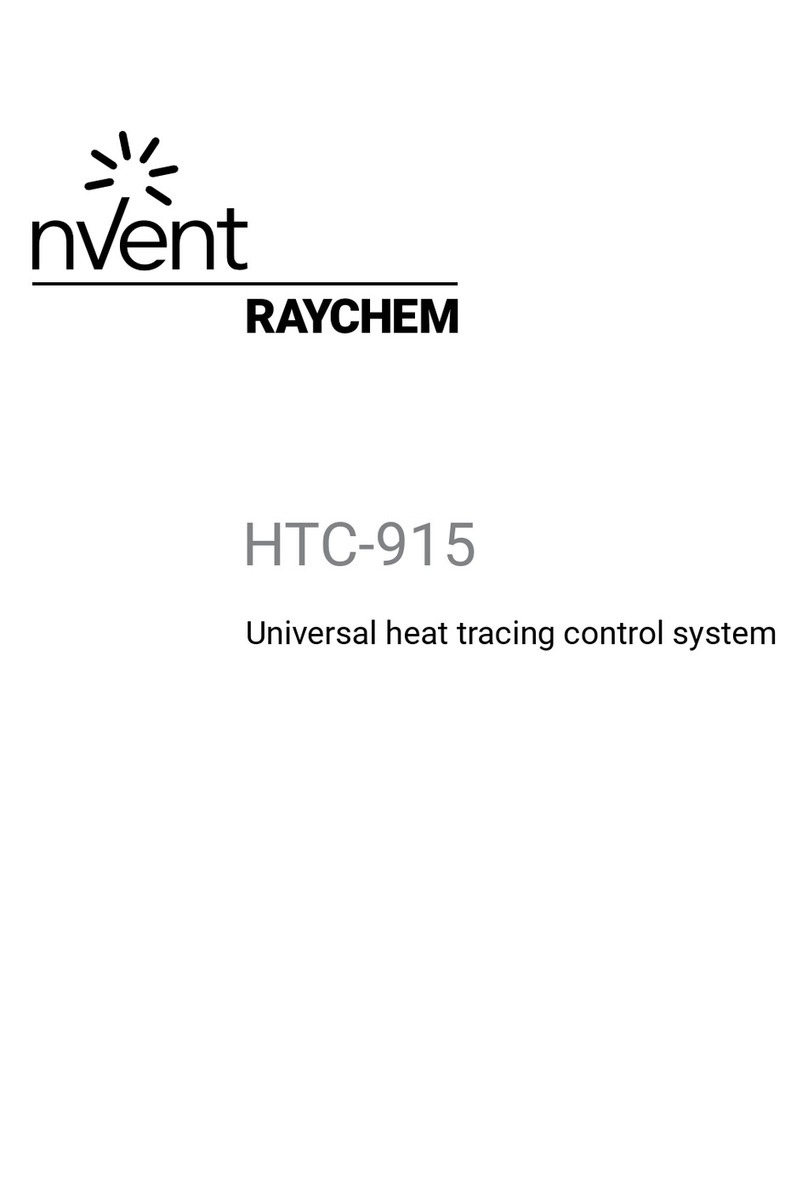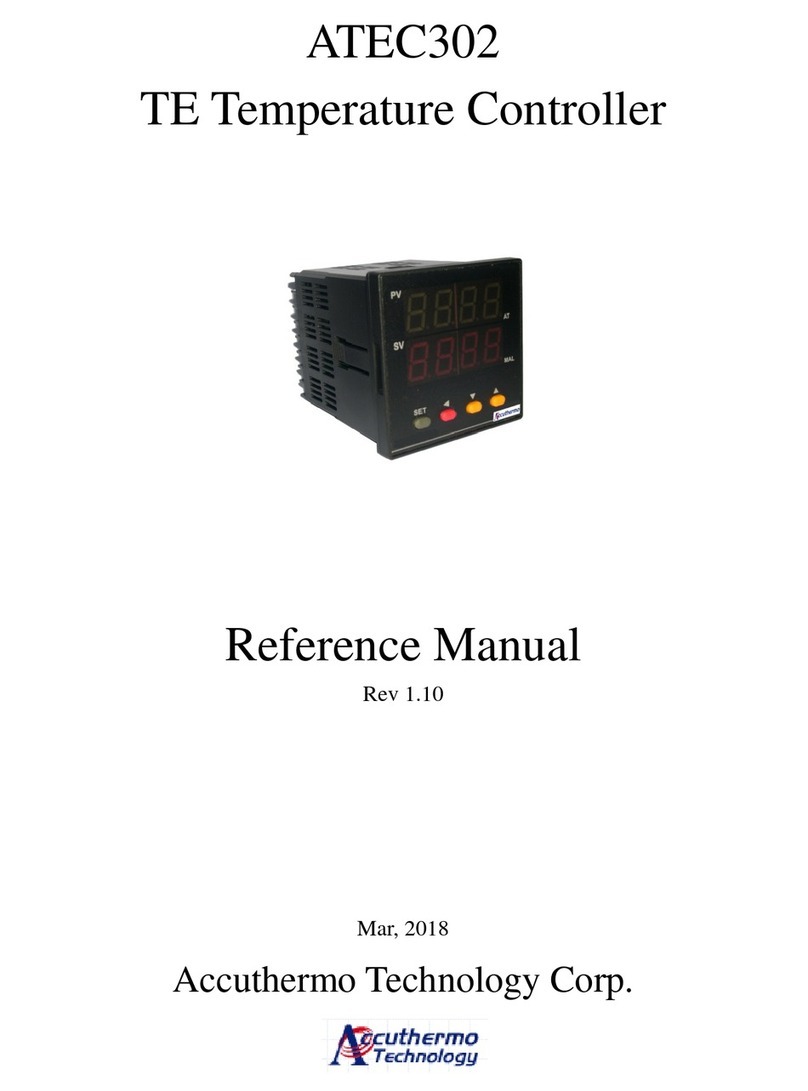BBQ Guru CyberQ Wi-Fi User manual
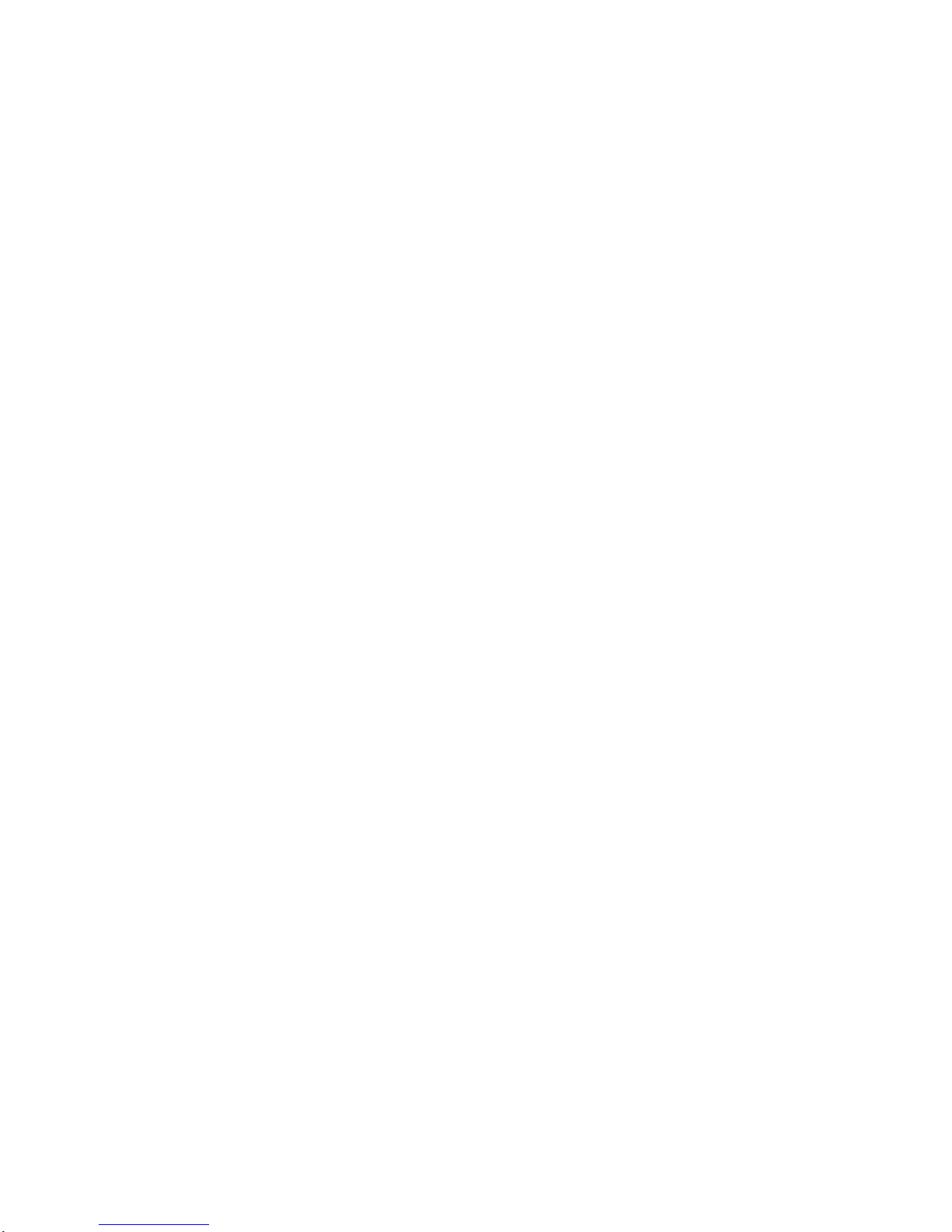
1
CyberQ Wi-Fi USER GUIDE Firmware v 2.3/3.1
Contents
1. SAFETY WARNINGS........................................................................................................................... 2
2. CyberQ Wi-Fi Features........................................................................................................................... 3
3. Probes...................................................................................................................................................... 4
4. Power Draft Blowers (Fans) ................................................................................................................... 5
5. Key Operation......................................................................................................................................... 5
6. Powering up............................................................................................................................................ 6
7. Manual Operation ................................................................................................................................... 6
8. Connecting to a Wi-Fi Network in Infrastructure Mode ...................................................................... 13
9. Pairing other devices to the CyberQ in Hot-spot mode........................................................................ 13
10. Email Setup......................................................................................................................................... 15
11. Enable port forwarding to allow remote access.................................................................................. 16
12. CyberQ Pages...................................................................................................................................... 18
13. Building a Proper Fire for Good Control............................................................................................ 25
14. Firmware Updates............................................................................................................................... 25
15. LIMITED WARRANTY.................................................................................................................... 26
16. Wi-Fi Specifications ........................................................................................................................... 27
17. FAQ..................................................................................................................................................... 27
18. Glossary of Networking Terms........................................................................................................... 29
19. Contact THE BBQ GURU.................................................................................................................. 30
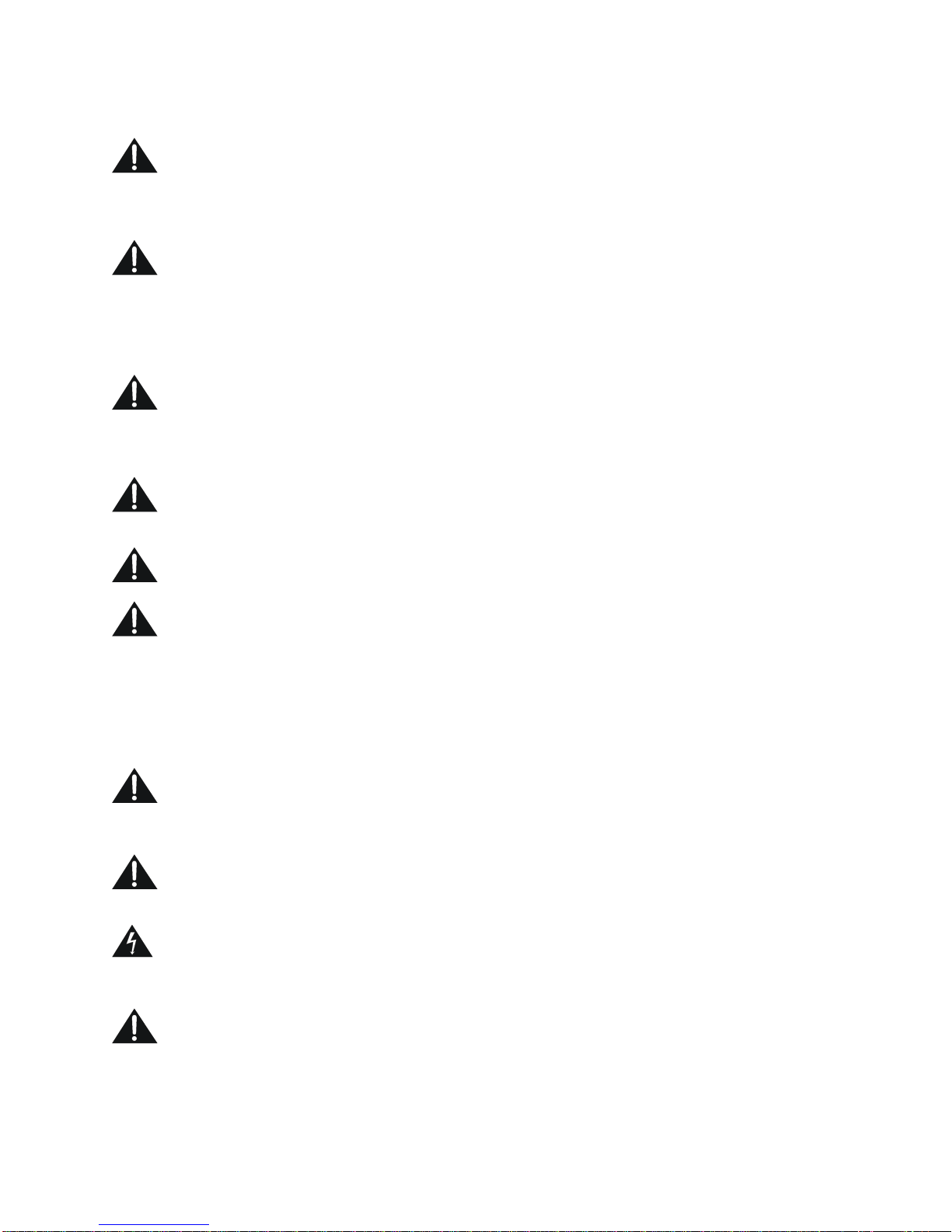
2
1. SAFETY WARNINGS
INSTALLATION / SAFETY INFORMATION. READ AND UNDERSTAND THIS USERGUIDE COMPLETELY
BEFORE INSTALLING OR USING THIS PRODUCT!!
WARNING: FIRE HAZARD, BURN HAZARD!! Even quality electronics can fail CAUSING THE BLOWER TO RUN
CONSTANTLY, RESULTING IN EXCESSIVE TEMPERATURES! Power Draft Fans can get the temperature of your pit higher than
through natural draft, so use extra caution in opening your pit and determining its placement.Always inspect your fan and probe wires for
damage. Damaged wires can cause the blower to run constantly causing your pit to become excessively hot.
WARNING: FIRE HAZARD, BURN HAZARD!! FLAMES, SPARKS AND LIT EMBERS CAN EXIT ANY OPENING ON
YOUR PIT, CAUSING FIRES - Keep your pit located a safe distance from anything flammable like buildings, walls, solvents, cars, fuel,
wood piles, furniture, etc. and always use caution when opening the pit. Be aware that an ember that has fallen or is ejected from the
charcoal cooker can be blown by a light wind into a garage or other structure, debris field, woods, or grass field and cause a fire to start.
Always have a fire extinguisher and water supply close by. If the cooker is to be used on a combustible surface such as a wooden deck,
always place the cooker on a non-flammable pad intended for this purpose.
WARNING: FIRE HAZARD, BURN HAZARD !! Even quality electronics can fail and cause the temperature to read
incorrectly - BE SURE TO USE A REDUNDANT DIAL THERMOMETER AS A BACKUP TEMPERATURE SENSOR ON YOUR PIT
– This will allow you to verify your control’s temperature reading for your safety.Even though the CyberQ Wi-Fi can be controlled
remotely, allowing you to cook while you are away, someone should always be present when your pit is cooking to prevent fires.
WARNING: SMOKE CAN COMBUST WHEN OXYGEN IS INTRODUCED AND PRODUCE SEVERE BURNS –
ALWAYS USE CAUTION WHEN OPENING THE LID OR DOOR OF YOUR PIT.
WARNING: KEEP YOUR CONTROL DRY – Allowing your control to get wet can cause damage to its electronics and/or make
it operate incorrectly CREATING A HAZARDOUS CONDITION.
WARNING: Pit fires can occur when liquids are spilled or when cooking at temperatures that cause surfaces inside the cooker to
reach the ignition temperature of fats. Never pour or toss water directly into a fat fire. Reduce the temperature by cooling the fire in the
firebox with a water spray. Close the cooking chamber door and the firebox while it is steaming to smother the fire. This procedure may
need to be repeated several times before the pit fire is under control.
NOTE: Pit fires can be largely avoided if the cooker is kept clean and free from fat buildup during or between cooks. Changing drip trays
during a cook cycle will help keep flammable fats in the cooker to a minimum. You are dealing with an open fire when you are cooking on
charcoal and wood.
WARNING: There are hot surfaces on all parts of the cooker before during and after cooking. Always wear protective clothing
when tending the cooker or attempting to extinguish a fire or dumping a firebox in the proper ash receptacle at the end of a cook. Always
be ready to call your local Fire Company in the case of an emergency before the situation gets out of control.
CAUTION: Fire danger is always present, even in the best of conditions. There is no substitute for continuous safety scrutiny on
the part of the user.
WARNING: SHOCK HAZARD, HIGH VOLTAGE!! The power supply for this product is plugged into a 120 or 240 VAC Mains.
THIS VOLTAGE CAN KILL OR HURT YOU. KEEP THE POWER SUPPLY AWAY FROM WATER AND OFF OF THE GROUND -
do not let it get exposed to rain or snow and NEVER TOUCH THE POWER SUPPLY IF IT GETS WET.
CAUTION: To satisfy FCC RF Exposure requirements for mobile and base station transmission devices, a separation
distance of 20 cm or more should be maintained between the antenna of this device and persons during operation. To ensure
compliance, operation at closer than this distance is not recommended. The antenna(s) used for this transmitter must not be
co-located or operating in conjunction with any other antenna or transmitter.

3
The CyberQ Wi-Fi Contains Transmitter Module FCC ID: W70MRF24WG0MAMB with Radio regulation
certification for United States (FCC), Canada (IC), Europe (ETSI), Korea(KC), and Japan (ARIB) 2.4 GHz, IEEE Std.
802.11b/g™, and Wi-Fi® certified (WFA ID: WFA16869)
The Wi-Fi components in this product have been certified under Wi-Fi 802.11 withWPA2™, and WPA™ System
Interoperability ASD Model Test Plan with Test Engine For IEEE 802.11b and g Devices).
This equipment has been tested and found to comply with the limits for a Class B digital
device, pursuant to part 15 of the FCC Rules. These limits are designed to provide reasonable
protection against harmful interference in a residential installation. This equipment generates,
uses and can radiate radio frequency energy, and if not installed and used in accordance with
the instructions, may cause harmful interference to radio communications. However, there is
no guarantee that interference will not occur in a particular installation. If this equipment does
cause harmful interference to radio or television reception, which can be determined by turning
the equipment off and on, the user is encouraged to try to correct the interference by one or
more of the following measures:
•Reorient or relocate the receiving antenna.
•Increase the separation between the equipment and receiver.
•Connect the equipment into an outlet on a circuit different from that to which the
receiver is connected.
•Consult the dealer or an experienced radio/TV technician for help.
Other 2.4GHz devices, such as cordless phones and wireless networked devices, may cause interference with the CyberQ Wi-
Fi and prevent a reliable connection. It is the customer’s responsibility to diagnose the source of the interference and
determine which devices need to be turned off or eliminated from the installation.
2. CyberQ Wi-Fi Features
•Built in Wi-Fi web server allows direct or remote access from your mobile device or PC
•2.4 GHz, IEEE Std. 802.11g™, Wi-Fi® certified (WFA ID: WFA16869)
•16 character by two line backlit LCD display
•Email alert capability
•Store and switch between hot-spot and infrastructure modes
•Armored high-temperature pit and food (meat) probes
•Controls your pit and monitors up to 3 food (meat) temperatures
•All new full-time adaptive control algorithm learns your pit to provide better stability/accuracy
•Open lid detect senses when the pit’s lid is open to minimize the temperature disturbance and
recover quickly to the setpoint, can be turned on/off (default is ON)
•Exclusive ramp down feature (cook and hold) lowers your pit temperature as food temperature
rises, so your food doesn’t overcook
•Scrolling display shows all of your temps, time, and status
•Audible alarm sounds on food done (default is ON)
•Adjustable deviation alarm sounds when your pits temp goes either too high or low
•Real time blower status indication and output % helps you to estimate fuel use
•Display in degrees F or C
•User adjustable number of beeps setting
•32 to 475° F range with +/- 2° F accuracy
•Runs on 100-240VAC (for worldwide use) or 12VDC for automotive supply use

4
3. Probes
The probes provided with your CyberQ Wi-Fi are stainless steel precision thermocouples. The
thermocouple wires have an armor braid with moisture and smoke resistant teflon insulation that is rated
for temperatures up to 500 degrees F. The user can pass these thin wires under the lid of the grill or
through a small hole without creating a large gap which would allow air to get through (air intrusion).
Be careful not to kink these wires or let them come in contact with flames. These probes are user-
replaceable and are available at www.bbqguru.com; we recommend having a spare set for unforeseen
emergencies.
Important Note: Be sure to fully insert your probes into the control. Push the plug into the
receptacle until you feel and hear it snap in place. If you do not plug the probes in securely, you may
experience sporadic temperature readings and the CyberQ Wi-Fi will not control your cooker accurately.
The temperature may also read low, causing you cooker to get excessively hot.
Important Note: The pit probe must be placed in the pit for proper temperature regulation. If the
pit probe is not located in the pit, proper control will not take place. This can cause the blower to run
constantly causing your pit to become excessively hot.
Important Note: The Big Green Egg and other ceramic grills present a special-case situation that can
lead to early probe failure.
If you use the plate setter heat diffuser, you need to run the probe cables over one of the ceramic legs.
The heat coming up through the gaps is intense and focused, and if the cable is exposed to this heat, it
“bakes” and begins to break down much more quickly than usual.
Even if you do not use the plate setter, any heat or flame “event” inside your Egg can send a blast of
heat – even flames – up the inside of the smoker, sometimes ruining a probe instantly. In this case, we
recommend placing a disposable pan inside the Egg to create a “safe zone” for your probes. This can be
done with or without the place setter.
It is the very efficiency and insulation that makes the ceramic cookers so versatile that makes special
steps necessary. Follow these steps and you can experience the 2-3 year probe life that is common with
other types of smokers.
Important Note: If you decide not to use the food probe(s), they should be unplugged before
applying power to the CyberQ Wi-Fi, not during operation. This will allow the CyberQ Wi-Fi time to
sense how you are trying to cook and configure its alarm operation to prevent false food alarms. You
can also leave a food probe plugged in and not use it.

5
4. Power Draft Blowers (Fans)
All blowers are equipped with an adjustable damper and an aluminum nozzle. The blower housing is
constructed of stainless steel for a clean, durable, and long lasting finish.
The 10 CFM Pit Viper fan is good for medium grills and smokers, including all ceramic grills and
bullet-style smokers. The 25 CFM Pit Bull fan is suited to offset smokers and larger cabinet smokers;
two fans can be used for large custom-built and trailer-based models.
All fans have an adjustable slide damper. This feature allows the user to make fine adjustments on their
own grill or smoker due to natural drafts that effects cooking temperature during the blower’s off cycle.
Testing on different settings is recommended. Open the damper fully for quick start-up or grilling at
high temperatures. Close it half way for smaller cookers or low and slow cooking. Close three-quarters
of the way for cold smoking. Close all the way to kill the fire.
5. Key Operation
UP - Indexes value up / scrolls
DOWN - Indexes value down / scrolls
LEFT -Selects digit / previous menu
RIGHT - Selects digit / next menu
MODIFY/ENTER (M/E) - Selects / saves, (powers up/down when held down)
UP + DOWN + - Access / leave Setup menu
The Key backlight blinks when there is Wi-Fi activity.
Whenever a key is pressed, a short chirp occurs on the beeper as user feedback. The chirp can be turned
off in the System Setup menu.
Anytime the beeper is sounding, pressing any key will silence it and clear the alarm condition. To turn
the alarm beeper off, set the ALARM BEEPS in the System Setup menu to zero.
The contrast and brightness can be adjusted by the “hot keys” described below and in the system setup
menu. We suggest you exercise caution, as too large an adjustment can render the display unreadable.
Pressing the M/E KEY and UP KEY increases the Backlight brightness.
Pressing the M/E KEY and DOWN KEY decreases the Backlight brightness.
Pressing the M/E KEY and RIGHT KEY increases the Display contrast.
Pressing the M/E KEY and LEFT KEY decreases the Display contrast.
Holding down all four arrow keys (UP, DOWN, LEFT, RIGHT) for approximately 5 seconds will reset
all settings to factory defaults. The CyberQ Wi-Fi will then show RESETTING EEPROM and restart.
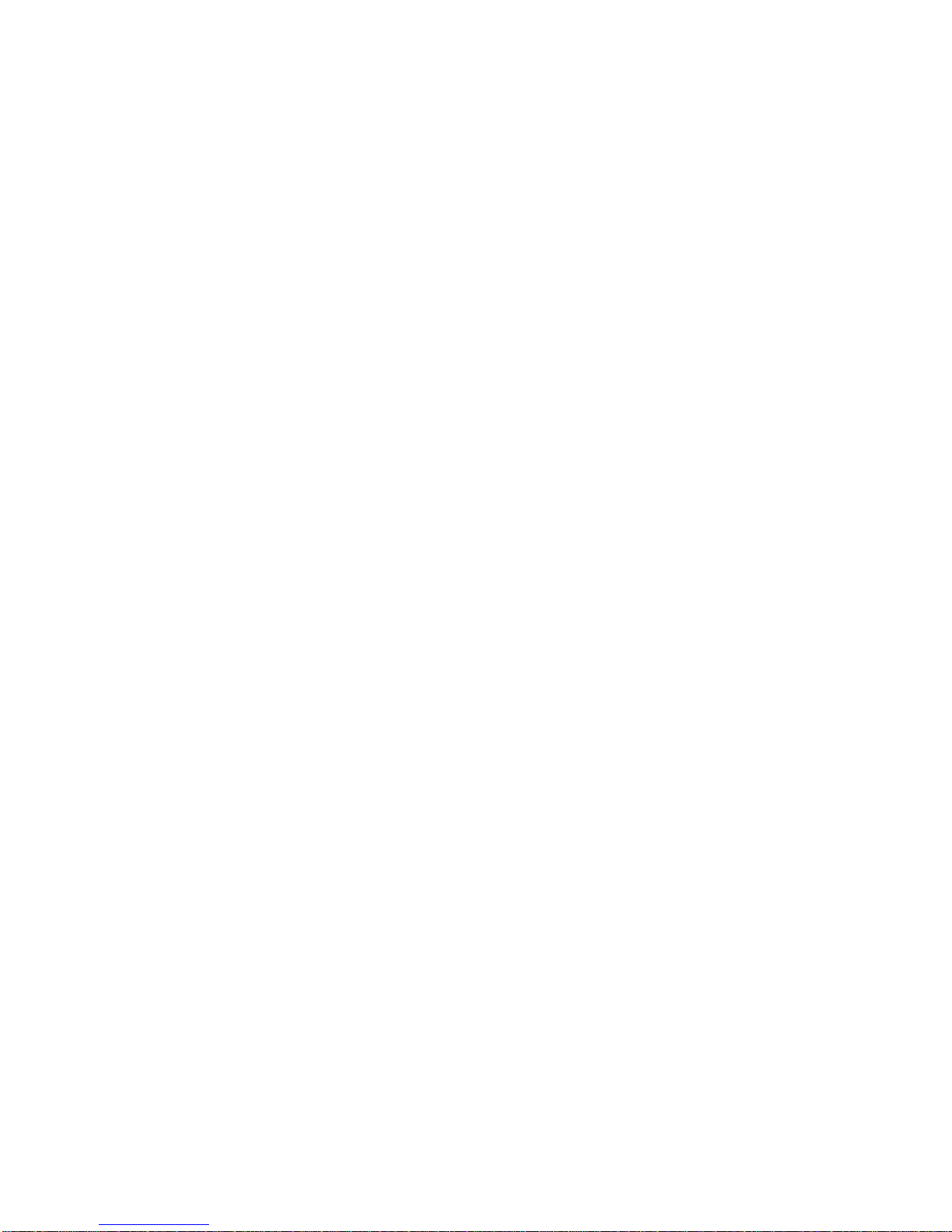
6
6. Powering up
After plugging in the unit, the following screen will display:
Then the IP address, Hotspot or infrastructure (INFS), will be displayed for 5 seconds as follows:
See section 8 and 9 for more details on this screen.
TURNING OFF - To turn the CyberQ Wi-Fi off, press and hold the M/E key for 4 seconds.
TURNING ON - To turn CyberQ Wi-Fi on, press and hold the M/E key for 2 seconds.
Because of the internal EEPROM memory, if there is a power interruption at any time while cooking
with your CyberQ Wi-Fi, once power is restored the unit will automatically restart and continue to
control your grill/smoker at the same settings you originally set. If you are operating in infrastructure
mode on your network, the network service should not be interrupted. If you are operating in hotspot
mode, you may need to reset power to the CyberQ Wi-Fi, then reconnect your PC or mobile device to
the network.
7. Manual Operation
Main Screen
When the main screen is displayed, using the UP and DOWN keys will scroll the display up and down
through the list of options. Two lines are displayed, and are scrolled through one line at a time. If
scrolling is turned on, the main screen items are indexed through automatically. An arrow appears on
the display next to the parameter that can be modified. The only main screen parameter that cannot be
changed in the example below is “OUTPUT: 15 % *” since this is just reporting the fan’s output
percentage.
To change a value, scroll to the value you wish to modify using the UP/DOWN keys. The line will be
denoted with an arrow. Select the value using the M/E key. Navigate to the value you wish to modify
using the LEFT/RIGHT keys. Modify the value using the UP/DOWN keys, then press the M/E key to
save. The labels COOKTEMP, FOOD1, FOOD2, FOOD3 may be changed via the web interface, but
will always remain the same on the controller.
If a food or cook sensor is unplugged or damaged (open), it will show OPEN next to the corresponding
item.

7
Cook Temp
Scroll to COOKTEMP (pit temp) in the MAIN SCREEN using the UP/DOWN keys (arrow will display)
to modify its value. Press the M/E key to modify the cook setpoint as follows:
Use the LEFT and RIGHT keys to select the digit to be modified. Adjust the values using the UP and
DOWN Keys. Then press the M/E key to enter and store the value and return to the main screen.
The adjustment range of the COOK SET is 32–475° F, or 0-246° C. The default value for the COOK
SET is 275° F.
Food Temp
Scroll to FOOD X (1, 2 or 3) in the MAIN SCREEN using the UP/DOWN keys (arrow will display) to
modify its value. Press the M/E key to modify the setpoint of all 3 food probes individually as follows:
Use the LEFT and RIGHT keys to select the digit to be modified. Adjust the values using the UP and
DOWN Keys. Press the M/E key to enter and store the value and return to the main screen.
The adjustment range is 32–475° F or 0-246° C. The default value is 180° F.
When the food temperature exceeds the setpoint, the FOOD DONE message blinks with the temperature
and the beeper sounds. Please note that if you set the setpoint below the food’s actual temperature, the
DONE alarm will sound (press any key to clear alarm).
Output %
The output percent is not changeable by the user but is simply a display of the output percentage of the
control. The “*” character is shown next to the output % value when the output is energized.
TIP: During your cook if you notice the output percentage hovering around 80-100%
for a long time, you may be running out of charcoal. If you notice the output % hanging
around 10% for a long time and the temperature is oscillating you may want to close the
blower damper adjustment slightly for better control.

8
Timer
Scroll the TIMER in the MAIN SCREEN using the UP/DOWN keys (arrow will display) to modify its
value. Press the M/E key:
Use the LEFT and RIGHT keys to select the digit to be changed. Adjust the values using the UP and
DOWN Keys, press the M/E key to enter and store the value and return to the main screen. .
Once you enter a value, the control will begin counting down. The maximum value is 99:59:59. When
the countdown finished, the action specified in TIMEOUT will be taken.
System Setup Screen
To access the SYSTEM SETUP from the MAIN SCREEN display, press and hold the UP and DOWN
keys together for 3 seconds.
Just as with the main screen, pressing the UP or DOWN Keys will scroll up and down through the list of
shown parameters as follows:
When SYSTEM SETUP is in the top line (with arrow) pressing the LEFT or RIGHT key will index to
the Control or Wi-Fi setup screens.
Scroll through the values using the UP/DOWN keys. To modify a value, press the M/E key. Use the
LEFT/RIGHT keys to select the digit to be modified, then adjust the value with the UP/DOWN keys.
Press the M/E key to save. To return to the MAIN SREEN press the UP and DOWN keys together.
Scrolling
You may select whether or not the MAIN SCREEN automatically scrolls. The default value is OFF. Set
using the UP/DOWN keys as described above.
Backlight
The display backlight is adjustable from 0-100%. Select the digit using the LEFT and RIGHT keys and
adjust the value using the UP/DOWN keys.
Contrast
The display contrast is adjustable from 0-100%. Select the digit using the LEFT and RIGHT keys and
adjust the value using the UP/DOWN keys. Note that varying just a small amount will make the display
unreadable; we suggest leaving it at the default value of 10%.

9
Units
You may select whether to use Deg F or Deg C. Default is Deg F. Select the digit using the LEFT and
RIGHT keys and adjust the value using the UP/DOWN keys.
Alarm Beeps
You may select from OFF, 1, 2, 3, 4 and 5. Select the digit using the LEFT and RIGHT keys and adjust
the value using the UP/DOWN keys.
Key Beeps
Whenever a key is pressed, a short chirp occurs as feedback for a key press. The default value is ON.
Select the digit using the LEFT and RIGHT keys and adjust the value using the UP/DOWN keys.
Control Setup Screen
To access the CONTROL SETUP from the MAIN SCREEN display, press and hold the UP and DOWN
keys together for 3 seconds, then press the LEFT KEY. To return to the MAIN SREEN press the UP
and DOWN keys together.
Once in CONTROL SETUP, pressing the UP or DOWN keys singly will index up and down through the
list of shown parameters as follows:
Scroll through values in the CONTROL SETUP SCREEN using the UP/DOWN keys. To modify a
value, press the M/E key. Use the LEFT/RIGHT keys select the digit to be modified. Adjust the value
with the UP/DOWN Keys. Press the M/E key to save. To return to the MAIN SREEN, press the UP and
DOWN keys together.
When CONTROL SETUP is in the top line (with arrow), pressing the LEFT or RIGHT key will index to
the other setup screens.
Cook Hold
COOK HOLD defines the temperature that the cook setpoint will be reset to when the TIMER expires, if
TIMEOUT action is set to HOLD. The default is 200° F. Set using the UP/DOWN keys.

10
Timeout
TIMEOUT defines the action that will be taken when the timer counts to 00:00:00. The selections are
NO ACTN, HOLD, ALARM, SHDN. The default is NO ACTION. Set using the UP/DOWN keys.
IMEOUT
SELECTION
CONTROL
ACTION
MESSAGE DISPLAYED
BEEPER ACTION
NO ACTN
none
none
none
HOLD
COOKSET is set to
COOKHOLD value
TIMEOUT HOLD
200° F (or cook hold temp)
Is flashed continuously
until a key is pressed to
clear it.
Sounds once with the number
of beeps set by ALARM
BEEPS
ALARM
none
TIMEOUT ALARM
Is flashed continuously
until a key is pressed to
clear it.
Sounds continuously with
groups of beeps set by
ALARM BEEPS selection
until a key is pressed to clear
it.
SHDN
Turns the fan output
off
TIMEOUT SHDN
Is flashed continuously
until a key is pressed to
clear it.
Sounds continuously with
groups of beeps set by
ALARM BEEPS selection
until a key is pressed to clear
it.
Alarm Deviation Setpoint
If the temperature of the pit deviates above the setpoint by the alarm deviation setpoint, the alarm will
sound and the display will blink COOK TEMP HIGH and the temperature value.
If the temperature of the pit deviates below the setpoint by the alarm deviation setpoint, the alarm will
sound and the display will blink COOK TEMP LOW and the temperature value.
The alarm is only allowed once the temperature gets near the cook temperature setpoint. The alarm
deviation is settable from 10-100° F and the factory default is 50° F.
Pit
Setpoint
Deviation Alarm
Setpoint
Gives “Hi” Alarm
Gives “Lo” Alarm
DeviationAlarm
Setpoint
Pit Temperature
Ti m e

11
Ramp (Cook and Hold)
When the ramp is set to on, the low and slow ramp mode is enabled. The ramp selection tells the control
which sensor to ramp from, so the selections are off, Food1, Food2, Food3. This mode is used for slow
cooks so your food (meat) never overcooks. This feature will gradually lower the pit temperature to the
food set point temperature when the food is within approximately 30° of being done. The controller will
hold the pit temperature slightly above your food set point as long as there is fuel. This feature is similar
to cook and hold, but the control calculates everything for you. The factory default setting is off, so you
must enable this feature to use it. Note when using this feature, you may want to start your pit
temperature a little higher than normal to reduce cook time and not overcook your food.
FOOD TEMPERATURE
PIT TEM PERATURE
TEMPERATURE
TIM E
Food /Pit plot with Ramp Set to On (Food1, 2, or 3 selection)
FOOD TEMPERATURE
PIT TEM PERATURE
TEMPERATURE
TIM E
Food /Pit plot with Ramp Set to off
Open Lid Detect
This feature will allow recovery to the cooking temperature without overshoot after you open the
cooker’s lid. When open lid detect is set to off and you open your pit’s lid, the temperature will drop.
The inrush of oxygen can cause the blower to over-fire the coals and cause overshoot when the lid is
shut again. When open lid detect mode is on, it detects when the pit’s lid has been opened and
minimizes the blower running during that time. Some overshoot will always be present when your pit’s
lid is opened and closed even if the blower is off, because it still introduces oxygen to the fire. The
factory default is ON, so you must turn this OFF if you have problems with excess air currents in your
pit.
When open lid detect is enabled during startup, the rate of temperature rise of your pit will be limited to
preventing over-firing. This will make a typical startup to a temperature of 250° F take a minimum of
about 20-30 minutes and will also help to eliminate startup overshoot.
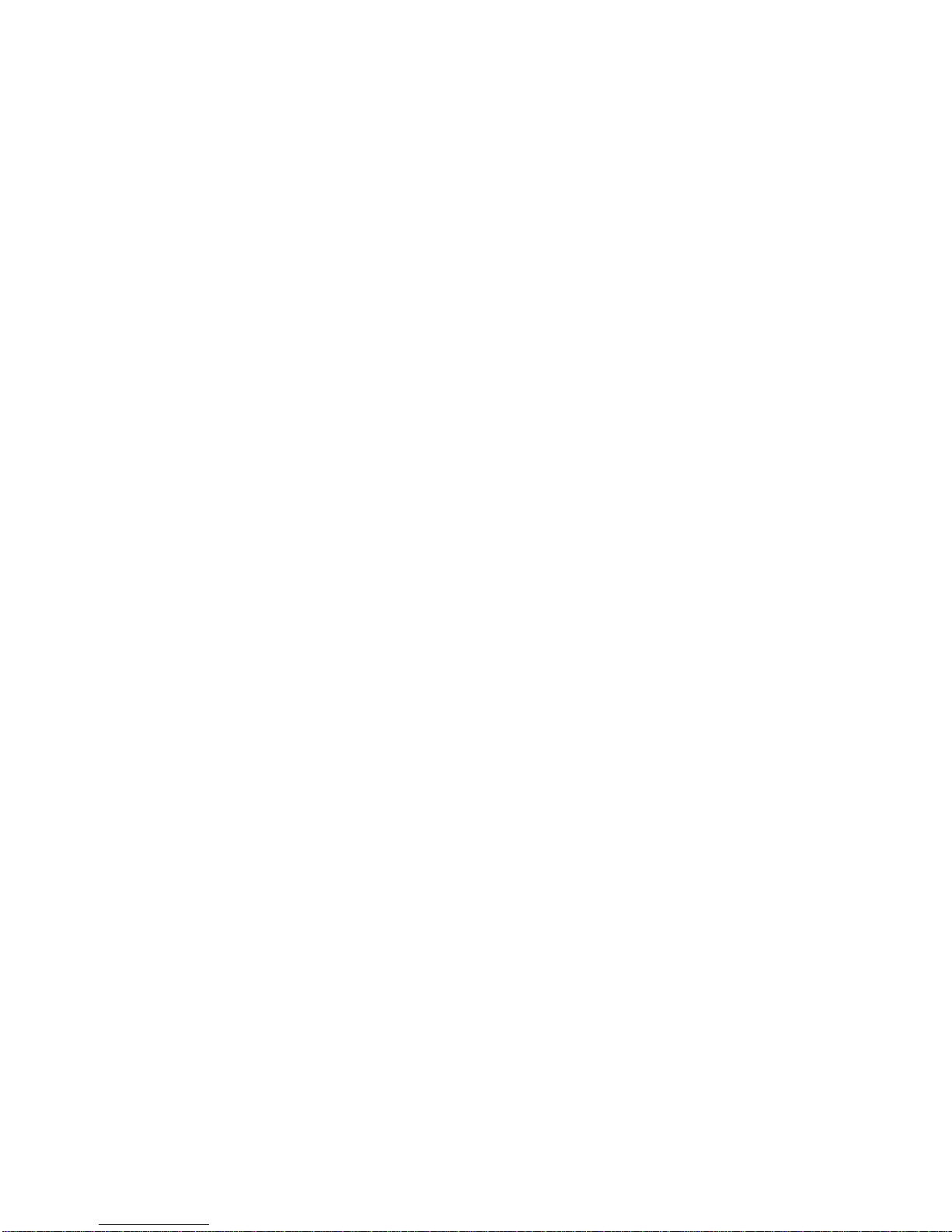
12
Wi-Fi Setup Screen
To access the Wi-Fi Setup Screen from the MAIN SCREEN display, press and hold the UP and DOWN
keys together for 3 seconds. Navigate to the Wi-Fi SCREEN using the LEFT/RIGHT arrows. To return
to the MAIN SCREEN, press the UP and DOWN keys together.
When WI-FI SETUP is in the top line (with arrow) pressing the LEFT or RIGHT key will index to the
next or previous setup screens.
Scroll through values in the Wi-Fi SCREEN using the UP/DOWN keys. To modify a value, press the
M/E key. Use the LEFT/RIGHT keys to select the digit to be modified. Adjust the value with the
UP/DOWN Keys. Press the M/E key to save. To return to the MAIN SREEN, press the UP and DOWN
keys together.
EDIT: determines whether you are entering values for the Home or Away network configuration.
LOAD: determines whether the device will use the Home or Away configuration.
ip value is either the CyberQ internal ip for hot-spot or the network ip supplied by your router
GW: Same as above
NM: Same as above
DNS:Same as above
DHCP: OFF for hot-spot, ON for infs network link
SSID: my CtberQ Wifi for hot-spot, value chosen during scan-and-link
ENC: WEP40 for hot-spot, value used by INFS network
KEY: Wifi network password
PORT: router port used for Internet communication
SIGNAL: -- for hot-spot, relative strength of Wifi link
M: MAC address of CyberQ
MOD: model number of internal hardware
***It is important to remember to cycle power (turn unit off and then on again) after changing the Wi-Fi
settings. New settings will not be used until power is cycled. If changing parameters from a hot-spot or
Wi-Fi connection, you can use the reboot button at the bottom of the web page.
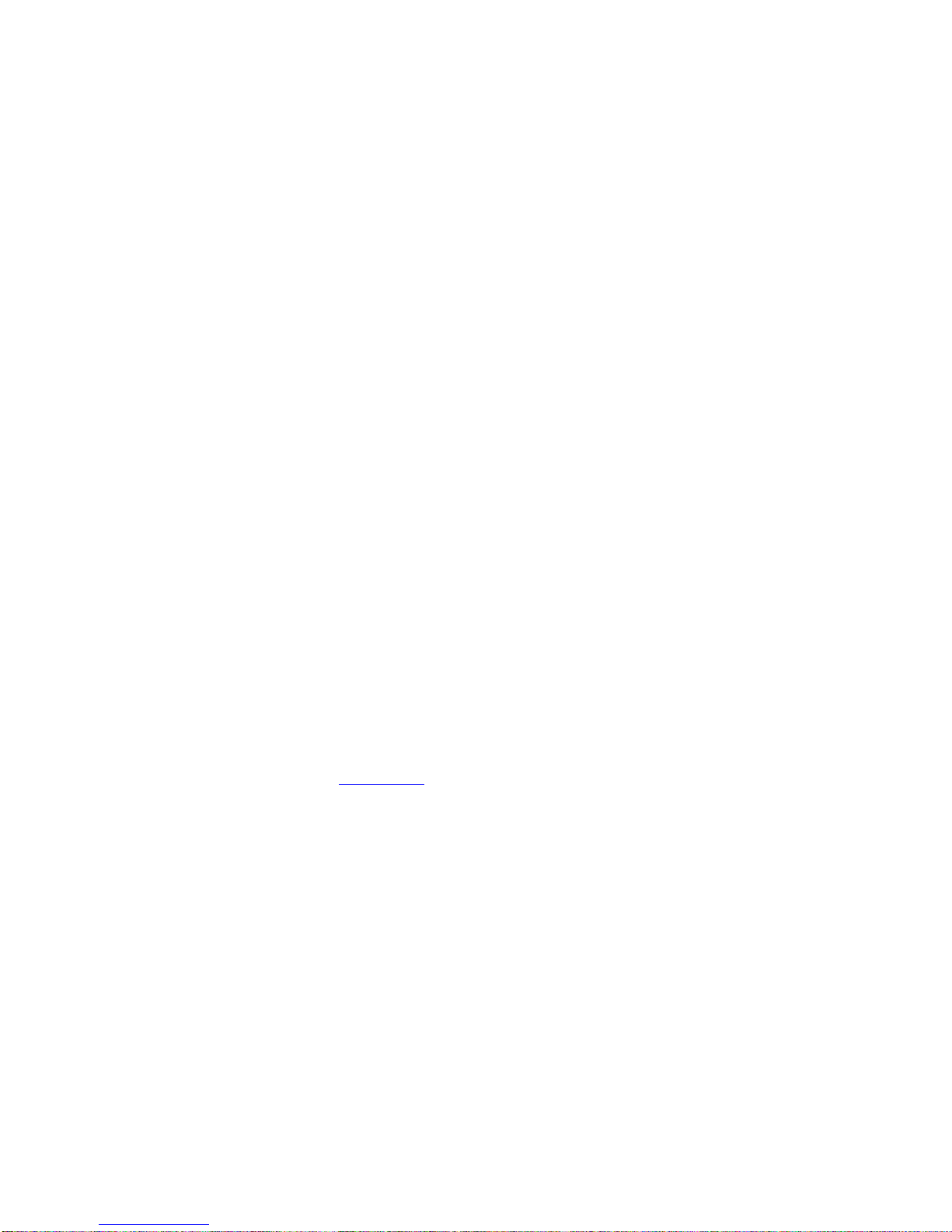
13
8. Connecting to a Wi-Fi Network in Infrastructure Mode
To set up a link from scratch, proceed with the following steps:
1. Power up the CyberQ and wait until the display shows Pairing in Hot-spot Mode.
2. Press and hold down the UP and DOWN arrows together to enter SYSTEM SETUP mode.
3. When >SYSTEM SETUP is displayed, push the RIGHT arrow to enter WIFI SETUP mode
4. Scroll down to >SCAN WI-FI and push the RIGHT arrow.
5. When you see Networks Found followed by as number, scroll to your Wi-Fi Network and then
press the CENTER button.
6. Press the LEFT arrow to go back to WIFI SETUP.
7. Scroll down until you see SSID: (Your Network Name should be selected)
8. Continue to scroll down to KEY: then push the CENTER button.
9. Enter your Wi-Fi Network password using the directional arrows (UP for numbers and upper
case, DOWN for lower case, RIGHT to move to the next character). Leave the cursor on the
final character.
10. Press the CENTER button to save the password.
11. Unplug the unit and plug it back in. The display will show IP ADDRESS INFS
CONNECTING.
12. The unit should now connect to your network and will briefly display the CyberQ’s Network
IP Address.
13. To find this IP Address again, press and hold down the UP and DOWN arrows together to
enter SETUP mode.
14. When >SYTEM SETUP is displayed push the Right arrow.
15. Scroll down to just below the >SCAN WI-FI and you will see the CyberQ’s Network IP
Address. (This should look something like 192.168.1.XX or 10.0.0.XX)
Enter this address into a web browser on a device that is connected to the same Wi-Fi network
and you should see the CyberQ Temperature Controller status screen. Note that most browsers
will automatically add http://www. to the address. You just need to enter the IP numbers without
the www in the browser address window.
9. Pairing other devices to the CyberQ in Hot-spot mode
The most basic way to use the CyberQ’s features is by directly pairing it with one or more Wi-Fi devices
in hot-spot mode. While this method doesn’t enable all the CyberQ’s features, direct connection can be
useful. If you are at a competition where there is no Wi-Fi or AC power, or if you are tailgating or
camping, for example, taking control with a portable device is handy. Nearly any device with Wi-Fi
capability and a Web browser will work.
If you have previously linked your CyberQ to a network in infrastructure mode, please perform a system
reset by holding down all 4 directional arrows until your display reads: RESETTING EEPROM
1. Wait until the display shows Pairing in Hot-spot Mode or IP ADDRESS INFS CONNECTING.
2. Press and hold down the UP and DOWN arrows together to enter SYSTEM SETUP mode.
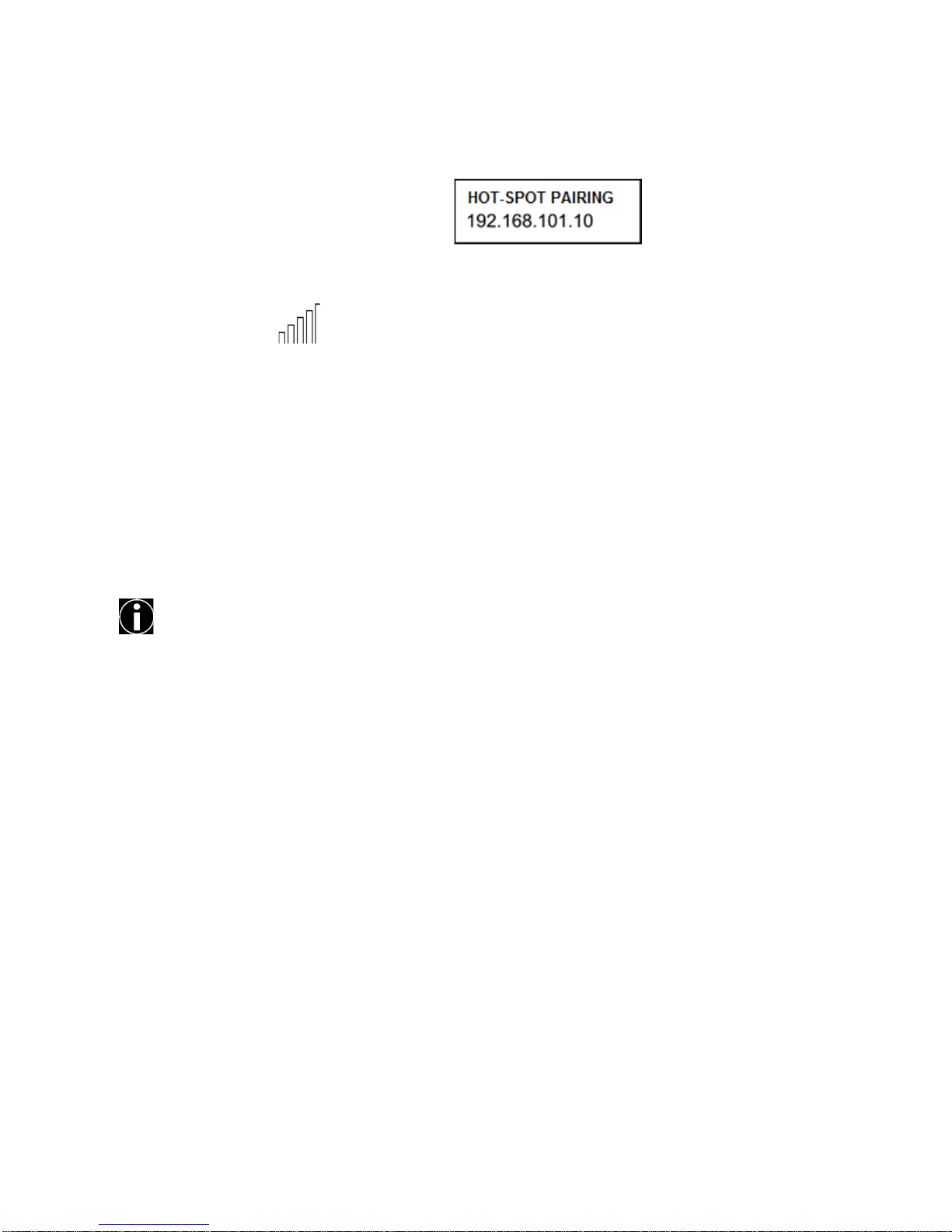
14
3. When >SYSTEM SETUP is displayed, push the RIGHT arrow to enter WIFI SETUP mode.
4. Press the DOWN arrow twice to >EDIT: and push the CENTER button.
5. Press the UP arrow until Away is displayed, then push the CENTER button.
6. Press the DOWN arrow to >LOAD: and push the CENTER BUTTON.
7. Press the UP arrow until Away is displayed, then push the CENTER button.
8. Unplug the CyberQ , then plug it back in. will be displayed.
9. On a smartphone or tablet, go to Settings > Wi-Fi. Make sure Wi-Fi is set to on, then select “my
CYBERQ Wi-Fi.”
On a PC go to the at the lower right. Select “my CYBERQ wifi”
On a Mac go to the at the top. Select “my CYBERQ wifi”
Once you select the “my CyberQ Wi-Fi” as the network, the device will ask for a password. Enter
the default password of 1234abcdef. (Not case sensitive)
3. Once connected, the CyberQ Wi-Fi will display:
4. Open a browser window and type 192.168.101.10 to load the CyberQ Wi-Fi Controller pages. From
this browser window, you can monitor and control your cook and make changes to the setup of the
controller. Be sure to close any applications that require internet access when using Hot-spot mode.
When a smartphone is paired to the CyberQ in hot-spot mode, it cannot receive emails because it
is not connected to the Internet. You can either use another device to control the CyberQ, or
periodically turn off Wi-Fi to allow emails to be received. Texts and phone calls work normally, as
they use cellular transmission.
If you will be using a CyberQ in close proximity to others (at a BBQ competition, for example) having
several units with an identical SSID and password will cause them to interfere with each other. This is
easily avoided by going to the Wi-Fi setup page and changing the SSID from “my CYBERQ Wifi” to
something more personal, such as “Bob’s BBQ Team”. In addition, you should change the security key.
In hot-spot mode, the CyberQ uses WEP40 security, with a 10-character key made up of number
characters and letters from A to F (case is not important), such as the default password of 1234abcdef.
If you have multiple cookers and will be using more than one CyberQ, you will need to change the
internal IP of one (or more) controller. Use the up and down arrows to get into System Setup, then the
right arrow to access WiFi Setup. Scroll down until you reach the IP address just past LOAD:. Press
the center button, then use the up or down arrow to change the last digit of the address (do not use 8),
then press the center button to lock in the new value. Power-cycle the unit and relink, then use the new
address to bring it up on your browser.

15
10. Email Setup
At the bottom of each CyberQ page are links to the other pages. Click on the link for Email Alerts. This
page has two tables; the top table is for Setup values, and the bottom one is to report status. Fill out the
setup values as follows:
SMTP Hostname: mail.cyberqmail.com
SMTP TCP Port: 587
SMTP Auth. Password: 1234abcdef
Email Recipient: THIS IS YOUR EMAIL OR TEXT MESSAGE ADDRESS
Email From: user@cyberqmail.com
Email Subject: CyberQ Status Report
Email Alert Interval: If you set this to 0, emails will be alerts to a problem. Setting it to a number sends
email status reports every specified number of minutes. Most users leave it at 0
Double check your entries, then click the Submit Values button. Unplug the CyberQ, then plug it back in
to power cycle the unit. When it has rebooted, refresh the setup page on your browser. Then click the
Email Now check box and click Submit Values button.
The Status table should show Email Attempts as 1; if Email Success doesn’t change to 1 after a few
minutes, check all your entries for spelling, re-enter the password, click Submit Values and power-cycle
the controller again. (Note that occasionally it can take the email server a while to recognize a change)
Email works by sending an email to a server at BBQ Guru, which then forwards the email to your
address. Most of the time this works very smoothly, but some addresses seem to reject these emails as
being spam. In these cases, you may need to use an alternate email address or send a text to your phone.
Also, the CyberQ does not support SSL Web communication.
Sending Emails to your cell phone as text:
Here are the steps for sending an email as a text message to your cell phone.
You will need: the company that handles your cell phone service, the cell phone number, and the email
extension of the cell phone service provider.
Now you can determine the email address. The email address will be the cell phone number followed by
the carrier extension. An example email address would be 8565551111@vtext.com for cell phone
number 856-555-1111 with Verizon Wireless as a service provider. Some of the more popular cell
phone carrier extensions are listed below. The extension can be obtained from your service provider.
Some examples are:
Verizon Wireless: (cell#)@vtext.com
AT&T: (cell#)@txt.att.net
T-Mobile: (cell#)@tmomail.net
Sprint: (cell#)@messaging.sprintpcs.com

16
11. Enable port forwarding to allow remote access
Port forwarding is a setting in your router that will enable you to access the CyberQ when you are away
from home. When the setting is enabled, your router will direct a request coming in from the Internet to
a device or program on your network. This is the same technology that enables you to see remote Web
cams and participate in online gaming. The CyberQ requires a single port to operate, so it is relatively
simple to set up.
Again, you need to access your router’s web interface. Look for a menu item, a link, or a tab that will
usually be labeled Port Forwarding, or NAT/Gaming, or it may be in a section dealing with firewalls
and/or security.
Once you find the port forwarding section, you will probably see a table or grid showing active
definitions. The definition will involve an application name, an internal and external port, plus an IP
address. Many times, you can select a pre-defined application from a drop-down box; if so, you will
want to select HTTP, as the CyberQ responds to Web requests. Port assignments will, at least initially,
be set to 80, and the IP address will be the CyberQ’s reserved address.
When you have entered these values and saved them, many times remote access will be up and running.
In order to access your router when you are away from home, you will need to know the Internet address
your service provider has assigned your network, called a public IP address. An easy way to find this is
to open a browser tab and go to www.whatismypublicip.com. This website will display your current
public IP address.
To test port forwarding, take your smartphone and turn WiFi off so it is running on cellular Internet.
Open up a browser and type in the public IP address you got from www.whatismypublicip.com.
Hopefully, your smartphone will pull up the main CyberQ page, and you will be done.
If the page does not pull up, you need to review the port forwarding settings already in place. Some
routers or ISPs reserve port 80 for internal use. In this case, you will have to go to the CyberQ WiFi
setup page and change the HTTP port to a different value, like 8080. Click the Submit Values button
and power-cycle the CyberQ.
Now to access the CyberQ, you will have to add :8080 to the end of its network IP. It will look like this:
192.168.1.xx:8080. Once you enter that into your browser, the CyberQ will pop up again.
Switch back to the router interface and change the port forwarding definition to use port 8080 and
save/apply the change. Test with your smartphone again, this time adding :8080 to your public IP
address. If this works, you are done. If not, go back and restore the CyberQ to use port 80.
Sometimes, an ISP – especially DSL providers – give you a cable or DSL modem, and then you add a
router. But the unit they give you may also have a router in it. This causes a condition blocking the
CyberQ from receiving remote requests. The same condition can be caused if you use a second router to
try and extend WifFi signal to your cooking area.
The first situation can be solved by putting the combination in “bridge mode”, which disables its router
functions. Then all router functions happen through your own device and nothing is blocked. The

17
second situation is solved by turning the second router into an “access point” or range extender, so all IP
addresses and firewall functions are handled through the main router.
We cannot cover or support every possibility of network configuration. The control software of
every router is different, so you'll have to determine how to access the settings yourself. As noted
earlier, some ISPs block incoming ports and you will have to contact your ISP to confirm this.
IF YOU HAVE DIFFICULTY GETTING PORT FORWARDING SET UP ON YOUR OWN, WE
OFFER REMOTE SUPPORT APPOINTMENTS TO ASSIST YOU WITH THIS PROCESS. PLEASE
CONTACT: [email protected] . BECAUSE THIS IS ACTUALLY TECH SUPPORT
OF YOUR ROUTER AND HOME NETWORK, WE MAY CHARGE A $50 FEE FOR THIS
SERVICE.
We assume no liability for damage done to your network system by trying to get it to function with
the CyberQ Wi-Fi. If you are not comfortable with setting up Infrastructure mode, consult someone
who is, or use the CyberQ Wi-Fi in Hot-spot mode (as described in section 9) or as a standalone unit.

18
12. CyberQ Pages
Web Interface Control Status Screen
This screen contains the same information as the section Manual Operation – Main Screen.
You may enter names for the sensors (up to 16 characters). This will only be shown on the web pages.
Additionally, the CyberQ may be rebooted remotely using the reboot device button.
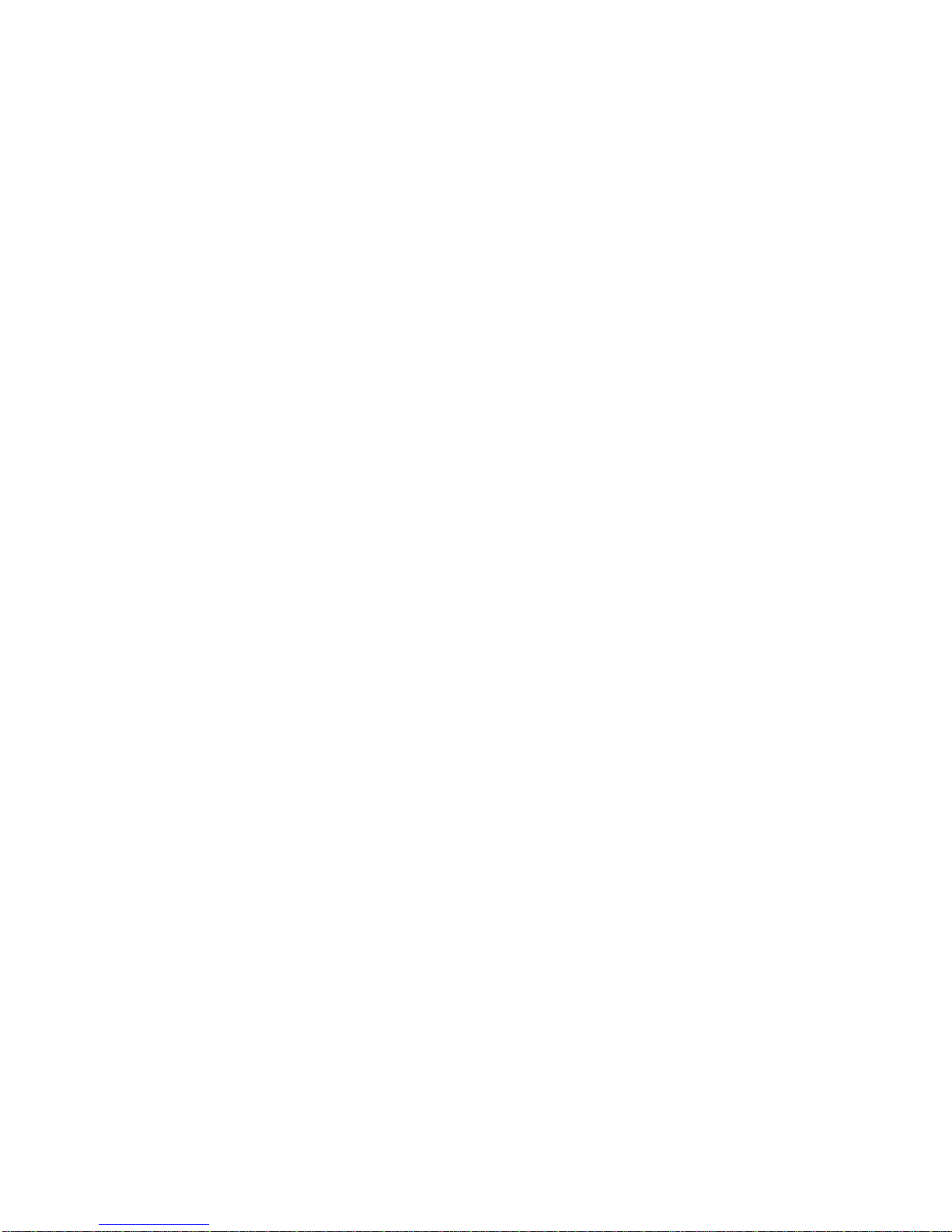
19
Web Interface System Setup Screen
This screen contains the same information as the section Manual Operation – System Setup.
You may change aspects of operating the CyberQ:
1. Turning scrolling on causes the Main Display on the system unit to continuously scroll through
all the values, leaving your hands free.
2. LCD Backlight adjusts the brightness of the characters; 60-70% is the optimum range for
outdoor use.
3. LCD Contrast is optimal at 10%; we do not recommend changing this value as it is easy to
render the display screen unreadable.
4. Units allows you to choose Degrees Fahrenheit or Celsius
5. Alarm Beeps sets the number of times the unit beeps to signal an alarm
6. Key Beeps allows you to turn key press beeps on or off as you prefer.

20
Web Interface Control Setup Screen
This screen contains the same information as the section Manual Operation – Control Setup.
You may change aspects of cooking with the CyberQ:
1. Cook Hold lets you set the pit temp used when the timer counts down to 0.
2. Timeout action lets you select what happens when the timer runs out, either nothing, change the
pit tem to cook/hold; sound an alarm; or shut down the cooker.
3. Alarm Deviation is the amount above or below the cooking setpoint that will trigger an alarm.
4. Ramp mode turns the automatic overcooking prevention feature on or off.
5. Open Detect turns the overheating prevention feature on or off.
6. Cycle Time is the number of seconds between fan pulses; we recommend leaving it at 6.
7. Proportional Band is the range of temperatures over which the fan will pulse. 30 degrees
generally works well, but if your pit temperature is oscillating over a range of 10 degrees or more
and doesn’t settle down, you can make the band slightly larger.
Table of contents
Other BBQ Guru Temperature Controllers manuals
Popular Temperature Controllers manuals by other brands
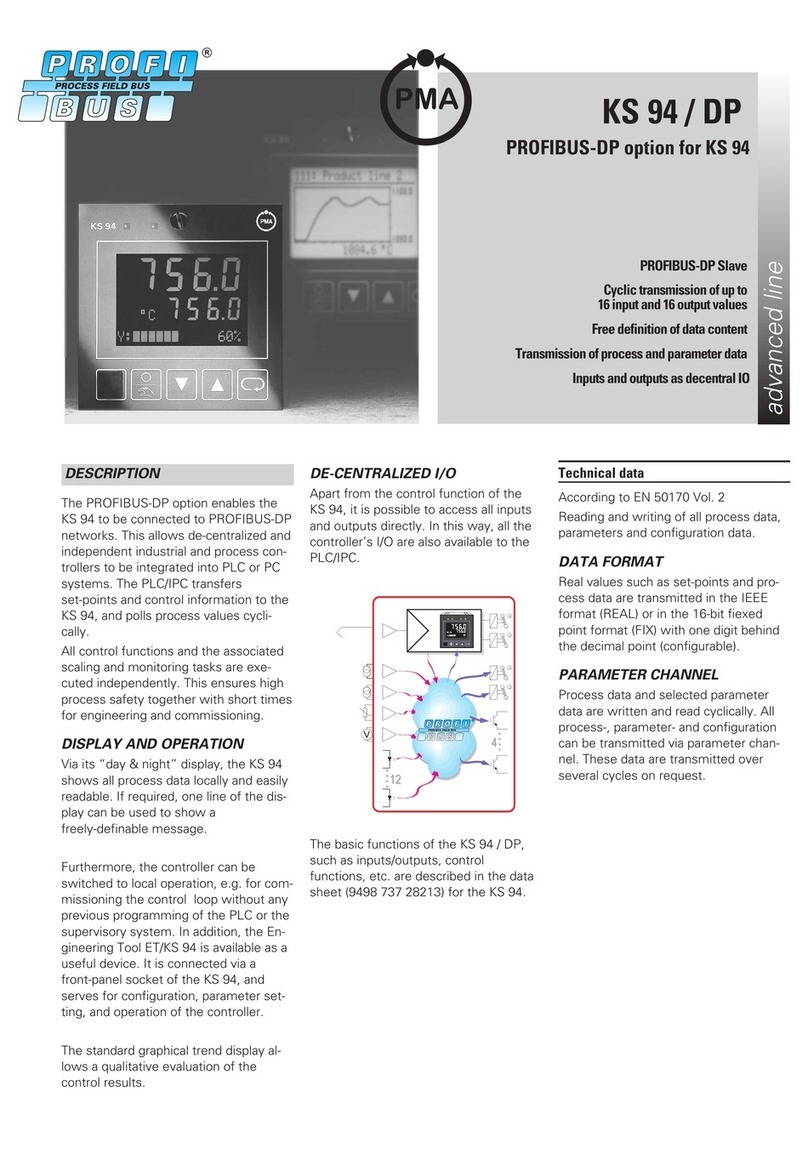
PMA
PMA KS 94 PROFIBUS-DP quick start guide
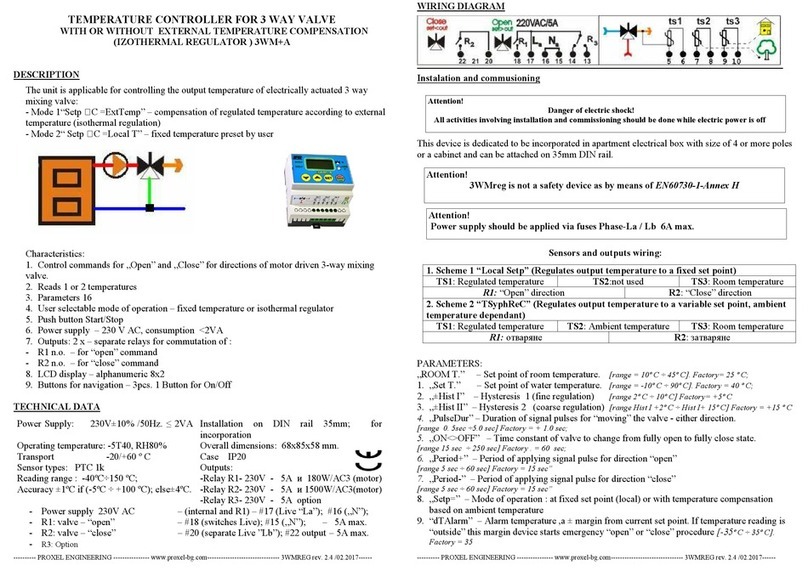
Proxel
Proxel 3WM+A quick start guide
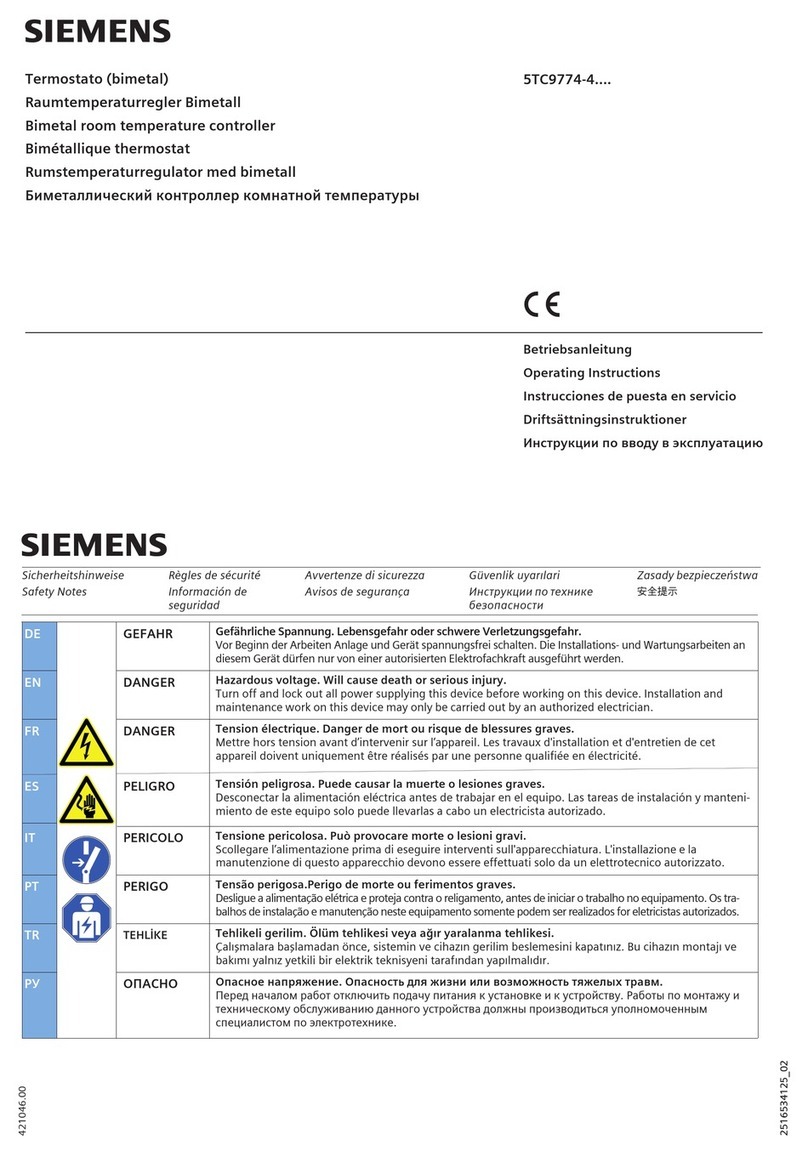
Siemens
Siemens 5TC9774-4 Series operating instructions
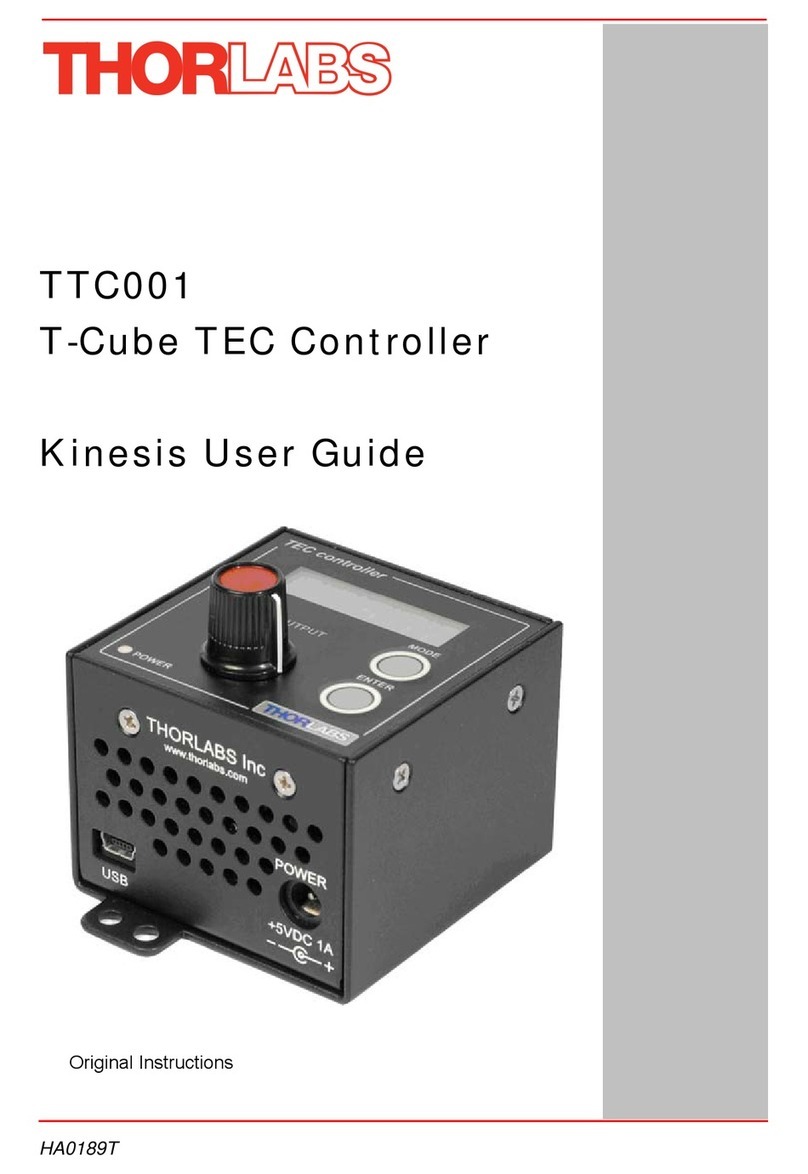
THORLABS
THORLABS T-Cube TTC001 user guide

Thermal Care
Thermal Care Vactherm RV Operation, installation, and maintenance manual
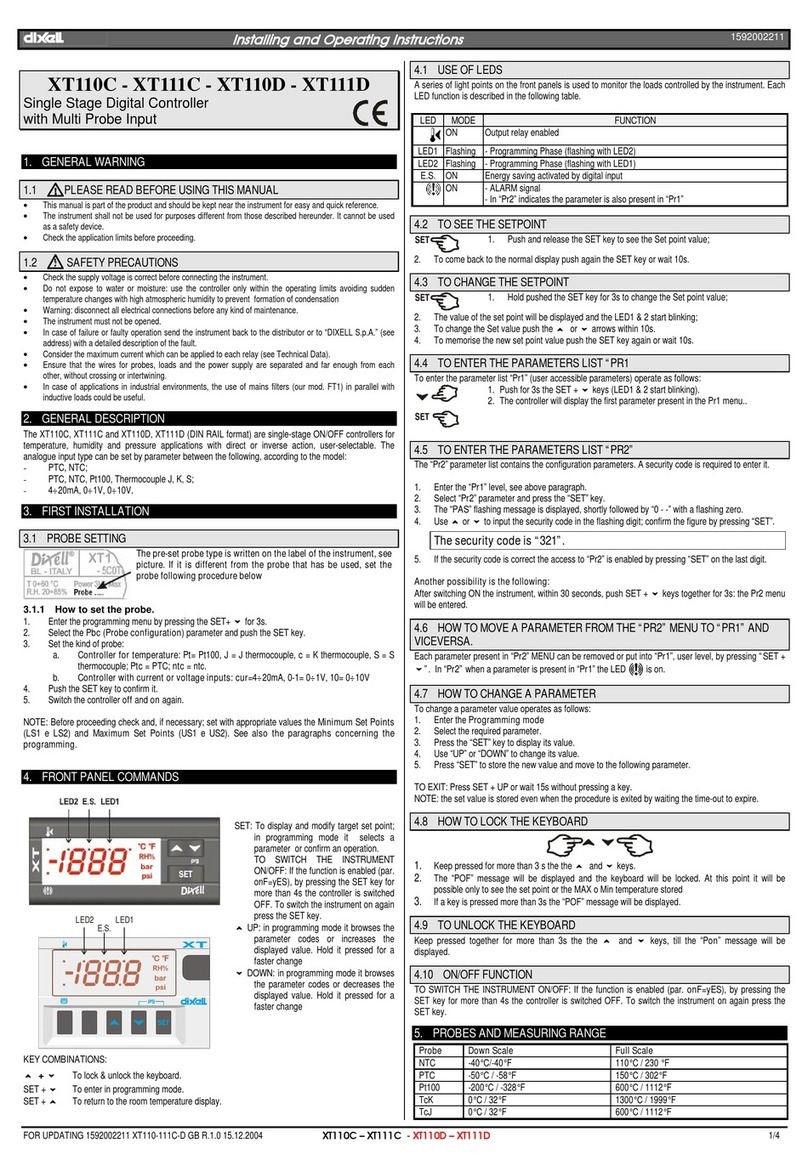
dixell
dixell XT110C Installing and operating insructions

S+S Regeltechnik
S+S Regeltechnik HYGRASGARD RFTF Series Operating Instructions, Mounting & Installation

oventrop
oventrop Unibox T-RTL vario operating instructions

POLA
POLA HP54 Handbook
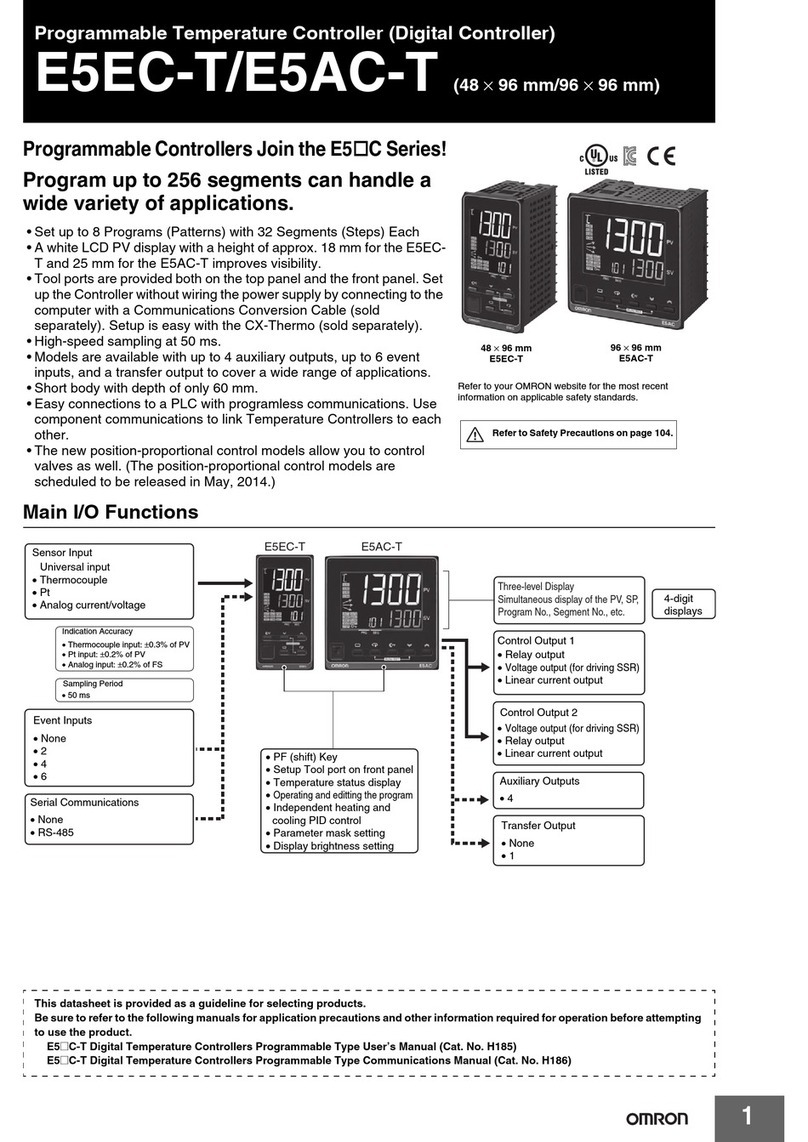
Omron
Omron E5EC-T datasheet

Honeywell
Honeywell Smartronic70 T9275A1002 user manual

Siemens
Siemens RDUxxx Series operating instructions